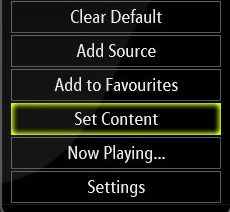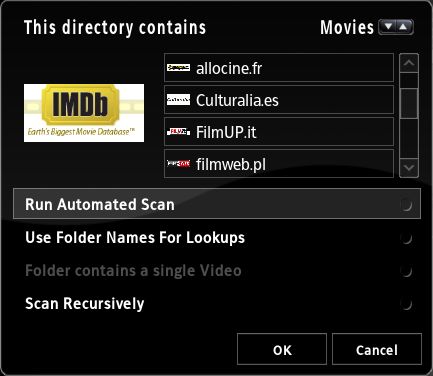Adding videos to the library: Difference between revisions
>Sho No edit summary |
>Sho No edit summary |
||
| Line 21: | Line 21: | ||
On movie naming conventions for the IMDb, see the [[IMDB#Additional information|IMDB documentation page]]. | On movie naming conventions for the IMDb, see the [[IMDB#Additional information|IMDB documentation page]]. | ||
On TV show naming conventions for TV shows scraper, see the [Tv Shows|TV Shows documentation page]]. | On TV show naming conventions for TV shows scraper, see the [[Tv Shows|TV Shows documentation page]]. | ||
After adding new video files, if you find that the information is incorrect then you can simply remove that lookup information from the database by switching the view to "Title" and pressing the black-button on the controller. | After adding new video files, if you find that the information is incorrect then you can simply remove that lookup information from the database by switching the view to "Title" and pressing the black-button on the controller. | ||
Revision as of 13:01, 8 April 2007
Scrapers are used by XBMC to retrieve data from a webpage which is used in the video library. One can assign different scrapers to different directories.
Under My Videos in the files view, pressing the white button will bring up the Context Menu:
|
By selecting "Set Content" one can set the content for the selected directory. |
|
After choosing a content type (as of writing, Movies or TV shows), one can decide on a scraper to use. There are currently several scrapers available for each category. For most users the IMDb scraper will give the best results for movies. (The Jaded Video scraper is for use with adult movies, ie. porn.) |
Additional information
On movie naming conventions for the IMDb, see the IMDB documentation page.
On TV show naming conventions for TV shows scraper, see the TV Shows documentation page.
After adding new video files, if you find that the information is incorrect then you can simply remove that lookup information from the database by switching the view to "Title" and pressing the black-button on the controller.
If you would like to remove the entire movie-database (for example after a bad scan, or you have problems with the library, or for whatever reason) then you can simply use the file-manager in XBMC or FTP in to the Xbox (turn on the FTP-server in the Settings menu to enable FTP) and either rename the My Videos?#.db – in the albums folder – to something else (i.e. My Videos?#.db.backup) or delete that file and it will start from scratch.
*TIP!: If you like to use lookup to catalog off-line DVD-Video library (or other movies stored on DVD/CD media) see HOW-TO catalog and use lookup on you off-line DVD/CD movie library via fake files