Add-on manager
Template:XBMC wiki toc Add-ons are packages that add features and functions not normally included with XBMC. Add-ons are are developed by persons on the XBMC-team and third-parties. Add-ons provide extra value and flexibility by making it easy for programmers to add new functions to the program. There are many XBMC add-ons including; plugins, scripts, skins, and EventClients.
For additional information about specific add-ons, see Category:All add-ons.
Add-on manager
The Add-on manager is a feature introduced in the XBMC 10.0 "Dharma" release. Its purpose is to manage the various add-ons to the XBMC application. The Add-ons manager can be browsed like any other XBMC section and the various Add-ons installed/uninstalled, enable/disabled etc. The default function is to have the Add-ons manager Auto update all installed Add-ons when new versions are available from a centralized repository. In the official skin Confluence, it is done by executing a "Left" action to bring up a slide in submenu and deselecting "Auto update". There you can also disable to be notified if new versions are available and when they are updated.
How to access Add-ons
| Step 1 | Step 2 |
|---|---|
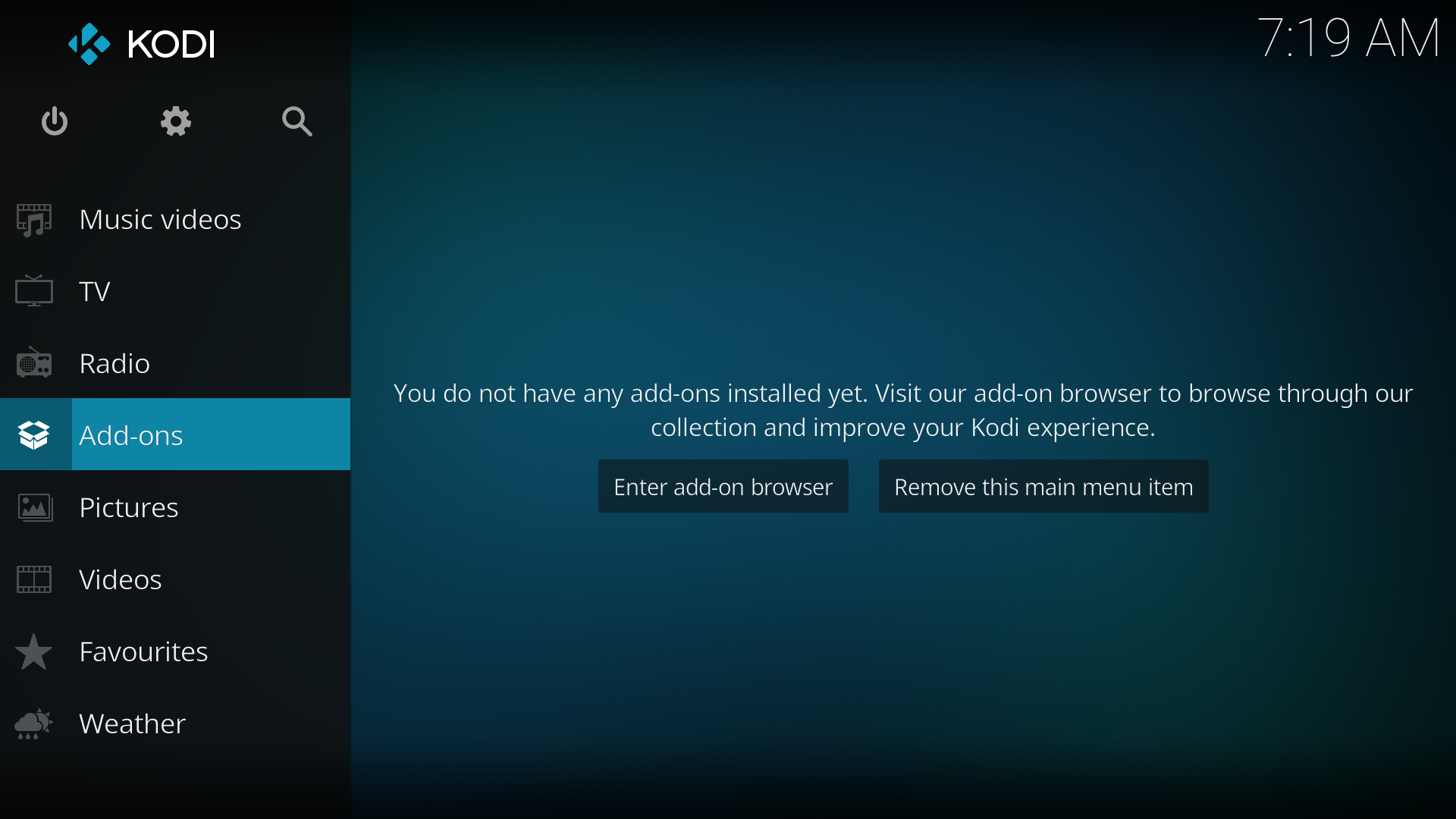
|
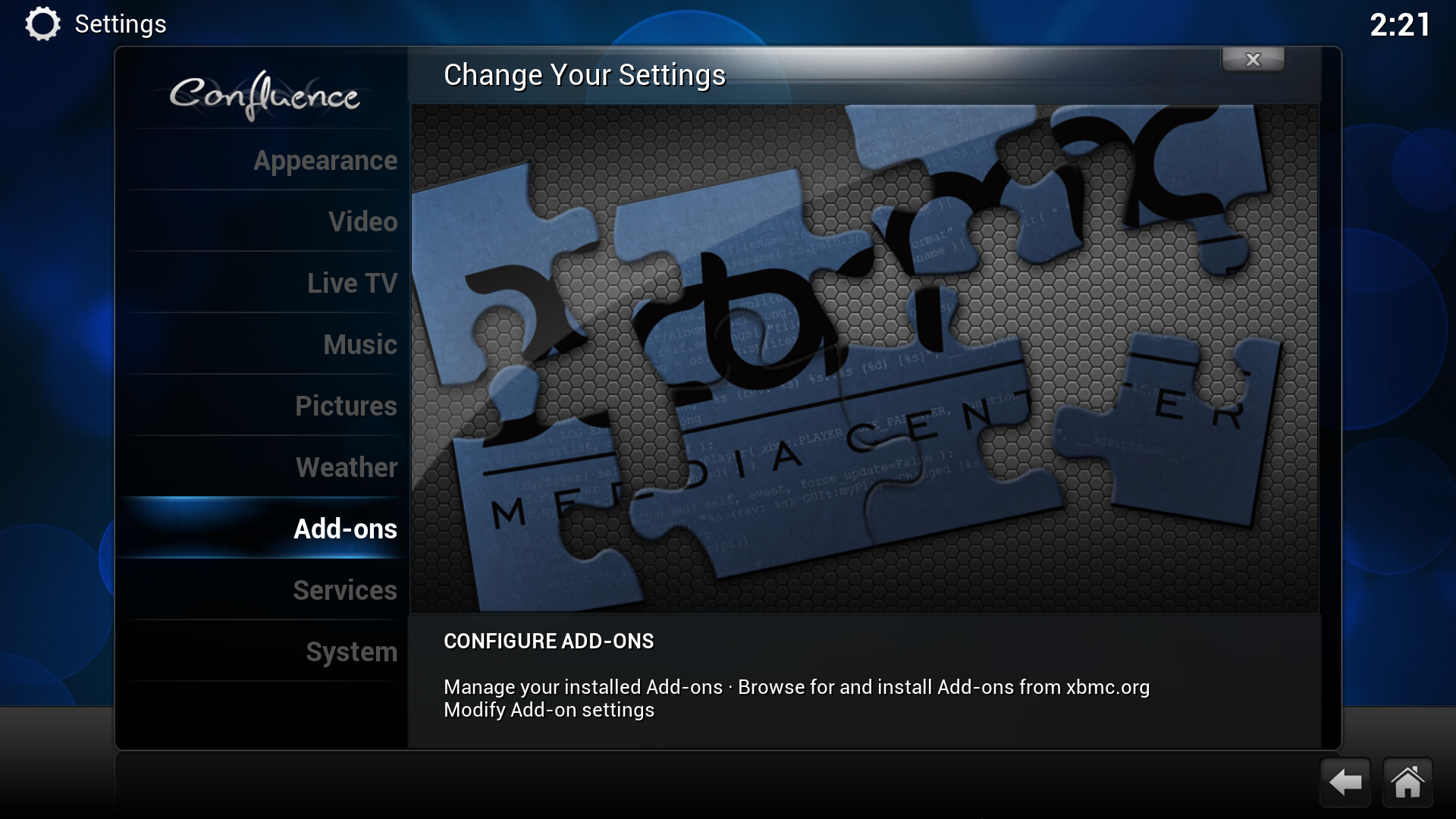
|
| Scroll down to "Settings" and click it. | Scroll down to "Add-ons" and click it. |
| Step 3 |
|---|
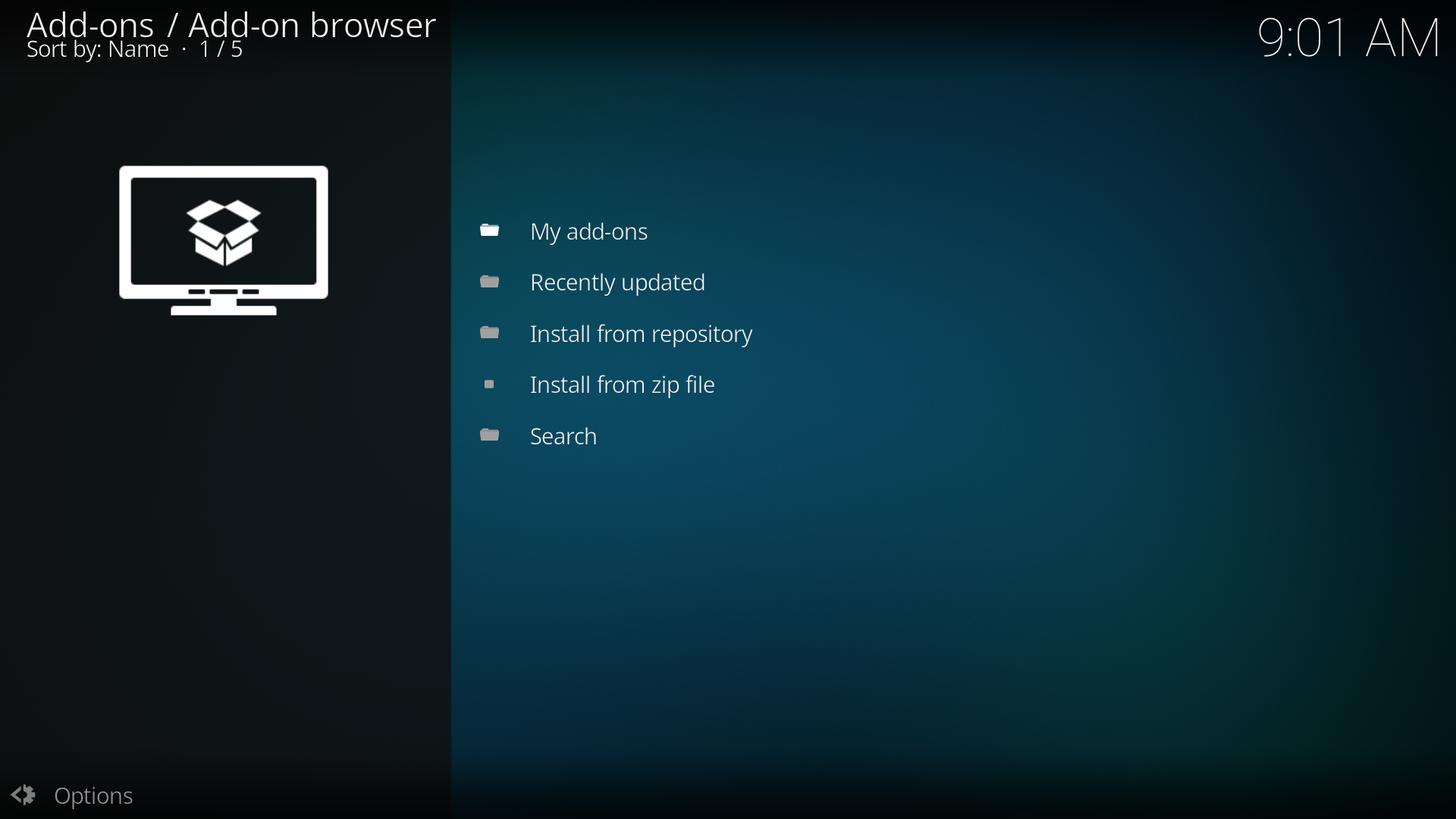
|
| XBMC displays three options (explained underneath) |
Enabled add-ons are add-ons that are currently enabled. XBMC comes with certain add-ons already installed and enabled (such as movie scrapers, screen-savers and visualisation)
Get add-ons allows the user to install new add-ons from the repositories installed. XBMC comes with one repository pre-installed (the official repository) others can be added adding a Repository.
Install from Zip file allows the installation of an add-on from a zip file
How to install add-ons from a repo
For this example a skin is being installed, the same method is used for other add-ons.
| Step 1 | Step 2 |
|---|---|
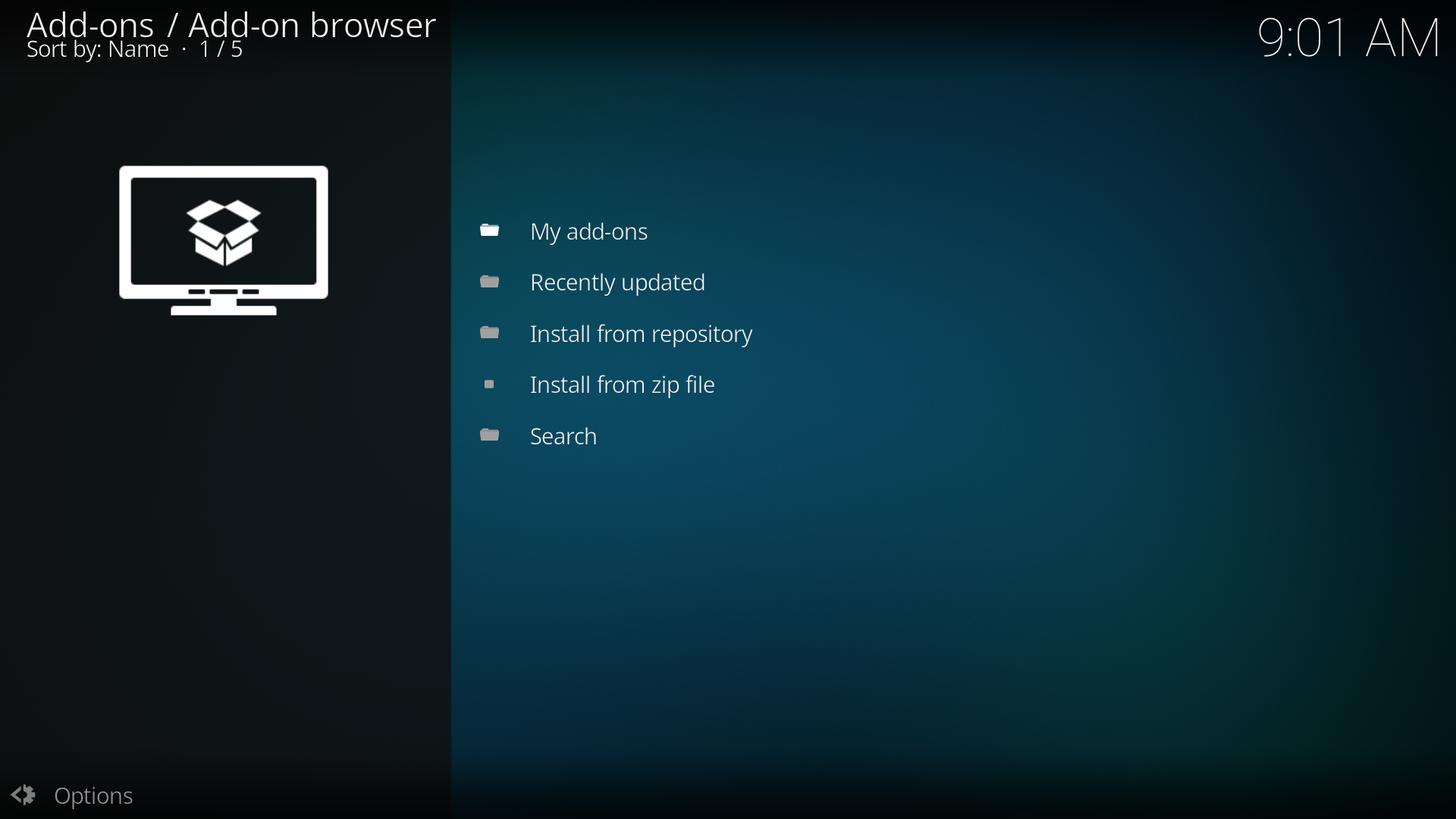
|
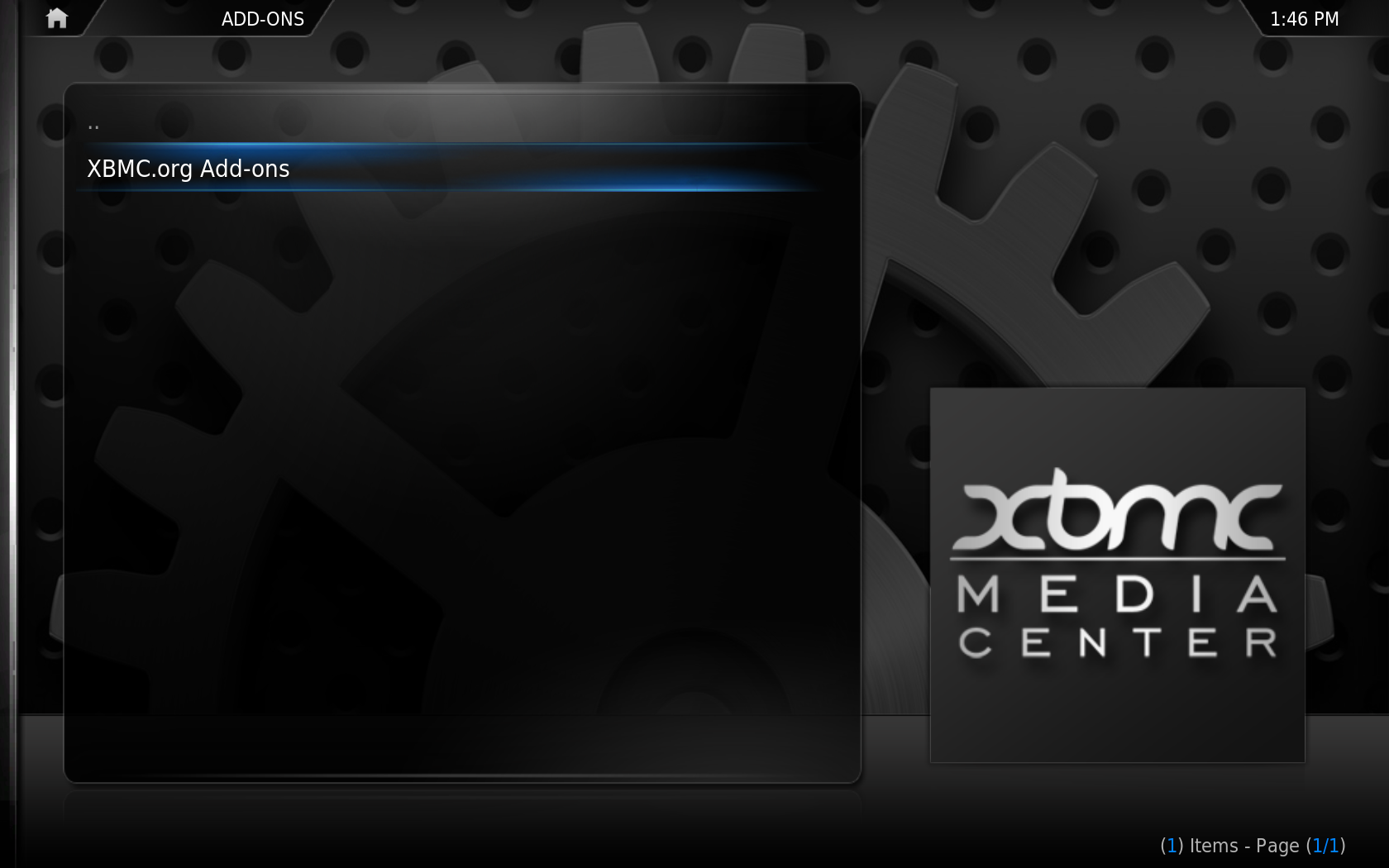
|
| Click "Get add-ons" | Click into the repository you want to install from (see adding a Repository for more) |
| Step 3 | Step 4 |
|---|---|
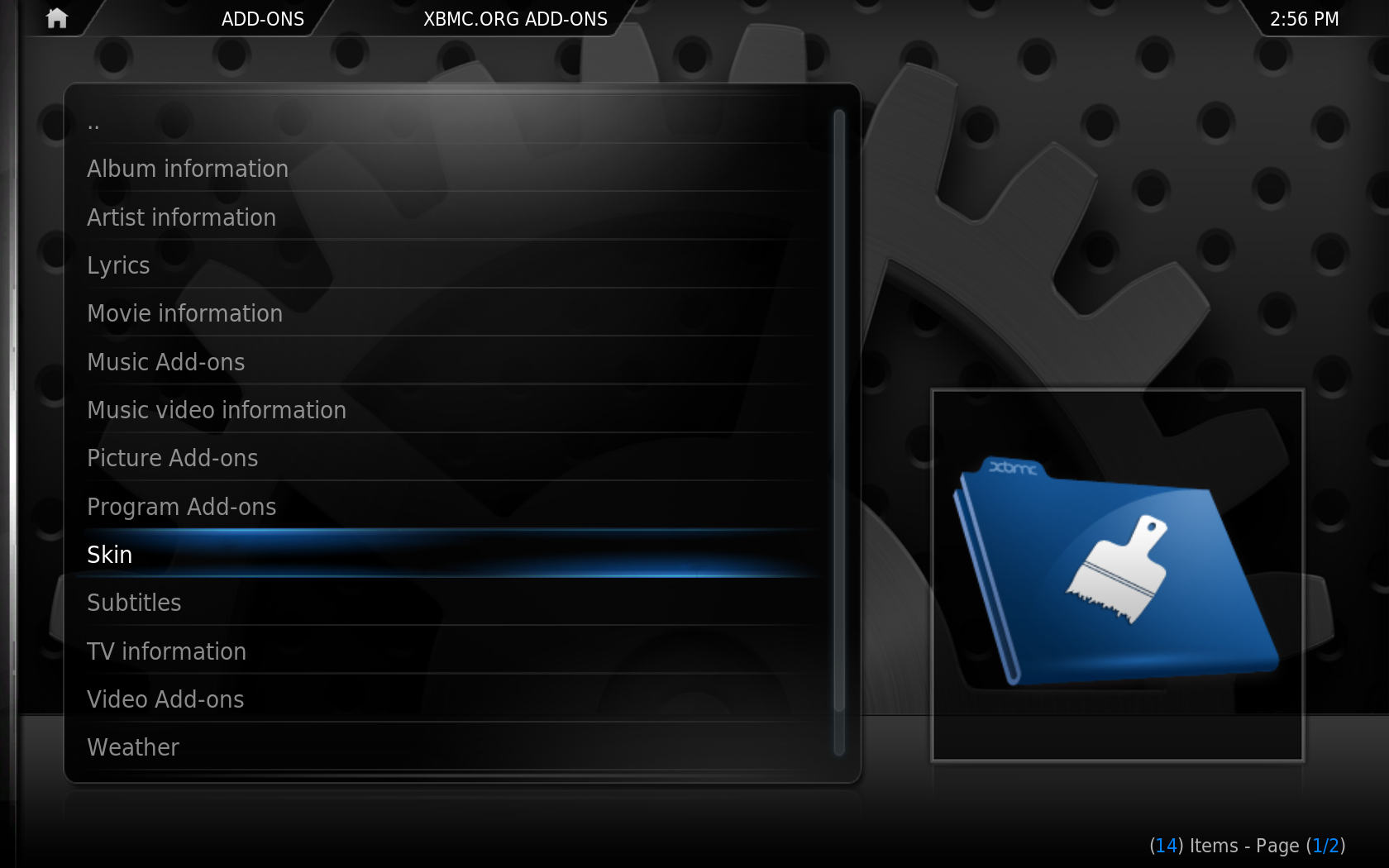
|
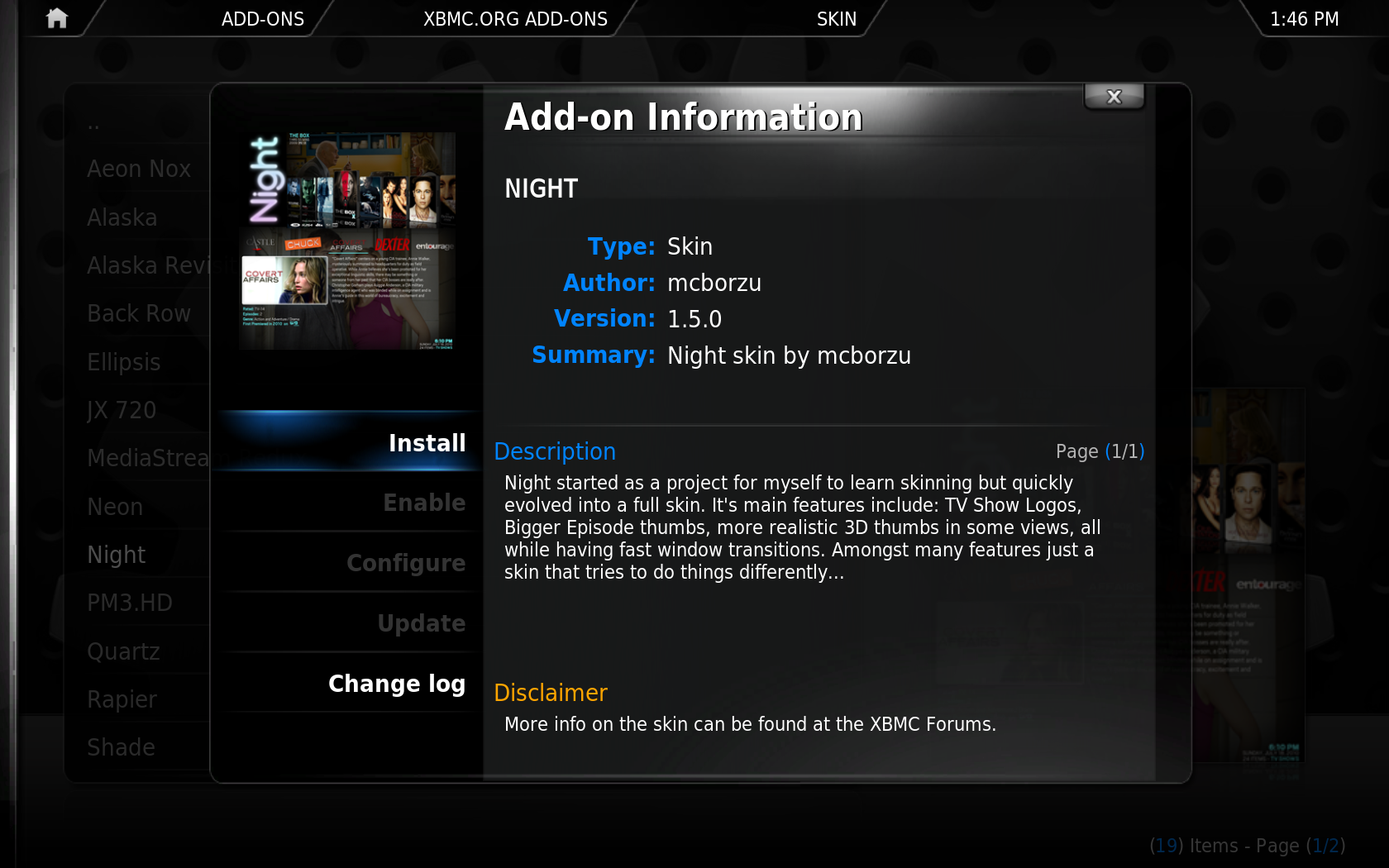
|
| Scroll down to "skins" and click it | Click the skin you want to install (in this example it is "Night") |
How to install from zip
In this example the hitcher repository is being installed, but the method is the same for other repositories or add-ons. Download the repository zip file (xbmc-repo-hitcher.zip).
| Step 1 | Step 2 |
|---|---|
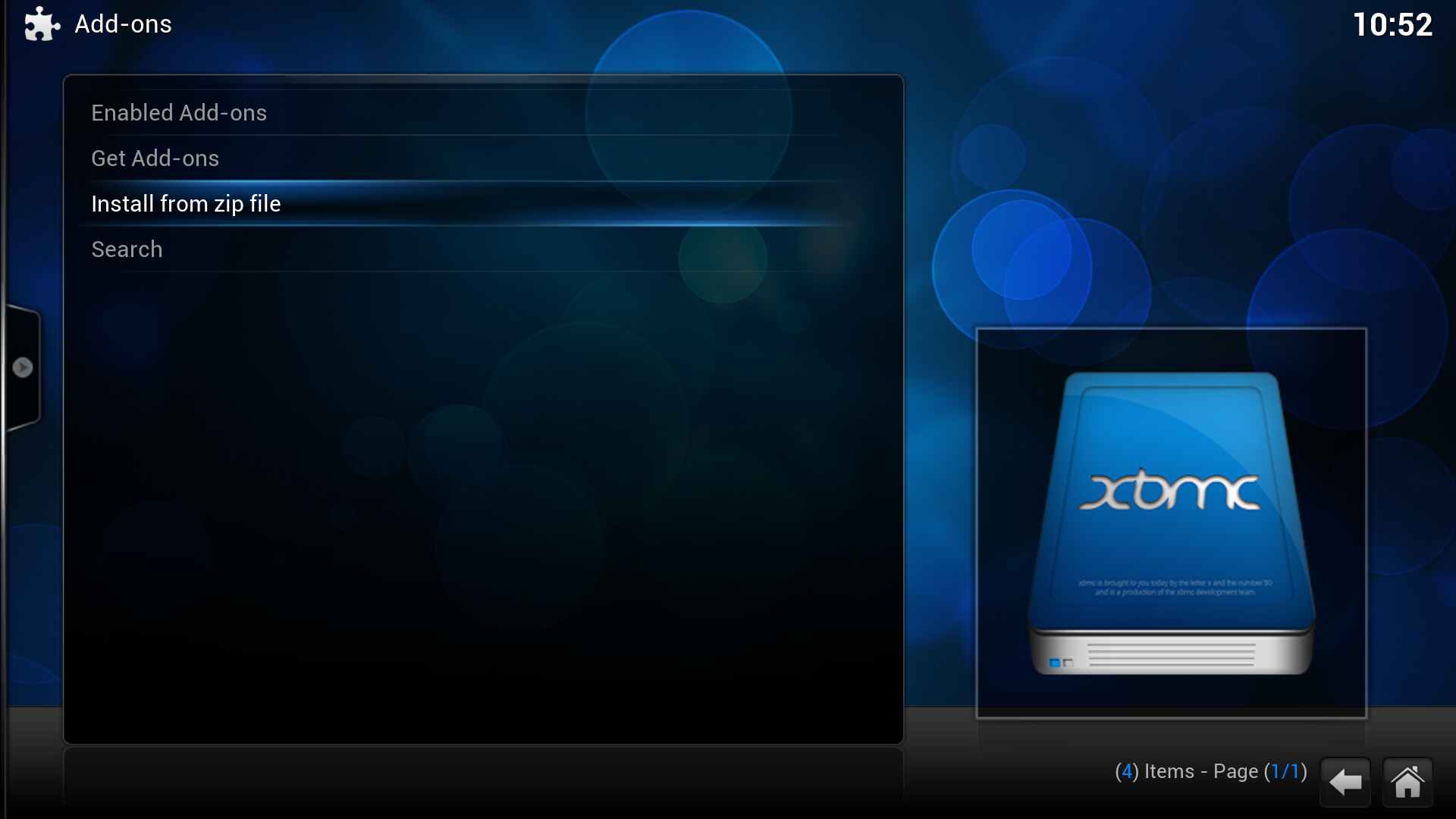
|
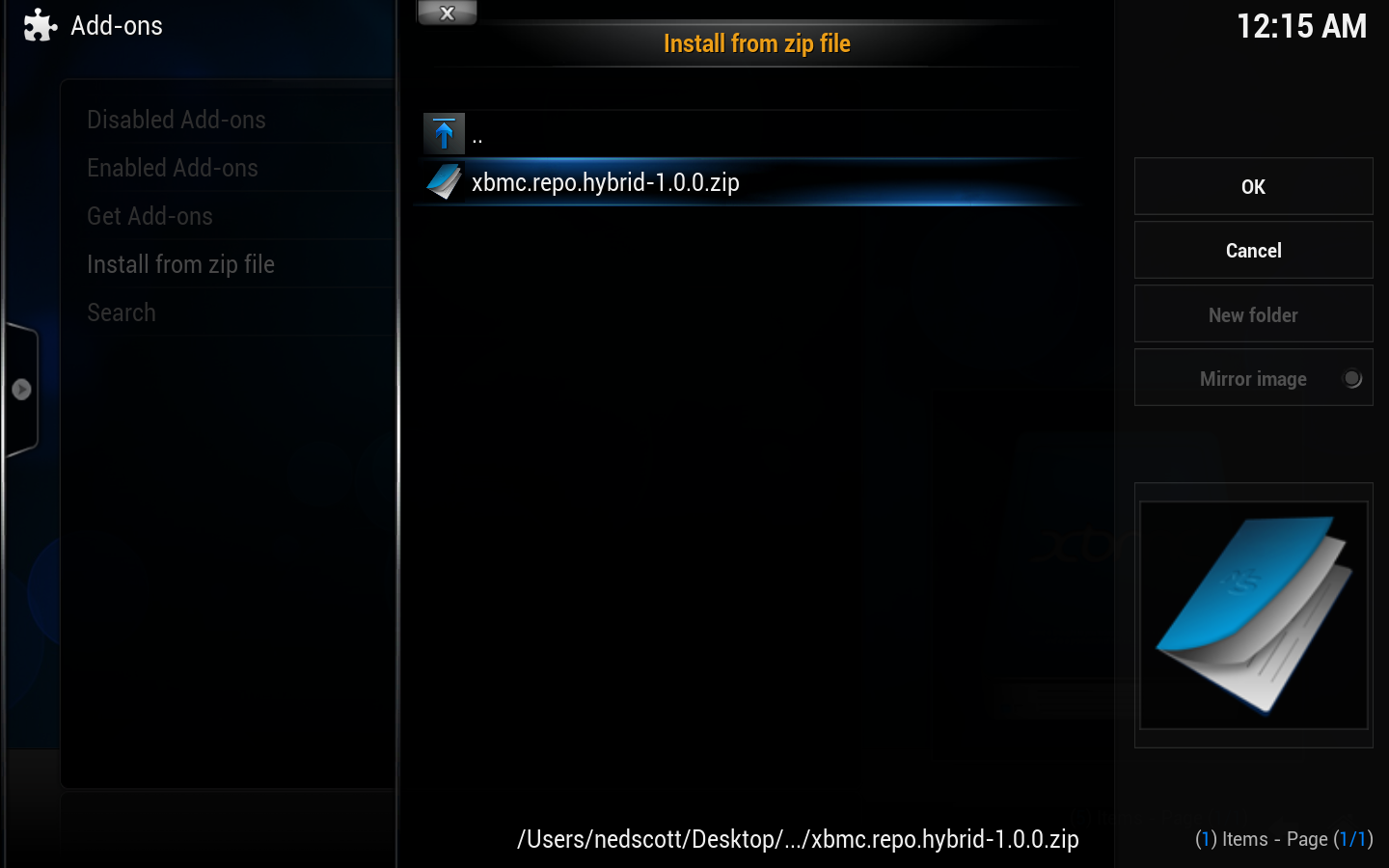
|
| Click Install from ZIP file | Navigate to the ZIP file (in this example it is in the desktop) and click on it. |
| Step 3 | Step 4 |
|---|---|
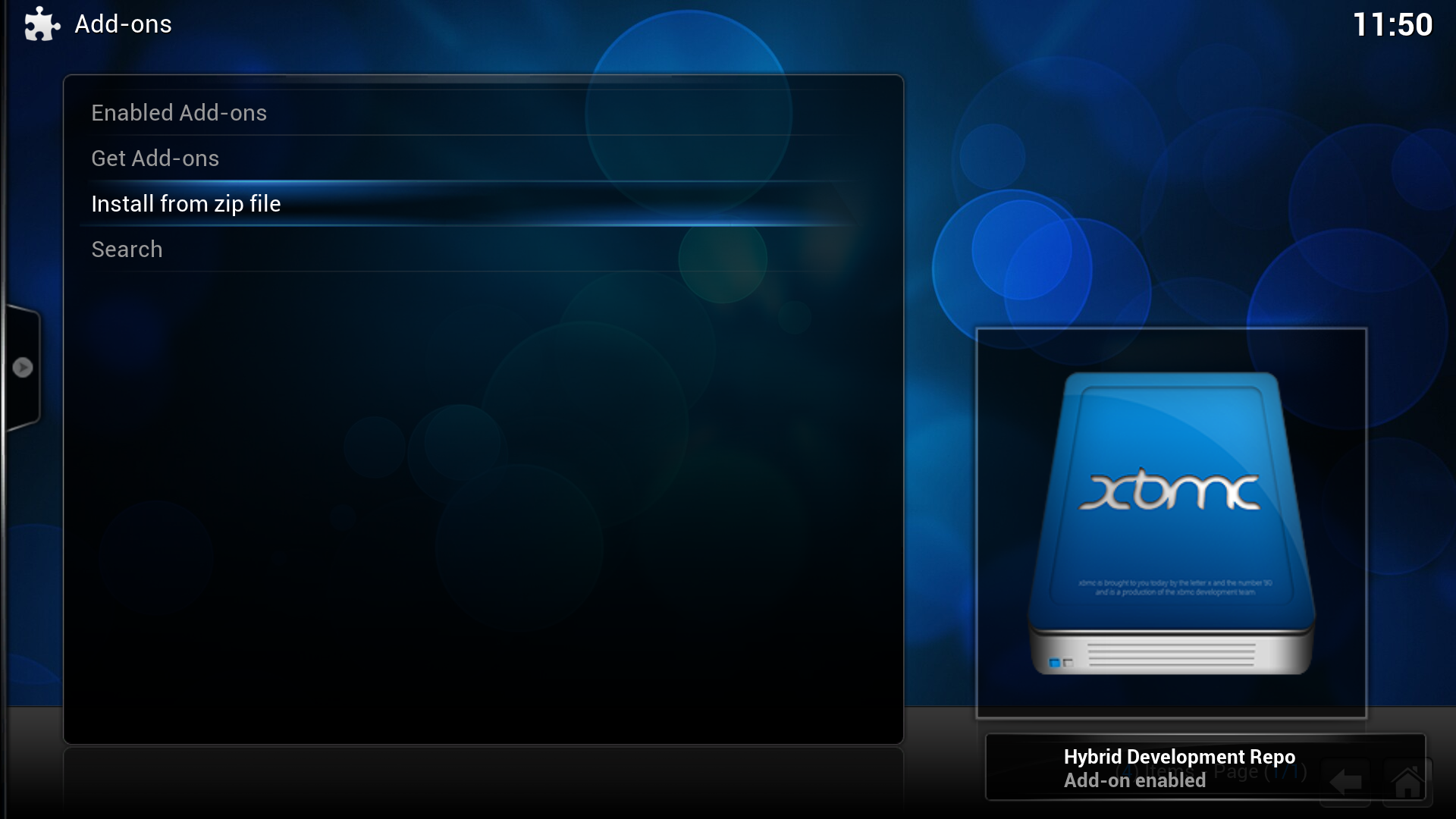
|
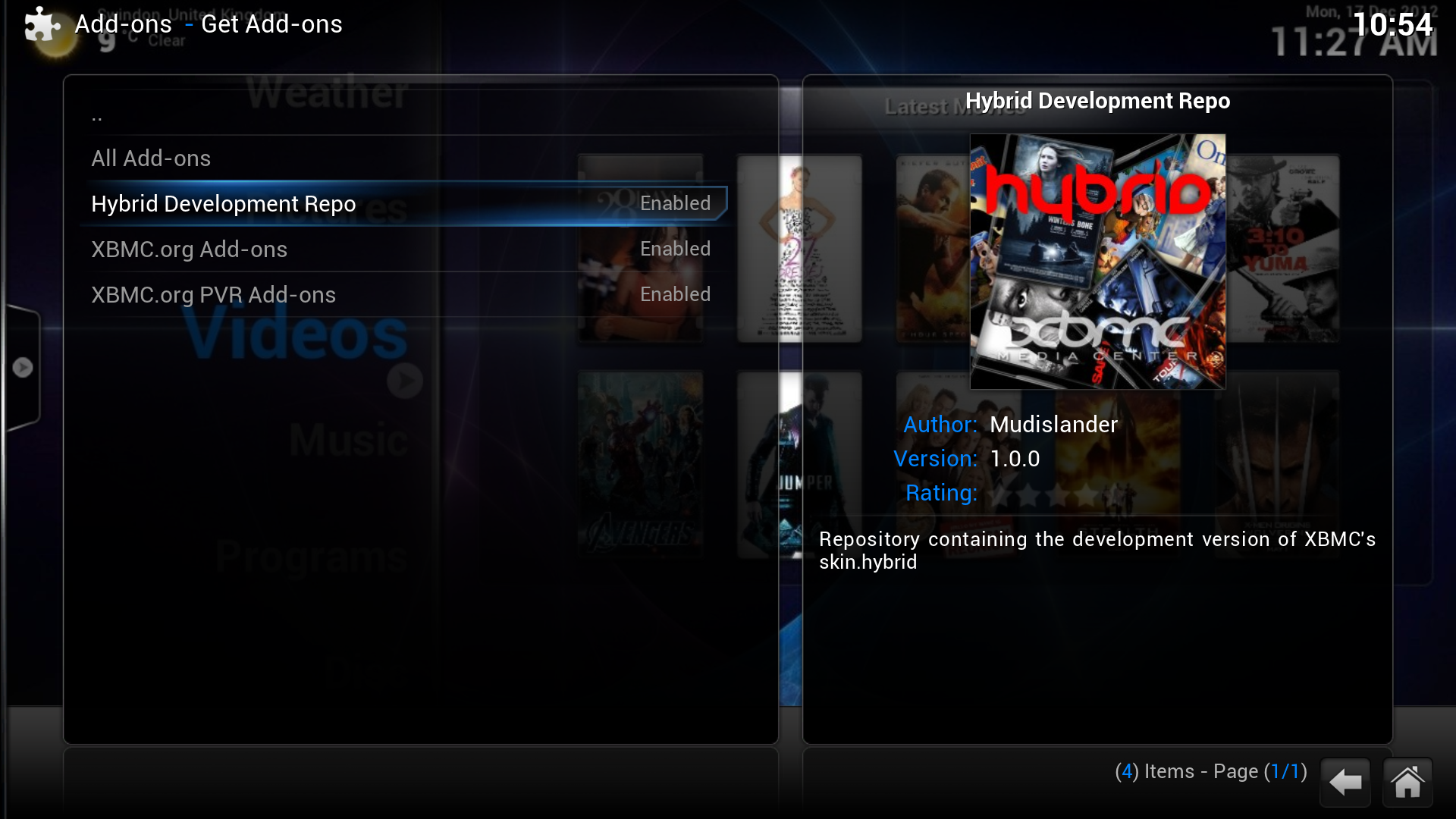
|
| In the bottom right, XBMC notifies when the add-on is installed and enabled. Click into Get Add-ons. | A new repository is listed. |
Repositories
Repositories are a place where add-ons can be retrieved from. XBMC comes with one repository installed by default, the Official Add-on Repository. However others can be added
To install a new repository you must first find the zip file to install the repository, a list of Unofficial add-on repositories is semi-maintained on the wiki - other repositories may exist. Then follow the instructions at #How to install from zip
Rollback

|
INCOMPLETE: This page or section is incomplete. Please add information or correct uncertain data which is marked with a ? |
See: XBMC Addon Rollbacks
See also
Development: