Add-on manager
Template:XBMC faq toc Inline Add-ons are packages that add features and functions not normally included with XBMC. Add-ons are are developed by persons on the XBMC-team and third-parties. Add-ons provide extra value and flexibility by making it easy for programmers to add new functions to the program. There are many XBMC add-ons including; plugins, scripts, skins, and EventClients.
(This page is intended as a guide for XBMC users. Details for Python Development, Skinning XBMC, or creating an EventClient.)
XBMC's Add-ons GUI
How to access Add-ons
| Step 1 | Step 2 |
|---|---|
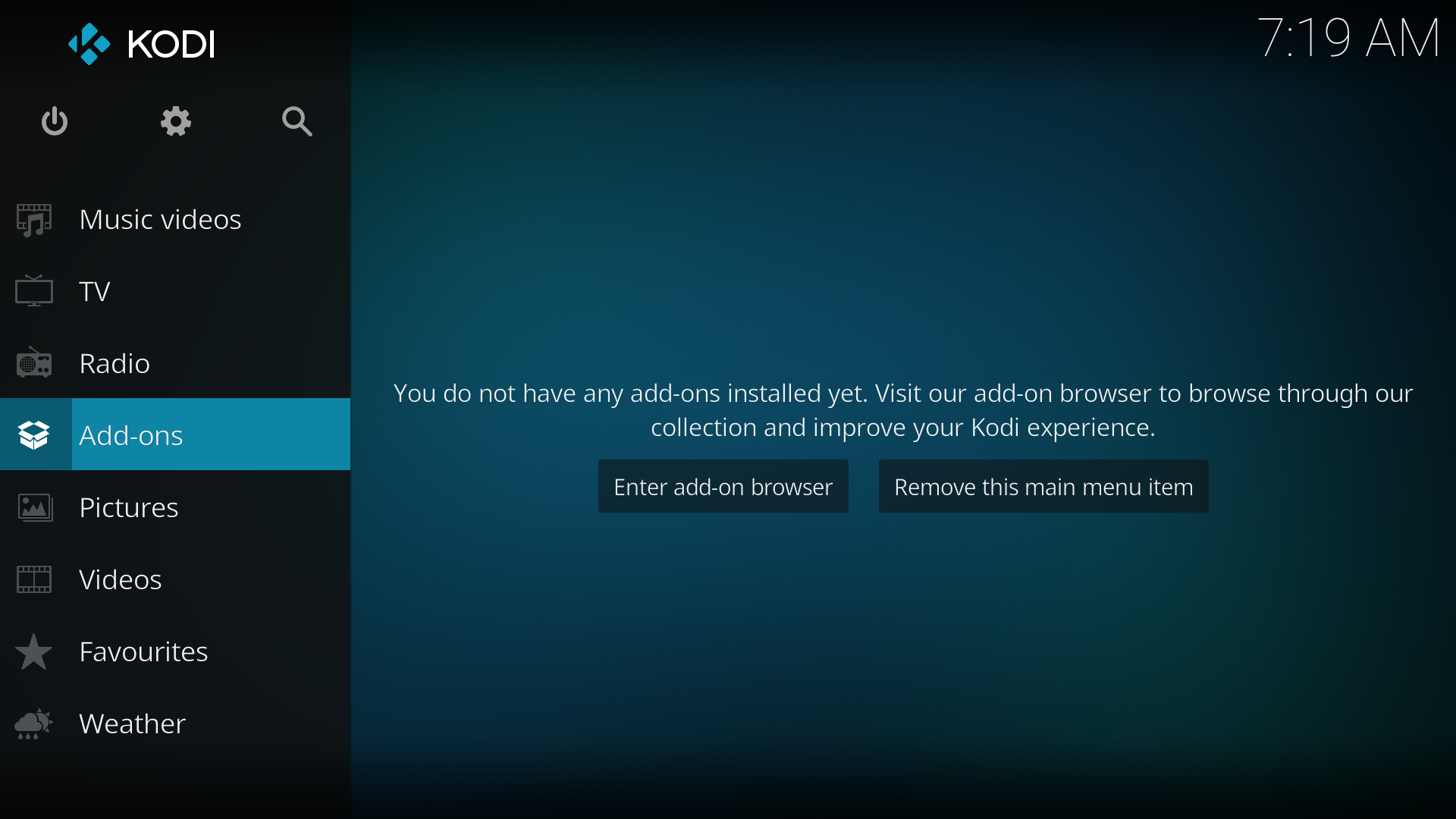
|
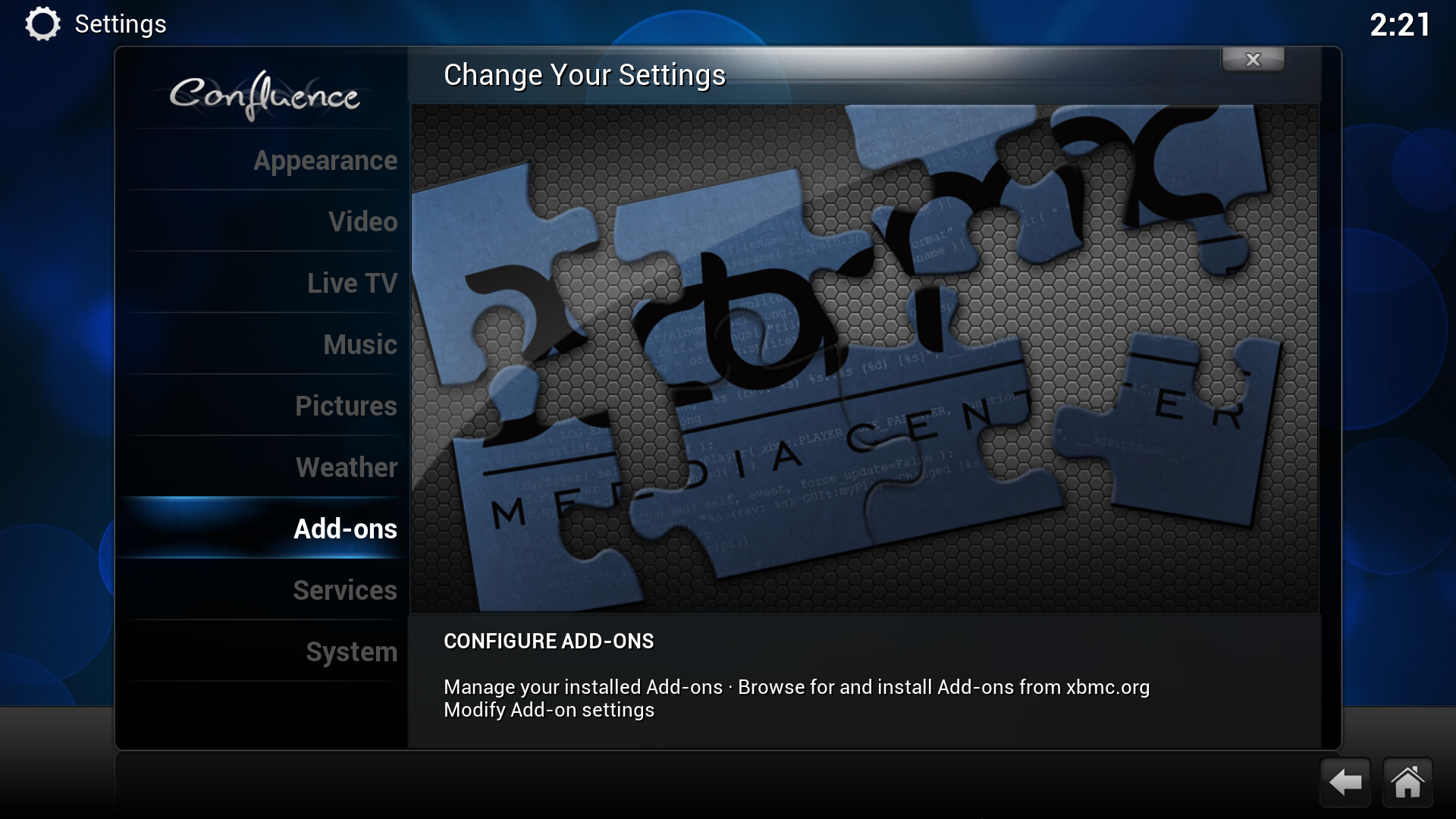
|
| Scroll down to "Settings" and click it. | Scroll down to "Add-ons" and click it. |
| Step 3 |
|---|
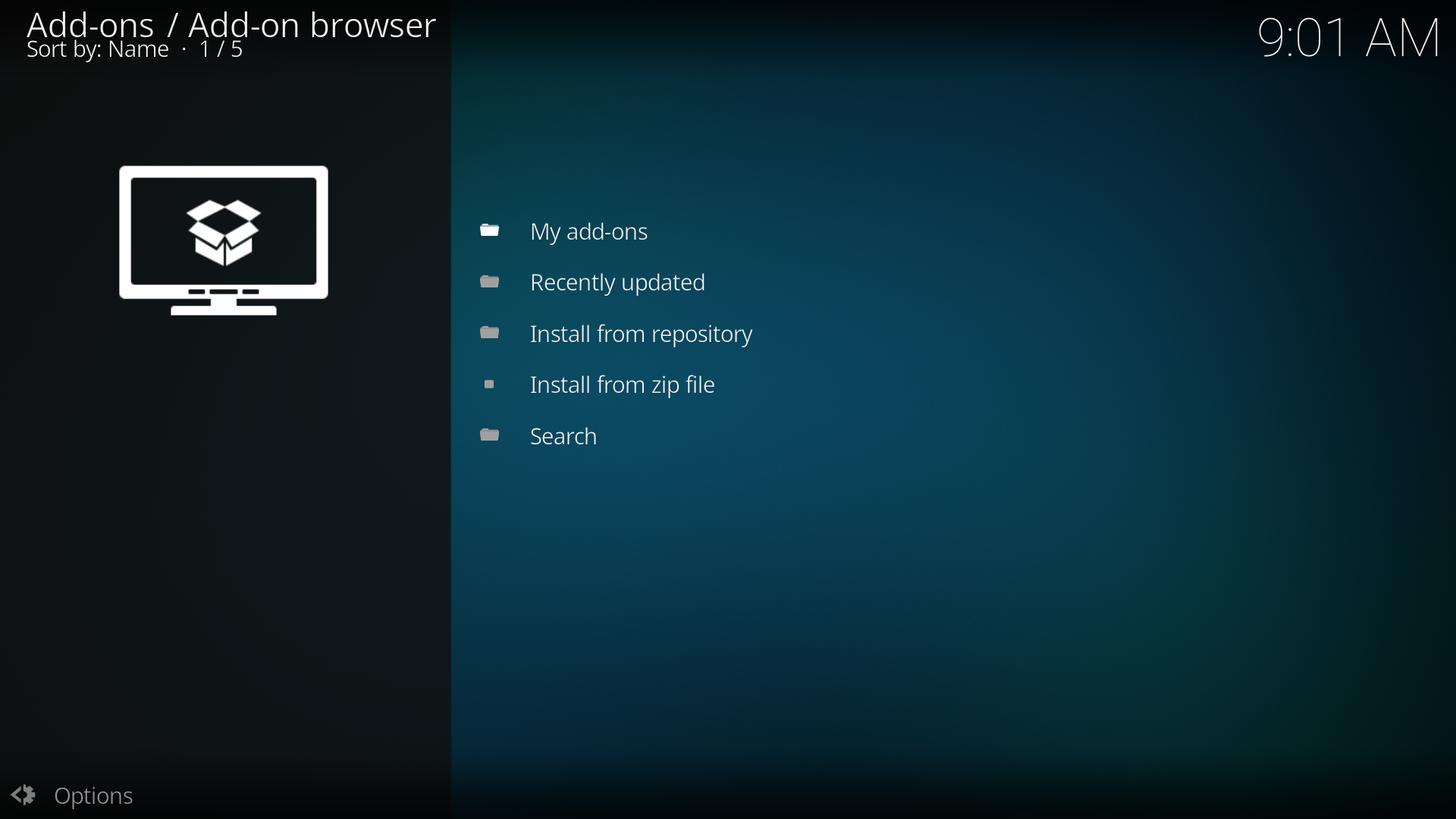
|
| XBMC displays three options (explained underneath) |
Enabled add-ons are add-ons that are currently enabled. XBMC comes with certain add-ons already installed and enabled (such as movie scrapers, screen-savers and visualisation)
Get add-ons allows the user to install new add-ons from the repositories installed. XBMC comes with one repository pre-installed (the official repository) others can be added adding a Repository.
Install from Zip file allows the installation of an add-on from a zip file
How to install Add-ons
For this example a skin is being installed, the same method is used for other add-ons.
| Step 1 | Step 2 |
|---|---|
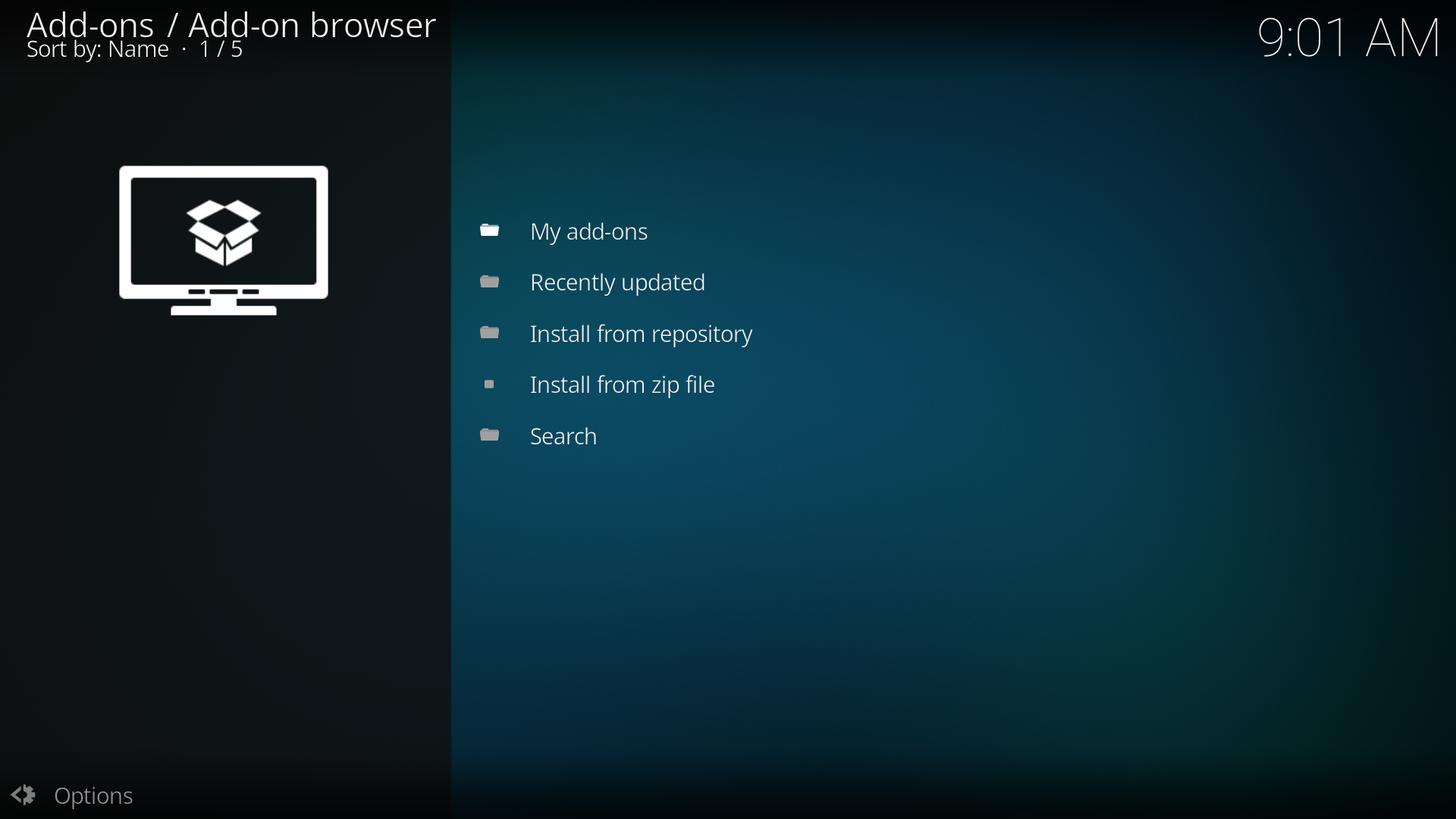
|
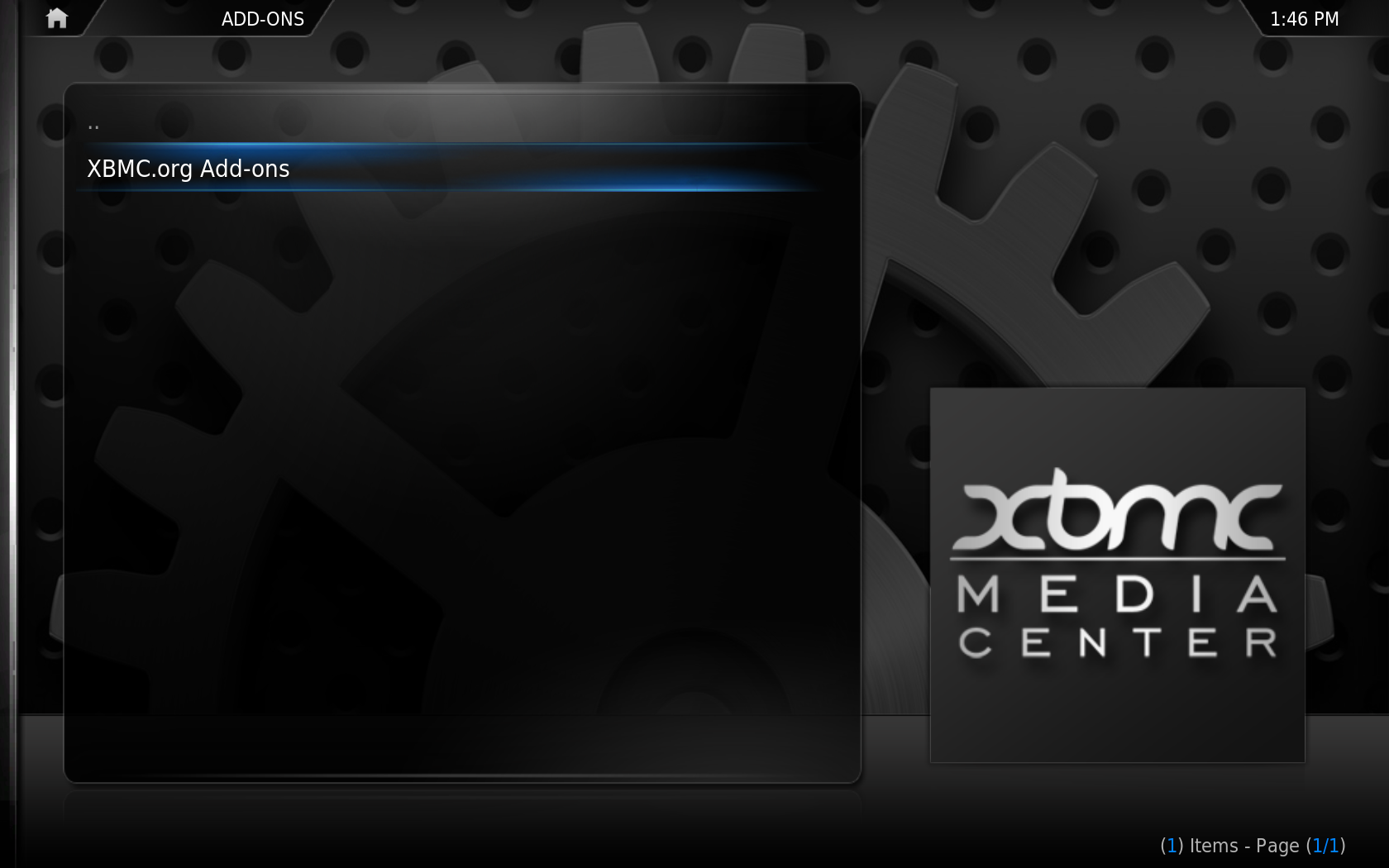
|
| Click "Get add-ons" | Click into the repository you want to install from (see adding a Repository for more) |
| Step 3 | Step 4 |
|---|---|
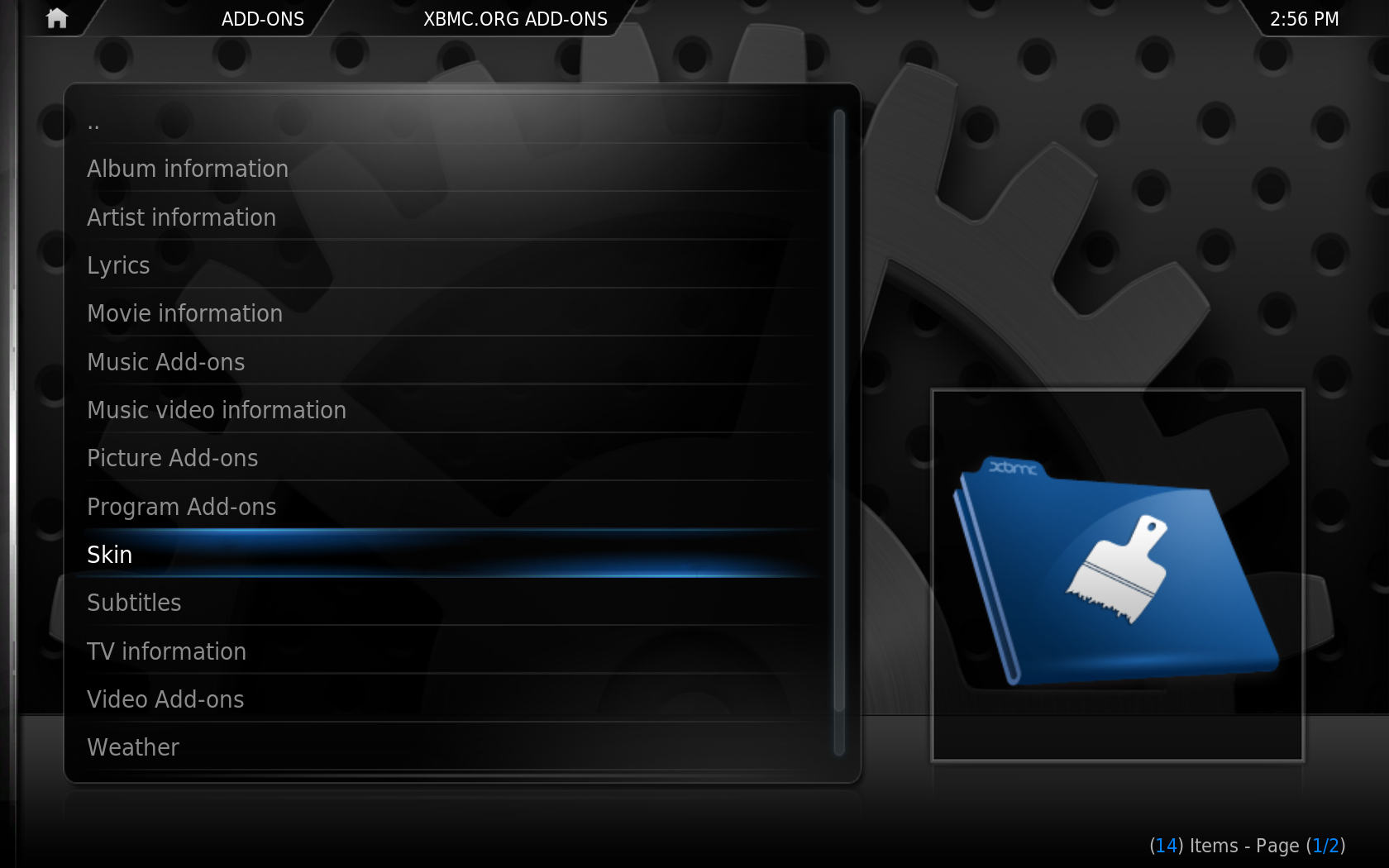
|
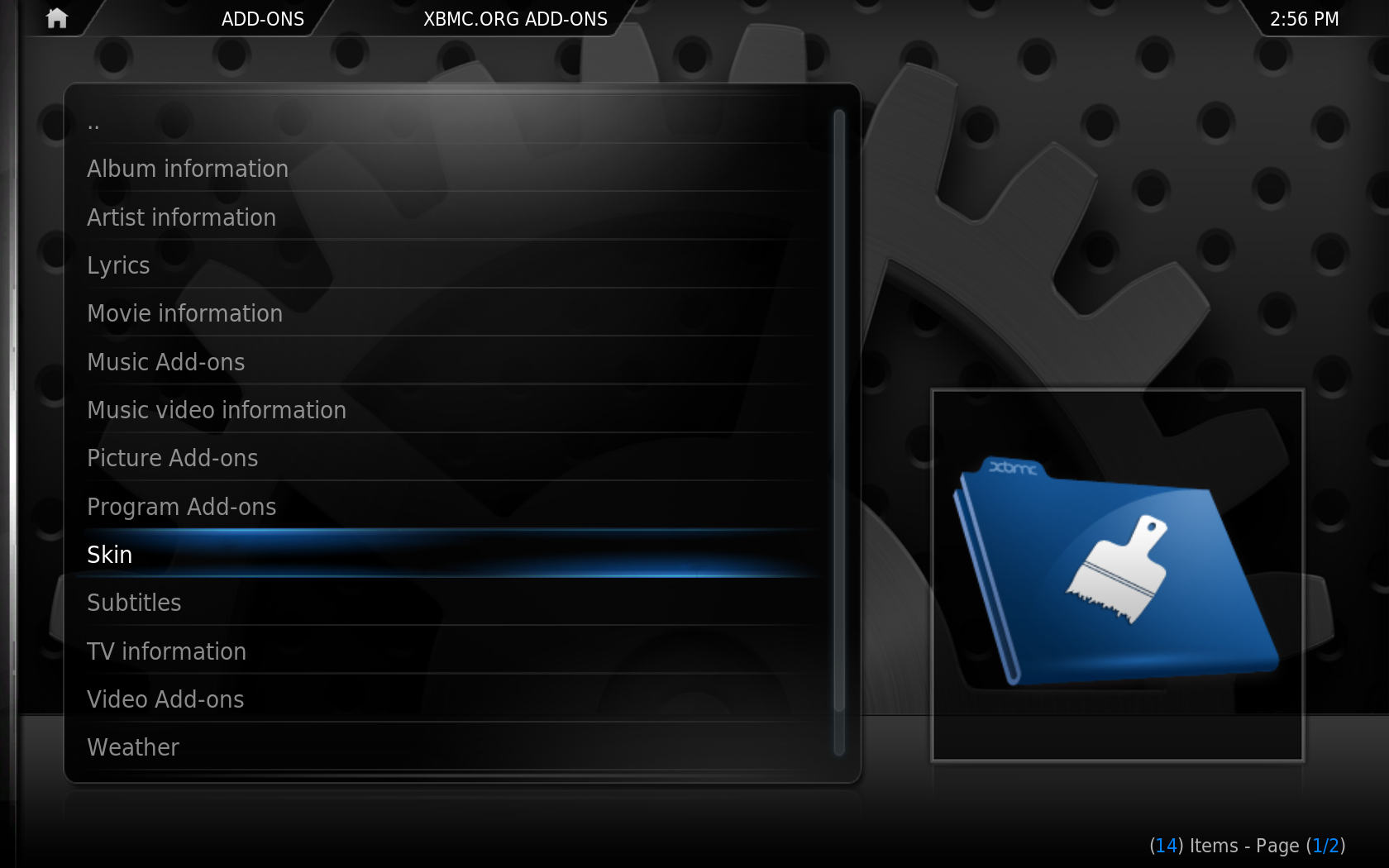
|
| Scroll down to "skins" and click it | Click the skin you want to install (in this example it is "Night") |
Repositories
Repositories are a place where add-ons can be retrieved from. XBMC comes with one repository installed by default, the Official Add-on Repository. However others can be added
How to add a repository
To install a new repository you must first find the zip file to install the repository, a list of Unofficial add-on repositories is semi-maintained on the wiki - other repositories may exist.
In this example the hitcher repository is being installed, but the method is the same for other repositories. Download the repository zip file (xbmc-repo-hitcher.zip).
| Step 1 | Step 2 |
|---|---|
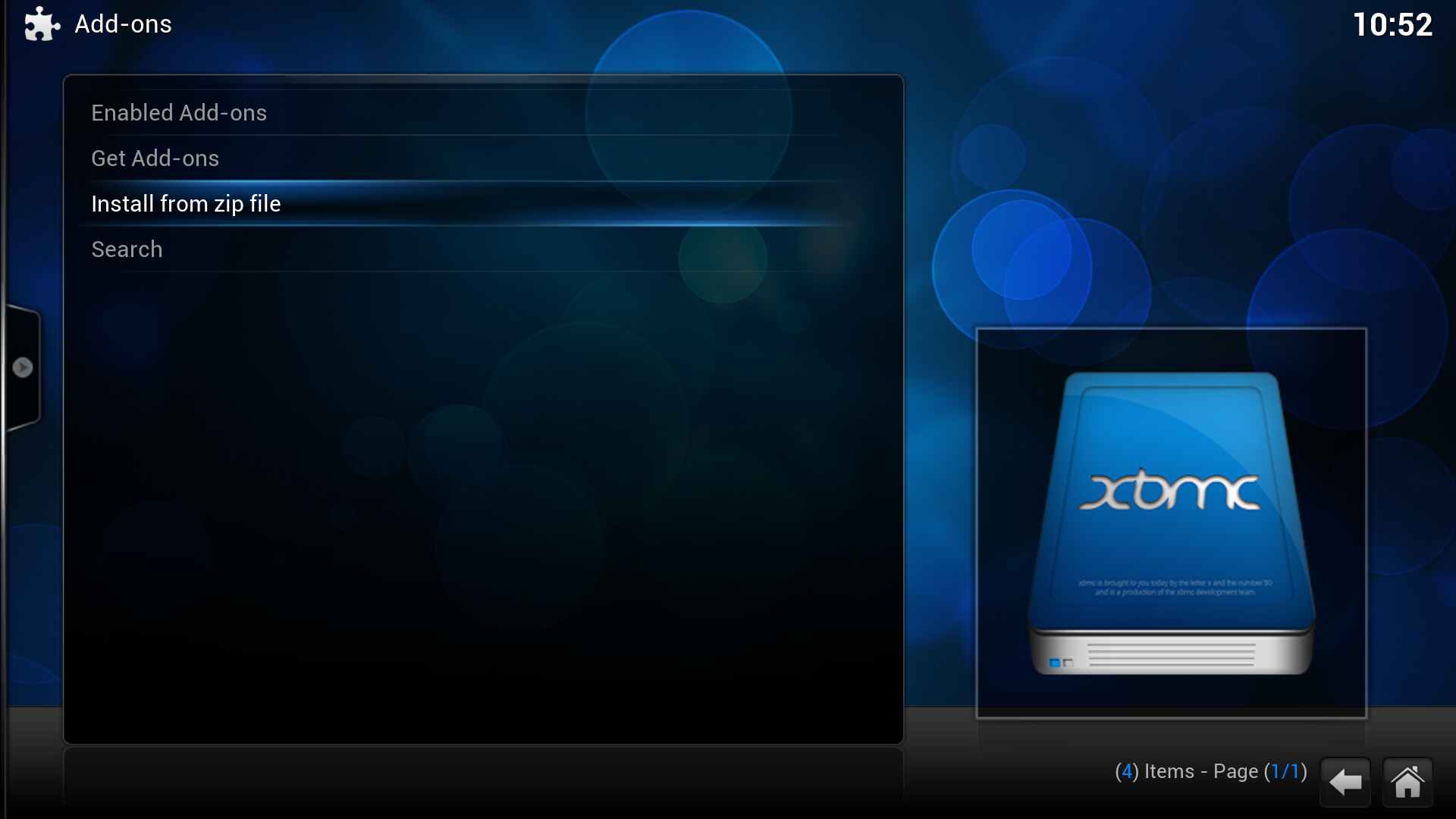
|
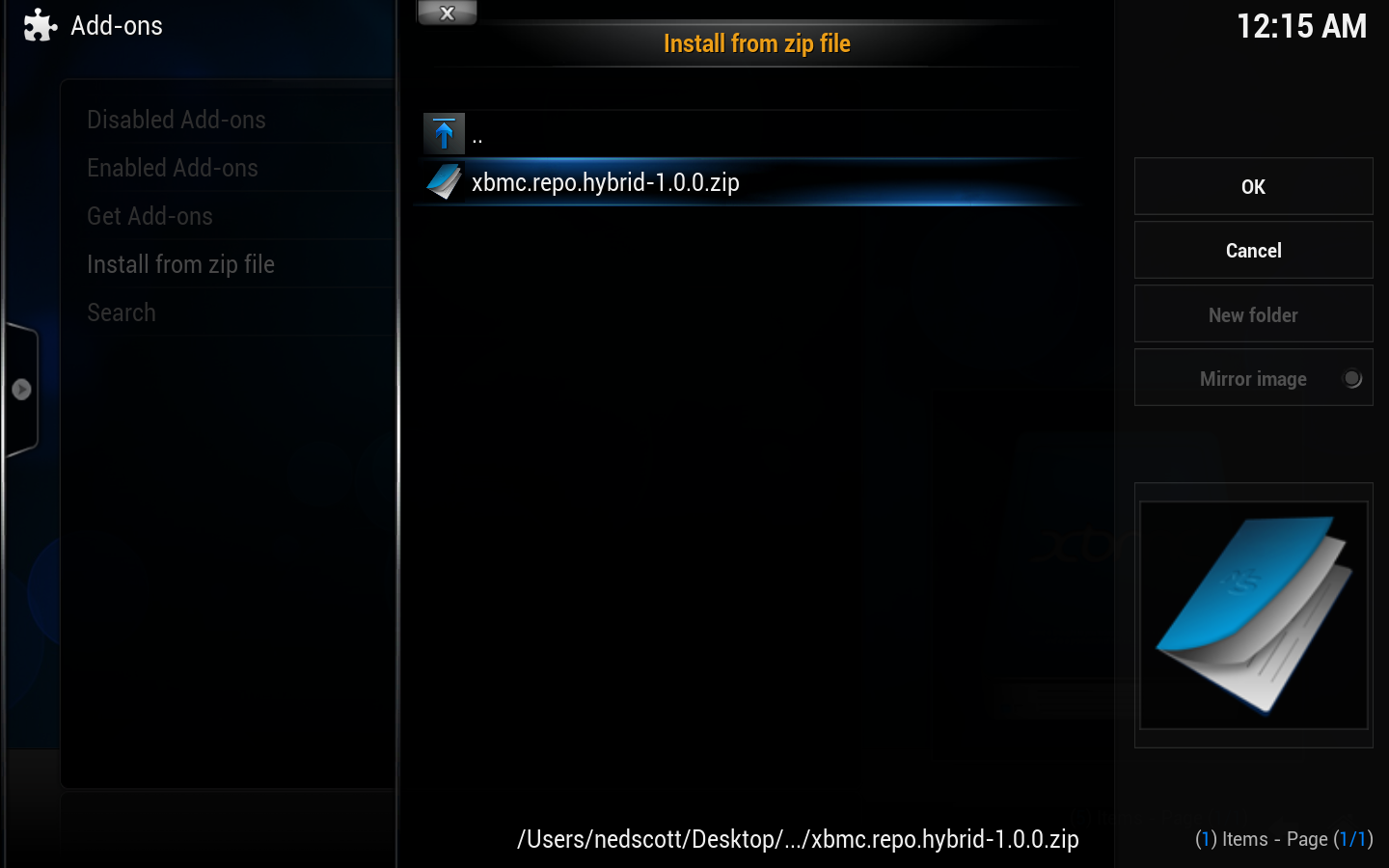
|
| Click Install from ZIP file | Navigate to the ZIP file (in this example it is in the desktop) and click on it. |
| Step 3 | Step 4 |
|---|---|
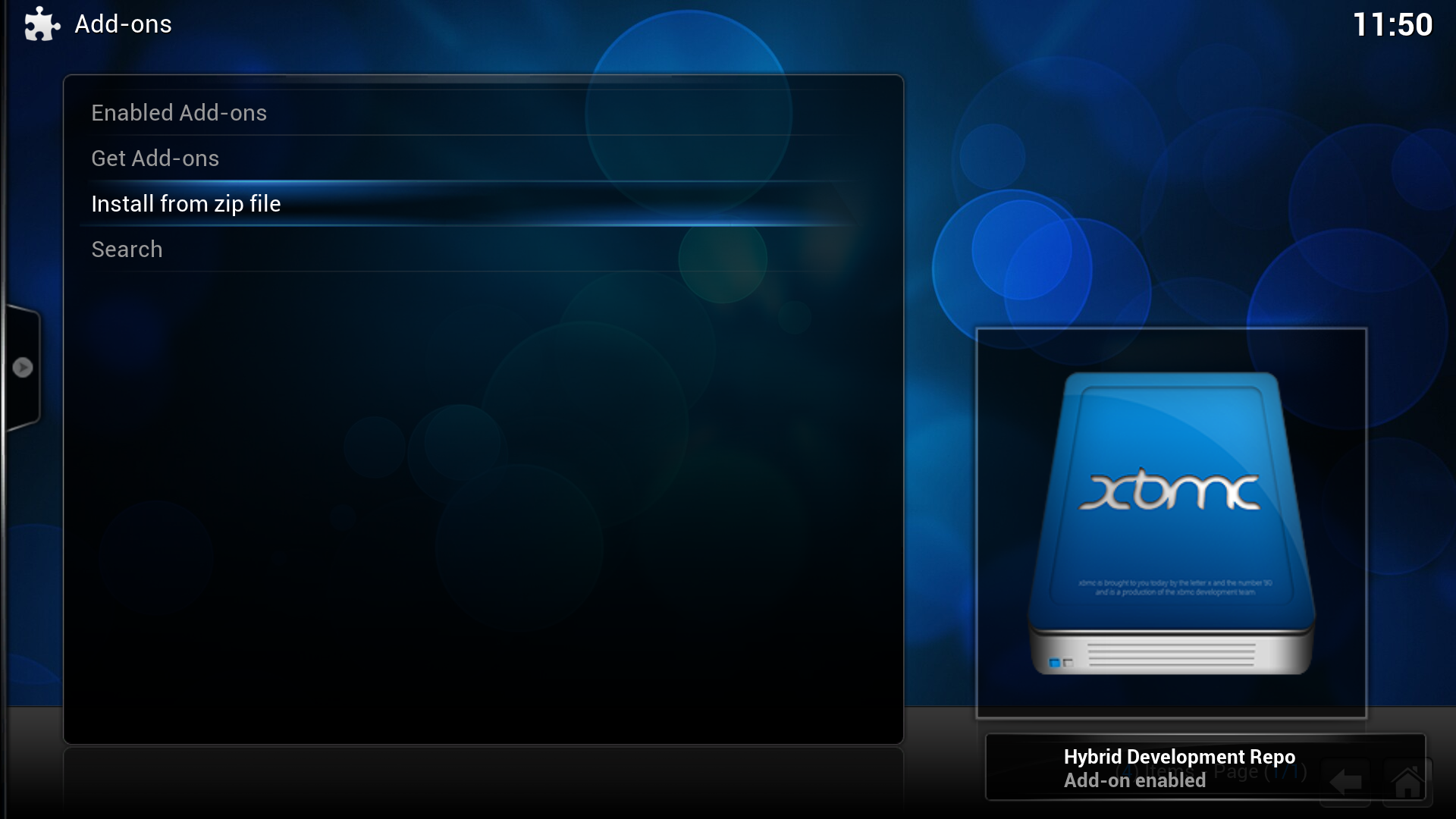
|
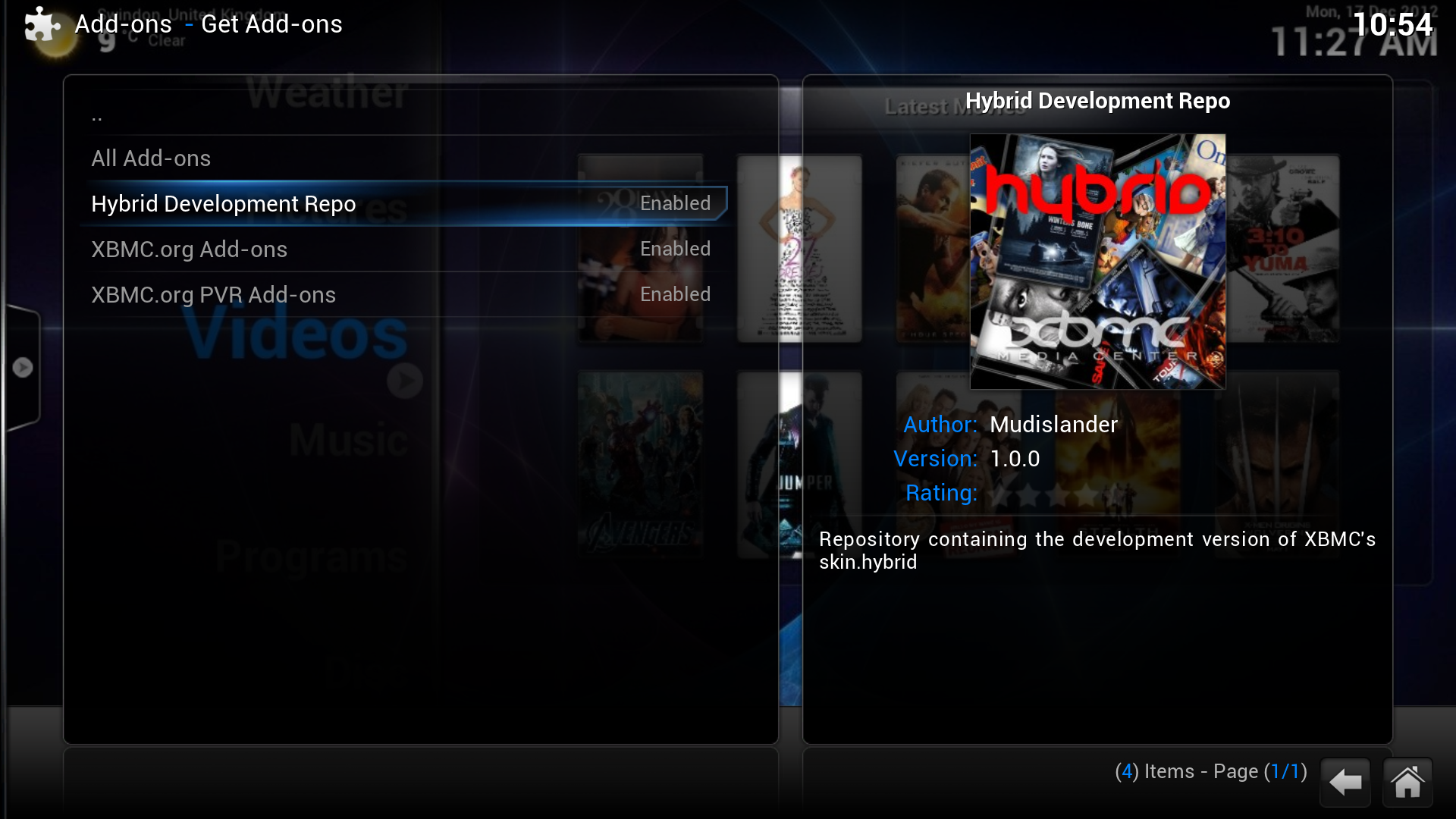
|
| In the bottom right, XBMC notifies when the add-on is installed and enabled. Click into Get Add-ons. | A new repository is listed. |
Understanding the Difference between Plugins and Scripts
It can be easy to confuse "Plugins" made for XBMC with "Scripts" made for XBMC. While the distinction can be subtle, scripts are applications launched directly by the user. A plugin, on the other hand, builds a list of menu items when the user browses into its virtual folder. Even though both are Python files ("*.py"), if you try to run a plugin file from the scripts window, you will only get an error message. Plugins can only be accessed as virtual folders in the regular menu structure.
From a design perspective, plugins, unlike scripts, do not really provide new functionality to XBMC. Instead, they provide an easy way to display content listings in XBMC through the native GUI interface.
Plugins
Plugins provide an easy way for third-party developers to present content listings in XBMC through the native GUI interface. This content is usually gathered from online sources like Internet audio and video streams, (i.e. Internet TV channels, radio stations, or Podcasts), or pictures from websites such as Flickr and Picasa Web.