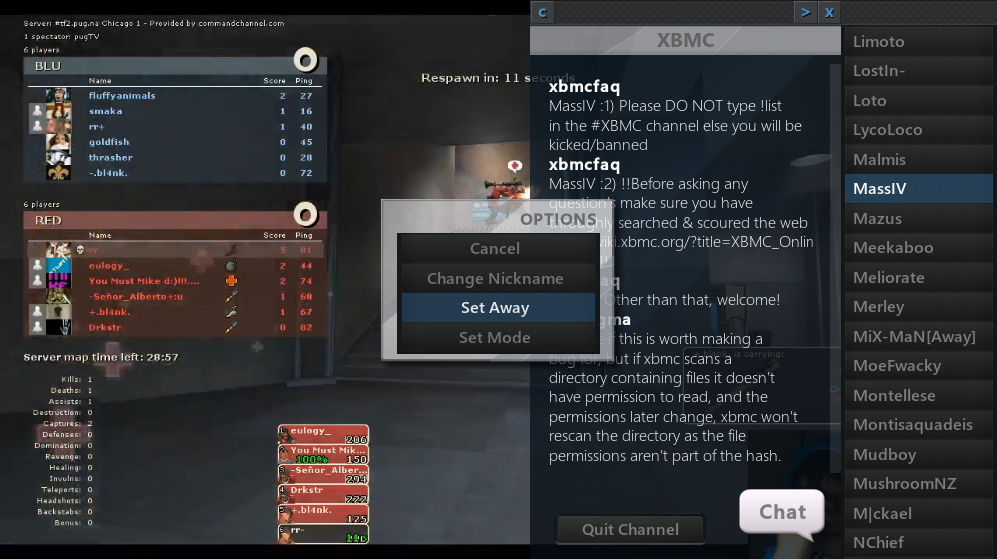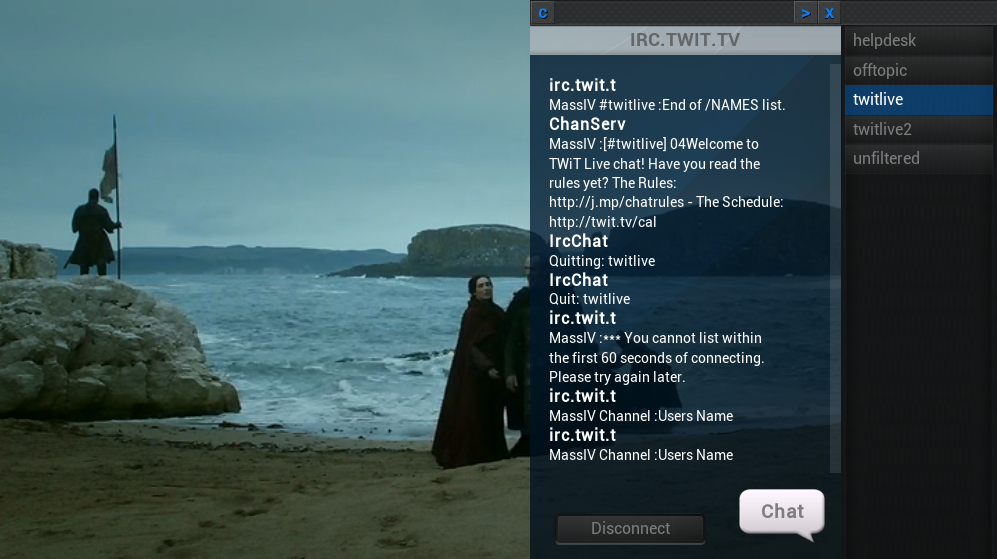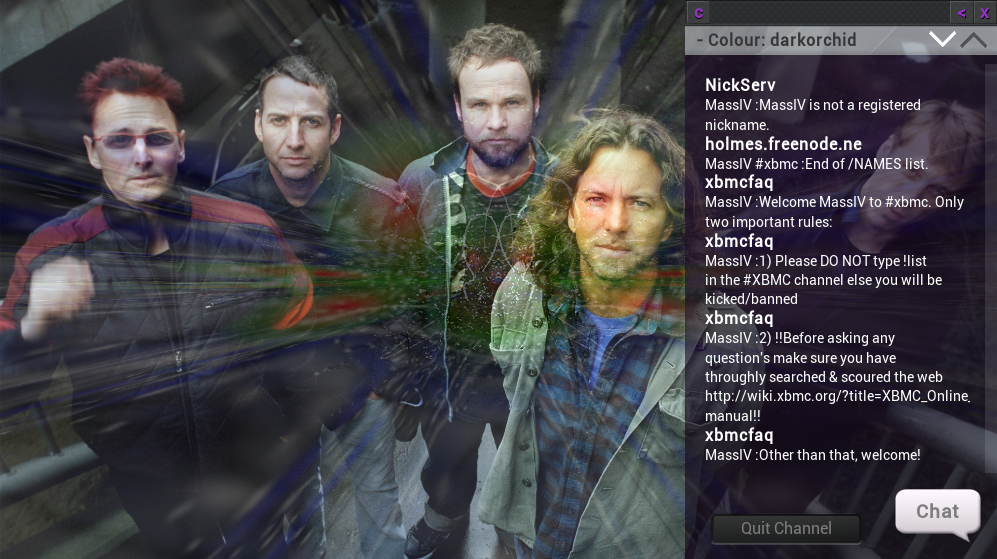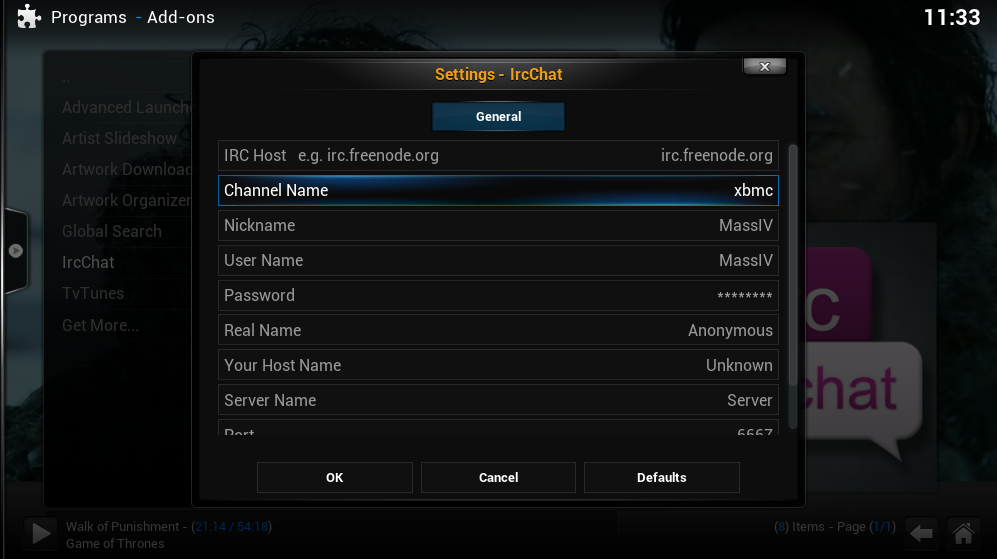Add-on:IrcChat: Difference between revisions
>MassIV (→IRC) |
m (Addon-Bot repo category update) Tag: Manual revert |
||
| (106 intermediate revisions by 11 users not shown) | |||
| Line 1: | Line 1: | ||
{{Addon | {{Addon | ||
|Name=IrcChat | |Name=IrcChat | ||
|provider-name= | |provider-name=divingmule, MassIV | ||
|ID=script.ircchat | |ID=script.ircchat | ||
|latest-version= | |latest-version=1.0.1 | ||
|extension point=xbmc.python.script | |extension point=xbmc.python.script | ||
|provides= | |provides=executable | ||
|Summary= | |Summary=An IRC Client | ||
|Description= | |Description= | ||
This add-on is a basic IRC client for Kodi mediacenter. | |||
Internet Relay Chat (IRC) is a protocol for live interactive | |||
Internet text messaging (chat) or synchronous conferencing. | |||
It is mainly designed for group communication in discussion forums, called channels. | |||
|Platform=all | |Platform=all | ||
|Language= | |Language= | ||
|License= | |License=GNU GENERAL PUBLIC LICENSE. Version 2, June 1991 | ||
|Forum= | |Forum=http://forum.kodi.tv/showthread.php?tid=163588 | ||
|Website= | |Website=http://kodi.wiki/view/Add-on:IrcChat | ||
|Source= | |Source=https://github.com/divingmule/script.ircchat | ||
|Email= | |Email= | ||
|broken= | |broken= | ||
|icon url=http:// | |icon url=http://mirrors.kodi.tv/addons/leia/script.ircchat/icon.png}} | ||
== IRC == | == IRC == | ||
| Line 23: | Line 28: | ||
[http://en.wikipedia.org/wiki/Internet_Relay_Chat Internet Relay Chat Wiki] | [http://en.wikipedia.org/wiki/Internet_Relay_Chat Internet Relay Chat Wiki] | ||
Many chat's on the internet use an IRC server behind the scenes. It's well established and usable on all operating systems. | Many web chat's on the internet use an IRC server behind the scenes. It's well established and usable on all operating systems. | ||
XBMC has it's own IRC channel on Freenode. Much like the forum, | And for instance XBMC, has it's own IRC channel on Freenode. Much like the forum, a place to talk or ask a question. | ||
Now lets have a look at that channel. The host looks like this '''irc.freenode.org'''. Kind of like a web address. | Now lets have a look at that channel as example. The host looks like this '''irc.freenode.org'''. Kind of like a web address. | ||
And you could in fact connect to the channel with a browser like so: | And you could in fact connect to the channel with a browser like so: | ||
[http://irc.lc/freenode/xbmc/irctc@@@ XBMC via webchat] | [http://irc.lc/freenode/xbmc/irctc@@@ XBMC via webchat] | ||
That's nice. But why a chat in a media center? | That's nice. But why a chat in a media center? Well, many live video streaming websites have a chat next to the stream. And watching these streams on our mediacenter without them sometimes felt like listening to half a conversation. So that is how the first version of the chat came to be. It was just read only, but then it started to grow. | ||
Well, many live video streaming websites have a chat | |||
== Popular servers == | == Popular servers == | ||
| Line 43: | Line 47: | ||
After installing the addon. | After installing the addon. | ||
* Go into the addon settings. | * Go into the addon settings. | ||
{{highlight|bordered=yes|[[ | {{highlight|bordered=yes|[[Add-ons|Program Add-Ons -> IrcChat -> Context -> Add-On Settings]]}} | ||
* Here you can your initial login information, host and channel. | * Here you can input your initial login information, host and channel. | ||
* | * Next, start a steam or playlist. | ||
* Go to programs and start the IrcChat addon. | * Go to programs and start the IrcChat addon (use TAB toswitch to fullscreen video). | ||
* It is also possible to map a key to starting the script. As an easy way to start, switch hosts or usernames. | * It is also possible to map a key to starting the script. As an easy way to start during playback, switch hosts or usernames. | ||
< | <syntaxhighlight lang="xml"> | ||
<F1>RunScript(script.ircchat, run_irc=True | <F1>RunScript(script.ircchat, run_irc=True&nickname=MyNick&username=name&password=pass123&host=irc.freenode.org&channel=xbmc)</F1> | ||
</ | </syntaxhighlight> | ||
* There is a button in the top to slide out either a list of channels or a list of users. Depending on whether you are in a channel or not. | * There is a button in the top {{highlight|bordered=yes|[[List Container|<]]}} to slide out either a list of channels or a list of users. Depending on whether you are in a channel or not. | ||
* A button to change colors {{highlight|bordered=yes|[[Spin Control|c]]}} that gives you a 'spin control'. | |||
* The chat's keyboard input also allows you to input a channel name to connect to IF you are not in a channel. You do not need to enter the # in front of the channel name. | * The chat's keyboard input also allows you to input a channel name to connect to IF you are not in a channel. You do not need to enter the # in front of the channel name. | ||
* Selecting your own name in the list of users allows you options like changing your name IF this is supported by the host you are on. | * Selecting your own name in the list of users allows you options like changing your name IF this is supported by the host you are on. | ||
== | == Login Token == | ||
As of Sept. 17, 2013, Twitch now requires that you log into IRC using an OAuth token instead of your plaintext password or hash for additional security. To generate a token, visit: http://www.twitchapps.com/tmi/ | |||
== Screenshots == | |||
<gallery widths=200px heights=113px> | <gallery widths=200px heights=113px> | ||
File:script.ircchat-screenshot-1.png | File:script.ircchat-screenshot-1.png | ||
| Line 66: | Line 73: | ||
</gallery> | </gallery> | ||
== Add-on integration == | |||
If you wish to integrate the chat with your video streaming add-on. Host, nickname, and username are required, the other parameters are optional. | |||
<syntaxhighlight lang="xml"> | |||
<settings> | |||
<category label="Chat"> | |||
<setting id="run_chat" type="bool" label="Run IrcChat" default="false" /> | |||
<setting id="nickname" type="text" label="Justin.tv Username" default="" visible="eq(-1,true)" /> | |||
<setting id="password" type="text" label="Justin.tv Password" default="" option="hidden" visible="eq(-2,true)" /> | |||
</category> | |||
</settings> | |||
</syntaxhighlight> | |||
[[Category: | Then pass the host, channel and user parameters of your website to the chat. | ||
[[Category: | <syntaxhighlight lang="python"> | ||
#if stream started: | |||
xbmc.sleep(3000) | |||
if addon.getSetting('run_chat') == 'true': | |||
xbmc.executebuiltin( | |||
"RunScript(script.ircchat, run_irc=True&nickname=%s&username=%s&password=%s&host=%s&channel=%s)" | |||
%(addon.getSetting('nickname'), addon.getSetting('nickname'), | |||
addon.getSetting('password'), name+'.jtvirc.com', name) | |||
) | |||
</syntaxhighlight> | |||
== Skin integration == | |||
To simply overwrite one or two images (for example the loading .png). Add a folder to your skin media folder called "IrcChat". | |||
And place your own loading image in there with the same name as it has in the IrcChat add-on. In this case "ChatBusy.png". | |||
To completely adjust all aspects of the chat layout. Place an xml file with the name "script-IrcChat-main.xml" in your skin's 720p folder. Or start by taking a copy of the one from the add-on. Note: Doing so requires all images to be in your skin, it will no longer look in the add-on folder. | |||
[[Category:Add-ons with license tag]] | |||
[[Category:Add-ons with source tag]] | |||
[[Category:Add-ons with website tag]] | |||
[[Category:All add-ons]] | |||
[[Category:Program add-ons]] | |||
[[Category:Gotham add-on repository]] | |||
[[Category:Helix add-on repository]] | |||
[[Category:Isengard add-on repository]] | |||
[[Category:Jarvis add-on repository]] | |||
[[Category:Krypton add-on repository]] | |||
[[Category:Leia add-on repository]] | |||
Latest revision as of 04:14, 17 October 2021
| IrcChat | ||||||||||||||||
| ||||||||||||||||
| Need help with this add-on? See here. |
This add-on is a basic IRC client for Kodi mediacenter.
Internet Relay Chat (IRC) is a protocol for live interactive
Internet text messaging (chat) or synchronous conferencing.
It is mainly designed for group communication in discussion forums, called channels.
Installing
This add-on is installed from the Add-on browser located in Kodi as follows:
- Settings
- Add-ons
- Install from repository
- Program Add-ons
- IrcChat
- Install
IRC
Internet Relay Chat (IRC) is a protocol for live interactive Internet text messaging (chat) or synchronous conferencing.
Many web chat's on the internet use an IRC server behind the scenes. It's well established and usable on all operating systems. And for instance XBMC, has it's own IRC channel on Freenode. Much like the forum, a place to talk or ask a question. Now lets have a look at that channel as example. The host looks like this irc.freenode.org. Kind of like a web address. And you could in fact connect to the channel with a browser like so:
That's nice. But why a chat in a media center? Well, many live video streaming websites have a chat next to the stream. And watching these streams on our mediacenter without them sometimes felt like listening to half a conversation. So that is how the first version of the chat came to be. It was just read only, but then it started to grow.
Popular servers
- Xbmc.org: irc.freenode.org #xbmc
- Justin.tv: channel_name.jtvirc.com #channel_name
- Twit.tv: irc.twit.tv #twitlive
- Twitch.tv: channel_name.jtvirc.com #channel_name
- Ustream.tv: chat1.ustream.tv OR c.ustream.tv #channel_name
How To
After installing the addon.
- Go into the addon settings.
Program Add-Ons -> IrcChat -> Context -> Add-On Settings
- Here you can input your initial login information, host and channel.
- Next, start a steam or playlist.
- Go to programs and start the IrcChat addon (use TAB toswitch to fullscreen video).
- It is also possible to map a key to starting the script. As an easy way to start during playback, switch hosts or usernames.
<F1>RunScript(script.ircchat, run_irc=True&nickname=MyNick&username=name&password=pass123&host=irc.freenode.org&channel=xbmc)</F1>
- There is a button in the top < to slide out either a list of channels or a list of users. Depending on whether you are in a channel or not.
- A button to change colors c that gives you a 'spin control'.
- The chat's keyboard input also allows you to input a channel name to connect to IF you are not in a channel. You do not need to enter the # in front of the channel name.
- Selecting your own name in the list of users allows you options like changing your name IF this is supported by the host you are on.
Login Token
As of Sept. 17, 2013, Twitch now requires that you log into IRC using an OAuth token instead of your plaintext password or hash for additional security. To generate a token, visit: http://www.twitchapps.com/tmi/
Screenshots
Add-on integration
If you wish to integrate the chat with your video streaming add-on. Host, nickname, and username are required, the other parameters are optional.
<settings>
<category label="Chat">
<setting id="run_chat" type="bool" label="Run IrcChat" default="false" />
<setting id="nickname" type="text" label="Justin.tv Username" default="" visible="eq(-1,true)" />
<setting id="password" type="text" label="Justin.tv Password" default="" option="hidden" visible="eq(-2,true)" />
</category>
</settings>
Then pass the host, channel and user parameters of your website to the chat.
#if stream started:
xbmc.sleep(3000)
if addon.getSetting('run_chat') == 'true':
xbmc.executebuiltin(
"RunScript(script.ircchat, run_irc=True&nickname=%s&username=%s&password=%s&host=%s&channel=%s)"
%(addon.getSetting('nickname'), addon.getSetting('nickname'),
addon.getSetting('password'), name+'.jtvirc.com', name)
)
Skin integration
To simply overwrite one or two images (for example the loading .png). Add a folder to your skin media folder called "IrcChat". And place your own loading image in there with the same name as it has in the IrcChat add-on. In this case "ChatBusy.png".
To completely adjust all aspects of the chat layout. Place an xml file with the name "script-IrcChat-main.xml" in your skin's 720p folder. Or start by taking a copy of the one from the add-on. Note: Doing so requires all images to be in your skin, it will no longer look in the add-on folder.