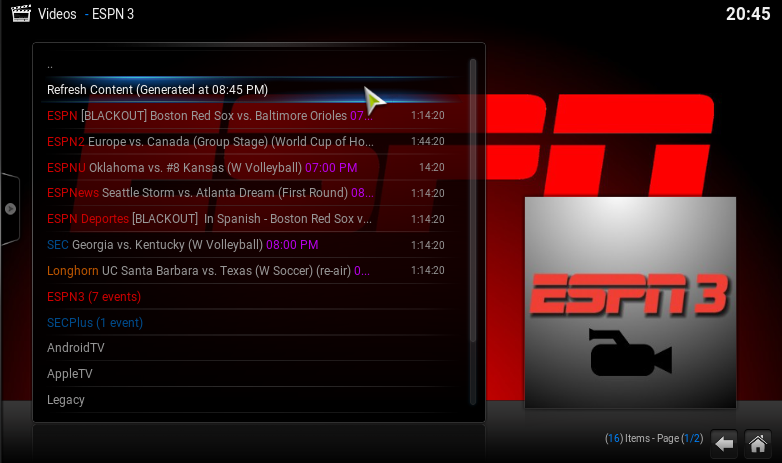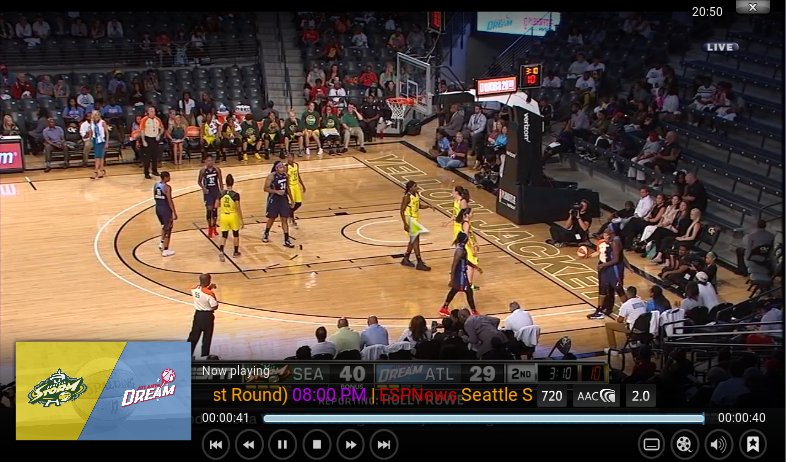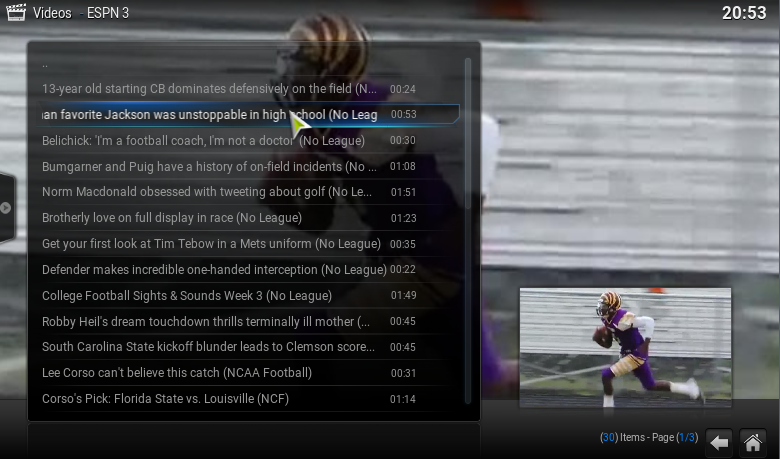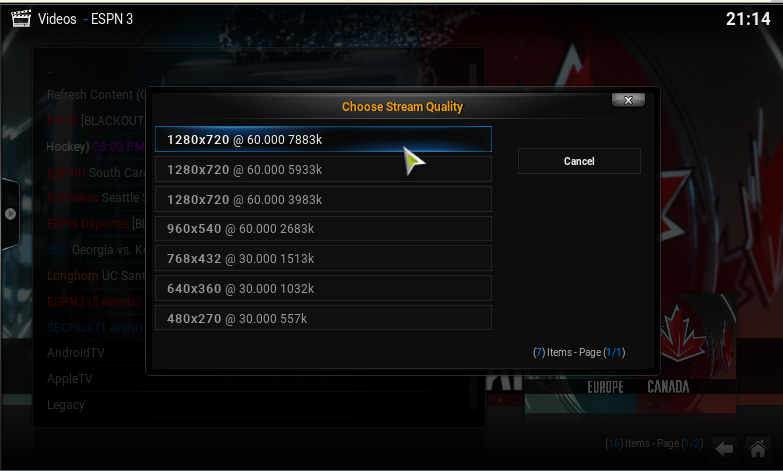Add-on:ESPN 3
| ESPN 3 | ||||||||||||||
| ||||||||||||||
| Need help with this add-on? See here. |
Unofficial addon to Watch ESPN. Watch full live streaming sporting events and replays on
ESPN 3 (and premium channels with a valid cable provider), including football, baseball, cricket, soccer,
and basketball events. NOT SUPPORTED BY ESPN OR DISNEY OR ANYONE ELSE
Installing
This add-on is installed from the Add-on browser located in Kodi as follows:
- Settings
- Add-ons
- Install from repository
- Video Add-ons
- ESPN 3
- Install
Watching Live TV
This addon allows watching ESPN, ESPN2, ESPNU, ESPNews, ESPN Deportes, SEC, Longhorn, ESPN3, SECPlus and ACCExtra. The streams are very high quality and will exceed any quality that you can get through your normal cable provider.
Premium Channels
The premium channels (ESPN, ESPN2, ESPNU, ESPNews, ESPN Deportes, SEC, Longhorn, SECPlus) require a valid cable subscription with that channel in your cable package. To access these channels start the addon and choose the menu option 'Authenticate with provider to access premium content'. Follow the on screen instructions to obtain the registration code that is used to authorize the device. In order to authorize the device you need a valid cable subscription with access to Watch ESPN. This addon does not allow you to watch premium channels without a cable subscription.
Free Channels
The free channels (ESPN3 and ACCExtra) are available without a cable subscription. There are two ways to access these channels. The first way is seemless through your ISP and doesn't require you to authorize the device. The second way will require you to authorize your device, similar to the method with the premium channels, not all ISPs work.
Playing Content
Select the event in order to start playing the content. By default the highest stream quality is chosen, to modify this see the Settings section below. After the event is authorized the playback will begin.
There also exist device sub-menus for the different incarnations of the Watch ESPN app, they are for the Apple TV, Android TV, Roku, tvOS and Legacy. TvOS and Legacy refer to generic versions that are available. The different device menus allow for a different menu scheme and allow for content that are not events. For example going to Android TV then Must See Moments there will be free clips and highlights curated by ESPN.
Settings
Playback
Stream Quality
Determines the quality of the stream.
- Best - Highest quality available, 8-10 Mbps. There is also a bit rate limit that allows you to filter the Best option. For example premium channels run up to 8-10 Mbps, but ESPN3 tops out around 5-6 Mbps, so you could set 7000 here to get the best ESPN3 stream and the second best premium channel stream.
- Ask Once - When playing an event it will ask you one time which quality to choose and save that setting for future event play back. The index of the stream setting determines which one to choose automatically, for example if this is 1 it will choose the second entry in the list (counting starts at 0).
- Ask Every Time - You will be asked every time to choose the quality of the stream
Channels
This allows you to turn channels on or off within the display, for example if they are not a part of your cable subscription.
Device Menu
This allows you to turn on or off the various device menus within the main menu. It also allows you to customize the time frame used for the legacy menu system.
Advanced
- Turn off all colors - Attempts to remove all colors from the menu listing
- Clear cached data - Clears out cached event information
- Disable SSL certificate checks - Disables checking for valid SSL certificates
Event Replays
Event replays are also available. They can be reached within the various device menus, but there is also quick way to reach it through the Legacy menu. open up the Legacy menu and choose Replay X days, then choose the sport and lastly the event you want to replay.
Misc
- Choose the Refresh Content option to reload the content listing.
Known Issues
- If you try to access a channel that isn't in your cable subscription Kodi will display an alert that there was an error. If you do not subscribe to the channel you will not be able to watch it within the ESPN addon.
- If you experience issues with SSL certificates there is an option with Settings -> Advanced to disable the certificate check
- If you experience buffering try lowering the stream quality setting. The streams that are provide are some of the highest bitrate content you will see (except for 4k streams).
- Some events do not play due to blackouts. ESPN prevents certain events from being displayed in your geographical location, the addon does not circumvent this restriction.