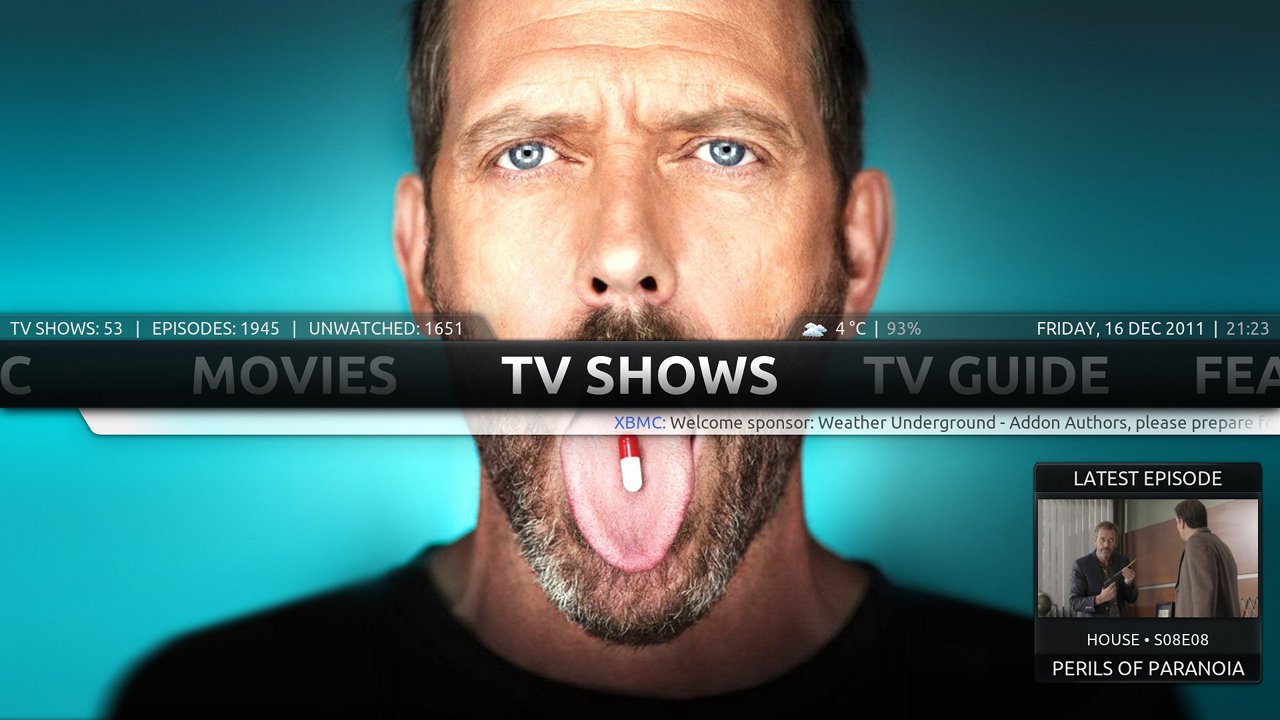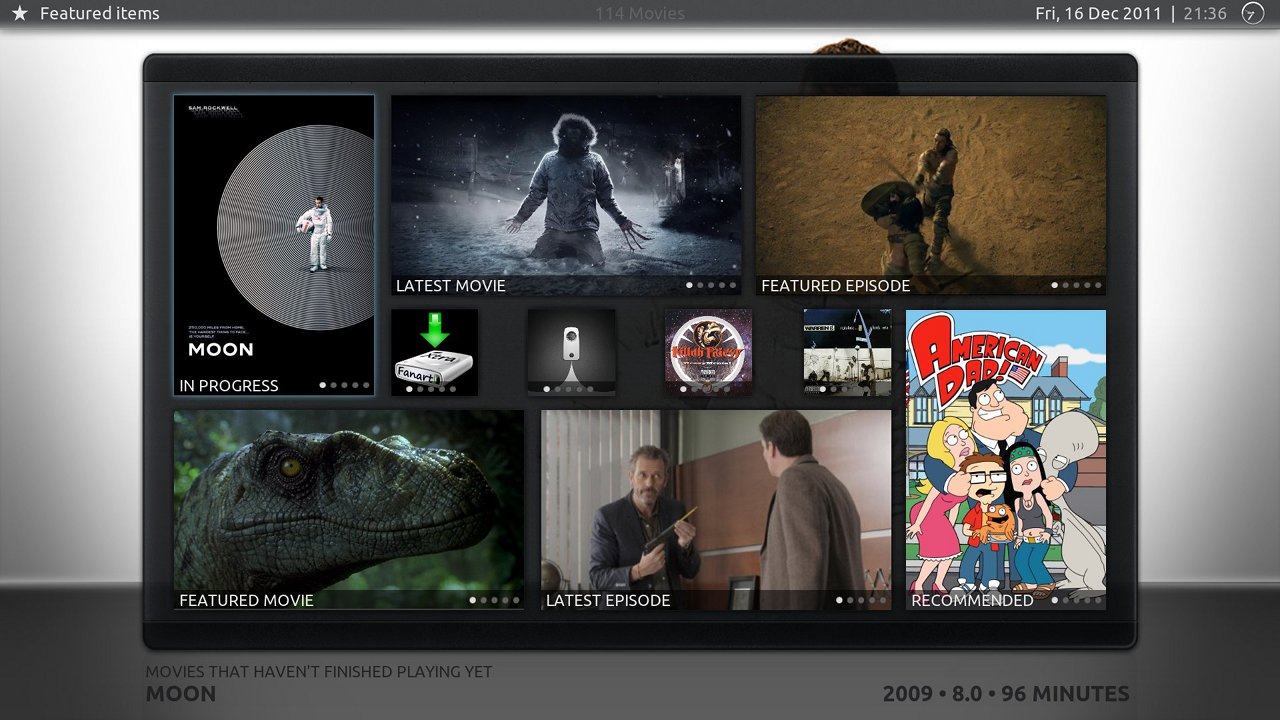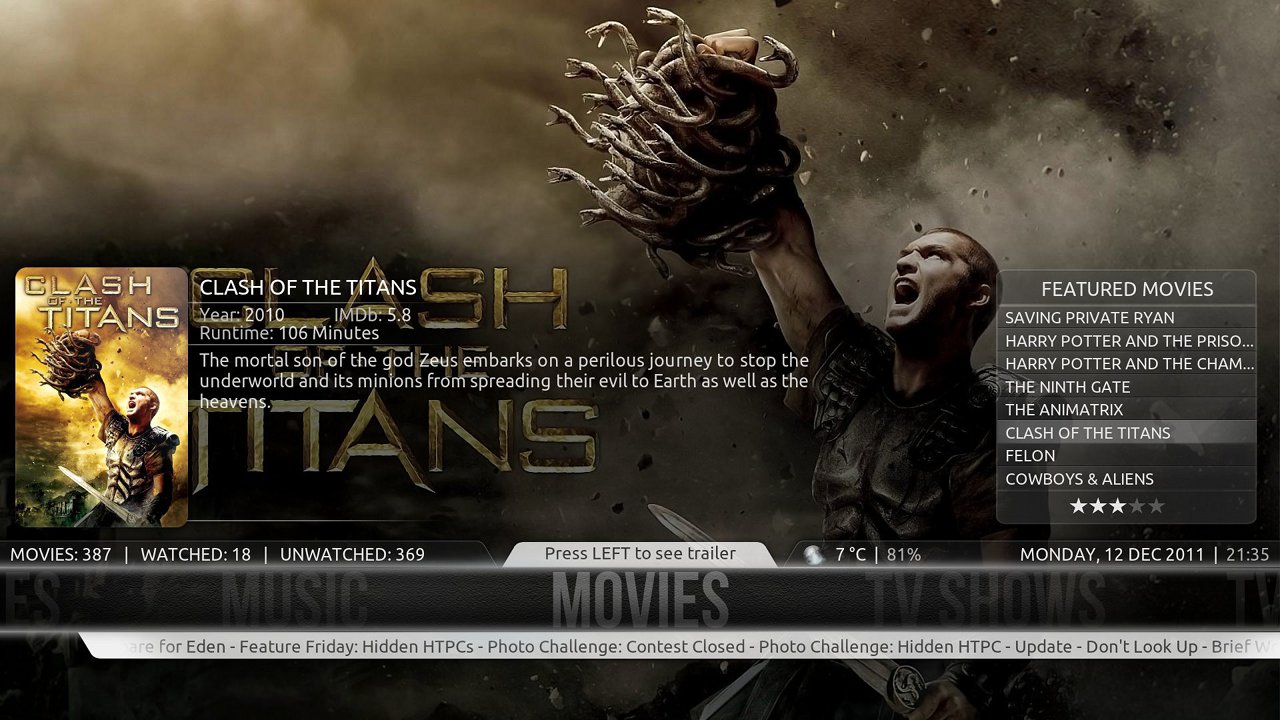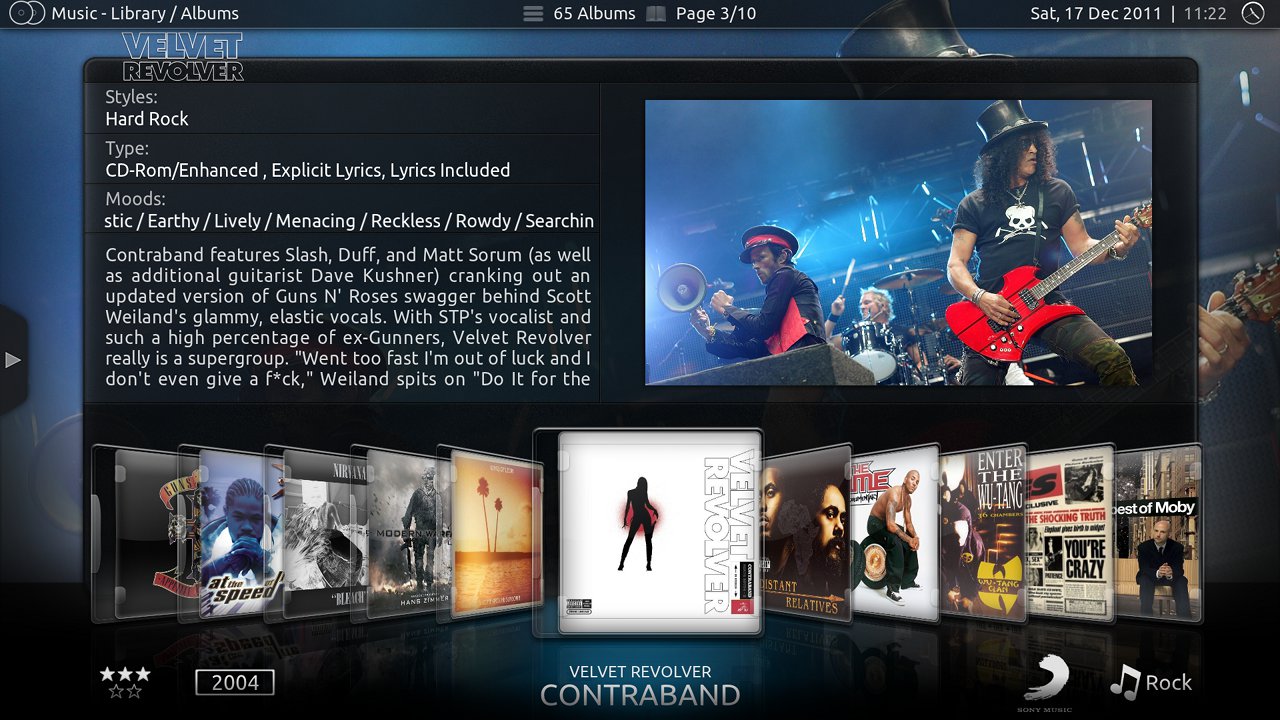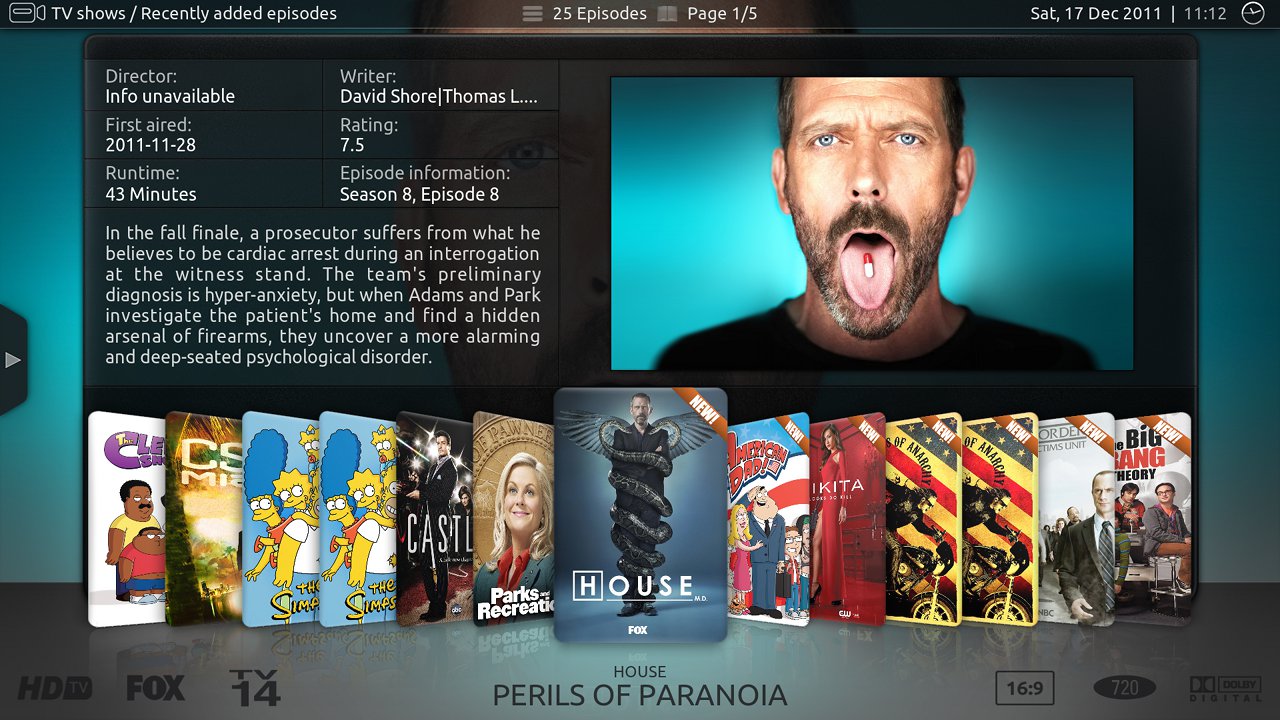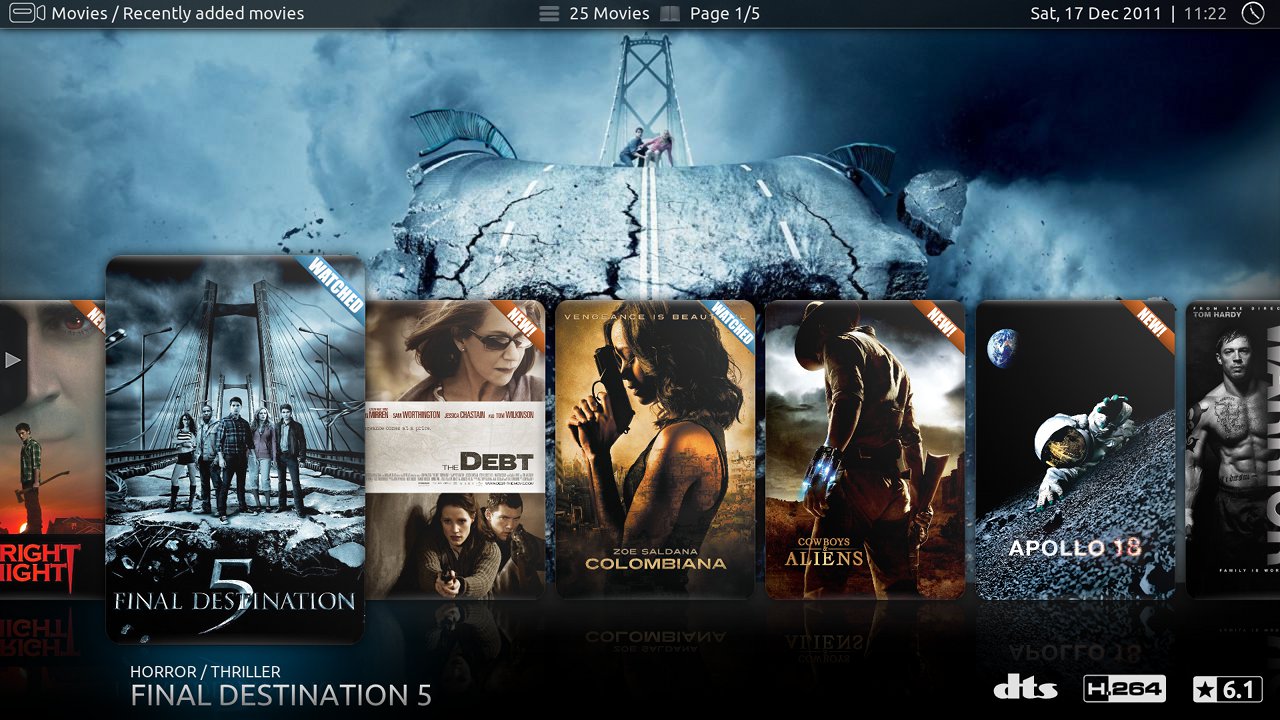Add-on:Aeon Nox: Difference between revisions
>UNiversal m (→Video demos) |
>UNiversal m (→FAQ) |
||
| Line 118: | Line 118: | ||
Q. How do I enable widgets and library stats for my smart playlists? | Q. How do I enable widgets and library stats for my smart playlists? | ||
A. Access Skin Settings/Main Menu Item Customiser/ | A. Access Skin Settings/Main Menu Item Customiser/ | ||
| Line 135: | Line 136: | ||
Please note that in the skin settings there is an excellent help menu that lists the required addons to get the best results using Nox. I recommend checking that list to see what addons you've installed as well as the version. Phil has also created a video preview highlighting many of the changes in Nox 4 http://forum.xbmc.org/showthread.php?tid=148413 Hope this helps you getting started in using my favourite skin. | Please note that in the skin settings there is an excellent help menu that lists the required addons to get the best results using Nox. I recommend checking that list to see what addons you've installed as well as the version. Phil has also created a video preview highlighting many of the changes in Nox 4 http://forum.xbmc.org/showthread.php?tid=148413 Hope this helps you getting started in using my favourite skin. | ||
{{Forum link2|146727}} | |||
[[Category:Dharma add-on repository]] | [[Category:Dharma add-on repository]] | ||
[[Category:Eden add-on repository]] | [[Category:Eden add-on repository]] | ||
[[Category:Frodo add-on repository]] | [[Category:Frodo add-on repository]] | ||
Revision as of 15:39, 28 March 2013
| See the Aeon Nox sub-forum for more information. |
| Aeon Nox | ||||||||||
| ||||||||||
Aeon Nox stands for eye candy and customization. There are many different views and options to present your media in the way you want it. The Home window is fully customizable. You can add up to nine custom main menu items, each with five custom sub-menu items. You can change the look with different styles and themes, add or remove widgets and disable menu and sub-menu items you don't use. Be sure to checkout the changelog to find everything that was added or changed!
Installing
This add-on is installed from the Add-on browser located in Kodi as follows:
Special skin features
Screenshots
- Screenshots
- Aeon Nox - showcase movies.jpg
showcase movies
- Aeon Nox - thumbnail.jpg
thumbnails
Guides
Video demos
FAQ
With the changes in Frodo and the subsequent changes to skins and addons to run in Frodo, there have been a number of questions asked repeatedly.
Q. How can I install Nox 4?
A. Nox 4 is now officially available from Repo. It is recommended to do a clean install (delete skin.aeon.nox folder rather than installing over the top of existing skin) as final release may break current personal settings.
Q. I’ve installed Nox and I get a “dependencies not met” error message?
A. You are running an older version of XBMC, update to latest nightly build or release candidate build.
Q. I’ve installed Nox 4 but my widgets aren’t working any more?
A. If you're upgrading to Frodo and Git version of Nox from Eden, there are critical addons/scripts you will need to install.
The scripts used in **Eden **for watchlist and randomitems have been replaced by a new service called Skin Widgets http://forum.xbmc.org/showthread.php?tid=142389
The scripts listed below and others can be obtained from here http://mirrors.xbmc.org/addons/frodo/service.skin.widgets (if widgets aren't activating) script.playlists (if your playlists can no longer be selected to add to home menu) script.favourites (if your favourites can no longer be added to home menu)
Q. I’ve installed Nox 4 but my artwork isn’t displayed?
A. Apart from the initial caching of art performed in Frodo, the way XBMC supports multiple image types has changed as well. See here for more information http://forum.xbmc.org/showthread.php?tid=142589
You will need to install the latest version of Artwork Downloader to display logos, landscape thumbs, posters etc.
Once you run AD over your library the available art for individual movies and tv shows can be selected via the “choose art” option from the info panel for Movies and TV Shows.
To use your local images enable it in the addon advanced settings Q. How do I add playlists to home menu?
A. Create playlist then access Skin Settings/Main Menu Item Customiser
Select one of the Custom Items on the home menu.
- Enable the Custom menu item.
- Choose Type [Video Playlist]
- Select Playlist
- Change Label [Name] if necessary
Q. How do I enable widgets and library stats for my smart playlists?
A. Access Skin Settings/Main Menu Item Customiser/
- Browse to smart playlist on home menu
- Press up to access General Options
- Select "Smart Playlist Manager"
- Add smart playlist to first available slot (first 6 slots are used for backgrounds, library stats and widget 1, last 6 slots for wiget 2)
- Select what type of content you want widget to display eg. Random Movies, Latest Movies, In Progress Movies
- Say Yes/No to "include already watched items"
- Select smart playlist from list
- Enter home menu item by clicking on it.
- select "Choose Widget / InfoLIne / Background" and select new Playlist entry you've just added.
To create moviewall and cdwall backgrounds in Nox (Skin Settings/Path) you will need to create a central folder containing movie or music art, use the Artwork Organiser addon to assist http://forum.xbmc.org/showthread.php?tid=109304
Please note that in the skin settings there is an excellent help menu that lists the required addons to get the best results using Nox. I recommend checking that list to see what addons you've installed as well as the version. Phil has also created a video preview highlighting many of the changes in Nox 4 http://forum.xbmc.org/showthread.php?tid=148413 Hope this helps you getting started in using my favourite skin.
| 146727 |