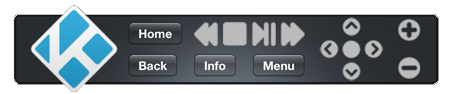Archive:OS X remote dashboard widget: Difference between revisions
Jump to navigation
Jump to search
m (Bot: Adding {{mininav| Supplemental tools }}) |
m (Bot: Automated text replacement (- XBMC + {{name}} )) |
||
| Line 4: | Line 4: | ||
[[File:XBMC Remote Dashboard Widget.png|XBMC Remote Dashboard Widget]] | [[File:XBMC Remote Dashboard Widget.png|XBMC Remote Dashboard Widget]] | ||
{{forum link2|1=For more info see [http://forum.xbmc.org/showthread.php?tid=19448&pid=812059#pid812059 | {{forum link2|1=For more info see [http://forum.xbmc.org/showthread.php?tid=19448&pid=812059#pid812059 {{name}} Remote Dashboard Widget on the {{name}} forums]}} | ||
==Download== | ==Download== | ||
* https://dl.dropboxusercontent.com/u/26006009/XBMC%20Remote%20v2.0.4.zip | * https://dl.dropboxusercontent.com/u/26006009/XBMC%20Remote%20v2.0.4.zip | ||
| Line 11: | Line 11: | ||
* Remote control through both the widget buttons AND your keyboard! | * Remote control through both the widget buttons AND your keyboard! | ||
* Auto-detection of XBMC's virtual keyboard. The widget then automatically shows a text field. | * Auto-detection of XBMC's virtual keyboard. The widget then automatically shows a text field. | ||
* Start | * Start {{name}} via SSH (for Linux targets) | ||
* Play a YouTube video link: Drag and drop link or paste link (needs YouTube add-on) | * Play a YouTube video link: Drag and drop link or paste link (needs YouTube add-on) | ||
* Exit XBMC: Fn+Backspace | * Exit XBMC: Fn+Backspace | ||
| Line 17: | Line 17: | ||
==Set up== | ==Set up== | ||
In the settings pane: | In the settings pane: | ||
# Fill in the correct ip-address of the computer you're running | # Fill in the correct ip-address of the computer you're running {{name}} on. | ||
# If necessary, change the port number. This widget now uses the WebSocket, NOT the HTTP port! Usually, this value should be kept at default (9090). | # If necessary, change the port number. This widget now uses the WebSocket, NOT the HTTP port! Usually, this value should be kept at default (9090). | ||
# In XBMC: Finally, do not forget to enable "Allow programs on other systems to control XBMC" in "System settings> Services > Remote control" | # In XBMC: Finally, do not forget to enable "Allow programs on other systems to control XBMC" in "System settings> Services > Remote control" | ||
Revision as of 01:21, 5 June 2014
XBMC Remote Dashboard Widget is a Mac OS X Dashboard widget for controlling XBMC. It was originally based on the Boxee widget made by Lot49 (lot49.org), then later updated and modified by Topfjoer.
| For more info see XBMC Remote Dashboard Widget on the XBMC forums |
Download
Features
- Remote control through both the widget buttons AND your keyboard!
- Auto-detection of XBMC's virtual keyboard. The widget then automatically shows a text field.
- Start XBMC via SSH (for Linux targets)
- Play a YouTube video link: Drag and drop link or paste link (needs YouTube add-on)
- Exit XBMC: Fn+Backspace
Set up
In the settings pane:
- Fill in the correct ip-address of the computer you're running XBMC on.
- If necessary, change the port number. This widget now uses the WebSocket, NOT the HTTP port! Usually, this value should be kept at default (9090).
- In XBMC: Finally, do not forget to enable "Allow programs on other systems to control XBMC" in "System settings> Services > Remote control"