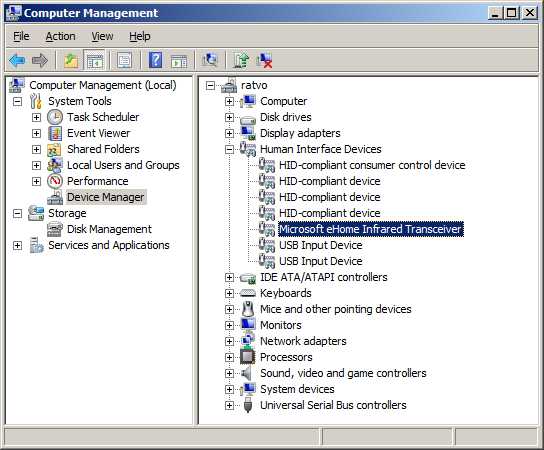Using a Microsoft remote control in Windows: Difference between revisions
>Jhsrennie |
>Jhsrennie |
||
| Line 729: | Line 729: | ||
<table border="1"> | <table border="1"> | ||
<tr><td><b>Button</b></td><td><b>Code</b></td><td><b>Action | <tr><td><b>Button</b></td><td><b>Code</b></td><td><b>Action</b></td></tr> | ||
<tr><td>Play</td><td>00B0</td><td>sends WM_APPCOMMAND 46 - play | <tr><td>Play</td><td>00B0</td><td>sends WM_APPCOMMAND 46 - play</td></tr> | ||
<tr><td>Pause</td><td>00B1</td><td>sends WM_APPCOMMAND 47 - pause | <tr><td>Pause</td><td>00B1</td><td>sends WM_APPCOMMAND 47 - pause</td></tr> | ||
<tr><td>Record</td><td>00B2</td><td>sends WM_APPCOMMAND 48 - record | <tr><td>Record</td><td>00B2</td><td>sends WM_APPCOMMAND 48 - record</td></tr> | ||
<tr><td>Fast forward</td><td>00B3</td><td>sends WM_APPCOMMAND 49 - fast forward | <tr><td>Fast forward</td><td>00B3</td><td>sends WM_APPCOMMAND 49 - fast forward</td></tr> | ||
<tr><td>Rewind</td><td>00B4</td><td>sends WM_APPCOMMAND 50 - rewind | <tr><td>Rewind</td><td>00B4</td><td>sends WM_APPCOMMAND 50 - rewind</td></tr> | ||
<tr><td>Scan Next Track</td><td>00B5</td><td>sends keypress VK_MEDIA_NEXT_TRACK | <tr><td>Scan Next Track</td><td>00B5</td><td>sends keypress VK_MEDIA_NEXT_TRACK</td></tr> | ||
<tr><td>Scan Previous Track </td><td>00B6</td><td>sends keypress VK_MEDIA_PREV_TRACK | <tr><td>Scan Previous Track </td><td>00B6</td><td>sends keypress VK_MEDIA_PREV_TRACK</td></tr> | ||
<tr><td>Stop </td><td>00B7</td><td>sends keypress VK_MEDIA_STOP | <tr><td>Stop </td><td>00B7</td><td>sends keypress VK_MEDIA_STOP</td></tr> | ||
<tr><td>Play/Pause</td><td>00CD</td><td>sends keypress VK_MEDIA_PLAY_PAUSE | <tr><td>Play/Pause</td><td>00CD</td><td>sends keypress VK_MEDIA_PLAY_PAUSE</td></tr> | ||
<tr><td>Mute</td><td>00E2</td><td>sends keypress VK_VOLUME_MUTE | <tr><td>Mute</td><td>00E2</td><td>sends keypress VK_VOLUME_MUTE</td></tr> | ||
<tr><td>Bass Boost </td><td>00E5</td><td>sends WM_APPCOMMAND 20 - toggle bass boost | <tr><td>Bass Boost </td><td>00E5</td><td>sends WM_APPCOMMAND 20 - toggle bass boost</td></tr> | ||
<tr><td>Loudness </td><td>00E7</td><td>not known | <tr><td>Loudness </td><td>00E7</td><td>not known</td></tr> | ||
<tr><td>Volume Up </td><td>00E9</td><td>sends keypress VK_VOLUME_UP | <tr><td>Volume Up </td><td>00E9</td><td>sends keypress VK_VOLUME_UP</td></tr> | ||
<tr><td>Volume Down </td><td>00EA</td><td>sends keypress VK_VOLUME_DOWN | <tr><td>Volume Down </td><td>00EA</td><td>sends keypress VK_VOLUME_DOWN</td></tr> | ||
<tr><td>Bass Up</td><td>0152</td><td>sends WM_APPCOMMAND 21 - increase bass | <tr><td>Bass Up</td><td>0152</td><td>sends WM_APPCOMMAND 21 - increase bass</td></tr> | ||
<tr><td>Bass Down</td><td>0153</td><td>sends WM_APPCOMMAND 19 - decrease bass | <tr><td>Bass Down</td><td>0153</td><td>sends WM_APPCOMMAND 19 - decrease bass</td></tr> | ||
<tr><td>Treble Up</td><td>0154</td><td>sends WM_APPCOMMAND 23 - increase treble | <tr><td>Treble Up</td><td>0154</td><td>sends WM_APPCOMMAND 23 - increase treble</td></tr> | ||
<tr><td>Treble Down</td><td>0155</td><td>sends WM_APPCOMMAND 22 - decrease treble | <tr><td>Treble Down</td><td>0155</td><td>sends WM_APPCOMMAND 22 - decrease treble</td></tr> | ||
<tr><td>Media Select</td><td>0183</td><td>sends keypress VK_LAUNCH_MEDIA_SELECT | <tr><td>Media Select</td><td>0183</td><td>sends keypress VK_LAUNCH_MEDIA_SELECT</td></tr> | ||
<tr><td>Mail</td><td>018A</td><td>sends keypress VK_LAUNCH_MAIL | <tr><td>Mail</td><td>018A</td><td>sends keypress VK_LAUNCH_MAIL</td></tr> | ||
<tr><td>Calculator</td><td>0192</td><td>sends keypress VK_LAUNCH_APP2 | <tr><td>Calculator</td><td>0192</td><td>sends keypress VK_LAUNCH_APP2</td></tr> | ||
<tr><td>My Computer</td><td>0194</td><td>sends keypress VK_LAUNCH_APP1 | <tr><td>My Computer</td><td>0194</td><td>sends keypress VK_LAUNCH_APP1</td></tr> | ||
<tr><td>Info</td><td>0209</td><td>not known | <tr><td>Info</td><td>0209</td><td>not known</td></tr> | ||
<tr><td>WWW Search</td><td>0221</td><td>sends keypress VK_BROWSER_SEARCH | <tr><td>WWW Search</td><td>0221</td><td>sends keypress VK_BROWSER_SEARCH</td></tr> | ||
<tr><td>WWW Home</td><td>0223</td><td>sends keypress VK_BROWSER_HOME | <tr><td>WWW Home</td><td>0223</td><td>sends keypress VK_BROWSER_HOME</td></tr> | ||
<tr><td>WWW Back</td><td>0224</td><td>sends keypress VK_BROWSER_BACK | <tr><td>WWW Back</td><td>0224</td><td>sends keypress VK_BROWSER_BACK</td></tr> | ||
<tr><td>WWW Forward</td><td>0225</td><td>sends keypress VK_BROWSER_FORWARD | <tr><td>WWW Forward</td><td>0225</td><td>sends keypress VK_BROWSER_FORWARD</td></tr> | ||
<tr><td>WWW Stop</td><td>0226</td><td>sends keypress VK_BROWSER_STOP | <tr><td>WWW Stop</td><td>0226</td><td>sends keypress VK_BROWSER_STOP</td></tr> | ||
<tr><td>WWW Refresh </td><td>0227</td><td>sends keypress VK_BROWSER_REFRESH | <tr><td>WWW Refresh </td><td>0227</td><td>sends keypress VK_BROWSER_REFRESH</td></tr> | ||
<tr><td>WWW Favorites </td><td>022A</td><td>sends keypress VK_BROWSER_FAVORITES | <tr><td>WWW Favorites </td><td>022A</td><td>sends keypress VK_BROWSER_FAVORITES</td></tr> | ||
</table> | </table> | ||
[[category:Remote]] | [[category:Remote]] | ||
Revision as of 17:30, 20 December 2010
This article applies to remote controls that use the Microsoft eHome device driver. If you are unsure whether your remote is an eHome remote look in the Device Manager under Human Interface Devices and see if there is a device called "Microsoft eHome Infrared Transceiver" or something similar.
The above example is from Windows 7. If the eHome device does not appear you aren't using the eHome driver and you should read no further. For MCE remotes see Using an MCE remote control in Windows and for general notes on remote controllers see Remote Controls.
Introduction
The simplest way to use an eHome remote with XBMC is to configure it to emulate a keyboard. The eHome driver can be configured by modifying the registry (details below). The details are rather involved, but there are various resources you can use that make it all very simple.
EliteGamer360 has written a registry config file and associated keyboard.xml and these are available from http://xbmccustomregis.sourceforge.net/.
jhsrennie has written an add-on to configure MS remotes. To install it run XBMC and go to Settings, Add-ons, Get Add-ons, XBMC.org Add-ons, Program Add-ons and select MCERemote. Once installed, you can open the add-on by selecting Programs from the home page then MCERemote. The addon includes an option to display the instructions.
Default eHome configuration
Any version of Windows from Windows XP onwards will automatically detect and install a Microsoft remote as soon as you connect it. With versions of XBMC from v10.0 Dharma onwards most of the buttons on the Microsoft remote will work immediately. The exceptions I know about are:
- The Info button; sometimes labelled More or just i.
- The volume buttons will control the Windows volume setting not the XBMC volume
- The four coloured buttons (not all MS remotes have these) won't do anything
- With Vista/Windows 7 the Live TV, Recorded TV and Guide buttons will start Windows Media Center. With Windows XP (non-Media Center Edition) these buttons won't do anything
- The Green/Windows button will start Windows Media Center
For most people this will be fine, and in that case you don't need to do anything further. The only reason for continuing with this article is if you want to customise the Microsoft remote to change the actions of any of the buttons or to make the Info and coloured buttons work.
Useful resources
http://xbmcmce.sourceforge.net/ has various utilities to help with tweaking the button mapping. ShowKey will show you what keypresses or AppCommand messages are being sent, and KeyMapEdit is a utility for editing the keyboard.xml file.
The remainder of this article describes the gory details of configuring the Microsoft remote. This probably looks frighteningly complicated to most of us, but very few people need to read further as EliteGamer360's scripts and/or the MCERemote add-on should do everything you need. Only the curious and determined need read further.
How the MS remote works
The Microsoft remote, or more accurately the eHome device driver, keeps the button configuration in the registry value ReportMappingTable in the key:
HKEY_LOCAL_MACHINE
\SYSTEM
\CurrentControlSet
\Services
\HidIr
\Remotes
\745a17a0-74d3-11d0-b6fe-00a0c90f57da
This is a binary array consisting of rows of 7 bytes. Each row defines one button. The seven bytes in the row are:
| Byte | Action |
| 0 | button number (see below) |
| 1 | always 0 |
| 2 | always 0 |
| 3 | always 0 |
| 4 | 04 and 01 send keystrokes; 03 sends an IR signal |
| 5 | Key modifier or low byte of multimedia command (see below) |
| 6 | Key modifier or high byte of multimedia command (see below) |
Byte 4 determines what the eHome driver will do when the button is pressed. If byte 4 is set to 0x03 the eHome driver will generate a "Raw Input" message and if byte 4 is 0x04 this will cause the button to send a keypress i.e. Windows will react as if a key had been pressed on the keyboard. If byte 4 is 0x01 the eHome driver will either send either a multimedia keypress or an APPCOMMAND message.
Byte 4 = 0x03: Raw Input messages
If byte 4 is set to 0x03 the eHome driver will generate a "Raw Input" message, see http://msdn.microsoft.com/en-us/library/ms645536(v=vs.85).aspx. The only raw input messages likely to be useful are:
| <button>,00,00,00,03,81,00 | System Power: will cause Windows to shut down |
| <button>,00,00,00,03,82,00 | System Sleep: will cause Windows to hibernate |
| <button>,00,00,00,03,83,00 | System Wake: will cause Windows to wake from hibernation |
Byte 4 = 0x04: Normal keypresses
If byte 4 is set to 0x04 then byte 5 contains modifiers like control, shift, alt, etc and byte 6 contains the key code.
The value of byte 5, the key modifier, can be:
| Byte | Action |
| 0 | No modifier |
| 1 | Control |
| 2 | Shift |
| 3 | Control-Shift |
| 4 | Alt |
| 5 | Control-Alt |
| 6 | Shift-Alt |
| 7 | Control-Shift-Alt |
| 8 | Windows |
| 9 | Control-Windows |
| a | Shift-Windows |
| b | Control-Shift-Windows |
| c | Alt-Windows |
| d | Control-Alt-Windows |
| e | Shift-Alt-Windows |
| f | Control-Shift-Alt-Windows |
If you're happy with binary numbers you've probably spotted that bit 0 specifies Control, bit 1 specifies Shift, bit 2 specifies Alt and bit 3 specifies the Windows key.
The key code is not an ACSII code or a scan code. It's an arbitrary code selected by MS. You can find a list of the codes in http://download.microsoft.com/download/1/6/1/161ba512-40e2-4cc9-843a-923143f3456c/translate.pdf. The button numbers obey no obvious logic.
To give a specific example, suppose you want to configure the Play button to send the Media Center keyboard shortcut for "Play", the 7 bytes would be:
16,00,00,00,04,03,13
| Byte | Value | Notes |
| Byte 0 | 16 | The number of the Play button is 0x16 (see table below) |
| Byte 1 | 00 | Bytes 1 to 3 are always zero |
| Byte 2 | 00 | |
| Byte 3 | 00 | |
| Byte 4 | 04 | The value 0x04 means send a normal keypress |
| Byte 5 | 03 | Ctrl = 2 and Shift = 1 so 3 = 2 + 1 mean ctrl-shift |
| Byte 6 | 13 | 0x13 is the key code for "P" |
Byte 4 = 0x01: Multimedia key or APPCOMMAND message
The Microsoft Multimedia Keyboard and various clones have keys for functions like "Play" and "Stop". If byte 4 is set to 0x01 the eHome driver may generate a multimedia keyboard keypress. Alternatively, and with no onbvious logic, it may generate the Windows message WM_APPCOMMAND instead. The WM_APPCOMMAND message is used to send commands like "Play", 2Pause", "Stop", etc. See http://msdn.microsoft.com/en-us/library/ms647591(v=vs.85).aspx for details.
The multimedia keys have key codes that can be greater than 255 (0xFF) so they need two bytes to represnt them. Byte 5 is used for the low byte and byte 6 is used for the high byte, though in most cases the high byte will be zero. This means that there is no byte available to specify the key modifiers, so you cannot combine a multimedia keypress with ctrl, shift, alt, etc.
Following on from the example above, suppose you want to configure the Play button to send the Multimedia Play/Pause keypress i.e. Play then Pause the media on alternate presses. The 7 bytes would be:
16,00,00,00,01,cd,00
| Byte | Value | Notes |
| Byte 0 | 16 | The number of the Play button is 0x16 (see table below) |
| Byte 1 | 00 | Bytes 1 to 3 are always zero |
| Byte 2 | 00 | |
| Byte 3 | 00 | |
| Byte 4 | 01 | The value 0x01 means send a multimedia keypress |
| Byte 5 | cd | The code for the play/pause key is 0x00CD so put cd as the l,ow byte |
| Byte 6 | 00 | and 00 as the high byte |
The key codes for the multimedia keys are also listed in http://download.microsoft.com/download/1/6/1/161ba512-40e2-4cc9-843a-923143f3456c/translate.pdf. They are the keys with the "HID usage page" set to 0C. The normal keys have the "HID usage page" set to 07.
Table of remote button codes
The following table lists all the known button numbers. Thanks to the many people who put effort into discovering these numbers.
| Button no. | Button name | Comments |
| 00 | 0 | Standard MS remote |
| 01 | 1 | Standard MS remote |
| 02 | 2 | Standard MS remote |
| 03 | 3 | Standard MS remote |
| 04 | 4 | Standard MS remote |
| 05 | 5 | Standard MS remote |
| 06 | 6 | Standard MS remote |
| 07 | 7 | Standard MS remote |
| 08 | 8 | Standard MS remote |
| 09 | 9 | Standard MS remote |
| 0A | Clear | Standard MS remote |
| 0B | Enter | Standard MS remote |
| 0C | Main Power | Standard MS remote |
| 0D | Windows | Standard MS remote |
| 0E | Mute | Standard MS remote. This button does not work on the 360 universal remote. |
| 0F | Info/More | Standard MS remote |
| 10 | Volume Up | Standard MS remote. This button does not work on the 360 universal remote. |
| 11 | Volume Down | Standard MS remote. This button does not work on the 360 universal remote. |
| 12 | Channel Up | Standard MS remote |
| 13 | Channel Down | Standard MS remote |
| 14 | Fast Forward | Standard MS remote |
| 15 | Rewind | Standard MS remote |
| 16 | Play | Standard MS remote |
| 17 | Record | Standard MS remote |
| 18 | Pause | Standard MS remote |
| 19 | Stop | Standard MS remote |
| 1A | Next/Skip | Standard MS remote |
| 1B | Previous/Replay | Standard MS remote |
| 1C | #/Refresh | Labelled with a curved arrow (meaning refresh) on the 360 universal remote. |
| 1D | */100 | Labelled "100" on the 360 universal remote. |
| 1E | Up | Standard MS remote |
| 1F | Down | Standard MS remote |
| 20 | Left | Standard MS remote |
| 21 | Right | Standard MS remote |
| 22 | OK | Standard MS remote |
| 23 | Back | Standard MS remote |
| 24 | DVD Menu | Standard MS remote |
| 25 | Live TV, Red (B) | Red button labelled "B" on the 360 universal remote |
| 26 | TV Guide, Yellow (Y) | Yellow button labelled "Y" on the 360 universal remote |
| 27 | Zoom/Aspect Ratio | Top left button on the Asrock and Mediagate remotes |
| 28 | Open/Close | Only on XBox 360 universal remote |
| 29 | Discrete Power On | Present on the Harmony universal remote |
| 2A | Discrete Power Off | Present on the Harmony universal remote |
| 32 | Visualisation | |
| 33 | Slideshow | |
| 34 | Eject | |
| 3B | Close App | |
| 46 | My TV | |
| 47 | Music Library | Present on the Asrock remote |
| 48 | Recorded TV | Standard MS remote |
| 49 | Picture Library | Present on the Asrock remote |
| 4A | Video Library | Present on the Asrock remote |
| 4B | DVD Angle | Present on the Mediagate MG-IR02BK remote |
| 4C | DVD Audio | Present on the Mediagate MG-IR02BK remote |
| 4D | Subtitles | Present on the Mediagate MG-IR02BK remote |
| 4E | Labelled "Print" on the HP remote | |
| 4F | Display | Labelled "Display" on the 360 universal remote |
| 50 | Radio | Present on the Asrock remote |
| 51 | Title | Labelled "Title" on the 360 universal remote |
| 5A | Teletext | On some, but not all, models of the MS remote and many compatibles |
| 5B | Red teletext button | On the v2 Microsoft remote |
| 5C | Green teletext button | On the v2 Microsoft remote |
| 5D | Yellow teletext button | On the v2 Microsoft remote |
| 5E | Blue teletext button | On the v2 Microsoft remote |
| 64 | XBox button | Large "X" button on the 360 universal remote |
| 66 | Green (A) | Green button labelled "A" on the 360 universal remote |
| 68 | Blue (X) | Blue button labelled "X" on the 360 universal remote |
| 6C | Channel Up | Channel up button on the 360 universal remote. Note that the standard MS remote uses number 12 for this button. |
| 6D | Channel Down | Channel down button on the 360 universal remote. Note that the standard MS remote uses number 13 for this button. |
| 6E | Play/Pause | You can configure the button to send VK_MEDIA_PLAY_PAUSE using 6e,00,00,00,01,cd,00 |
Table of key codes
This data is taken from http://download.microsoft.com/download/1/6/1/161ba512-40e2-4cc9-843a-923143f3456c/translate.pdf. The data has been reproduced here just in case Microsoft ever remove the link to the tranlate.pdf file:
| Key | Code |
| aA | 04 |
| bB | 05 |
| cC | 06 |
| dD | 07 |
| eE | 08 |
| fF | 09 |
| gG | 0A |
| hH | 0B |
| iI | 0C |
| jJ | 0D |
| kK | 0E |
| lL | 0F |
| mM | 10 |
| nN | 11 |
| oO | 12 |
| pP | 13 |
| 14 | |
| rR | 15 |
| sS | 16 |
| tT | 17 |
| uU | 18 |
| vV | 19 |
| wW | 1A |
| xX | 1B |
| yY | 1C |
| zZ | 1D |
| 1! | 1E |
| 2@ | 1F |
| 3# | 20 |
| 4$ | 21 |
| 5% | 22 |
| 6^ | 23 |
| 7& | 24 |
| 8* | 25 |
| 9( | 26 |
| 0) | 27 |
| Return | 28 |
| Escape | 29 |
| Backspace | 2A |
| Tab | 2B |
| Space | 2C |
| -_ | 2D |
| =+ | 2E |
| [{ | 2F |
| ]} | 30 |
| \| | 31 |
| Europe 1 | 32 |
| ;: | 33 |
| '" | 34 |
| `~ | 35 |
| ,< | 36 |
| .> | 37 |
| /? | 38 |
| Caps Lock | 39 |
| F1 | 3A |
| F2 | 3B |
| F3 | 3C |
| F4 | 3D |
| F5 | 3E |
| F6 | 3F |
| F7 | 40 |
| F8 | 41 |
| F9 | 42 |
| F10 | 43 |
| F11 | 44 |
| F12 | 45 |
| Print Screen | 46 |
| Scroll Lock | 47 |
| Break (Ctrl-Pause) | 48 |
| Pause | 48 |
| Insert | 49 |
| Home | 4A |
| Page Up | 4B |
| Delete | 4C |
| End | 4D |
| Page Down | 4E |
| Right Arrow | 4F |
| Left Arrow | 50 |
| Down Arrow | 51 |
| Up Arrow | 52 |
| Num Lock | 53 |
| Keypad / | 54 |
| Keypad * | 55 |
| Keypad - | 56 |
| Keypad + | 57 |
| Keypad Enter | 58 |
| Keypad 1 End | 59 |
| Keypad 2 Down | 5A |
| Keypad 3 PageDn | 5B |
| Keypad 4 Left | 5C |
| Keypad 5 | 5D |
| Keypad 6 Right | 5E |
| Keypad 7 Home | 5F |
| Keypad 8 Up | 60 |
| Keypad 9 PageUp | 61 |
| Keypad 0 Insert | 62 |
| Keypad . Delete | 63 |
| Europe 2 | 64 |
| App | 65 |
| Keyboard Power | 66 |
| Keypad = | 67 |
| F13 | 68 |
| F14 | 69 |
| F15 | 6A |
| F16 | 6B |
| F17 | 6C |
| F18 | 6D |
| F19 | 6E |
| F20 | 6F |
| F21 | 70 |
| F22 | 71 |
| F23 | 72 |
| F24 | 73 |
| Keyboard Execute | 74 |
| Keyboard Help | 75 |
| Keyboard Menu | 76 |
| Keyboard Select | 77 |
| Keyboard Stop | 78 |
| Keyboard Again | 79 |
| Keyboard Undo | 7A |
| Keyboard Cut | 7B |
| Keyboard Copy | 7C |
| Keyboard Paste | 7D |
| Keyboard Find | 7E |
| Keyboard Mute | 7F |
| Keyboard Volume Up | 80 |
| Keyboard Volume Dn | 81 |
| Caps Lock | 82 |
| Num Lock | 83 |
| Scroll Lock | 84 |
| Keypad , Brazilian Keypad . | 85 |
| Keyboard Equal Sign | 86 |
| Keyboard Int'l 1 | 87 |
| Keyboard Int'l 2 | 88 |
| Keyboard Int'l 2 | 89 |
| Keyboard Int'l 4 | 8A |
| Keyboard Int'l 5 | 8B |
| Keyboard Int'l 6 | 8C |
| Keyboard Int'l 7 | 8D |
| Keyboard Int'l 8 | 8E |
| Keyboard Int'l 9 | 8F |
| Keyboard Lang 1 | 90 |
| Keyboard Lang 2 | 91 |
| Keyboard Lang 3 | 92 |
| Keyboard Lang 4 | 93 |
| Keyboard Lang 5 | 94 |
| Keyboard Lang 6 | 95 |
| Keyboard Lang 7 | 96 |
| Keyboard Lang 8 | 97 |
| Keyboard Alternate | 98 |
| Erase | 99 |
| SysReq/Attention | 9A |
| Keyboard Cancel | 9B |
| Keyboard Clear | 9C |
| Keyboard Prior | 9D |
| Keyboard Return | 9E |
| Keyboard Separator | 9F |
| Keyboard Out | A0 |
| Keyboard Oper | A1 |
| Keyboard Clear/Again | A2 |
| Keyboard CrSel/Props | A3 |
| Keyboard ExSel | A4 |
| Left Control | E0 |
| Left Shift | E1 |
| Left Alt | E2 |
| Left GUI | E3 |
| Right Control | E4 |
| Right Shift | E5 |
| Right Alt | E6 |
| Right GUI | E7 |
Multimedia keys
| Button | Code | Action |
| Play | 00B0 | sends WM_APPCOMMAND 46 - play |
| Pause | 00B1 | sends WM_APPCOMMAND 47 - pause |
| Record | 00B2 | sends WM_APPCOMMAND 48 - record |
| Fast forward | 00B3 | sends WM_APPCOMMAND 49 - fast forward |
| Rewind | 00B4 | sends WM_APPCOMMAND 50 - rewind |
| Scan Next Track | 00B5 | sends keypress VK_MEDIA_NEXT_TRACK |
| Scan Previous Track | 00B6 | sends keypress VK_MEDIA_PREV_TRACK |
| Stop | 00B7 | sends keypress VK_MEDIA_STOP |
| Play/Pause | 00CD | sends keypress VK_MEDIA_PLAY_PAUSE |
| Mute | 00E2 | sends keypress VK_VOLUME_MUTE |
| Bass Boost | 00E5 | sends WM_APPCOMMAND 20 - toggle bass boost |
| Loudness | 00E7 | not known |
| Volume Up | 00E9 | sends keypress VK_VOLUME_UP |
| Volume Down | 00EA | sends keypress VK_VOLUME_DOWN |
| Bass Up | 0152 | sends WM_APPCOMMAND 21 - increase bass |
| Bass Down | 0153 | sends WM_APPCOMMAND 19 - decrease bass |
| Treble Up | 0154 | sends WM_APPCOMMAND 23 - increase treble |
| Treble Down | 0155 | sends WM_APPCOMMAND 22 - decrease treble |
| Media Select | 0183 | sends keypress VK_LAUNCH_MEDIA_SELECT |
| 018A | sends keypress VK_LAUNCH_MAIL | |
| Calculator | 0192 | sends keypress VK_LAUNCH_APP2 |
| My Computer | 0194 | sends keypress VK_LAUNCH_APP1 |
| Info | 0209 | not known |
| WWW Search | 0221 | sends keypress VK_BROWSER_SEARCH |
| WWW Home | 0223 | sends keypress VK_BROWSER_HOME |
| WWW Back | 0224 | sends keypress VK_BROWSER_BACK |
| WWW Forward | 0225 | sends keypress VK_BROWSER_FORWARD |
| WWW Stop | 0226 | sends keypress VK_BROWSER_STOP |
| WWW Refresh | 0227 | sends keypress VK_BROWSER_REFRESH |
| WWW Favorites | 022A | sends keypress VK_BROWSER_FAVORITES |