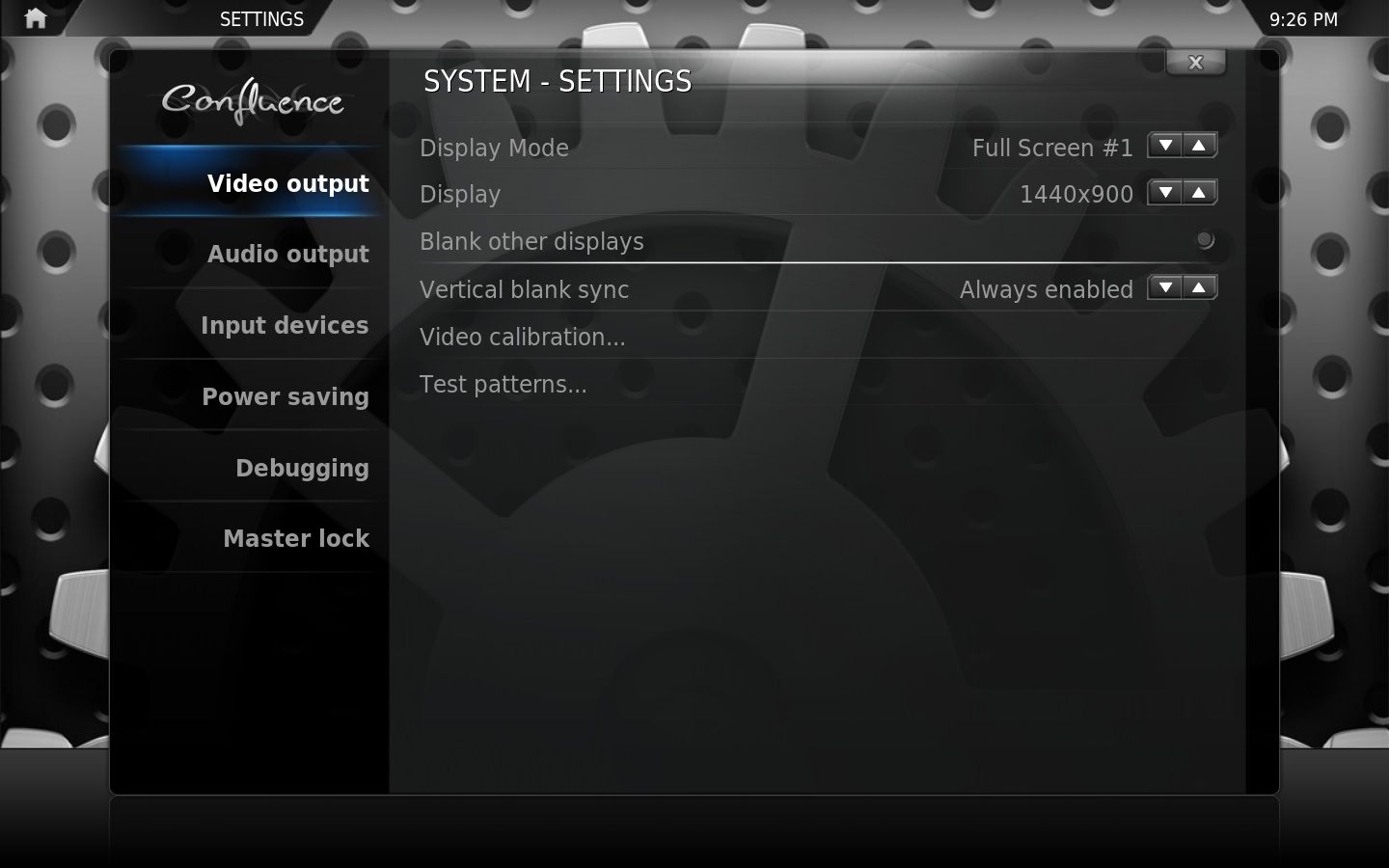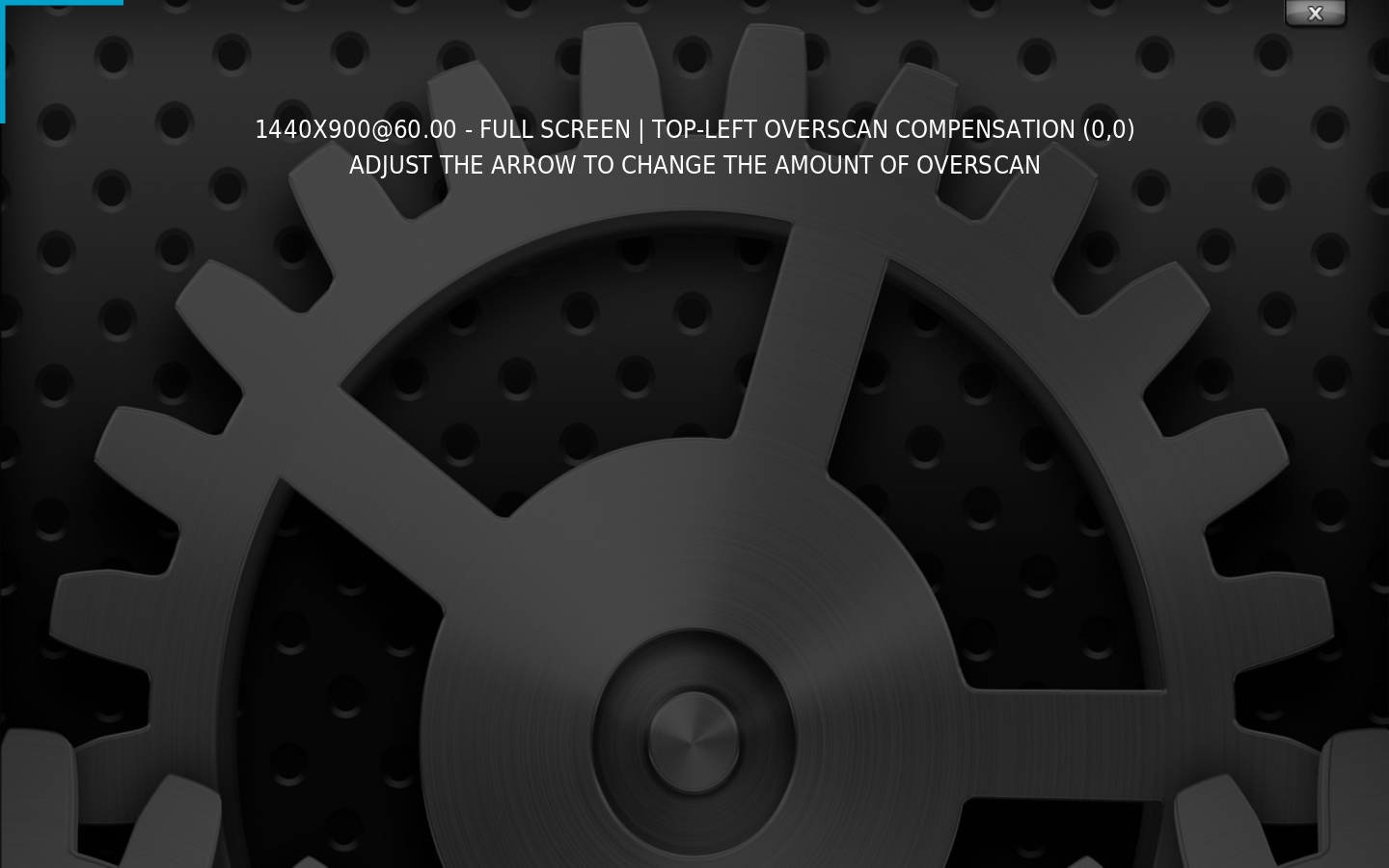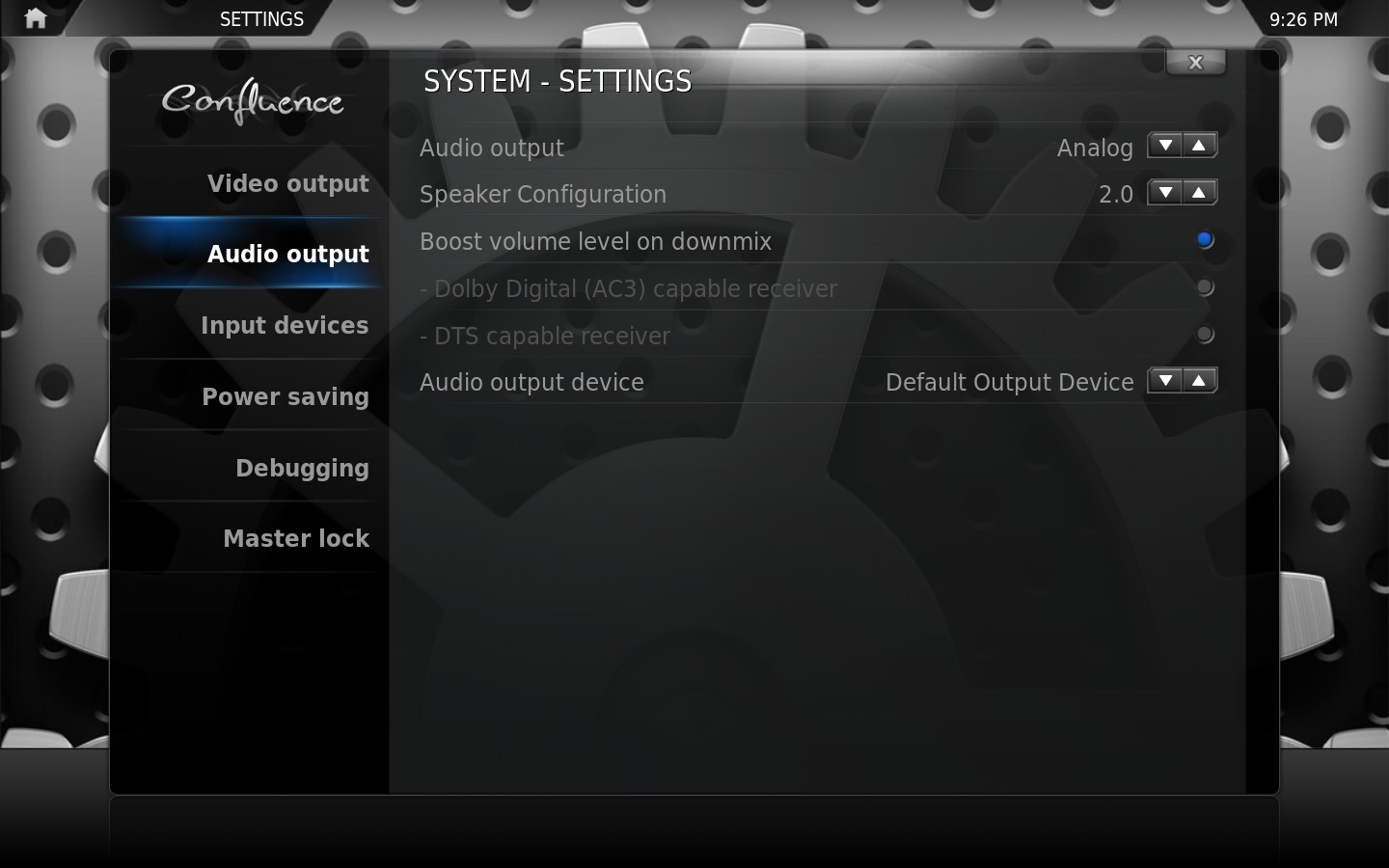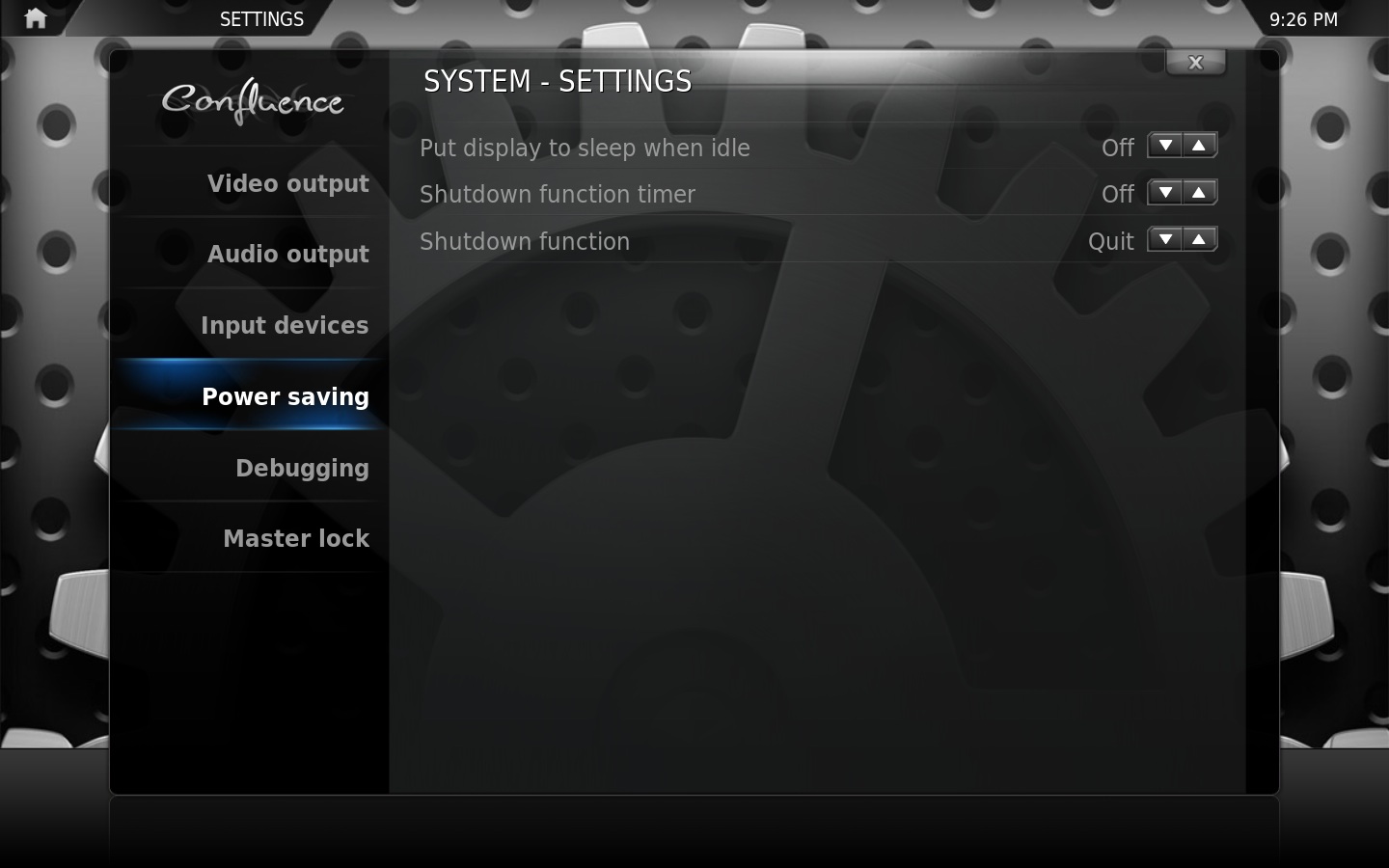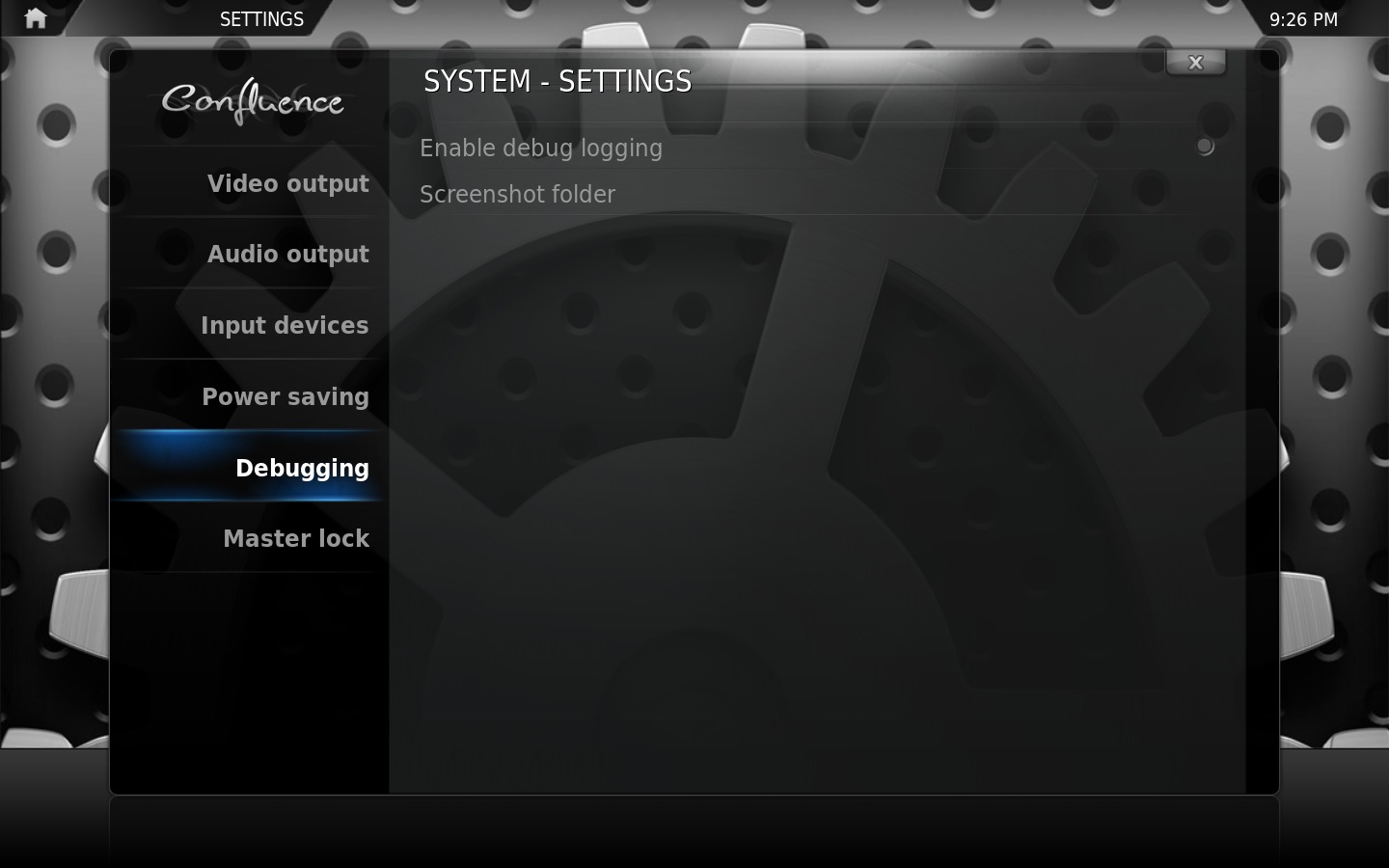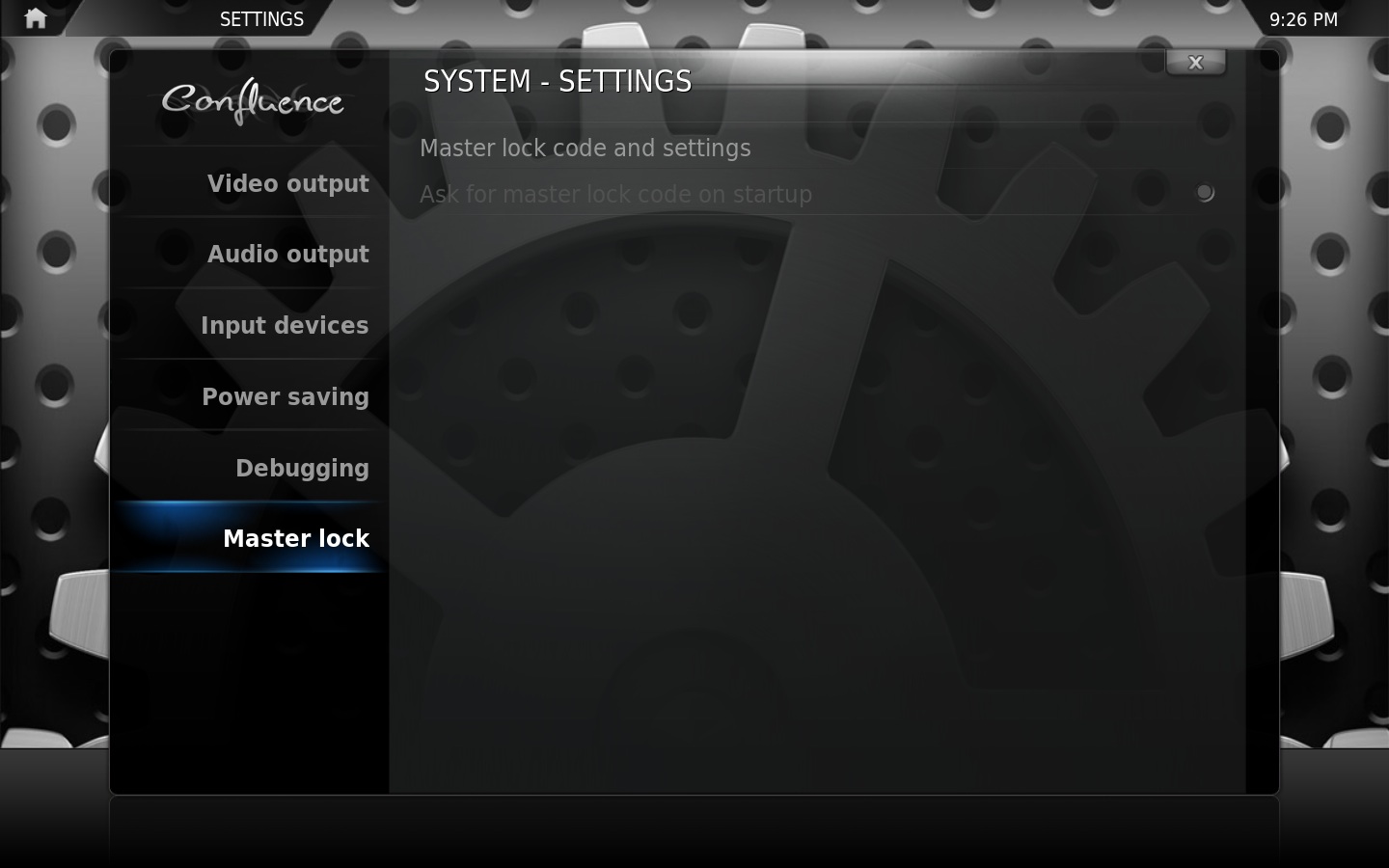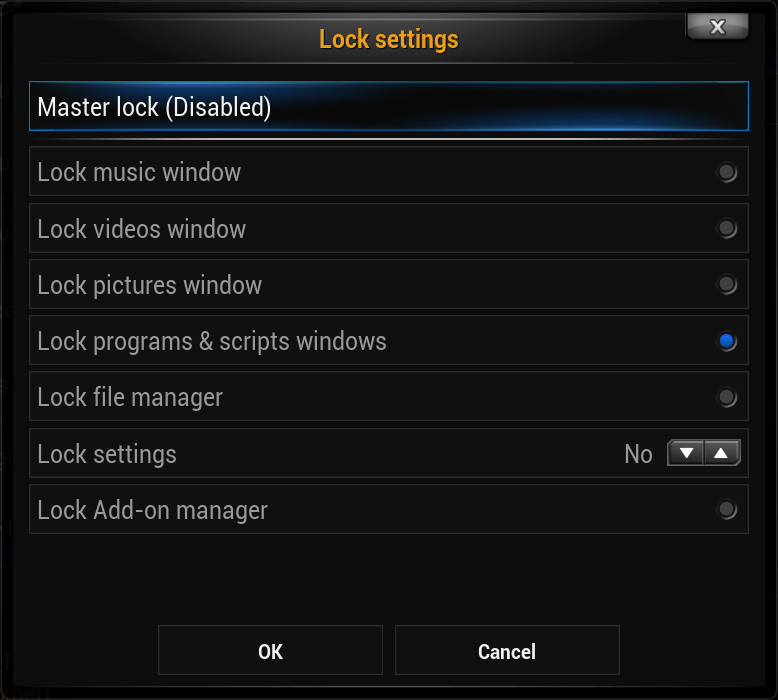Template:XBMC wiki toc
Video output
- Display Mode
- Display xbmc in a window, or fullscreen on the selected screen.
- Display
- Changes the resolution that the User Interface is displayed in.
- Use a fullscreen window rather than true fullscreen
- Windows only when active, do not use the DirectX fullscreen mode. The main benefit is for multi-screen configurations, where xbmc can be used at the same time as other applications without automatically minimizing. Uses a bit more resources and playback may be slightly less smooth.
- Blank other displays
- In a multi-screen configuration, the screens where xbmc is not displayed are blacked out.
- Vertical blank sync
- This eliminates vertical tearing
- Video calibration...
- See #Video calibration...
- Test patterns
- Test patterns for display hardware calibration
|
Video calibration...
This screen allows you to calibrate the User Interface by adjusting the overscan. Use this tool if the image being displayed is too large or small for your display.
Note: Always adjust your hardware display settings before XBMC's settings (such as overscan, etc). Simply adjust the screen so that the arrows are in the top left and bottom right corners and that the entire frame is visible on screen.
It offers the ability to adjust
- The overscan of the video - How close to the edges of the screen that the image is displayed
- The positition where subtitles are displayed
- The position of the on screen display
- The pixel ratio - allows you calibrate the aspect ratio at which videos are played back
Audio output
- Audio output
- Allows you to tell xbmc about the type of connection to the audio equipment. Optical/Coax and HDMI enable the passthrough of Dolby Digital and DTS to capable receivers.
- Speaker Configuration
- select your physical speaker layout
- Boost volume level on downmix
- Boosts AC3 streams that have been mixed-down to 2 channels
- - Dolby Digital (AC3) capable receiver
- Audio passthrough option. Select this option if your receiver is capable of decoding AC3 streams.
- - DTS Capable Receiver
- Audio passthrough option. Select this option if your receiver is capable of decoding DTS streams.
- Audio output device
- device you use to play PCM or decoded audio such as mp3's and FLAC
|
Input devices
Note: The content of this screen largely depends on the input devices that XBMC detects
- Remote control sends keyboard presses
- When activated, your keyboard arrows will move the selection on the virtual keyboard. When desactivated, they will move the cursor from your text.
- Enable mouse and Touch Screen support
- If deactivated, XBMC will ignore all mouse movements and clicks.
|
Power saving
- Put display to sleep when idle
- Turns off display when idle. Useful for TVs that turn off when there is no display signal detected, but you don't want to suspend/shutdown the whole computer. Selectable from 5 minutes to 120 minutes.
- Shutdown function timer
- Sleeps the computer when idle. Selectable from 5 minutes to 120 minutes.
- Shutdown function
- Defines what "Shutdown" will do by default. Can be set to actually shutdown, suspend, minimize, or quit.
|
XBMC also has a "Custom shutdown timer" selectable from the power icon on the home screen, or from the shutdown menu (press S on a keyboard).
Debugging
- Enable debug logging
- Toggles debug log on / off. Useful for troubleshooting.
- Screenshot folder
- Folder used to save screenshots taken within XBMC. (see Keyboard controls for the screenshot key for your OS)
|
Master lock
NOTE: The Master Lock options are ONLY available while using the Default User profile
XBMC will give you three tries when you need to enter a lock/password to access something that is locked. If you max out these three tries then just quit XBMC and re-open it to get three more tries. The Master Lock code is stored in the "profiles.xml" file in the userdata folder. Should you get locked out, you can delete or edit the "profiles.xml" file.
- Master lock code and settings
- Opens the Master Lock dialog, where you can configure your Master Lock options.
- Ask For Master Lock Code on Startup
- If enabled, the master lock code is required to unlock XBMC on startup
|
Master lock settings
- Master Lock
- Allows you to set the master lock password. Can be one of three types:
- Numeric Password - Enter a Numeric Password using the On Screen Keyboard
- Gamepad Button Combo - Enter a series of buttons using the Gamepad
- Full-Text Password - Enter a plain-text password using the On Screen Keyboard
With the Master Lock, you can restrict access to the following sections when selected:
- Lock Music Section
- Lock Video Section
- Lock Pictures Section
- Lock Programs and Scripts Section
- Lock File Manager
- Lock Settings
|