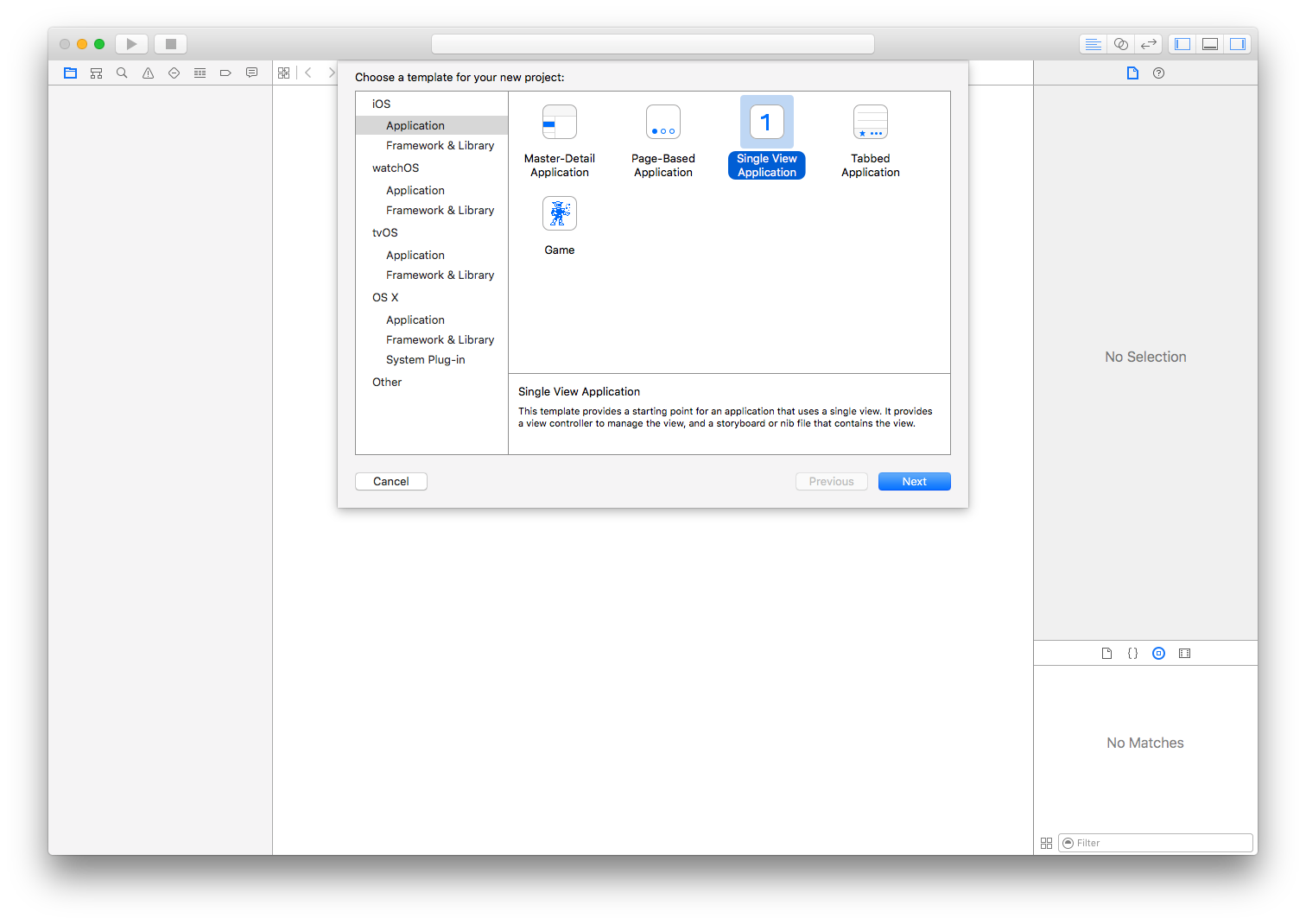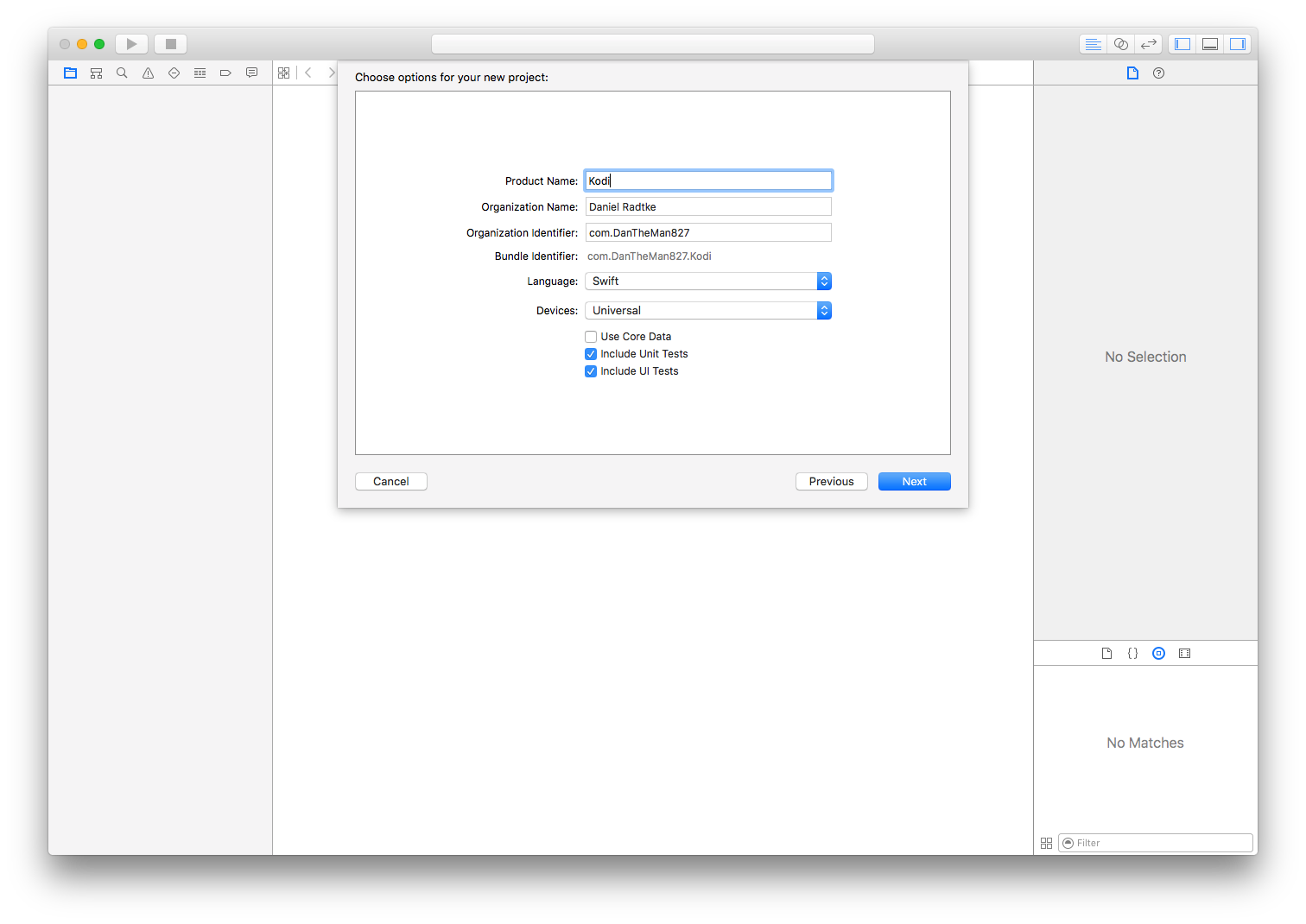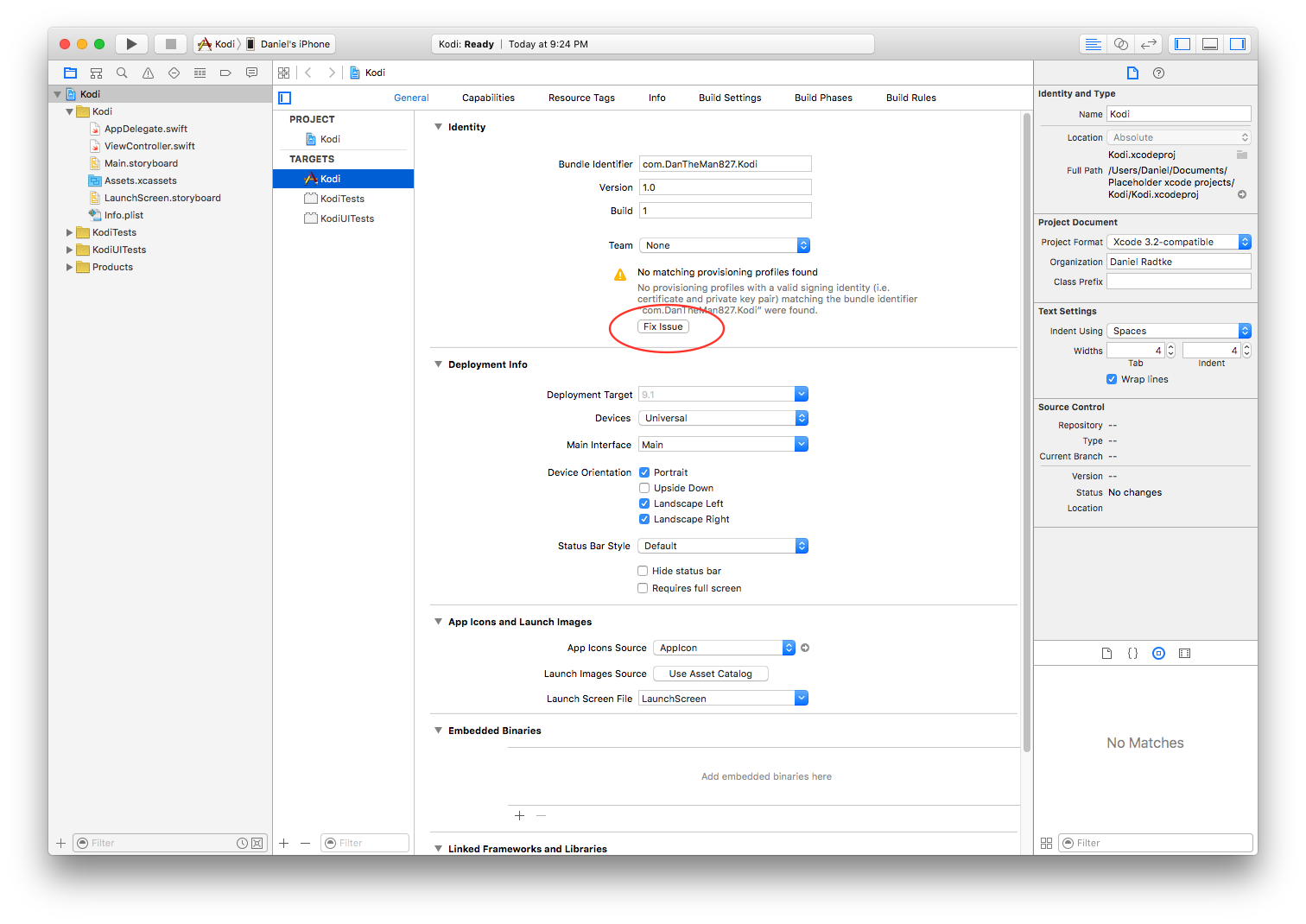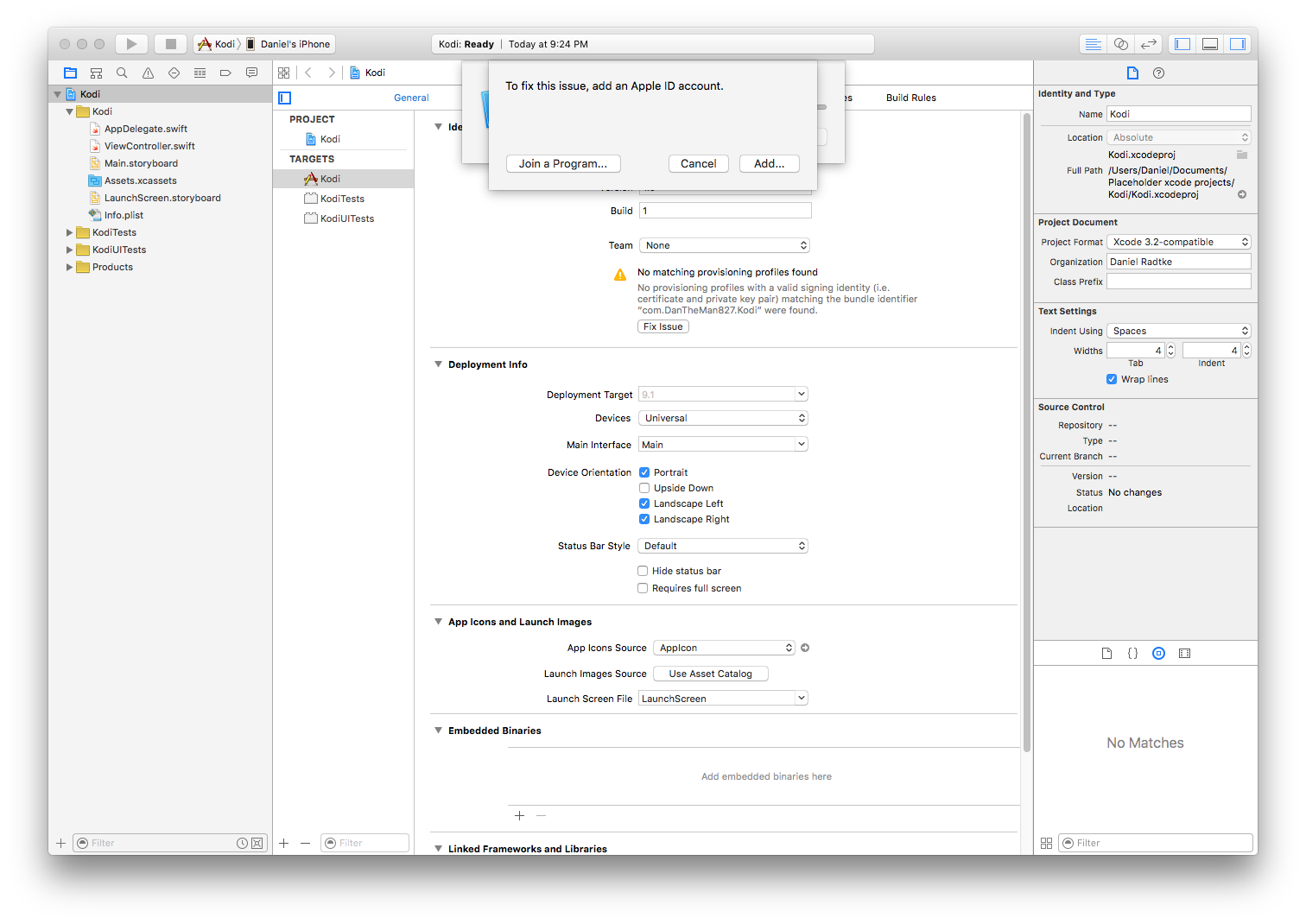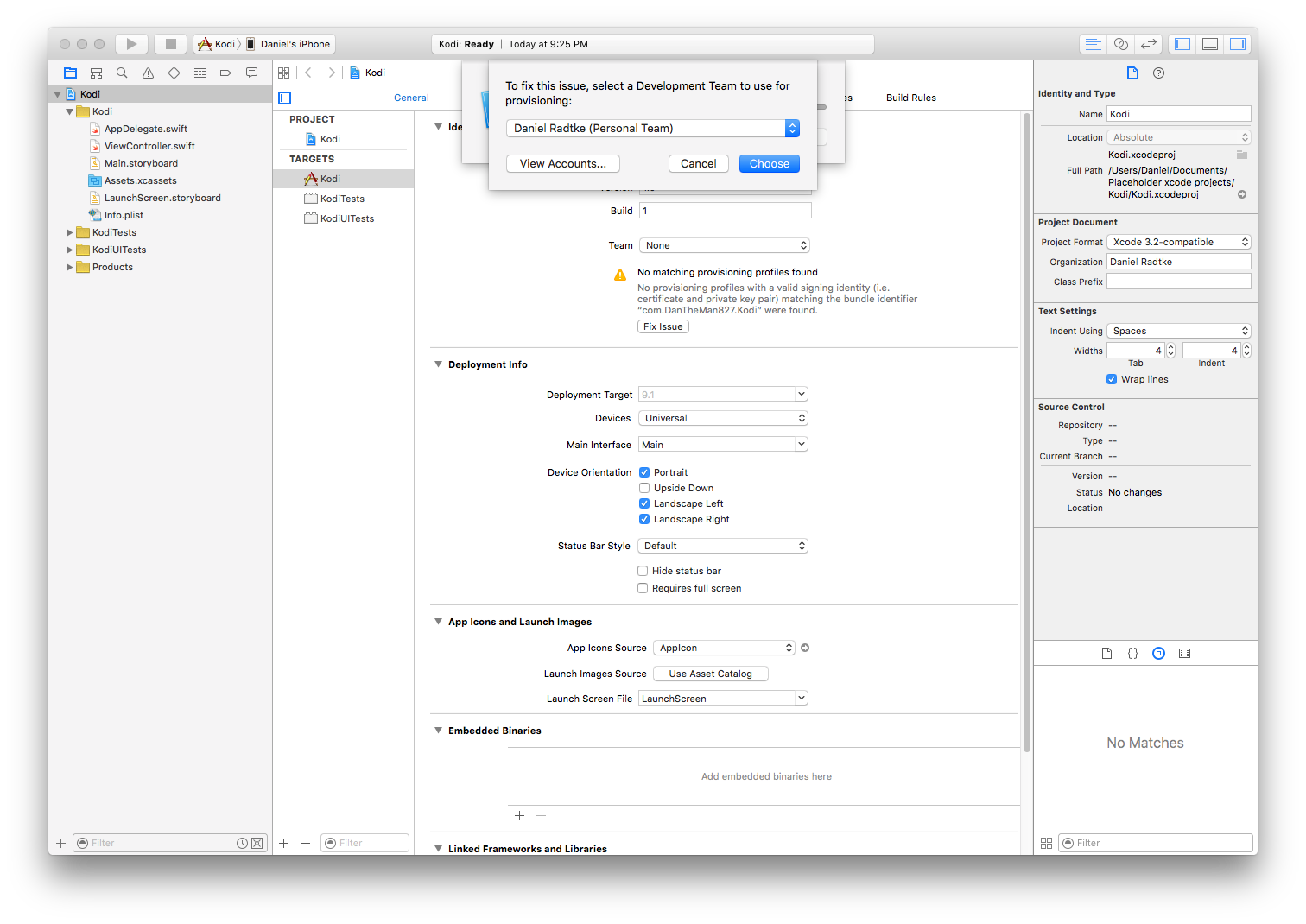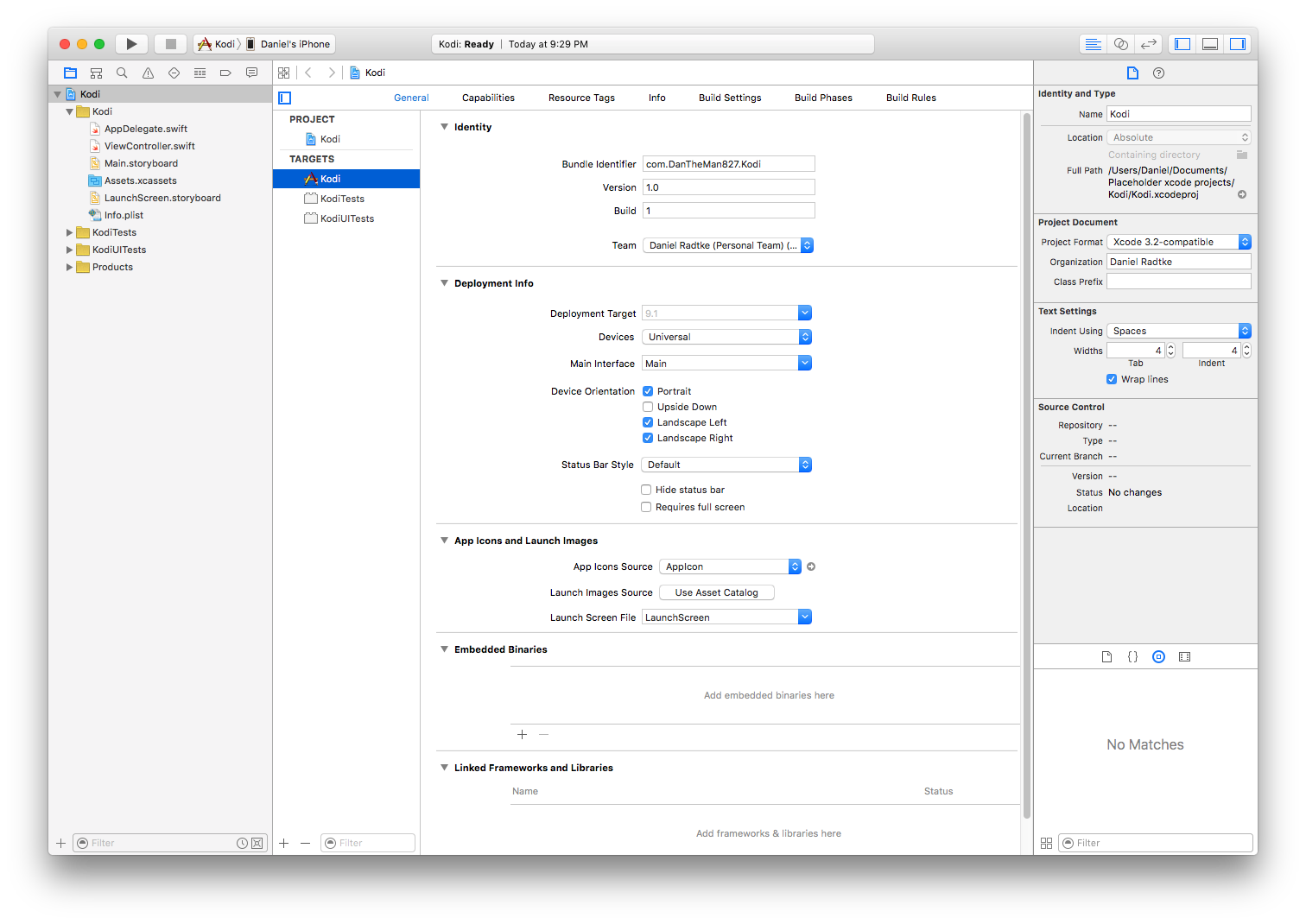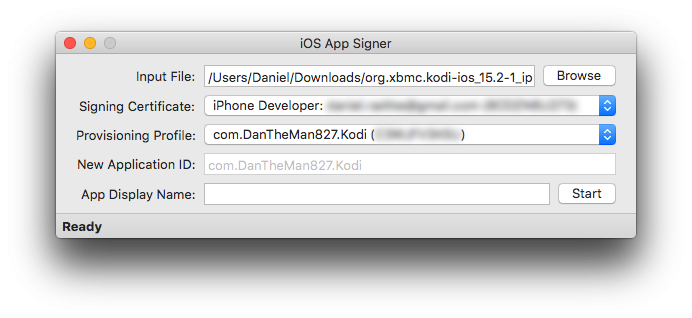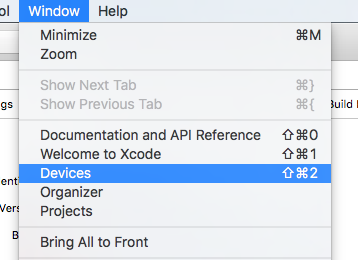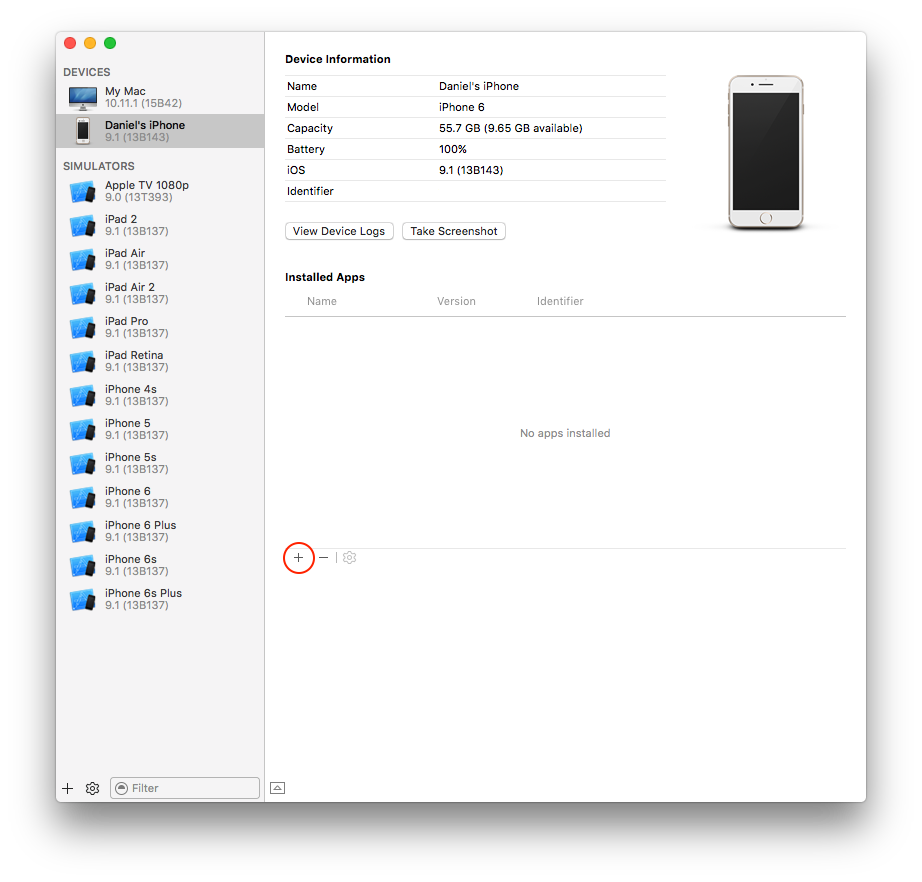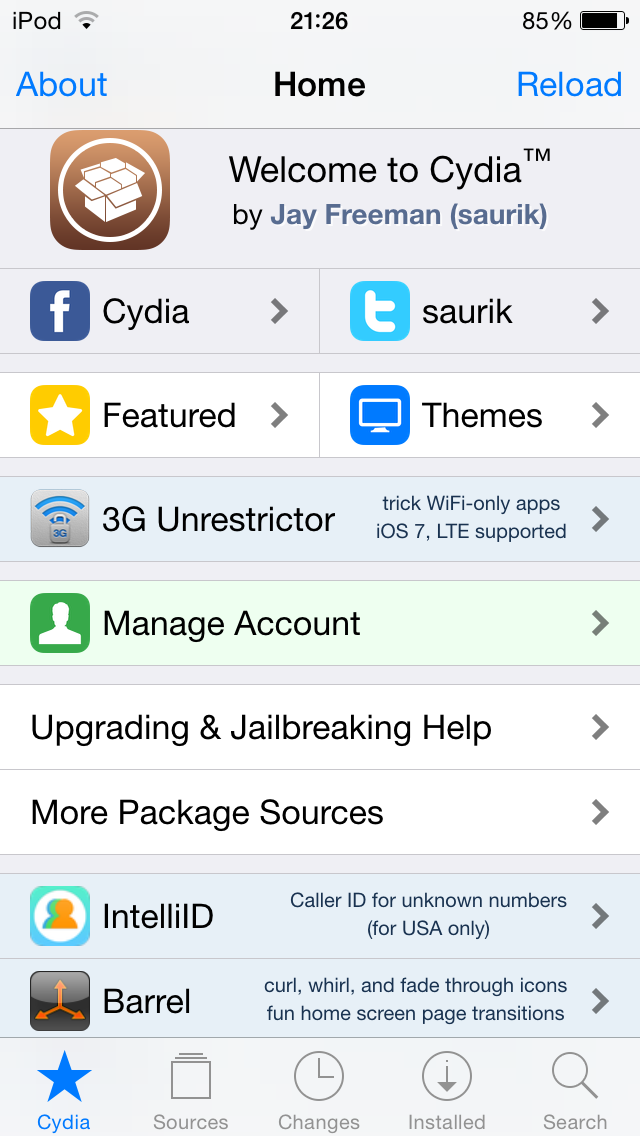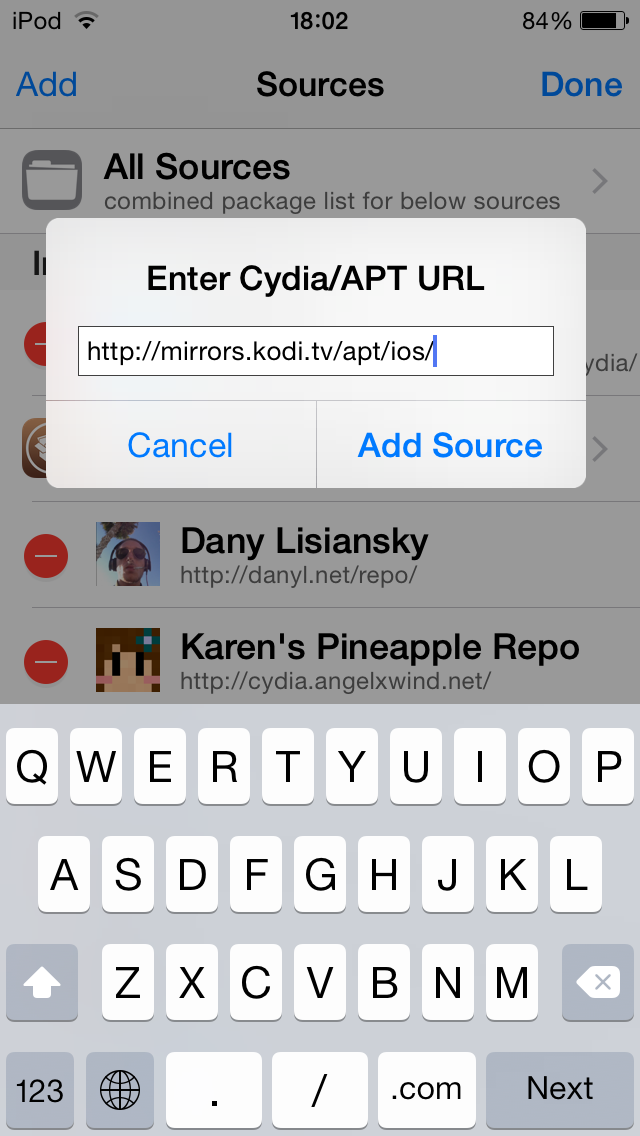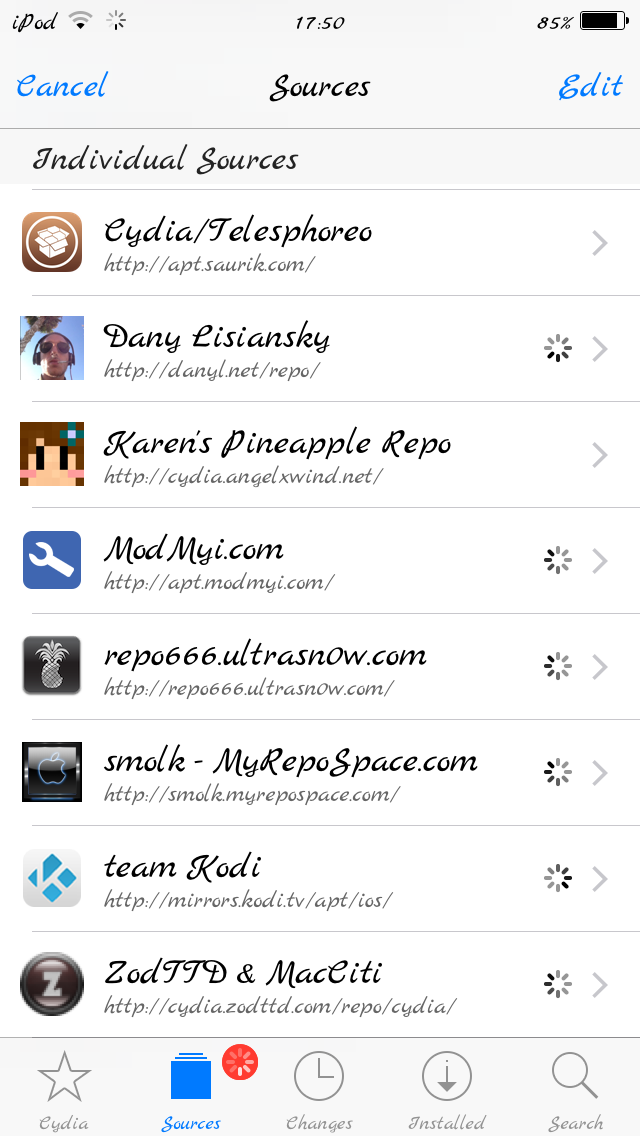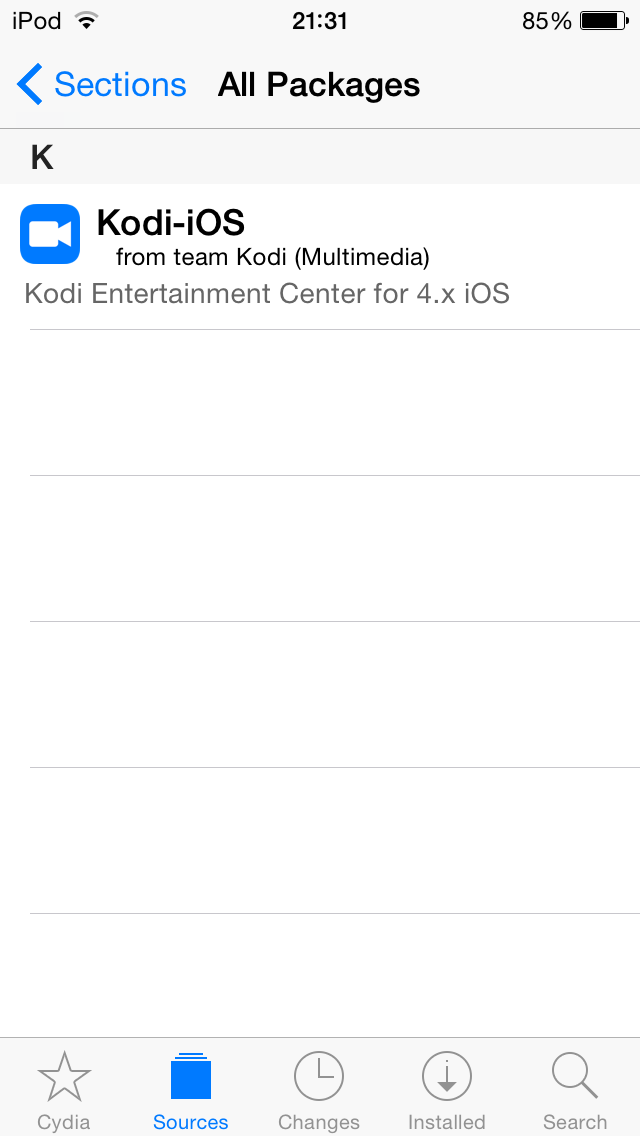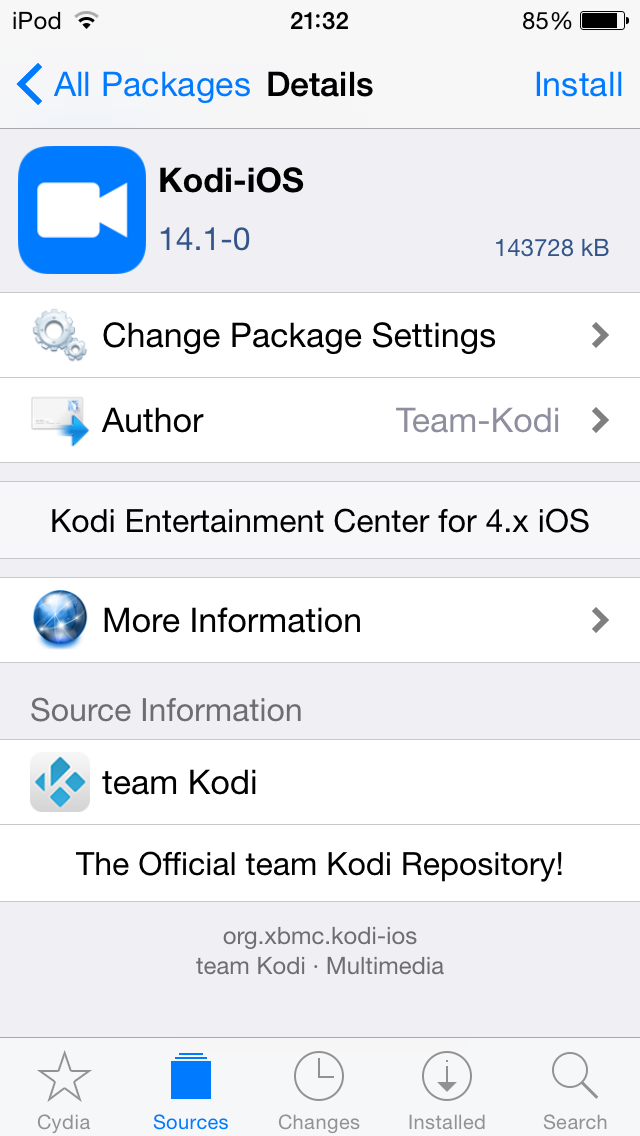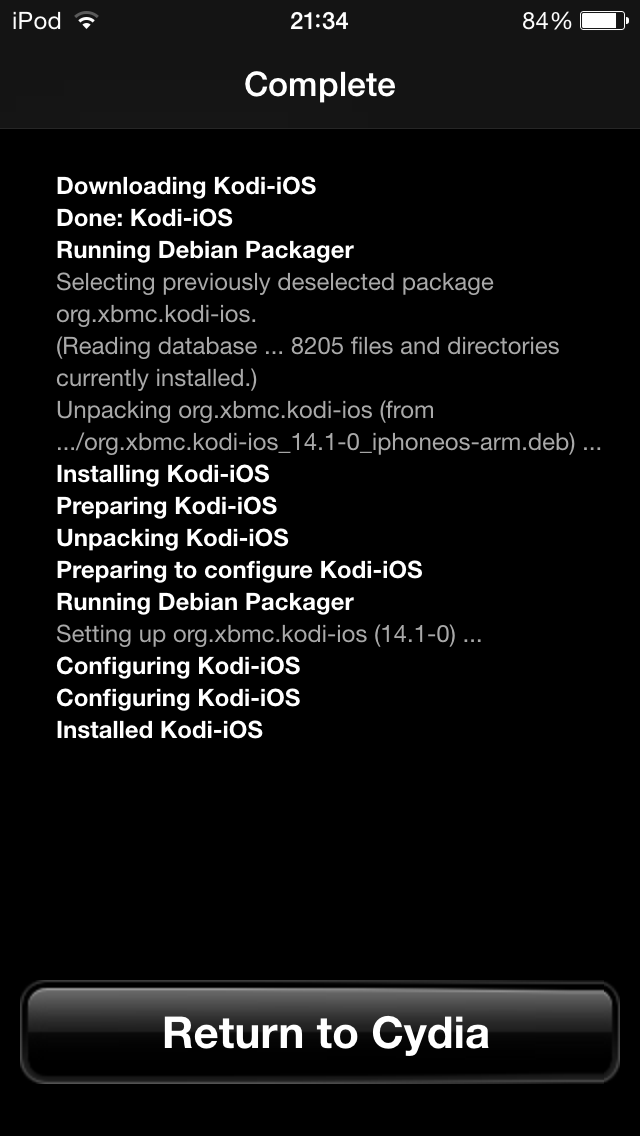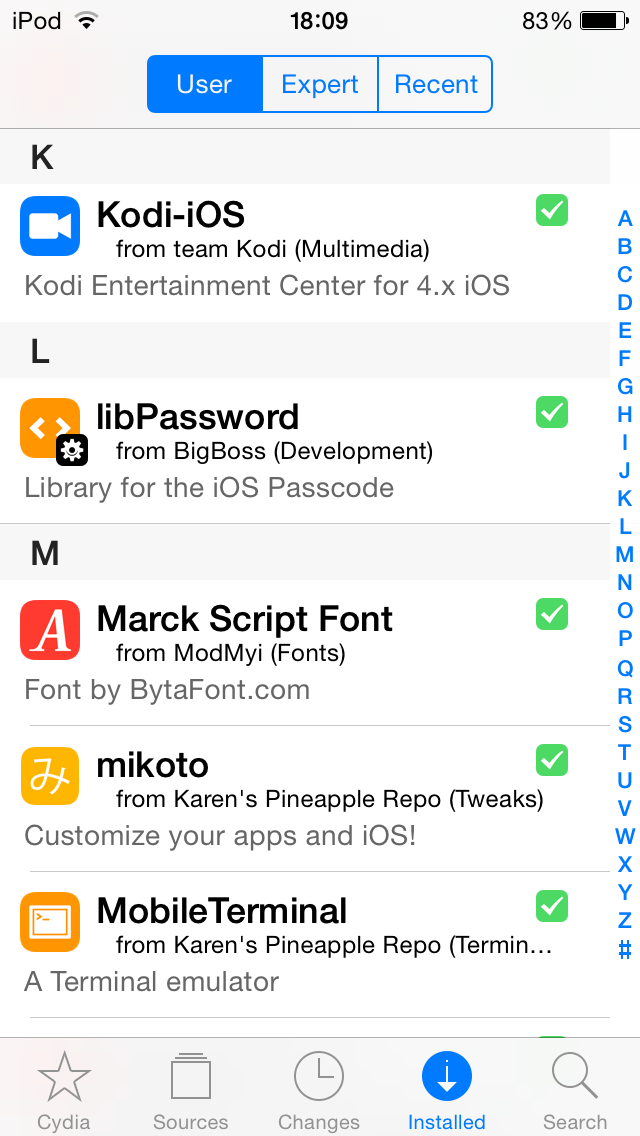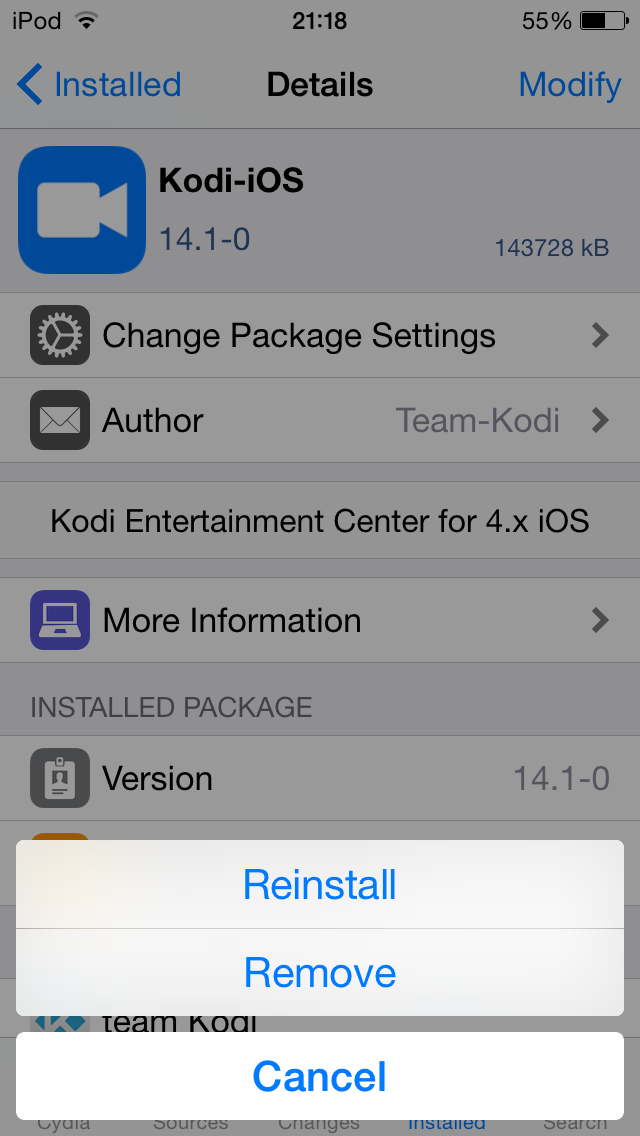HOW-TO:Install Kodi for iOS: Difference between revisions
No edit summary |
DanTheMan827 (talk | contribs) (iOS App Signer) |
||
| Line 11: | Line 11: | ||
__TOC__ | __TOC__ | ||
{{-}} | {{-}} | ||
== Installing using Xcode and [http://dantheman827.github.io/ios-app-signer/ iOS App Signer] == | |||
=== Prerequisites === | |||
* [http://dantheman827.github.io/ios-app-signer/ iOS App Signer] | |||
* Mac OS X 10.9 or higher | |||
* Xcode 7 or higher | |||
=== Downloads === | |||
* [http://mirrors.kodi.tv/apt/ios/deb/ Stable iOS builds] | |||
* [http://mirrors.kodi.tv/nightlies/darwin/ios/ Nightly iOS builds] | |||
=== Instructions === | |||
If you have a paid developer account with a wildcard (*) provisioning profile, you do not need to follow steps 1-6. | |||
<gallery widths="225px"> | |||
File:ios-app-signer-howto-1.png|'''Step 1:''' Create a new iOS project in Xcode. | |||
File:ios-app-signer-howto-2.png|'''Step 2:''' Type in a name and unique identifier. | |||
File:ios-app-signer-howto-3.png|'''Step 3:''' After creating the project Xcode will probably complain about not having a provisioning profile, click Fix Issue. | |||
File:ios-app-signer-howto-4.png|'''Step 4:''' Xcode may have you sign into or create your free developer account. | |||
File:ios-app-signer-howto-5.png|'''Step 5:''' Select your development team. | |||
File:ios-app-signer-howto-6.png|'''Step 6:''' After fixing the issue, Xcode shouldn't have any errors.<br />'''If you have additional devices'''<ul><li>Plug in the device</li><li>Go to the Product Menu</li><li>Under Destination, select your device</li><li>Repeat from step 3</li></ul> | |||
File:ios-app-signer-howto-7.png|'''Step 7:''' Open iOS App Signer and select your signing certificate and provisioning profile, click start and choose a location to save the output. | |||
File:ios-app-signer-howto-8.png|'''Step 8:''' In Xcode, click the Window menu and then Devices. | |||
File:ios-app-signer-howto-9.png|'''Step 9:''' Make sure that your device is selected and click the + and then choose the generated file | |||
</gallery> | |||
=== Updating Kodi === | |||
To update Kodi, run iOS App Signer and select the new deb file and the same provisioning profile that you used initially. | |||
=== Modifying Kodi userdata === | |||
To modify the Kodi userdata, you can use any iOS file manager such as [http://www.i-funbox.com/ iFunbox] | |||
=== Help === | |||
If you are having trouble using iOS App Signer, please post in the [http://forum.kodi.tv/showthread.php?tid=245978 forum topic] | |||
== Installing from Cydia == | == Installing from Cydia == | ||
| Line 27: | Line 61: | ||
{{warning|1=There's an issue that is preventing Kodi from running on jailbroken iOS 5.x devices. A fix has been submitted for Kodi v15.1 and can be tested with the v15.1 pre-release build: http://forum.kodi.tv/showthread.php?tid=233293 }} | {{warning|1=There's an issue that is preventing Kodi from running on jailbroken iOS 5.x devices. A fix has been submitted for Kodi v15.1 and can be tested with the v15.1 pre-release build: http://forum.kodi.tv/showthread.php?tid=233293 }} | ||
== Updating == | === Updating === | ||
Updates for stable releases of {{kodi}} are handled by Cydia and will show up in the 'Changes' section when available. (After updating the sources) | Updates for stable releases of {{kodi}} are handled by Cydia and will show up in the 'Changes' section when available. (After updating the sources) | ||
== Development and custom builds == | === Development and custom builds === | ||
{{anchor|Monthly builds|Beta|Frodo beta|Frodo RC|Beta builds|Nightly builds|Development builds}} | {{anchor|Monthly builds|Beta|Frodo beta|Frodo RC|Beta builds|Nightly builds|Development builds}} | ||
{{main|Development builds}} | {{main|Development builds}} | ||
| Line 63: | Line 97: | ||
{{note|To go back to a stable version of {{kodi}} you might need to first uninstall {{kodi}} and then use the normal install instructions, or manually download the stable release deb file and install using the dev build instructions.}} | {{note|To go back to a stable version of {{kodi}} you might need to first uninstall {{kodi}} and then use the normal install instructions, or manually download the stable release deb file and install using the dev build instructions.}} | ||
== Uninstalling == | === Uninstalling === | ||
=== Uninstalling just XBMC/Kodi === | ==== Uninstalling just XBMC/Kodi ==== | ||
<gallery widths=225px heights=338px> | <gallery widths=225px heights=338px> | ||
File:cydia_.PNG|'''Step 1:''' Tap the Cydia icon on your homescreen. | File:cydia_.PNG|'''Step 1:''' Tap the Cydia icon on your homescreen. | ||
| Line 74: | Line 108: | ||
You're all done. | You're all done. | ||
=== Removing settings === | ==== Removing settings ==== | ||
{{kodi}} will uninstall from your iDevice but will leave certain things ([[databases]] and everything in your [[userdata folder]]) behind to make it easier if you wanted to reinstall. To delete those: | {{kodi}} will uninstall from your iDevice but will leave certain things ([[databases]] and everything in your [[userdata folder]]) behind to make it easier if you wanted to reinstall. To delete those: | ||
Revision as of 19:34, 29 January 2016
The current stable release for iOS is Kodi v21 Omega.
- Requirements
- If you have any issues, be sure to read the iOS FAQ!
Installing using Xcode and iOS App Signer
Prerequisites
- iOS App Signer
- Mac OS X 10.9 or higher
- Xcode 7 or higher
Downloads
Instructions
If you have a paid developer account with a wildcard (*) provisioning profile, you do not need to follow steps 1-6.
Updating Kodi
To update Kodi, run iOS App Signer and select the new deb file and the same provisioning profile that you used initially.
Modifying Kodi userdata
To modify the Kodi userdata, you can use any iOS file manager such as iFunbox
Help
If you are having trouble using iOS App Signer, please post in the forum topic
Installing from Cydia
And you're done! You should now be running Kodi v21 Omega for iOS. See here to verify your Kodi version.
Kodi v15.0 on iOS 5.x
| There's an issue that is preventing Kodi from running on jailbroken iOS 5.x devices. A fix has been submitted for Kodi v15.1 and can be tested with the v15.1 pre-release build: http://forum.kodi.tv/showthread.php?tid=233293 |
Updating
Updates for stable releases of Kodi are handled by Cydia and will show up in the 'Changes' section when available. (After updating the sources)
Development and custom builds
ALWAYS BACKUP YOUR USERDATA FOLDER WHEN USING DEVELOPMENT BUILDS!
| Build | Description | URL |
|---|---|---|
| Nightly build | Nightly builds are unstable test builds that have the latest bug fixes and feature additions. They are not fully tested, so anticipate issues and be sure to backup your userdata folder | Download the newest .deb file from: http://mirrors.kodi.tv/nightlies/darwin/ios/ |
| Monthly build | Monthly builds are more stable than nightly builds, but still contain lots of experimental new code. | Download the newest .deb file from: http://mirrors.kodi.tv/snapshots/darwin/ios/ |
| Betas and release candidates | Betas and release candidates are builds that are being tested to see if they have any bugs left before becoming a stable release. Most major bugs should be fixed in these builds. | Download the newest .deb file from: http://mirrors.kodi.tv/apt/pre-release/ios/deb/ |
| Older stable builds | If you wish to download an older version of XBMC/Kodi for whatever reason, you can do so with these same instructions below. | http://mirrors.kodi.tv/apt/ios/deb/ |
- Install iFile from Cydia if you don't already have it.
- In Mobile Safari (or any browser that can download files) open the
.debfile you wish to install, such as from the locations noted above.- EXAMPLE:
http://mirrors.kodi.tv/nightlies/darwin/ios/xbmc-20111202-6729214-master-ios.deb
- EXAMPLE:
- Wait for the download to complete.
- Note: Mobile Safari in iOS 7 won't show the progress bar for downloads, but it will show a loading icon in the menu bar. Just wait a few minutes until the download is done, but don't close Safari.
- Select "Open in..."
- Select iFile from the available apps
- iFile will get a copy of the downloaded file and open an action menu. Select install. When iFile is complete you can tap done at the top.
- In iFile, swipe to delete the downloaded Kodi deb file as it is no longer needed.
See here to verify your Kodi version.
Note: To go back to a stable version of Kodi you might need to first uninstall Kodi and then use the normal install instructions, or manually download the stable release deb file and install using the dev build instructions.
Uninstalling
Uninstalling just XBMC/Kodi
You're all done.
Removing settings
Kodi will uninstall from your iDevice but will leave certain things (databases and everything in your userdata folder) behind to make it easier if you wanted to reinstall. To delete those:
- From the terminal, run
rm -Rf /private/var/mobile/Library/Preferences/XBMC/
rm -Rf /private/var/mobile/Library/Preferences/Kodi/
- Or
- From iFile
Delete /private/var/mobile/Library/Preferences/XBMC/
Delete /private/var/mobile/Library/Preferences/Kodi/