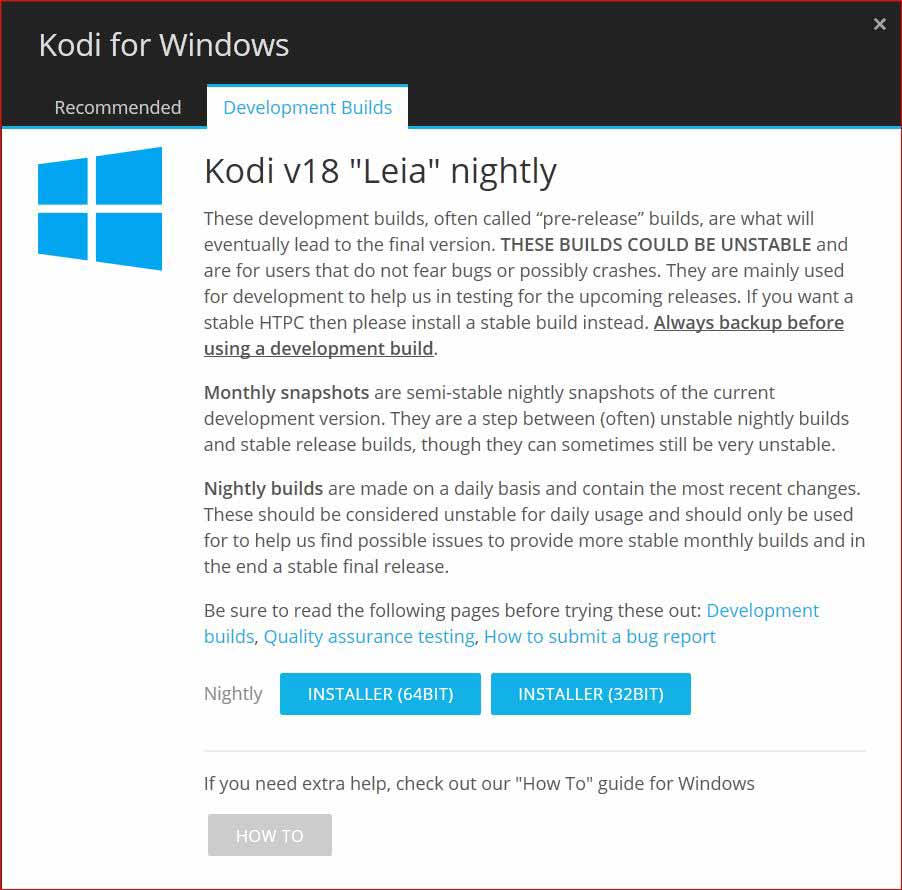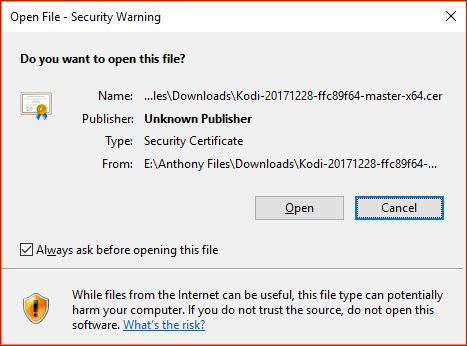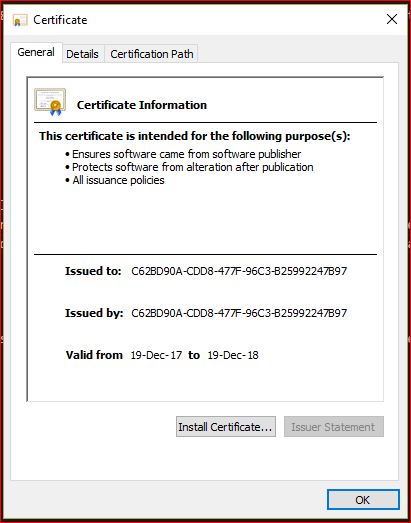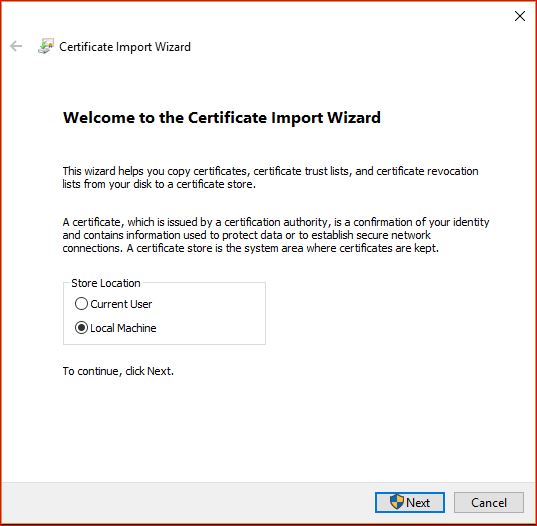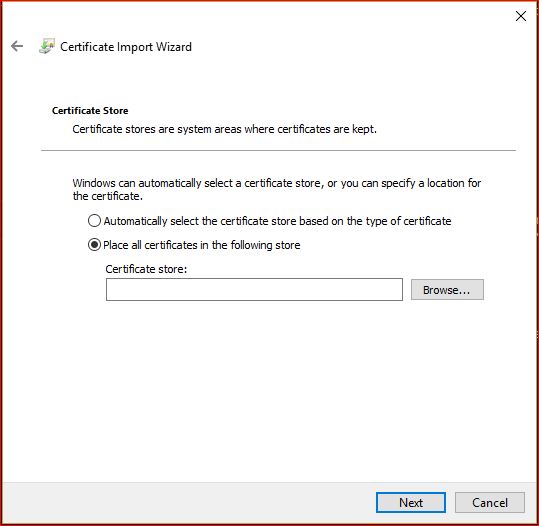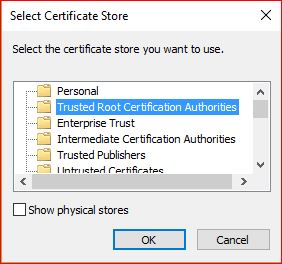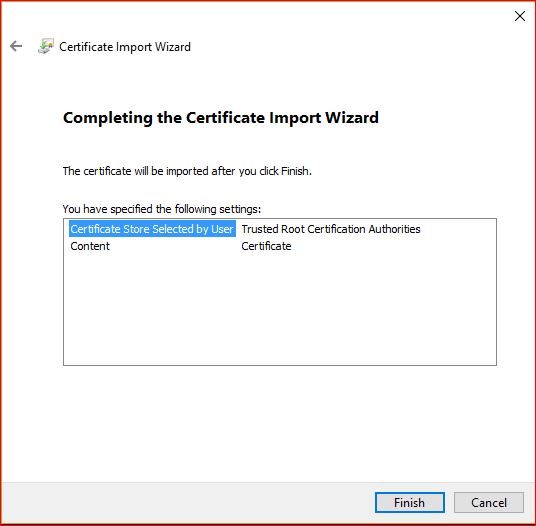HOW-TO:Install Kodi for Universal Windows Platform
Introduction
The Universal Windows Platform (UWP) is the application (app) platform created by Microsoft and first introduced in Windows 10. This new platform enables software developers to create apps that can be installed on all Windows 10 devices without the need to be re-written for each device family. These devices include PC, Tablet, Phone, Xbox, HoloLens, Surface Hub and more. It also allows easier support for a number of screen sizes. The apps are available from the Microsoft Store and all apps in the Store are UWP based.
The Microsoft Store is not the only source of UWP applications. Individual websites can technically host UWP appx files, which would still make them UWP even if not in the Store. Kodi is one such site that hosts their own UWP apps which can then be Sideloaded onto a device.
It should be noted that the UWP applies to Developers, not the consumer. This means you should not, for example, walk into a computer store and attempt to purchase a UWP compatible computer.
The remainder of this page will guide you through the install process for the UWP version of Kodi on various devices.
UWP is available on Windows 10 only.
Install on PC
When the development of v18 reaches Public Release, the UWP version of Kodi v18 will be available for download from the Microsoft Store. Until that time, you are able to download and install, for testing purposes, by following this guide.
Download Files
Download the required installation files as follows:
- Go to the Kodi Download page
- Select Windows
Install Certificate
Part of the process of sideloading this app requires the installation of a Trusted Certificate. This requires running and saving the *.cer file to the Trusted Root Certification Authorities store on the device.
The certificate requires only a single installation. Future Kodi installations or upgrades on that device will not require installing the certificate again.
Locate the downloaded Certificate and double click it to commence the installation process:
Once Finish has been selected, the installation of the Certificate will finalise and enable the installation of the app.
Install App
To install the app follow these directions:
- Locate the downloaded *.appx file
- Double click the file to commence the Installation process
- Follow the Installation prompts.
Kodi should now be installed on your device and accessible from the Start Menu.
Install on XBox
TBA
Install on Surface Tablet
TBA
| Return to top |
|---|
| Next step: | First Time User Guide |