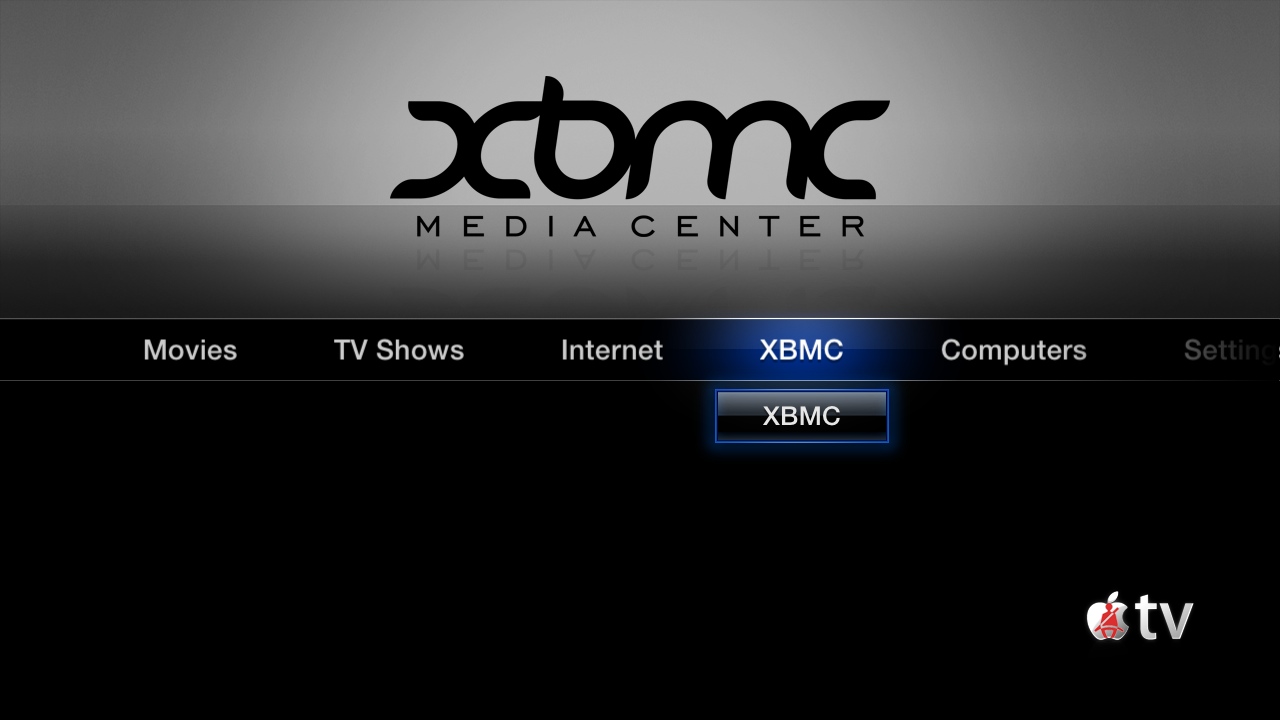Archive:Install Kodi on Apple TV 2
The following HOW-TO requires you to have a jailbroken ATV2 running iOS 4.2.1(Apple TV Software 4.1.1) or iOS 4.1(Apple TV Software 4.0). Newer versions may also work but aren't officially supported.
Installing the "official" (Cydia) build
Find a terminal/ssh application for your OS and do the following commands:
ssh root@<your ATV2 IP address> root@<your ATV2 IP address>'s password: ''enter your password here, it should be "alpine" if you haven't changed it'' apt-get install wget wget -O- http://apt.awkwardtv.org/awkwardtv.pub | apt-key add - echo "deb http://apt.awkwardtv.org/ stable main" > /etc/apt/sources.list.d/awkwardtv.list echo "deb http://mirrors.xbmc.org/apt/atv2 ./" > /etc/apt/sources.list.d/xbmc.list apt-get update apt-get install org.xbmc.xbmc-atv2
After XBMC is successfully installed, frontrow (ATV2 home screen) will restart and you will see XBMC in it.
Installing the latest nightly build
For various reasons, mostly technical, the Cydia version of XBMC is not the most recent version of XBMC. There are nightly builds based on developer coding are created by an automated build bot, and as such constitute the "latest" version of XBMC that is publicly available. Both versions are in continuing development and are considered unstable pre-releases.
- A list of the changes in each nightly build can be found at https://github.com/xbmc/xbmc/commits
NOTE: You must install the "official" Cydia version before you can install nightly builds. You only need to install the Cydia version once; doing so places necessary files on your ATV2. Once you have installed the official Cydia version, you can install nightly builds at any time by doing the following:
- Open http://mirrors.xbmc.org/nightlies/darwin/atv2/ in a web browser and copy the url of the most recent file in that listing.
- In that url you just copied, make note of the file name after "../atv2/". For example it will look something like "
xbmc-20110822-e391fde-master-atv2.deb". - Open up your terminal/ssh application and enter the following command to log in to your ATV2 (the password will be alpine by default): ssh [email protected]
- Last, issue these three commands in your Terminal window, in sequence: wget (paste URL from step 1 here) dpkg -i (paste filename from step 2 here) rm (paste filename from step 2 here)
- Note: if the dpkg -i command above hangs, stop it with CTRL+C (may take several attempts); then run "rm -r /Applications/XBMC.frappliance", and then retry the dpkg -i command.