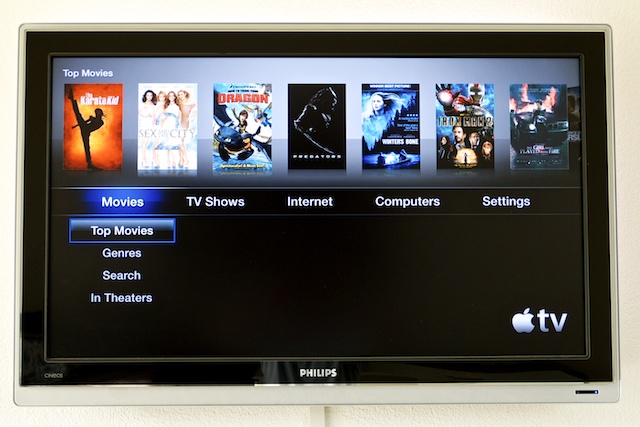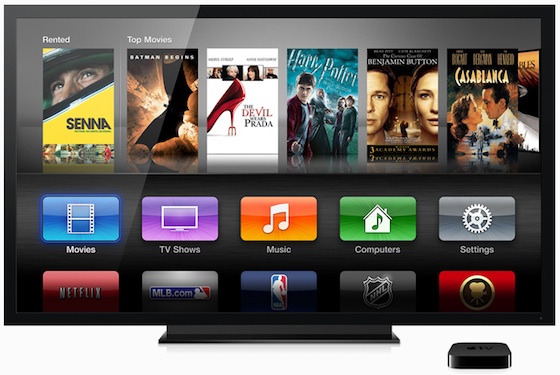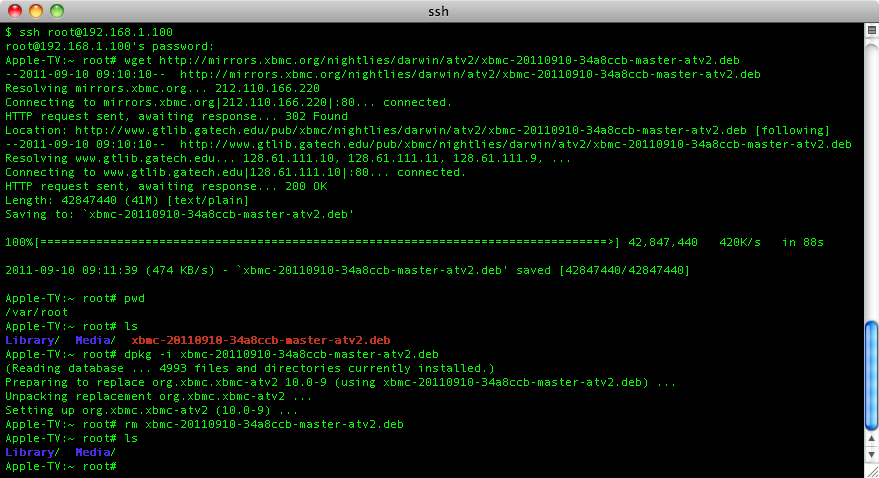Archive:Install Kodi on Apple TV 2: Difference between revisions
No edit summary |
No edit summary |
||
| Line 4: | Line 4: | ||
! colspan="2" | <big>Which version of Apple TV software do you have?</big> | ! colspan="2" | <big>Which version of Apple TV software do you have?</big> | ||
|- | |- | ||
| [[File:ATV2 software 4.jpg|400px|center|link=#ATV 4.x]]<br/> | | [[File:ATV2 software 4.jpg|400px|center|link=HOW-TO:Install XBMC on Apple TV 2#ATV 4.x]]<br/> | ||
<big>If you have a [[forum:99315|jailbroken]] [[Apple TV 2]] running version [[w:IOS version history#Version history: Apple TV (2nd generation) onwards|versions 4.1 to 4.4.4]]:<br/> | <big>If you have a [[forum:99315|jailbroken]] [[Apple TV 2]] running version [[w:IOS version history#Version history: Apple TV (2nd generation) onwards|versions 4.1 to 4.4.4]]:<br/> | ||
'''Use these instructions: [[HOW-TO:Install XBMC on Apple TV 2#ATV 4.x]|ATV 4.x]'''</big> | '''Use these instructions: [[HOW-TO:Install XBMC on Apple TV 2#ATV 4.x]|ATV 4.x]'''</big> | ||
| [[File:ATV2 software 5.jpg|400px|center|link=#ATV 5.x]]<br/> | | [[File:ATV2 software 5.jpg|400px|center|link=HOW-TO:Install XBMC on Apple TV 2#ATV 5.x]]<br/> | ||
<big>If you have a [[forum:99315|jailbroken]] [[Apple TV 2]] running version [[w:IOS version history#Version history: Apple TV (2nd generation) onwards|versions 5.0 and up]]:<br/> | <big>If you have a [[forum:99315|jailbroken]] [[Apple TV 2]] running version [[w:IOS version history#Version history: Apple TV (2nd generation) onwards|versions 5.0 and up]]:<br/> | ||
'''Use these instructions: [[HOW-TO:Install XBMC on Apple TV 2#ATV 5.x|ATV 5.x]]'''</big> | '''Use these instructions: [[HOW-TO:Install XBMC on Apple TV 2#ATV 5.x|ATV 5.x]]'''</big> | ||
| Line 16: | Line 16: | ||
;Requirements: | ;Requirements: | ||
<section begin=requirements /> | <section begin=requirements /> | ||
*If you have a [[forum:99315|jailbroken]] [[Apple TV 2]] running version [[w:IOS version history#Version history: Apple TV (2nd generation) onwards|versions 4.1 to 4.4.4]] then use '''[[#ATV 4.x|these instructions]]''' | *If you have a [[forum:99315|jailbroken]] [[Apple TV 2]] running version [[w:IOS version history#Version history: Apple TV (2nd generation) onwards|versions 4.1 to 4.4.4]] then use '''[[HOW-TO:Install XBMC on Apple TV 2#ATV 4.x|these instructions]]''' | ||
*If you have a [[forum:99315|jailbroken]] [[Apple TV 2]] running version [[w:IOS version history#Version history: Apple TV (2nd generation) onwards|versions 5.0 and up]] then use '''[[#ATV 5.x|these instructions]]''' | *If you have a [[forum:99315|jailbroken]] [[Apple TV 2]] running version [[w:IOS version history#Version history: Apple TV (2nd generation) onwards|versions 5.0 and up]] then use '''[[HOW-TO:Install XBMC on Apple TV 2#ATV 5.x|these instructions]]''' | ||
*'''It is highly recommended to be on an iOS version on or before ATV iOS 4.3''' | *'''It is highly recommended to be on an iOS version on or before ATV iOS 4.3''' | ||
*Look [[IOS FAQ#ATV2 version|here]] to find out which version you are currently running.<section end=requirements /> | *Look [[IOS FAQ#ATV2 version|here]] to find out which version you are currently running.<section end=requirements /> | ||
Revision as of 21:37, 26 May 2012
| Which version of Apple TV software do you have? | |
|---|---|
If you have a jailbroken Apple TV 2 running version versions 4.1 to 4.4.4: |
If you have a jailbroken Apple TV 2 running version versions 5.0 and up: |
The current stable release of XBMC for iOS is v11 (Eden).
- Requirements
- If you have a jailbroken Apple TV 2 running version versions 4.1 to 4.4.4 then use these instructions
- If you have a jailbroken Apple TV 2 running version versions 5.0 and up then use these instructions
- It is highly recommended to be on an iOS version on or before ATV iOS 4.3
- Look here to find out which version you are currently running.
- If you have any issues, be sure to read the iOS FAQ!
ATV 4.x
Installing from the command line
- This is the same build installed from the nitoTV menu, if installed.
- Open up your terminal/ssh application and enter the following command to log in to your ATV2. Note, you need to replace "YOUR.ATV2.IP.ADDRESS" with the IP address of the Apple TV:
ssh [email protected]
- EXAMPLE:
ssh [email protected]
- EXAMPLE:
- You will be asked for a password: default password is alpine
- Continue to enter the following commands:
apt-get install wget
wget -O- http://apt.awkwardtv.org/awkwardtv.pub | apt-key add -
echo "deb http://apt.awkwardtv.org/ stable main" > /etc/apt/sources.list.d/awkwardtv.list
echo "deb http://mirrors.xbmc.org/apt/atv2 ./" > /etc/apt/sources.list.d/xbmc.list
apt-get update
apt-get install org.xbmc.xbmc-atv2
reboot
And you're done! You should now be running XBMC v11 (Eden) for Apple TV 2. See here to verify your XBMC version.
Installing from NitoTV
After installing NitoTV:
- Scroll right to the NitoTV menu on the Apple TV and choose the first option "Install Software".
- Scroll down the list until you see "XBMC-ATV2" and click on that.
- From that menu press "install" and your Apple TV will install XBMC and then do a SOFT reboot (no tethered boot required).
- XBMC will now be in your Apple TV menu, scroll right to it, click and enjoy.
Updating
Either update through NitoTV or issue the following commands to update:
- Open up your terminal/ssh application and enter the following command to log in to your ATV2:
ssh [email protected]
- EXAMPLE:
ssh [email protected]
- EXAMPLE:
- You will be asked for a password: default password is alpine
- Continue to enter the following commands:
apt-get update
apt-get install org.xbmc.xbmc-atv2
And you're done! You should now be running XBMC v11 (Eden) for Apple TV 2. See here to verify your XBMC version.
Nightly builds

|
NOTICE: Nightly builds for Apple TV 2 are on hold right now until some bugs get worked out. This warning will be removed when they are working again. |
- Change history: trac timeline or commit history
NOTE: You MUST install the stable version (see above) before you can install a nightly build. You only need to install the stable version once and you don't need to uninstall previous versions to upgrade (or downgrade) XBMC.
- Open http://mirrors.xbmc.org/nightlies/darwin/atv2/ in a web browser and copy the url of the most recent file in that listing.
- EXAMPLE:
http://mirrors.xbmc.org/nightlies/darwin/atv2/xbmc-20111202-6729214-master-atv2.deb
- EXAMPLE:
- Open up your terminal/ssh application and enter the following command to log in to your ATV2:
ssh [email protected]
- EXAMPLE:
ssh [email protected]
- EXAMPLE:
- You will be asked for a password: default password is alpine
- Continue to enter the following commands:
rm -f xbmc*.deb
wget URL-FROM-STEP-ONE-HERE
- EXAMPLE:
wget http://mirrors.xbmc.org/nightlies/darwin/atv2/xbmc-20111202-6729214-master-atv2.deb
- EXAMPLE:
dpkg -i xbmc*.deb
rm xbmc*.deb
And you're done! You should now have the latest nightly build of XBMC for ATV2. See here to verify your XBMC version.
ATV 5.x
Installing from the command line
- Open up your terminal/ssh application and enter the following command to log in to your ATV2. Note, you need to replace "YOUR.ATV2.IP.ADDRESS" with the IP address of the Apple TV:
ssh [email protected]
- EXAMPLE:
ssh [email protected]
- EXAMPLE:
- You will be asked for a password: default password is alpine
- Continue to enter the following commands:
apt-get install wget
wget -O- http://apt.awkwardtv.org/awkwardtv.pub | apt-key add -
echo "deb http://apt.awkwardtv.org/ stable main" > /etc/apt/sources.list.d/awkwardtv.list
echo "deb http://mirrors.xbmc.org/apt/atv2 ./" > /etc/apt/sources.list.d/xbmc.list
apt-get update
mkdir -p /Applications/AppleTV.app/Appliances
apt-get install org.xbmc.xbmc-atv2
mkdir -p /Applications/XBMC.frappliance
wget http://dl.dropbox.com/u/14341410/org.xbmc.xbmc-atv2_11.0-3_iphoneos-arm.deb
dpkg -i org.xbmc.xbmc-atv2_11.0-3_iphoneos-arm.deb
rm org.xbmc.xbmc-atv2_11.0-3_iphoneos-arm.deb
reboot
And you're done! You should now be running XBMC v11 (Eden) for Apple TV 2. See here to verify your XBMC version.
- ATV2 iOS 5.0 video guide
http://www.youtube.com/watch?v=dX1bsSL9bUw
Uninstalling
Uninstalling just XBMC
SSH into your Apple TV (Using the same instructions from above to login). Then run:
apt-get remove org.xbmc.xbmc-atv2
It will ask you if you want to continue:
The following packages will be REMOVED: org.xbmc.xbmc-atv2 0 upgraded, 0 newly installed, 1 to remove and 5 not upgraded. After this operation, 0B of additional disk space will be used. Do you want to continue [Y/n]?
Just enter "Y" to accept and continue.
Removing settings
XBMC will uninstall from your Apple TV but will leave certain things (databases and everything in your userdata folder) behind to make it easier if you wanted to reinstall. To delete those also run:
rm -Rf /private/var/mobile/Library/Preferences/XBMC
This will then be completely clear and XBMC will be removed.
Deleting XBMC dependencies
XBMC has three dependencies that it installs along with itself when you first install XBMC (org.xbmc.xbmc-seatbeltunlock, gawk, bsdiff). After uninstalling XBMC you can also uninstall these 3 dependencies by running this command:
apt-get remove org.xbmc.xbmc-seatbeltunlock && apt-get remove gawk && apt-get remove bsdiff