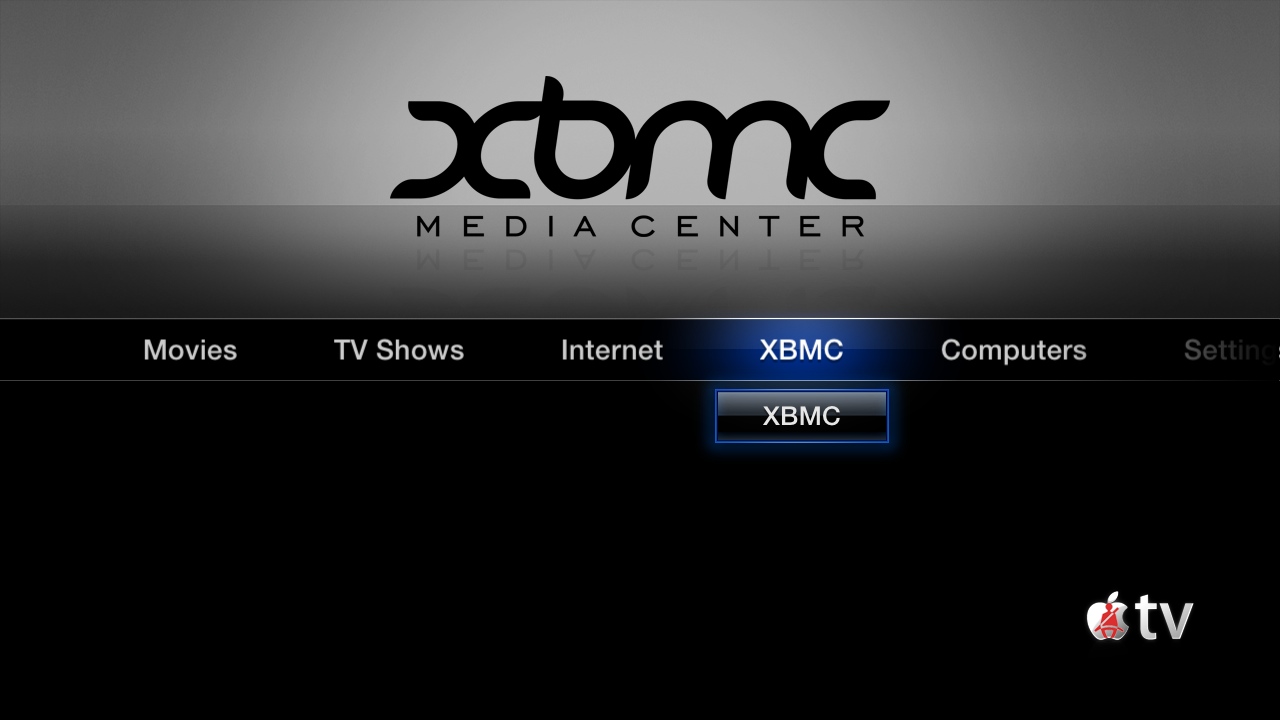Archive:Install Kodi on Apple TV 2: Difference between revisions
Jump to navigation
Jump to search
| Line 36: | Line 36: | ||
#:<pre>apt-get update</pre> | #:<pre>apt-get update</pre> | ||
#:<pre>apt-get install org.xbmc.xbmc-atv2</pre> | #:<pre>apt-get install org.xbmc.xbmc-atv2</pre> | ||
#You should now have Eden Beta | #You should now have Eden Beta 2 for ATV2. See [http://wiki.xbmc.org/index.php?title=IOS_FAQ#XBMC_Version here] to verify your XBMC version. | ||
<!--[[File:XBMC nightly.png|400px|thumb|Here's an example of a successful install (where the ATV2 had an IP of 192.168.1.100 and the .deb package file was from Sept 10)]] | <!--[[File:XBMC nightly.png|400px|thumb|Here's an example of a successful install (where the ATV2 had an IP of 192.168.1.100 and the .deb package file was from Sept 10)]] | ||
Revision as of 09:55, 22 January 2012
- See also: XBMC for iOS specific FAQ
Requirements:
- To install XBMC for iOS you must have a jailbroken Apple TV 2 that is running any iOS between versions 4.1 and 4.4.4
- Look here to find out which version you are currently running.
Installing from Cydia
- This is the same build installed from the nitoTV menu, if installed.
To install the Cydia build:
- Open up your terminal/ssh application and enter the following command to log in to your ATV2:
- You will be asked for a password: default password is alpine
- Continue to enter the following commands:
- Issue these commands in your Terminal window, in sequence:
apt-get install wget
wget -O- http://apt.awkwardtv.org/awkwardtv.pub | apt-key add -
echo "deb http://apt.awkwardtv.org/ stable main" > /etc/apt/sources.list.d/awkwardtv.list
echo "deb http://mirrors.xbmc.org/apt/atv2 ./" > /etc/apt/sources.list.d/xbmc.list
apt-get update
apt-get install org.xbmc.xbmc-atv2
reboot
Eden Beta
No more nightly builds! Eden beta 2 is here! If you installed for the first time today using the above instructions then you already have Beta 2. If not, either update through NitoTV or issue the following commands to update your Cydia copy:
- Open up your terminal/ssh application and enter the following command to log in to your ATV2:
- You will be asked for a password: default password is alpine
- Continue to enter the following commands:
apt-get update
apt-get install org.xbmc.xbmc-atv2
- You should now have Eden Beta 2 for ATV2. See here to verify your XBMC version.