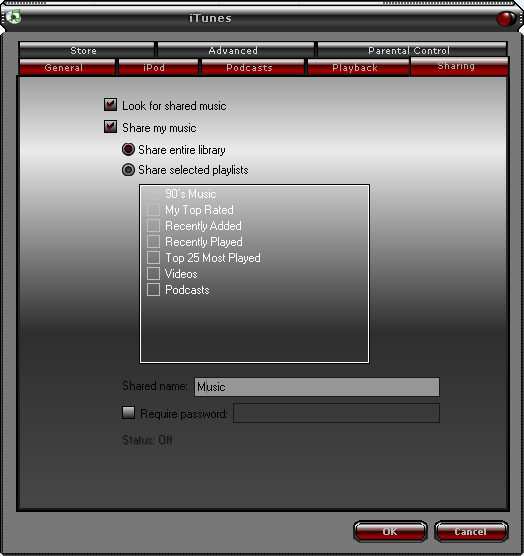Archive:ITunes (DAAP): Difference between revisions
>Dankula No edit summary |
>Dankula |
||
| Line 16: | Line 16: | ||
==How to Configure ITunes Sharing on XBMC== | ==How to Configure ITunes Sharing on XBMC== | ||
In order to have XBMC recognize your iTunes share, you need to change the iTunes bookmark in | In order to have XBMC recognize your iTunes share, you need to change the iTunes bookmark in Sources.xml. | ||
For general information regarding bookmarksm see [[Bookmarks]]. | For general information regarding bookmarksm see [[Bookmarks]]. | ||
Revision as of 18:28, 2 August 2006
Creating a network share using iTunes is a simple solution if all that you want to stream from your PC to XBMC is music.
In order to use this method, you need to download and install [iTunes] to your PC.
How to Configure iTunes on your PC
Step 1When you launch iTunes for the first time, it will prompt you to scan your computer for music files. Follow the onscreen prompts to scan your music library into iTunes. Step 2After scanning your music library, open the preferences diaglog in iTunes and click on the Sharing tab. Then, check the //Share My Music// option, ensure that the //Share Entire Library// option is selected, and name the share. In this case, we called it Music. Your configuration should look like this: |
How to Configure ITunes Sharing on XBMC
In order to have XBMC recognize your iTunes share, you need to change the iTunes bookmark in Sources.xml.
For general information regarding bookmarksm see Bookmarks.
|
Like all bookmarks, your iTunes bookmark needs to contain two pieces of information:
For the purpose of these examples, I will use 192.168.1.100 as the IP address of the PC where the shares are located. For your configuration, simply substitute the IP address of your computer. |
<bookmark> <name>iTunes Network Share (DAAP)</name> <path>daap://192.168.1.100</path> </bookmark> |