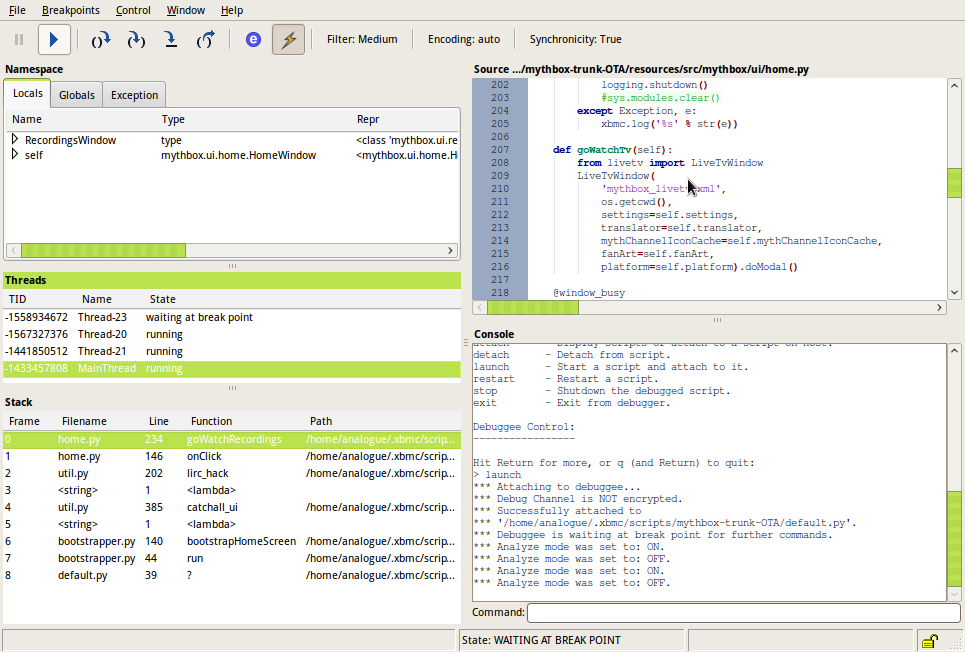Archive:Debug python scripts with WinPDB: Difference between revisions
Jump to navigation
Jump to search
>Anarchintosh (→Create a symlink for the debugger: added entry for making symlink in Windows) |
>Anarchintosh (→Create a symlink for the debugger: changed on to in) |
||
| Line 6: | Line 6: | ||
==Create a symlink for the debugger== | ==Create a symlink for the debugger== | ||
'''How to make a symlink | '''How to make a symlink in Linux''' | ||
* Assuming your script's name is Foo | * Assuming your script's name is Foo | ||
<pre> | <pre> | ||
| Line 13: | Line 13: | ||
</pre> | </pre> | ||
'''How to make a symlink | '''How to make a symlink in Windows''' | ||
* Get and open the program [http://dirlinker.codeplex.com/ Directory Linker] | * Get and open the program [http://dirlinker.codeplex.com/ Directory Linker] | ||
* For '''Link Location:''' point to your addon folder in XBMC, and then add winpdb.py on the end of the path. For example: | * For '''Link Location:''' point to your addon folder in XBMC, and then add winpdb.py on the end of the path. For example: | ||
Revision as of 13:23, 3 November 2010
You can easily debug python scripts running inside XBMC in a few simple steps!
Requirements
- XBMC installed on Ubuntu (should work just fine on Windows and Mac too)
- Install WinPDB
$ sudo apt-get install winpdb
Create a symlink for the debugger
How to make a symlink in Linux
- Assuming your script's name is Foo
$ cd /home/<user>/.xbmc/scripts/Foo $ ln -s `find /usr/lib/pymodules -name rpdb2.py`
How to make a symlink in Windows
- Get and open the program Directory Linker
- For Link Location: point to your addon folder in XBMC, and then add winpdb.py on the end of the path. For example:
C:\Program Files (x86)\XBMC\addons\plugin.video.icefilms\winpdb.py
- For Link To: point to where the original winpdp.py file can be found. (Should be with your other Python modules) For example:
C:\Python27\Scripts\winpdb.py
- Click Go! button
Modify your script to enable debugger
- Edit /home/<user>/.xbmc/scripts/Foo/default.py and add the following code to the top
import rpdb2
rpdb2.start_embedded_debugger('pw')
Start debugging session
- From within XBMC, start your script (it will appear to sit there and hang)
- Start up WinPDB (Desktop Menu Bar -> Applications -> Programming -> Winpdb
- In WinPDB, select File->Password and enter "pw" (no quotes)
- Select File->Attach. You should see your running script in the list box along with its PID and filename.
- Select your script and click OK. The debugger is now attached to your script.
Setting breakpoints
TBD