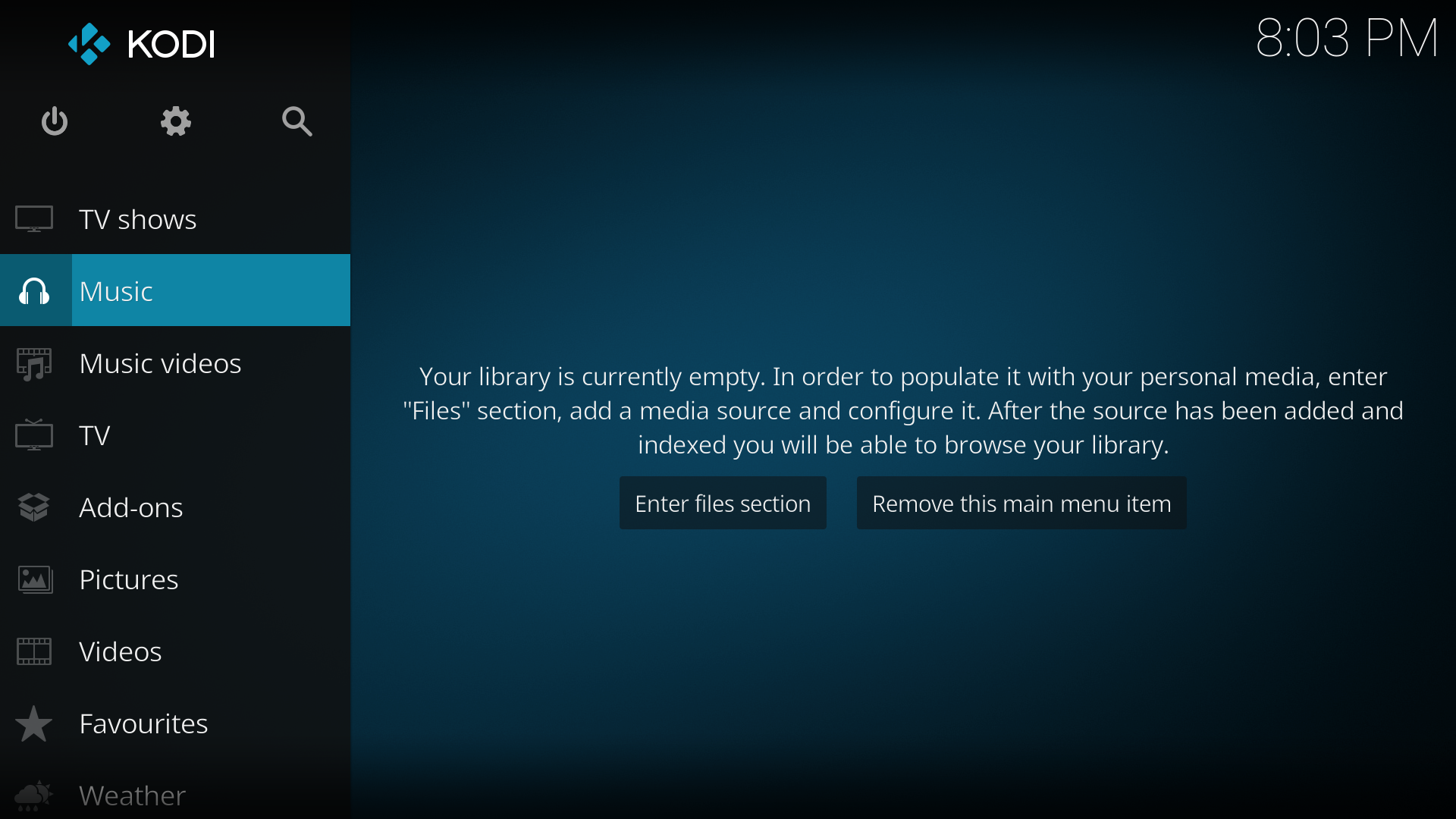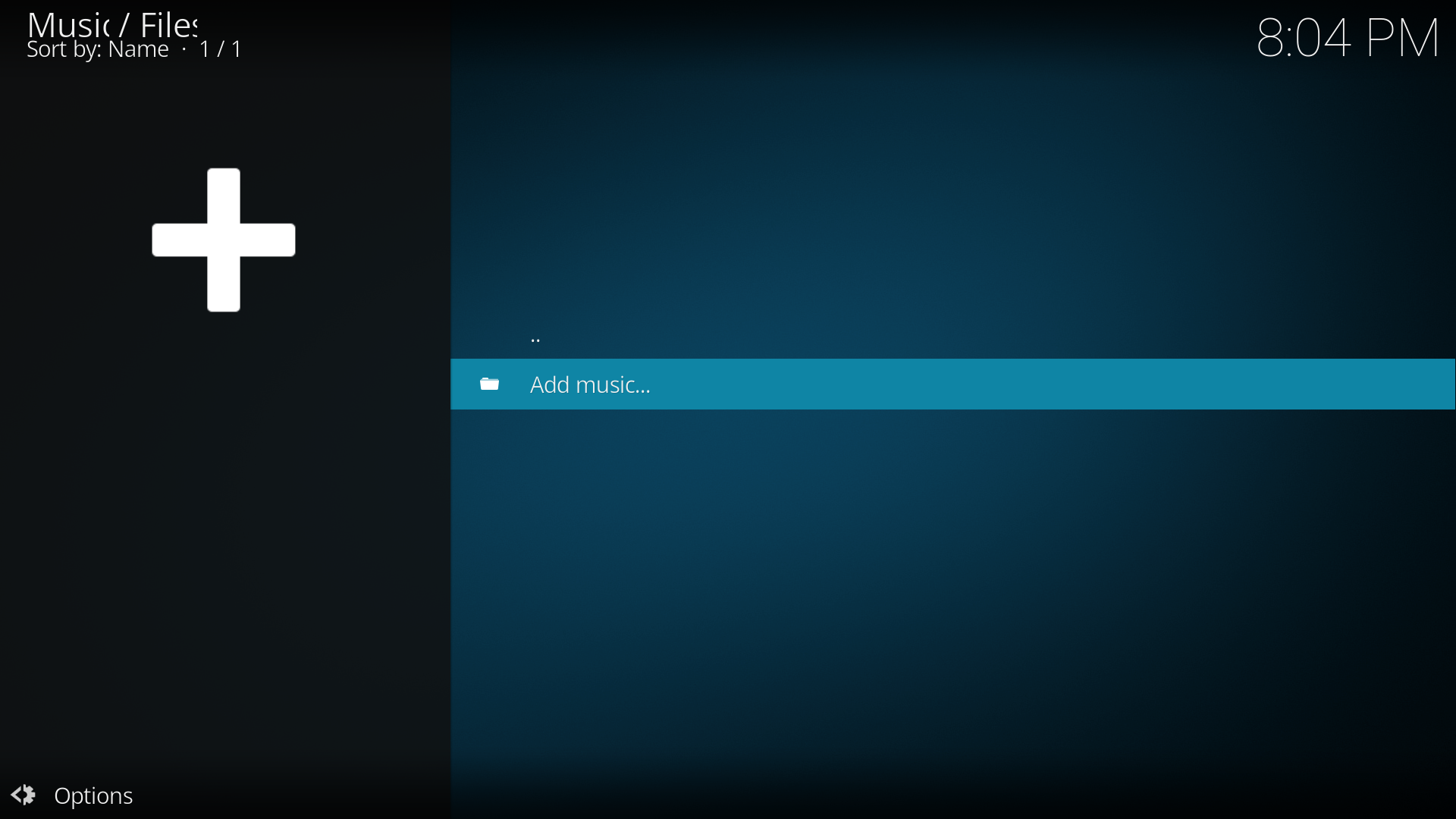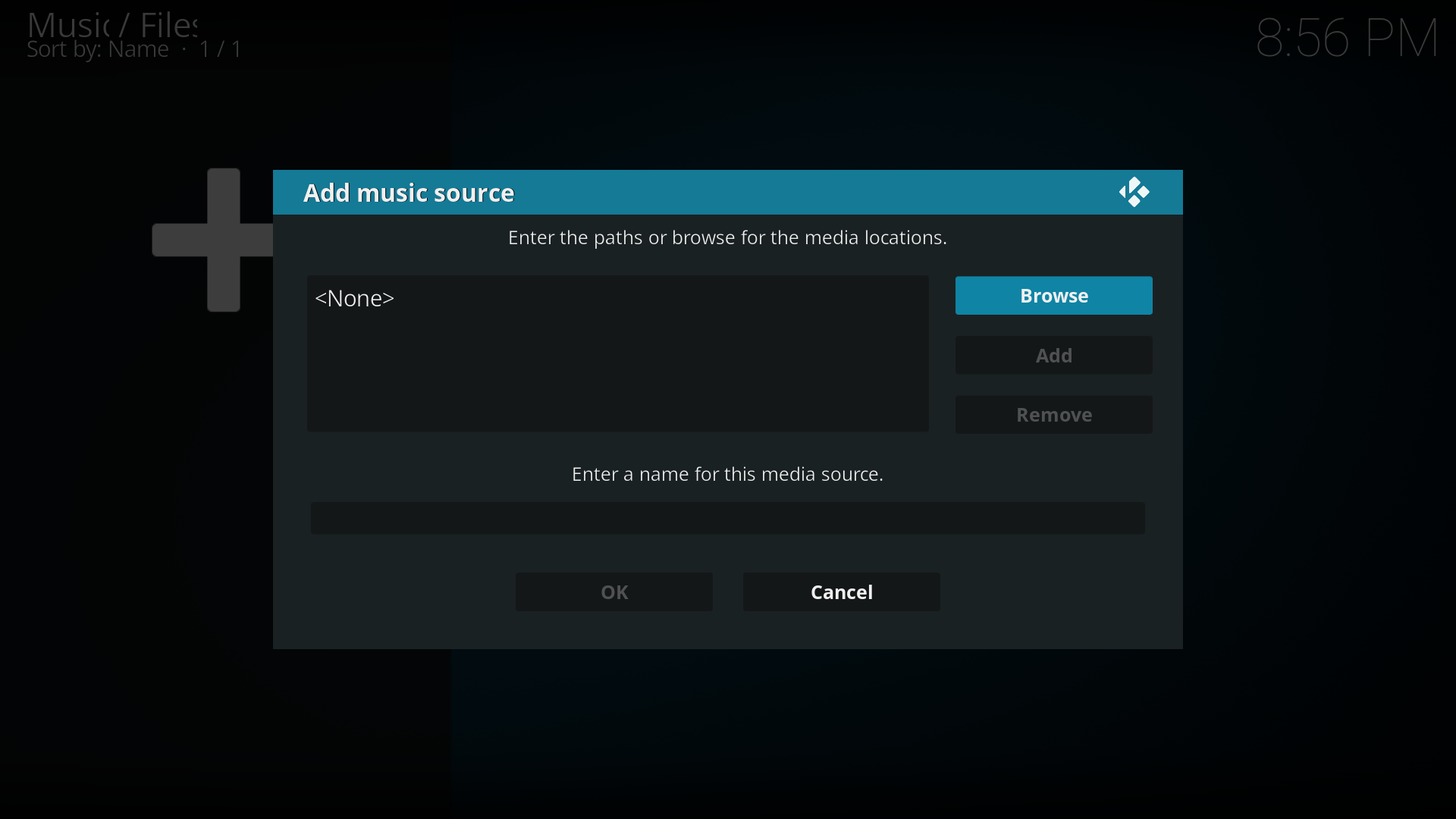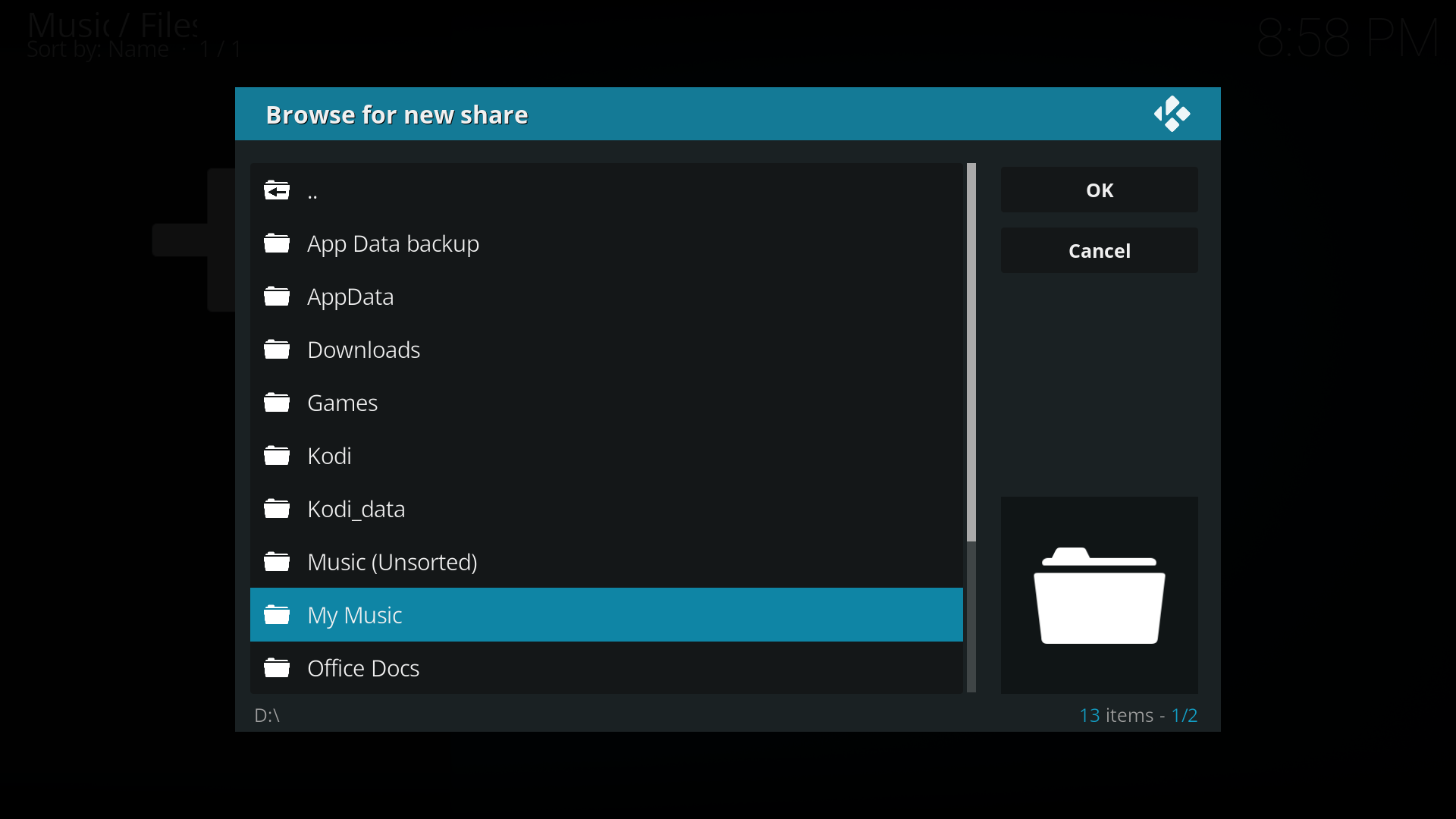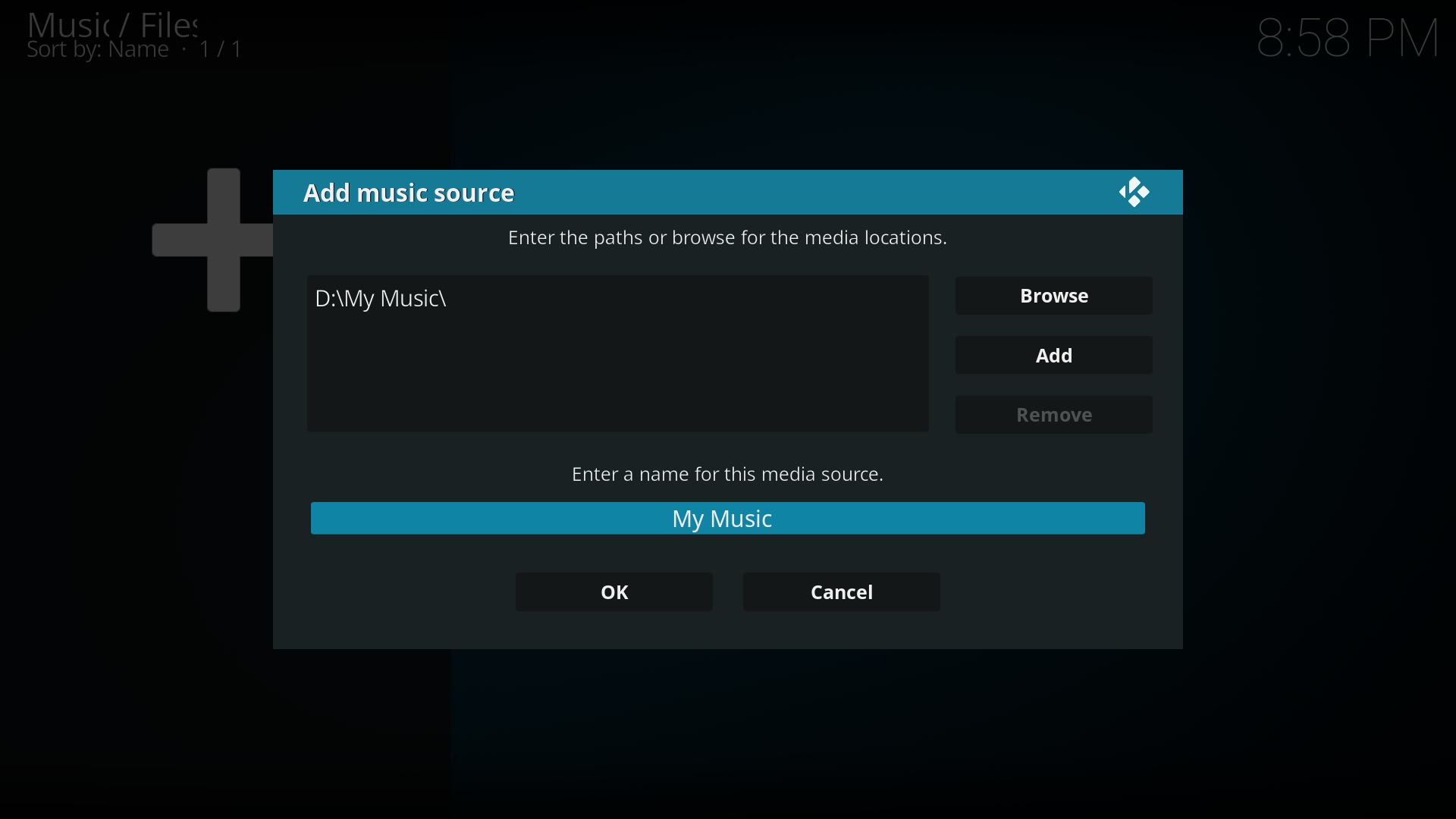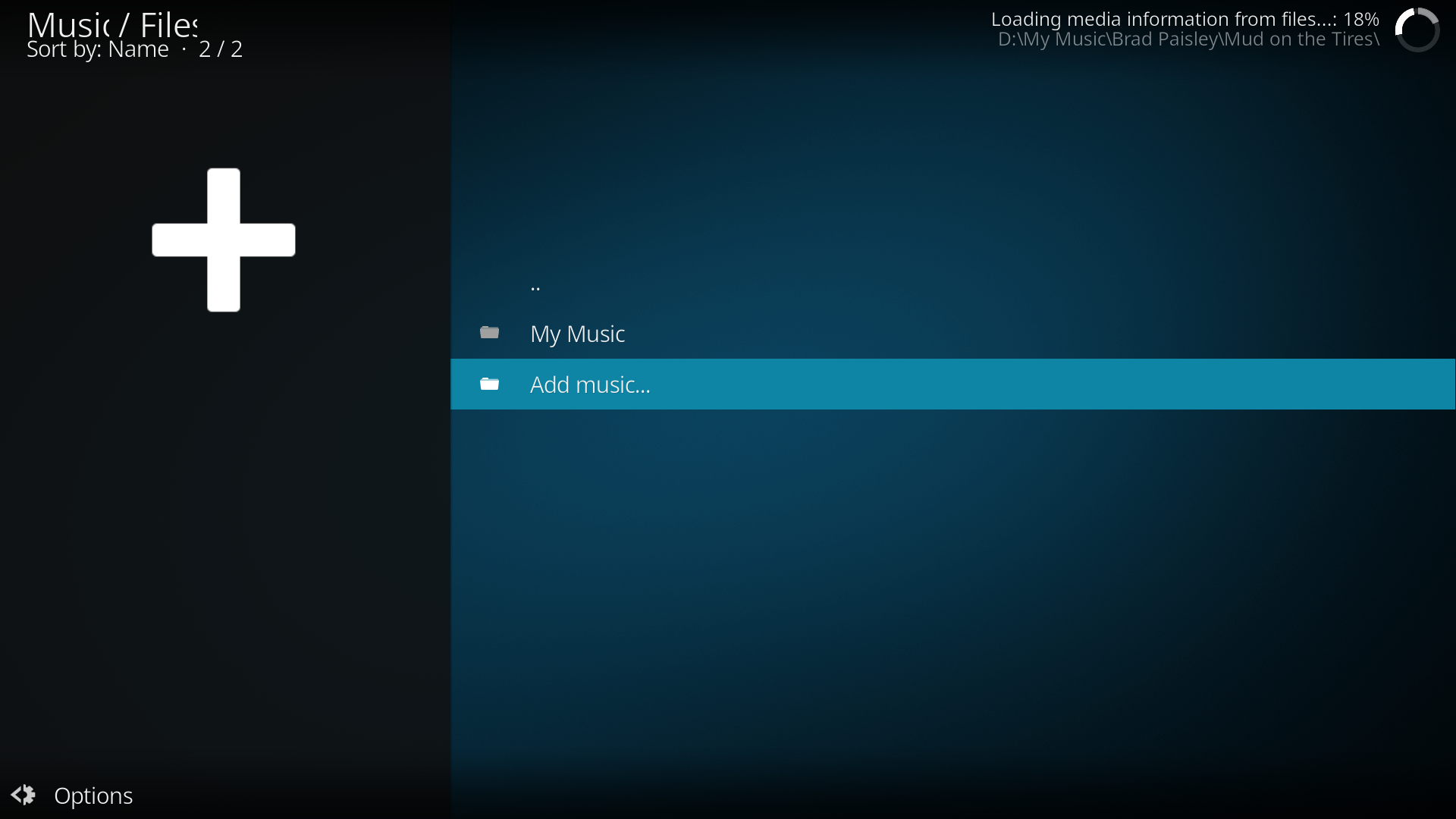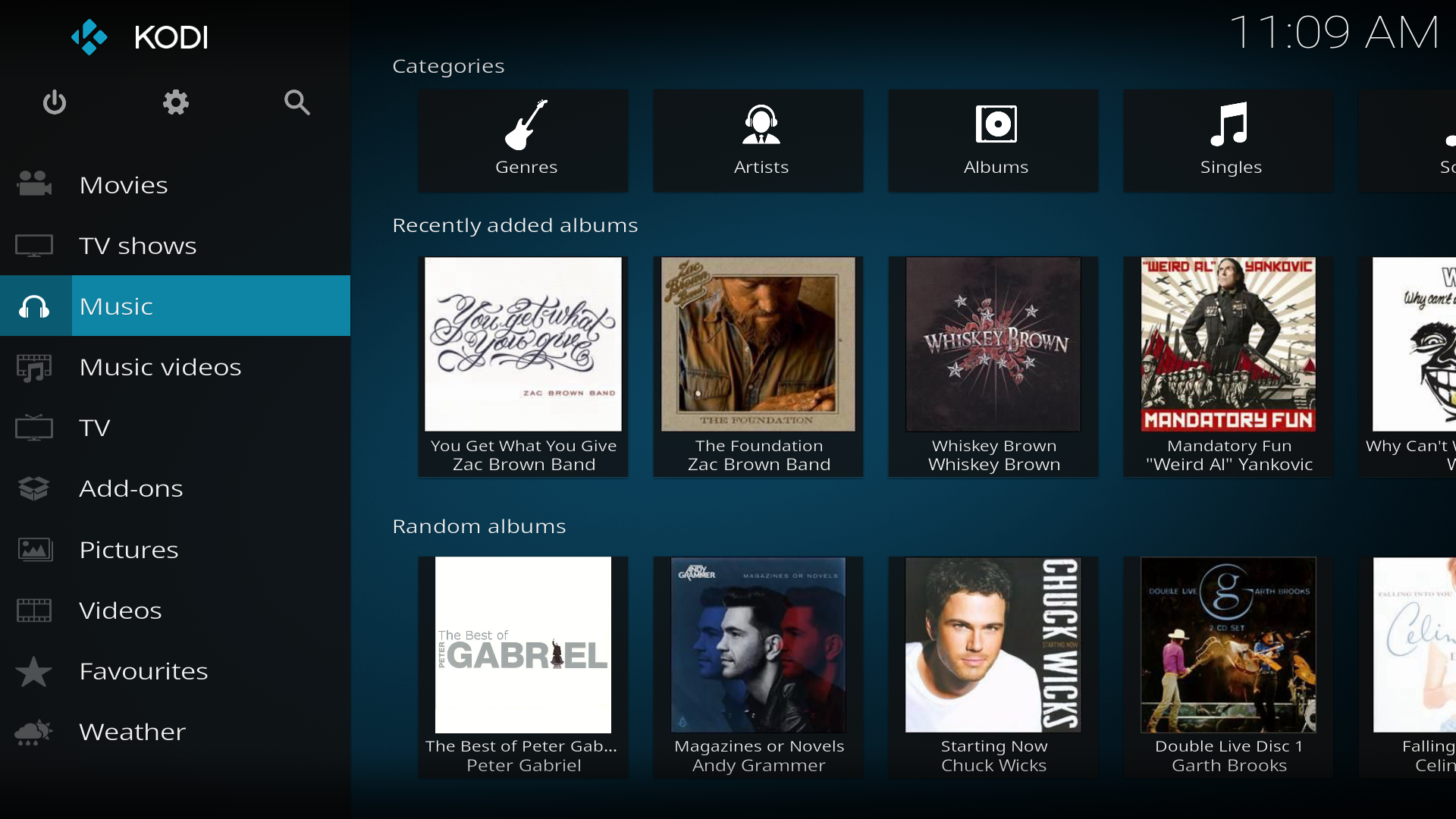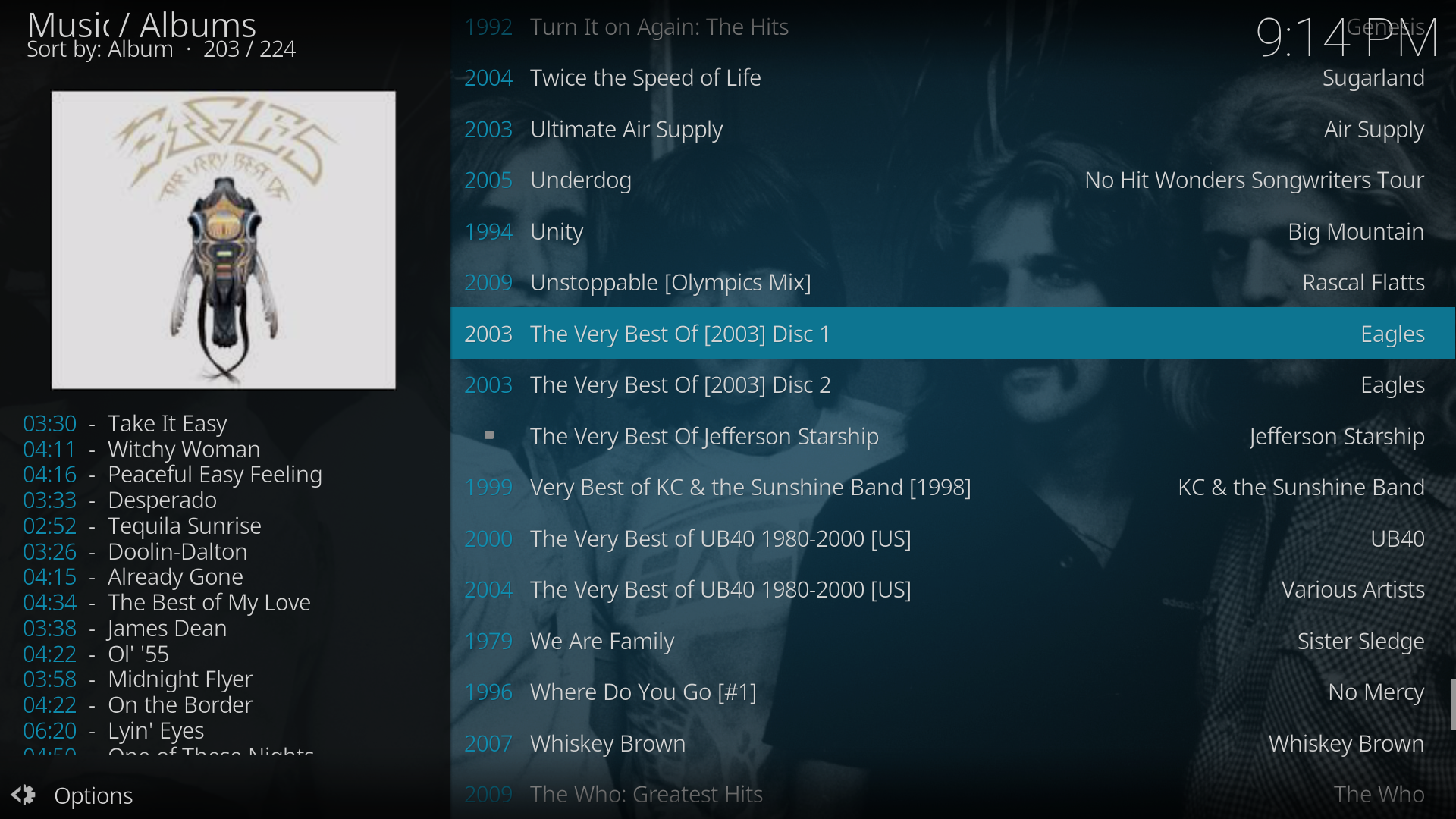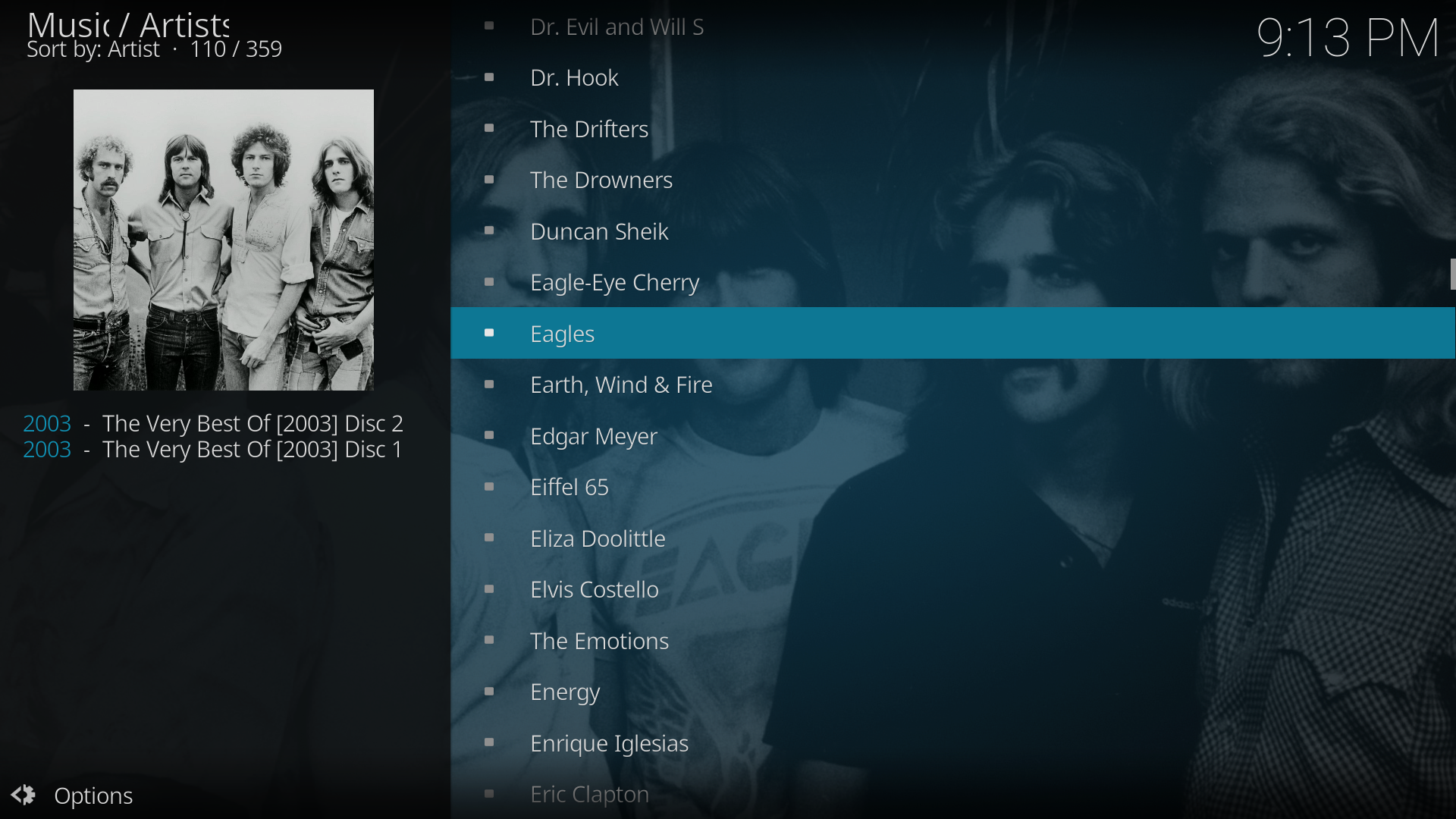Adding music to the library: Difference between revisions
(Embedded Album art & Artwork replaced with transclusions) |
(Remove Transclusion) |
||
| Line 51: | Line 51: | ||
== MusicBrainz integration == | == MusicBrainz integration == | ||
Starting in v13 "Gotham", Kodi has "MusicBrainzID" integration. This allows your music metadata to be updated automatically when that data is updated on the MusicBrainz database ''if'' the music has MusicBrainz ID tags. | |||
Revision as of 21:44, 21 September 2017

|
This page or section may require cleanup, updating, spellchecking, reformatting and/or updated images. Please improve this page if you can. The discussion page may contain suggestions. |
Kodi adds music to the library by scanning music files to extract identifying information from tags in the files. In order to be able to include information on your music collection in the music library, Kodi needs your music to be tagged. When your collection is scanned, Kodi stores all the tagging information (artist, album, year, genre, etc) in the database which allows you to efficiently search and manage your music collection.
Your audio files MUST have a valid ID tag for them to work properly in the Kodi music library. There are third party applications available for download from the internet that allow you to add and manage ID tags in your music files.
First Time Music Library Setup
- Estuary music scan source.png
Step 6: You will now be asked if you wish to add your media source to the library. If you do, then select Yes, if you do not, then select No. By selecting No you will only have the option of accessing your media though the Music file browser.
Adding Additional Music Sources
To add additional sources to your library, from the Home menu select Music. Then navigate to the to the top of the page and under Categories select Files. Then follow the directions from Step 2 in First Time Music Library Setup
Sources for Music
Kodi gives you the ability to listen to music from a variety of sources, click here for more information and examples of Types of Media Sources (link).
Some examples of sources that allow you to easily access all your digital music collection:
- On your computer or a NAS (Network Attached Storage) device/system, which supports SMB file sharing
- Stored directly on the hard drive
- On CDs/DVDs
- Streamed from the Internet
For information on how to configure remote file shares, please click here (link)
Ripping CDs
Kodi has integrated Audio-CD (CDDA) ripping functionality. In order to use this feature, first configure the CD ripping settings (to set which encoder quality to use and where to store the files). To Rip the entire CD, highlight the Audio CD from the My Music root listing and choose Rip Audio CD from the context menu. To rip a single track, enter the Audio CD, highlight the desired track, and choose Rip Audio Track from the context menu.
MusicBrainz integration
Starting in v13 "Gotham", Kodi has "MusicBrainzID" integration. This allows your music metadata to be updated automatically when that data is updated on the MusicBrainz database if the music has MusicBrainz ID tags.
Applications to edit music Tags
Your audio files MUST have correct audio tags to use the Music Library mode. Without tags you're limited to the file view in Kodi. There are several tools out there that will allow you to manipulate music ID tags.
- Supplemental tools/Linux#Music tools
- Supplemental tools/Mac OS X#Music tools
- Supplemental tools/Windows#Music tools
Technical Explanation: File tags
Skip this section if you're not interested a technical explanation of this subject. You don't need this information to use what is explained in the previous section.
For many categories, such as genres and artists, Kodi supports multiple values in the one field. By default it uses the character sequence " / " to divide the entry into multiple values. This divider may be changed via advancedsettings.xml.
Artist Tags - Resolving Compilations and Multiple Artists
Kodi reads the Album Artist tag in ID3, Ogg, APE and MP4 tags and uses it if available to assign an artist to the album (independently of the track's artist information). This is the "Album Artist" tag (in ID3 this is represented by the "TPE2" tag; in vorbiscomment (ogg) files "ALBUMARTIST", "ALBUM ARTIST" and "ENSEMBLE" are all supported). Multiple artists for either a track or album artist can be specified in "Artist1 / Artist2 / Artist3" format.
If no Album Artist tag exists, Kodi will use the first (primary) artist from the tracks as the Album Artist. Essentially we do a string comparison of all the track artists, and assign the common artists as the Album artist. This is generally the TPE1 tag in ID3.
As many users don't yet use the Album Artist tag, Kodi has an additional filter system for identifying compilation albums, where each track normally has a different artist. As Kodi scans a folder, it does the following:
- Identifies albums based on Album name alone in the folder and groups the songs that have the same Album name together as an album.
- Runs through each album's assigned songs. If there is 2 or more tracks with the same Track number, the group of songs must come from 2 or more albums, so the Album name is ruled out as a possible compilation.
- If any of the songs assigned to the Album name have an Album Artist tag, then Kodi assumes the user knows what they're doing, and this album is also ruled out from being a compilation.
- If two or more songs assigned to the Album name then have different primary artists, then the Album name is considered to be a group of songs from a compilation, and the Various Artists" tag is assigned as the album artist.
- Otherwise, if all the songs have the same primary artist but don't have the same full artist list (eg a song or two has an additional artist) then the album is assigned the primary artist as it's Album Artist, and we assume the additional artists are guest artists.
Ratings in ID3 tags
Ratings in ID3 tags are read via the POPM field, and (if this doesn't exist) in a custom (TXXX) field named "RATING". For the RATING field, we accept 1-5 as valid ratings. For the POPM field things are more complicated, as there is no established standard in place. We currently most closely respect what Mediamonkey does, and also have some support for what Windows Media Player 11 does. The POPM tag takes a value from 0..255, with 0 meaning no rating, 1 the worst, and 255 the best. We currently map these as follows:
|
POPM value |
Star rating |
|
0 |
|
|
1 |
* This is a special case for Windows Media Player |
|
2-8 |
|
|
9-49 |
* |
|
50-113 |
** |
|
114-167 |
*** |
|
168-218 |
**** |
|
219-255 |
***** |
Embedded Album Art
Artwork
The use of artwork will transform your mundane media player into a showpiece to be proud of, especially when teamed up with your favourite skin. Kodi will allow you to display Posters, Fanart, Album Covers, Actor and Artist images to name a few. Install the Picture Slideshow add-on, and you will have a constant display of video or music fanart to brighten your entertainment room.
NFO files
NFO files are used to populate the music and video library using locally stored information. They are helpful if data for your particular title does not exist, such as for home movies and sporting events. A Parsing and Combination NFO file can be used to control the search behaviour of scrapers when problematic and ambiguous titles prevent your preferred title from being scraped.
Cue sheets
Cue Sheets are used to provide index and playlist information for a large audio file. They are generally used in conjunction with either extracting from, or burning to, Music AudioCD. Cue sheets have the file extension ".cue", and are simple plain text files.
See also audio streams