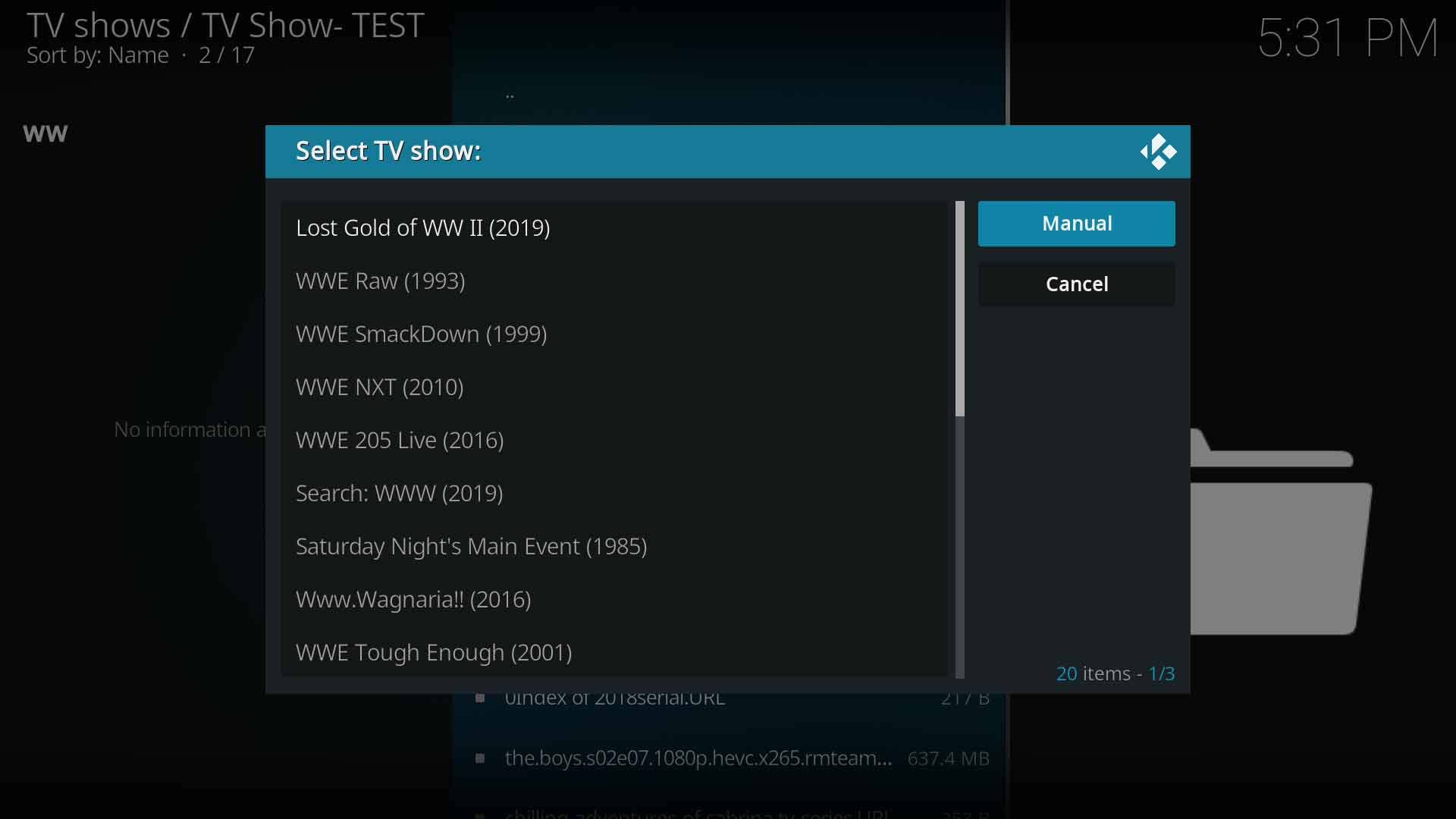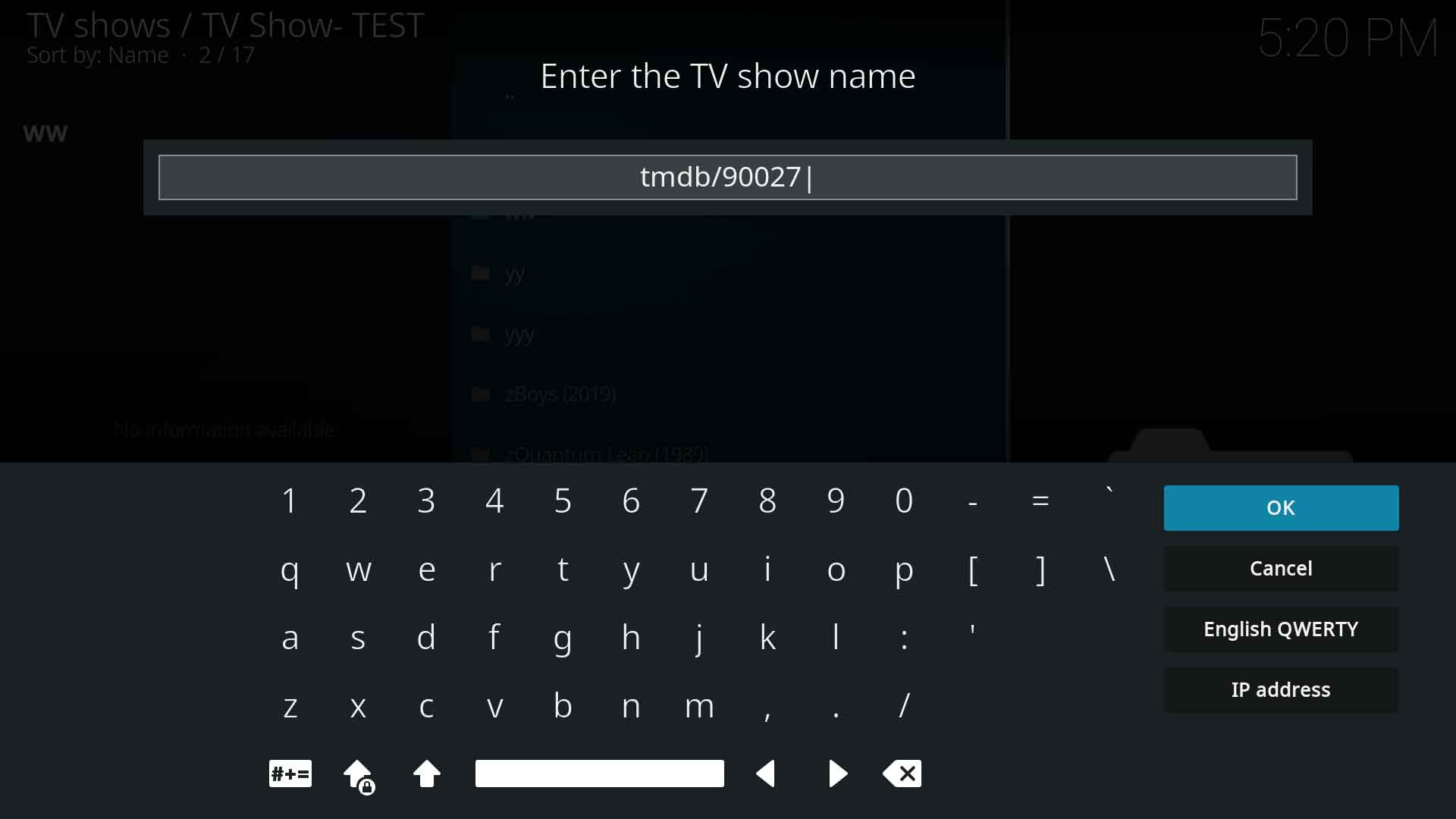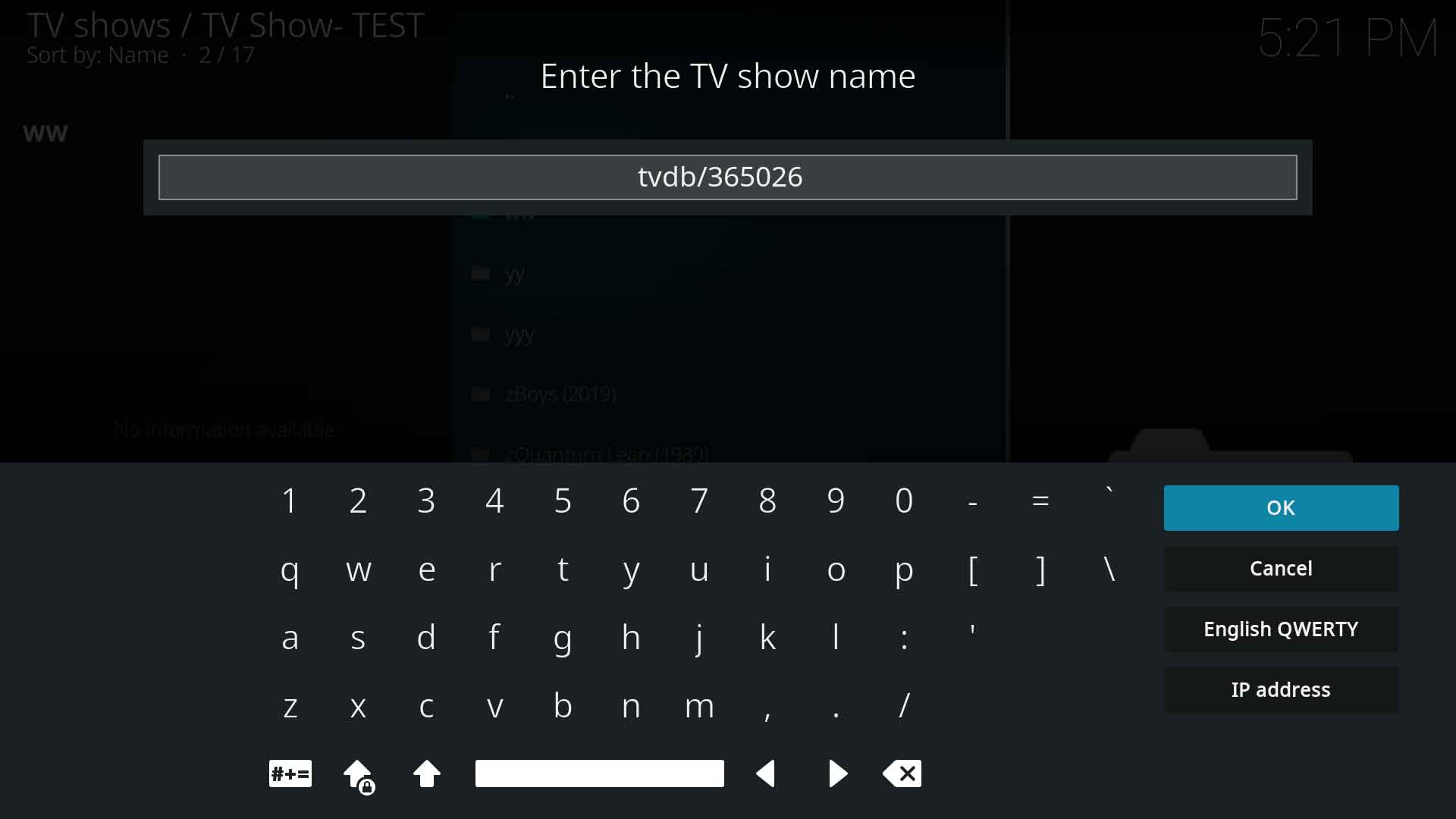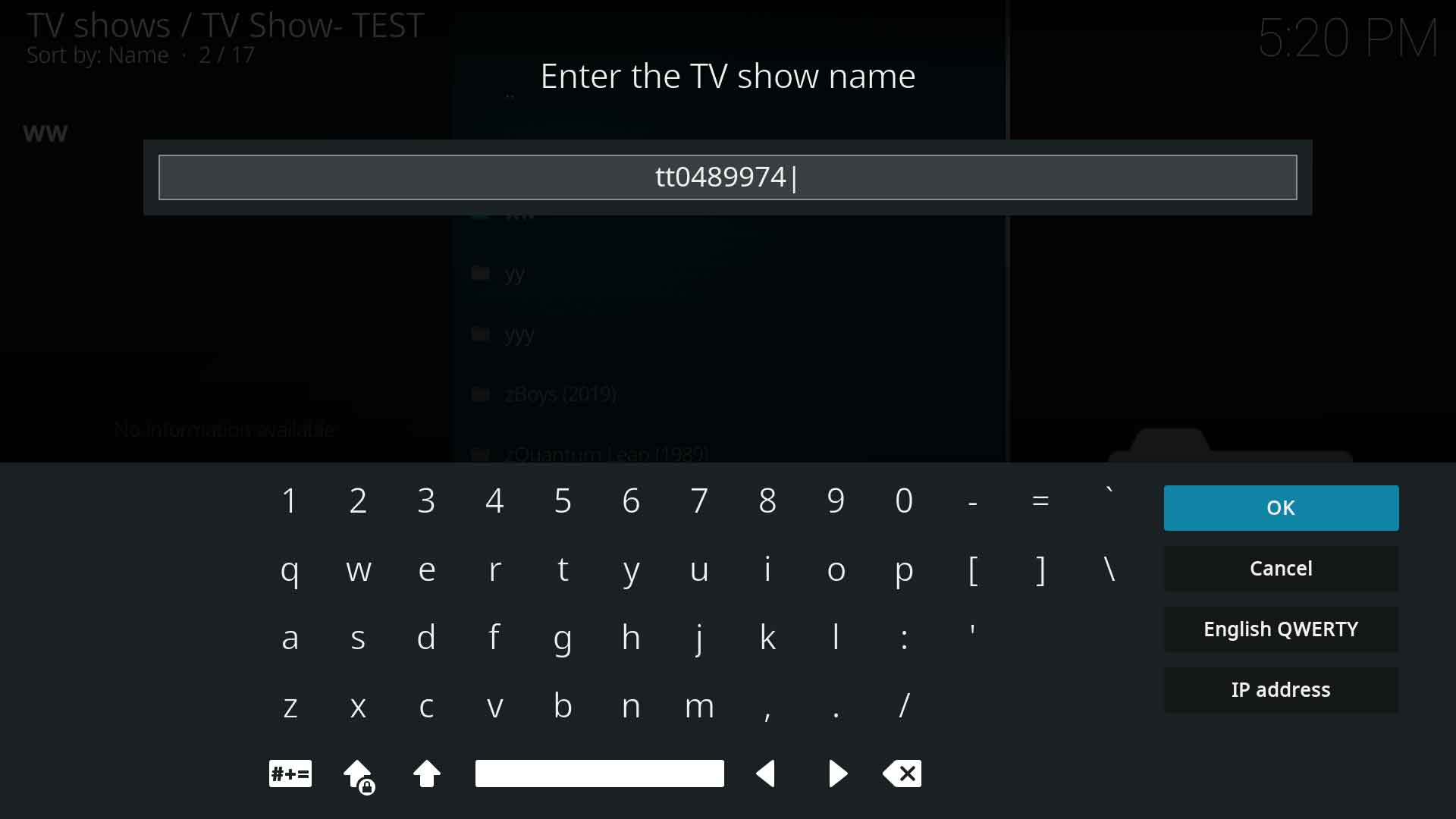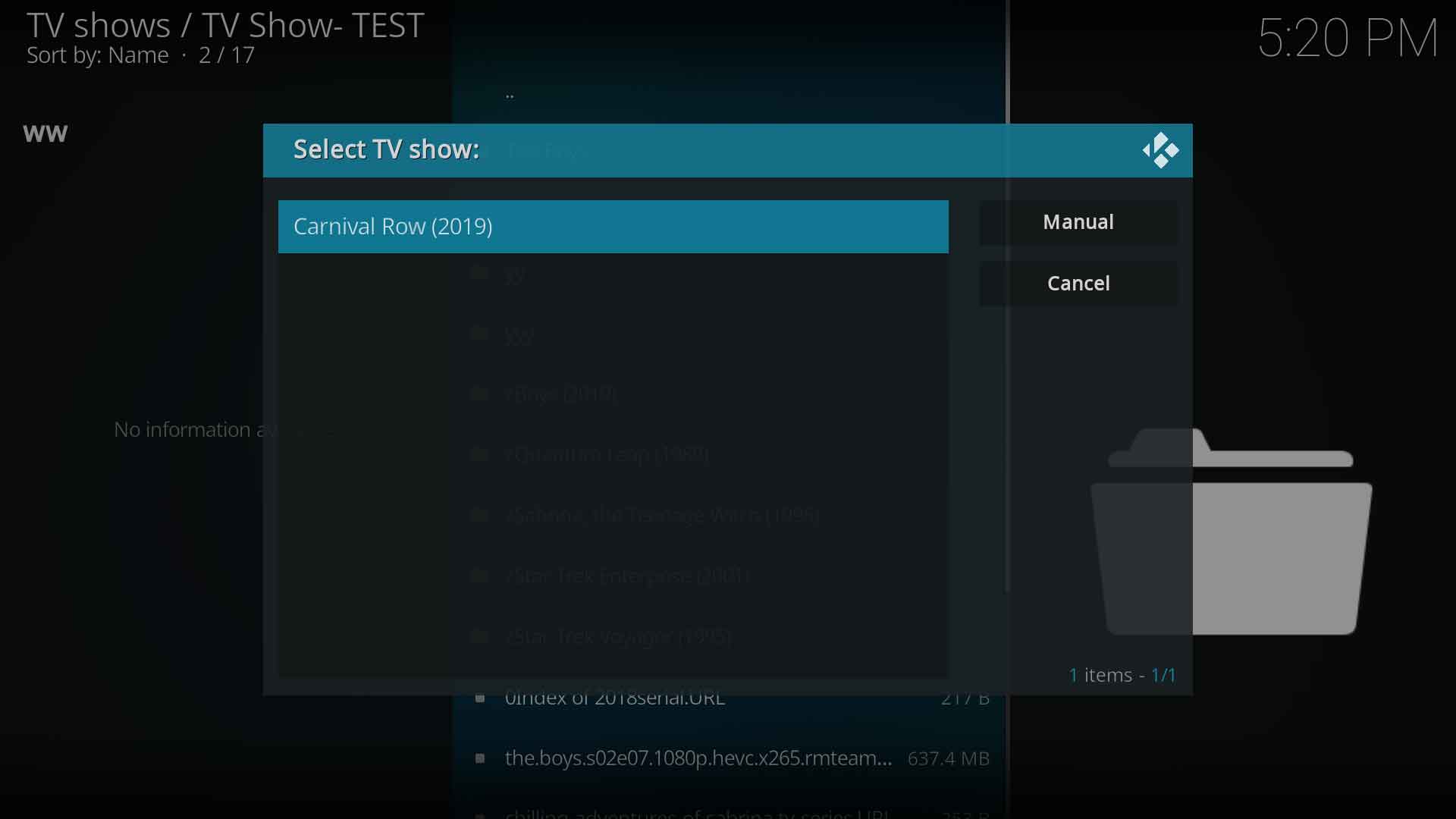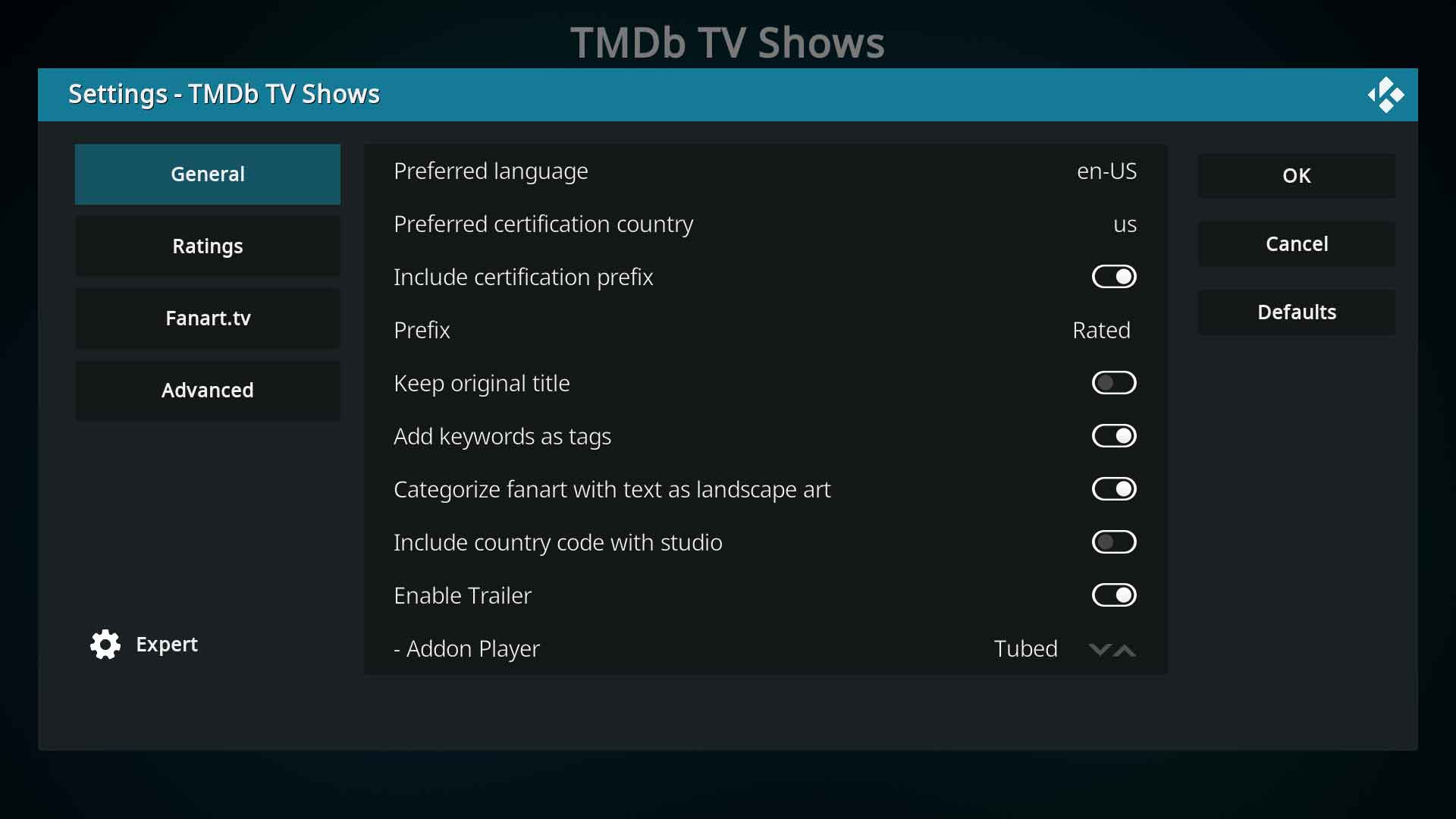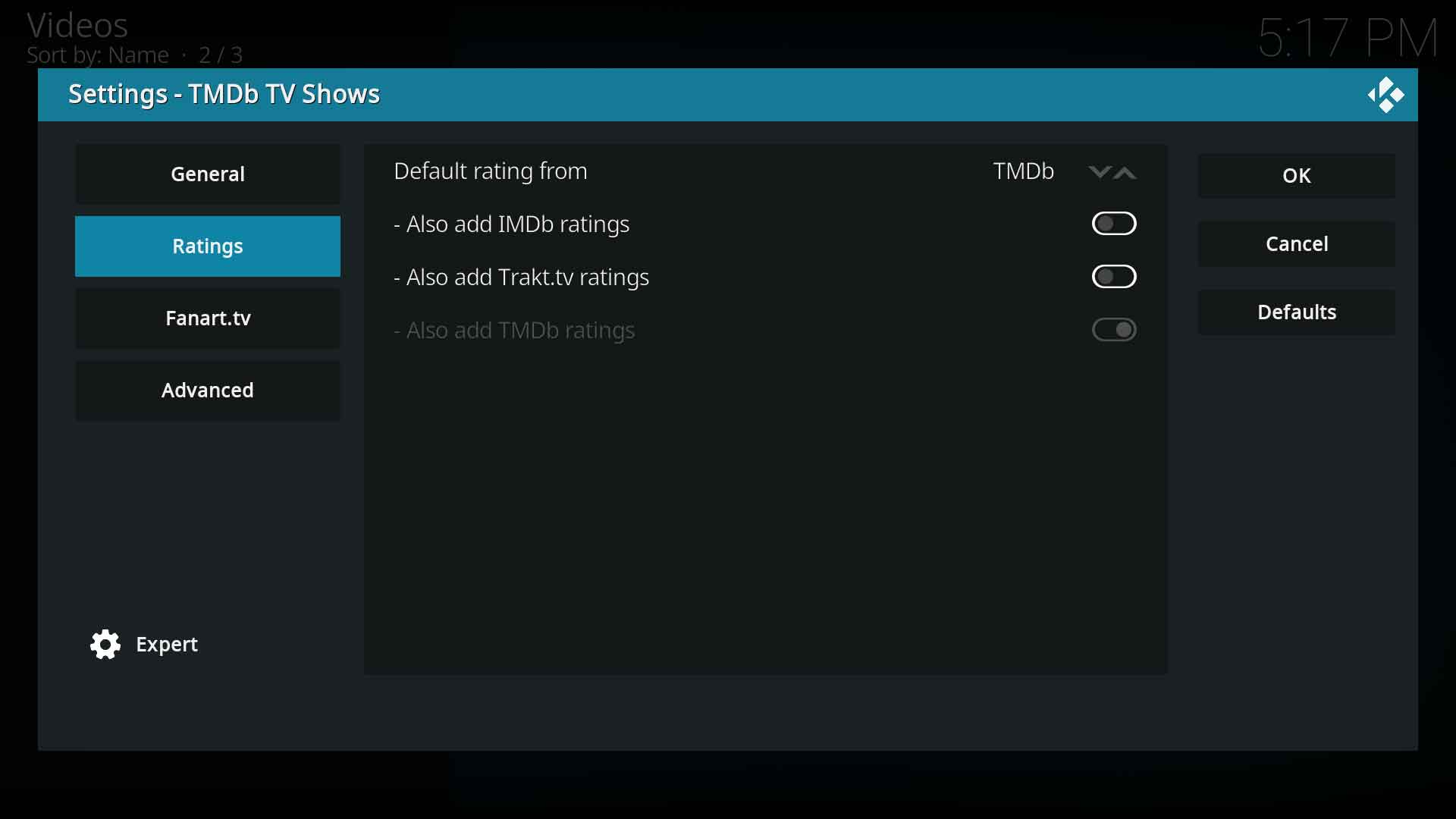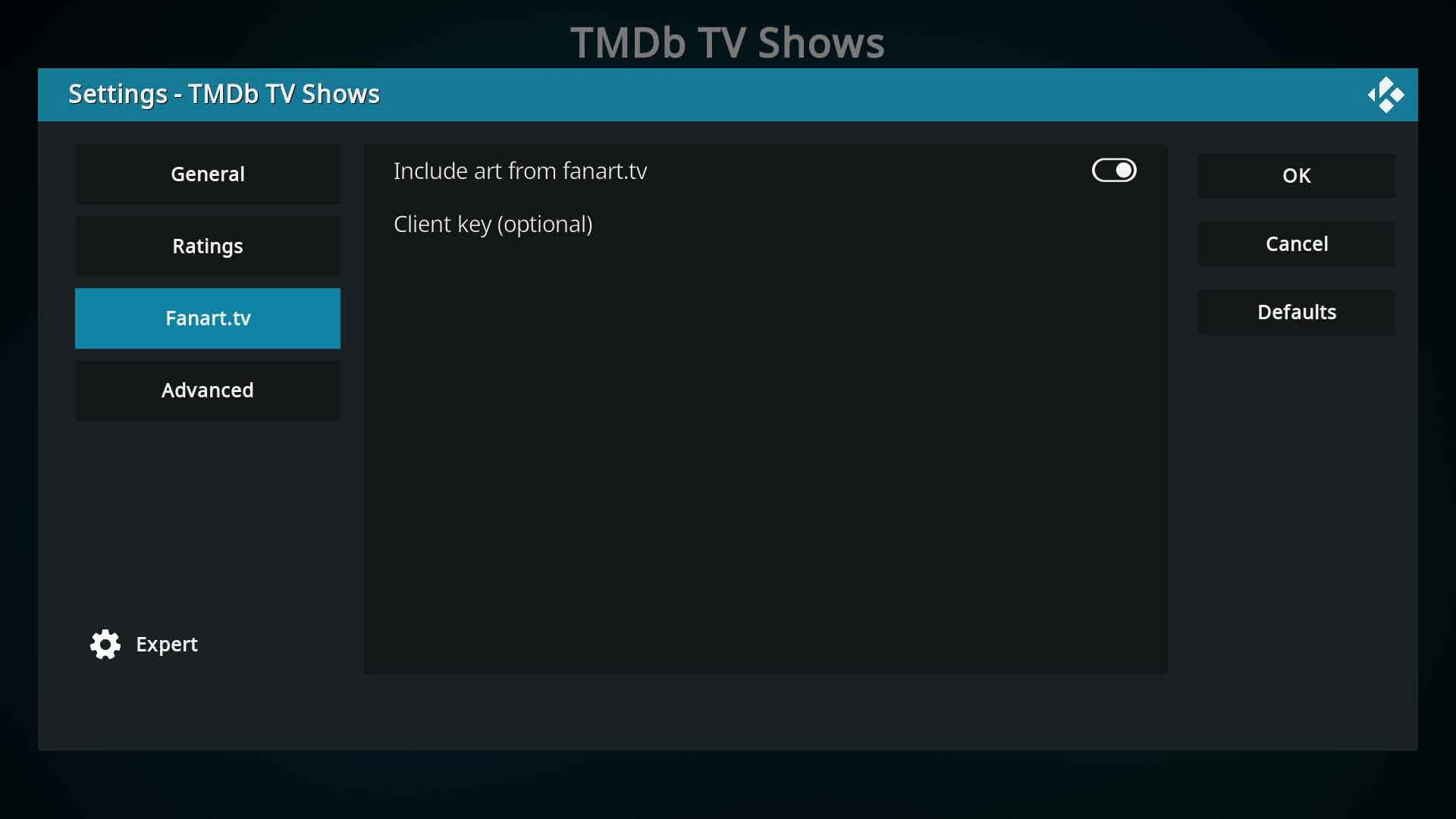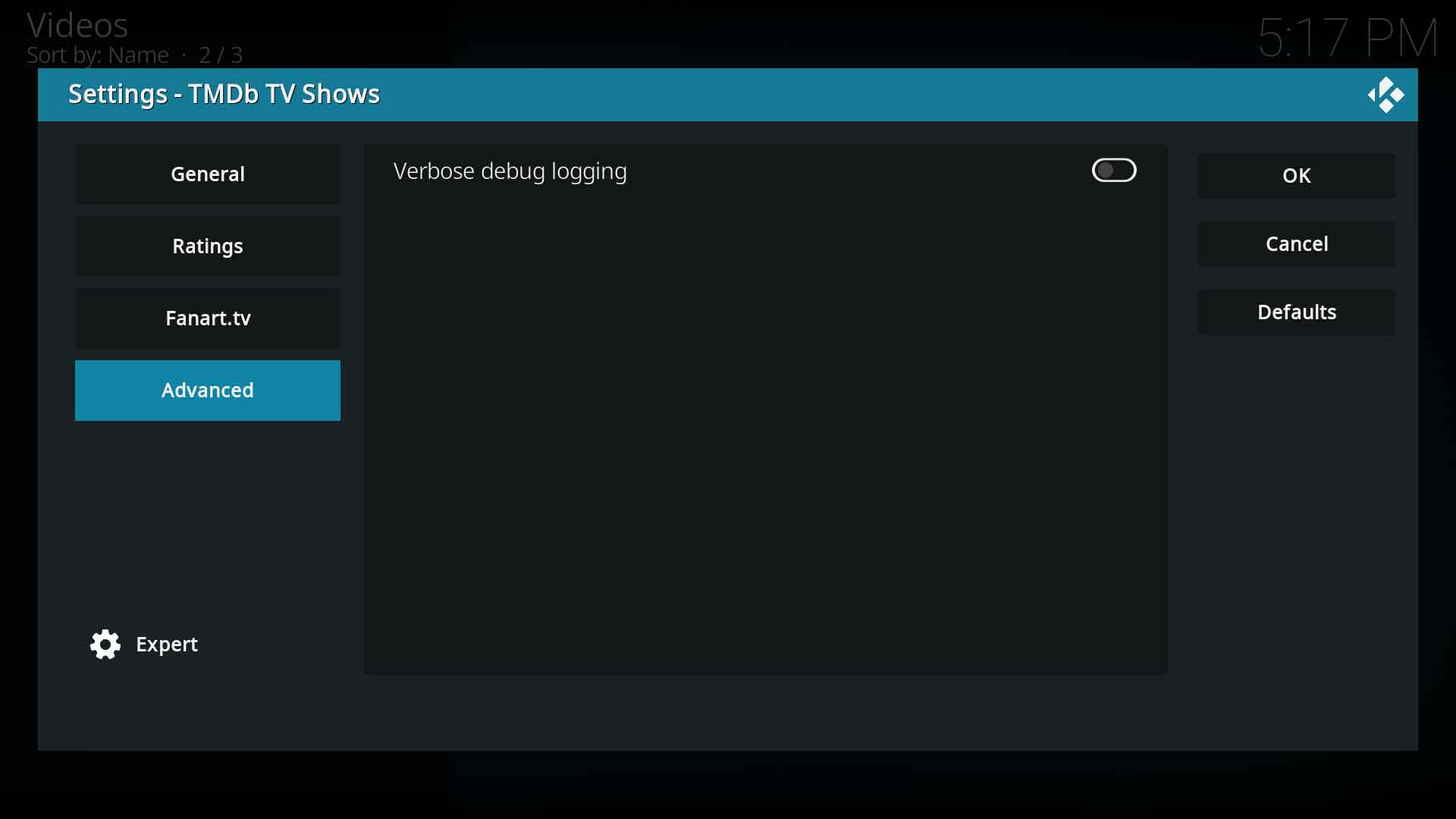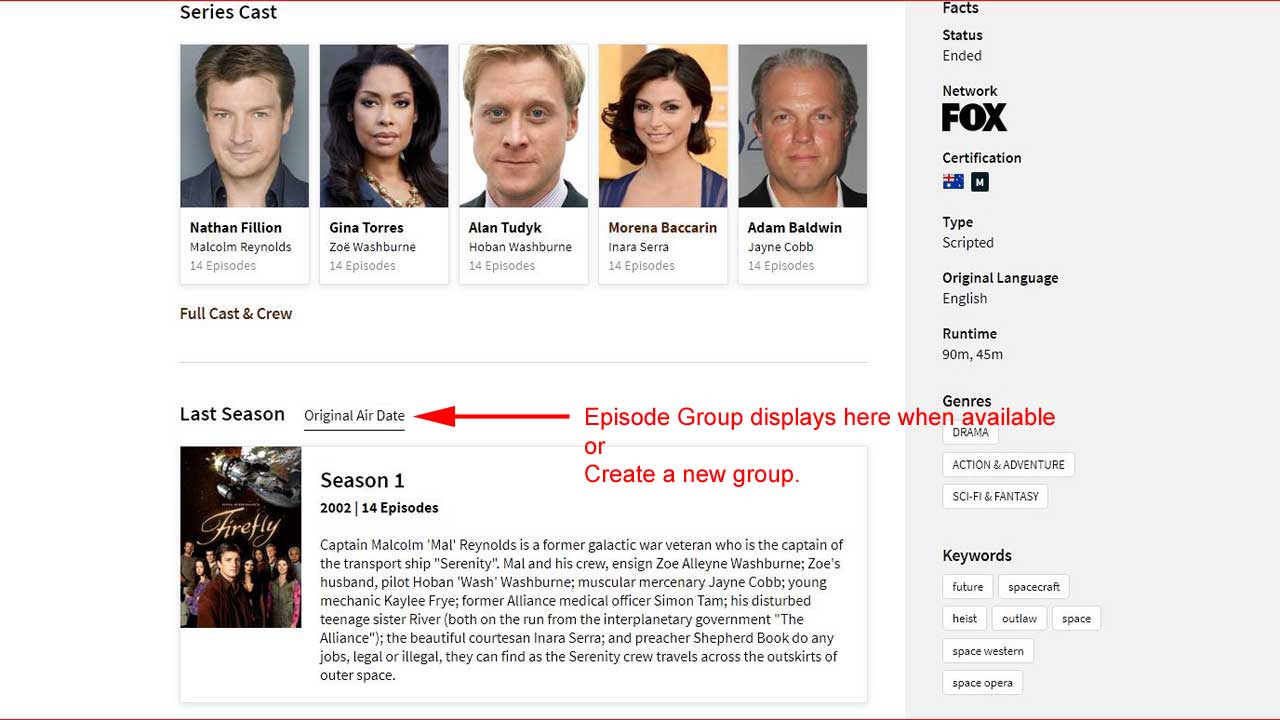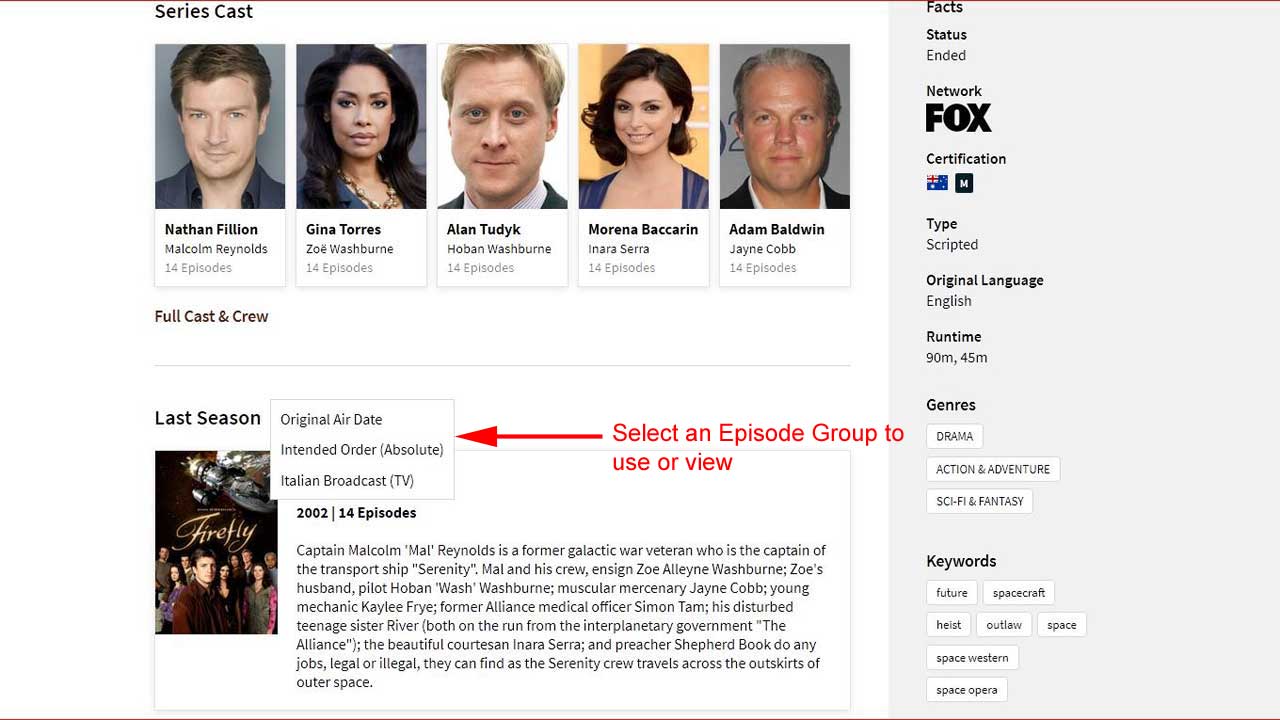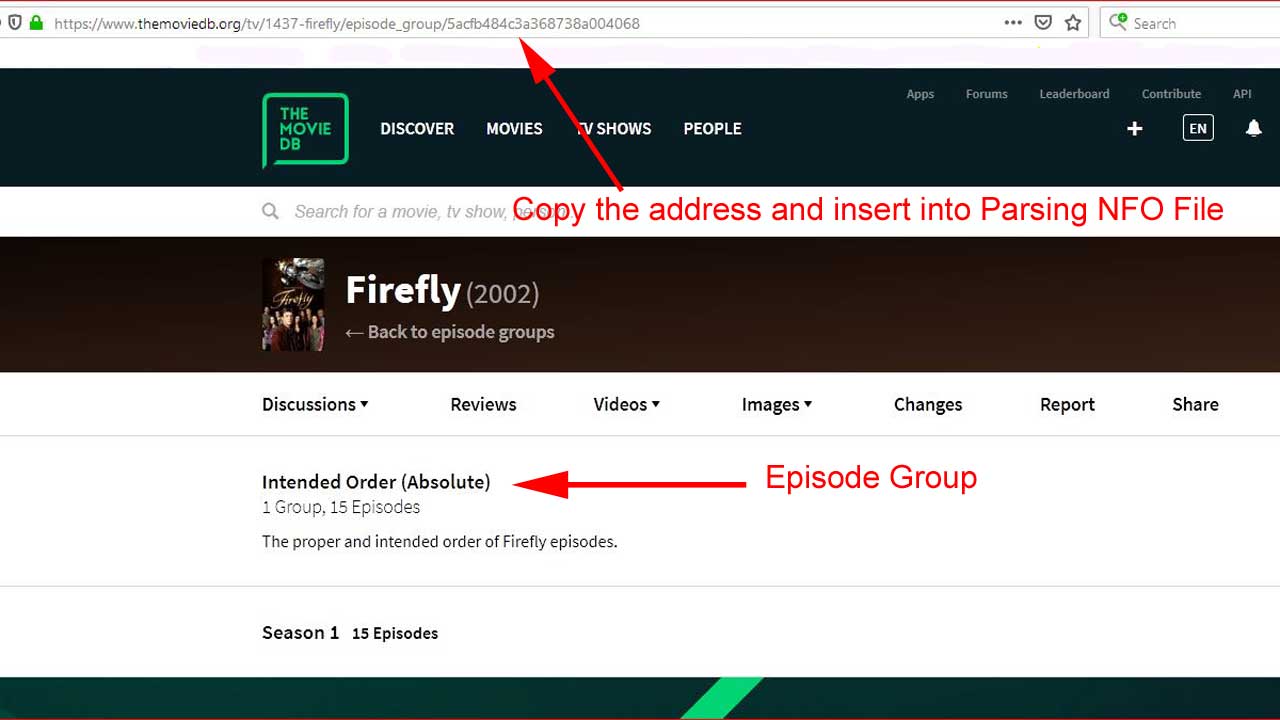Add-on:TMDb TV Shows: Difference between revisions
(v21 Updates) |
m (Addon-Bot repo category update) |
||
| (3 intermediate revisions by 2 users not shown) | |||
| Line 1: | Line 1: | ||
{{Addon | {{Addon | ||
|Name= | |Name=TMDb TV Shows | ||
|provider-name=Team Kodi | |provider-name=Team Kodi | ||
|ID=metadata.themoviedb.org.python | |ID=metadata.tvshows.themoviedb.org.python | ||
|latest-version= | |latest-version=1.6.6 | ||
|extension point=xbmc.metadata.scraper. | |extension point=xbmc.metadata.scraper.tvshows | ||
|provides= | |provides= | ||
|Summary= | |Summary=Fetch TV Show metadata from themoviedb.org | ||
|Description= | |Description=The Movie Database (TMDb) is a community built movie and TV database. Every piece of data has been added by our amazing community dating back to 2008. TMDb's strong international focus and breadth of data is largely unmatched and something we're incredibly proud of. Put simply, we live and breathe community and that's precisely what makes us different. | ||
|Platform=all | |Platform=all | ||
|Language= | |Language= | ||
|License=GPL- | |License=GPL-3.0-or-later | ||
|Forum=https://forum.kodi.tv/showthread.php?tid= | |Forum=https://forum.kodi.tv/showthread.php?tid=357232 | ||
|Website=https://www.themoviedb.org | |Website=https://www.themoviedb.org | ||
|Source=https://github.com/xbmc/metadata.themoviedb.org.python | |Source=https://github.com/xbmc/metadata.tvshows.themoviedb.org.python | ||
|Email= | |Email= | ||
|broken= | |broken= | ||
|icon url=http://mirrors.kodi.tv/addons/omega/metadata.themoviedb.org.python/resources/icon.png}} | |icon url=http://mirrors.kodi.tv/addons/omega/metadata.tvshows.themoviedb.org.python/resources/icon.png}} | ||
= Introduction = | = Introduction = | ||
The Movie Database Python scraper is developed and maintained by Team Kodi | The Movie Database Python scraper is developed and maintained by Team Kodi. It is written in Python and has proven to be more stable and reliable than the Regex based scrapers. | ||
TMDb TV Shows scraper accesses the following sites to scrape your TV Shows, seasons and episodes to populate your library: | |||
* [https://www.themoviedb.org/ TheMovieDB] - for metadata and some artwork | * [https://www.themoviedb.org/ TheMovieDB] - for metadata and some artwork | ||
* [https://fanart.tv/ fanart.tv] - for artwork | * [https://fanart.tv/ fanart.tv] - for artwork | ||
| Line 32: | Line 31: | ||
= Search = | = Search = | ||
This scraper uses | This scraper uses the folder name as the search string to lookup the title at TheMovieDB site. | ||
If you are experiencing problems scraping the correct title, there are 3 methods available to force the scraper to the correct title. | If you are experiencing problems scraping the correct title, there are 3 methods available to force the scraper to the correct title. | ||
== Scraper Search == | == Scraper Search == | ||
If the scraper is unable to find the correct | If the scraper is unable to find the correct TV Show, you can perform a search using either the IMDB, TMDB or TVDB ID's. This may be a more convenient method than using a [[NFO_files#Parsing_nfo|Parsing NFO file]]. | ||
* To search by | * To search by TMDB enter the prefix '''tmdb/''' followed by the ID. eg '''tmdb/90027''' | ||
* To search by | * To search by TVDB enter the prefix '''tvdb/''' followed by the ID. eg '''tvdb/365026''' | ||
* To search by IMDB ID enter the ttxxxxxx ID directly without any prefix. eg '''tt0489974''' | |||
'''Note:''' This method can only be used for the TV Show. It cannot be used to find episodes. | |||
<gallery mode="packed" widths="500px" heights="293px"> | <gallery mode="packed" widths="500px" heights="293px"> | ||
File: | File:TMDb-TV-Shows-01.jpg|Image 1- If the correct TV show is not in the list, select '''Manual''' | ||
File: | File:TMDb-TV-Shows-02.jpg|Image 2- If using the '''TMDB ID''', enter it as shown using the '''tmdb/''' prefix, then press OK | ||
File: | File:TMDb-TV-Shows-03.jpg|Image 3- If using the '''TVDB ID''', enter it as shown using the '''tvdb/''' prefix, then press OK | ||
File: | File:TMDb-TV-Shows-04.jpg|Image 4- If using the '''IMDB ID''', enter it as shown, then press OK | ||
File:TMDb-TV-Shows-05.jpg|Image 5- Select the correct TV Show from the list. | |||
</gallery> | </gallery> | ||
| Line 60: | Line 63: | ||
= Settings = | = Settings = | ||
{{#lst:Add-on:The_Movie_Database_Python|ScraperSettings}} | |||
== General == | |||
: | [[File:TMDb-TV-Shows-06.jpg|700px|Image 6- General Settings]] | ||
; | ; Preferred language | ||
: | : Set which language of metadata to scrape | ||
; Preferred certification country | |||
: Select which country Content Certification system (MPAA) to use. | |||
; Include certification prefix | |||
: To display the appropriate Content Advisory Rating flags in your skin, the rating must be prefixed. Enable this setting and add the prefix in the next setting. | |||
; Prefix | |||
: Insert the required certification prefix here. If unsure, check with the skin author what the required prefix is for your chosen country. | |||
; Keep Original Title | ; Keep Original Title | ||
: Use the original (untranslated) title when downloading metadata for a foreign film. | : Use the original (untranslated) title when downloading metadata for a foreign film. | ||
: For example the | : For example the TV show ''[https://www.themoviedb.org/tv/71446-la-casa-de-papel Money Heist]'' is the English translated title. The original title of the TV show is '''La casa de papel'''. If you prefer the English translated title (or whichever language you have set in the scraper settings), then '''disable''' the setting. If you prefer the original languge title then '''enable''' the setting. | ||
; | ; Add keywords as tags | ||
: | : Scrape [https://www.themoviedb.org/bible/movie/59f3b16d9251414f20000007 Keywords] from TMDB and add them as Tags in Kodi | ||
: Be aware that larger libraries may be flooded with thousands of tags in {{kodi}} | |||
; | ; Categorize fanart with text as landscape | ||
: | : Fanart is 16x9 images with no text | ||
: Landscape are fanart images with text | |||
: With this setting enabled, 16:9 images with text are scraped as a Landscape image type. | |||
; | ; Include country code with studio | ||
: | : When disabled the studio will be saved as ''HBO'' | ||
: When enabled, the studio will be saved as ''HBO (US)'' with the country of origin appended to the studio name. | |||
: If the skin uses '''[[Add-on:Studio_Icons_-_Coloured|Studio Icons]]''', enabling this setting may break the display of icons for many studios. | |||
; Enable | ; Enable Trailer | ||
: | : When enabled, will scrape links to online trailers. Only a link is scraped to the trailer. The trailer itself is not downloaded. | ||
; | ; Addon Player | ||
: | : Choose which addon to use to play the trailer. | ||
== Ratings == | |||
: | [[File:TMDb-TV-Shows-07.jpg|700px|Image 7- Ratings]] | ||
; Default | ; Default rating from | ||
: Choose which rating to download and display as the default rating. Most skins displays only a single rating. Choices are TMDB, IMDB and Trakt. | : Choose which rating to download and display as the default rating. Most skins displays only a single rating. Choices are TMDB, IMDB and Trakt. | ||
; Also add IMDB ratings | |||
: Download IMDB ratings in addition to the default rating. If IMDB is selected as default above, this setting will be greyed out. | |||
; Also add Trakt.tv ratings | |||
: Download Trakt.tv ratings in addition to the default rating. If Trakt.tv is selected as default above, this setting will be greyed out. | |||
; | ; Also add TMDB ratings | ||
: | : Download TMDB ratings in addition to the default rating. If TMDB is selected as default above, this setting will be greyed out. | ||
| Line 133: | Line 127: | ||
This section controls artwork scraping from '''[https://fanart.tv/ fanart.tv]''' | This section controls artwork scraping from '''[https://fanart.tv/ fanart.tv]''' | ||
All artwork related settings are | All artwork related settings are set in {{highlight|bordered=yes|[[Settings/Media/Videos#Artwork|Settings ▶ Media ▶ Videos]]}} in the '''Artwork''' section of the {{Kodi}} settings. Use these settings to modify which artwork types are downloaded. The default is to download all artwork types. | ||
[[File:TMDb-TV-Shows-10.jpg|700px|Image 9- Fanart.tv]] | |||
; | ; Include art from fanart.tv | ||
: This setting is enabled by default which allows scraping of artwork from fanart.tv. | : This setting is enabled by default which allows scraping of artwork from fanart.tv. | ||
: For those that prefer no extended artwork, disable this setting. Artwork will then be limited to ''Poster, fanart, landscape'' and ''clearlogo'' as provided by TheMovieDB, unless you have further adjusted the artwork settings in {{Kodi}}. | : For those that prefer no extended artwork, disable this setting. Artwork will then be limited to ''Poster, fanart, landscape'' and ''clearlogo'' as provided by TheMovieDB, unless you have further adjusted the artwork settings in {{Kodi}}. | ||
; | ; Client key (optional) | ||
: Enter your personal API key here if you have one. | : Enter your personal API key here if you have one. | ||
: A personal API key is not required to use these features. | : A personal API key is not required to use these features. | ||
: For more information on API keys, see '''[https://fanart.tv/personal-api-keys/ fanart.tv Personal API Key benefits]''' | : For more information on API keys, see '''[https://fanart.tv/personal-api-keys/ fanart.tv Personal API Key benefits]''' | ||
== Advanced == | |||
[[File:TMDb-TV-Shows-09.jpg|700px|Image 10- Advanced]] | |||
; Verbose debug logging | |||
: Used to add additional logging to help fault find scraping issues. | |||
: The additional logging is detailed and not required for general scraping issues. Please do not enable this unless specifically requested. | |||
= Episode Orders = | |||
Some TV Shows are originally broadcast in one order (default order) but the order may be different when broadcasting in a different country (La Casa De Papel), or the DVD/Bluray release may have a different screening order (Firefly). | |||
TheMovieDB uses Episode Groups for additional episode orders. | |||
To use one of the orders for scraping, follow the images below. Paste the address into a '''''[[NFO_files/Parsing|Parsing NFO file]]''''' then scrape. The Parsing NFO File will point the scraper to the listing. <ref>https://forum.kodi.tv/showthread.php?tid=338467&pid=2801494#pid2801494</ref> | |||
'''Note:''' When using episode groups, the numbering of your episode files (SxxEyy) must match the numbering of the order you have chosen to use. | |||
<gallery mode="traditional" widths="500px" heights="283px"> | |||
File:EpisodeGroups01.jpg|Image 1- Accessing Episode Groups | |||
File:EpisodeGroups02.jpg|Image 2- Available Episode Groups | |||
File:EpisodeGroups03.jpg|Image 3- Select a Group, then copy the address for use in a '''''[[NFO_files/Parsing|Parsing NFO file]]'''''. | |||
</gallery> | |||
= References = | |||
<references /> | |||
| Line 167: | Line 183: | ||
[[Category:All add-ons]] | [[Category:All add-ons]] | ||
[[Category:Karellen]] | [[Category:Karellen]] | ||
[[Category:Nexus]] | [[Category:Nexus]] | ||
[[Category:Omega]] | |||
[[Category:TV scraper add-ons]] | |||
[[Category:Leia add-on repository]] | [[Category:Leia add-on repository]] | ||
[[Category:Matrix add-on repository]] | [[Category:Matrix add-on repository]] | ||
[[Category:Nexus add-on repository]] | [[Category:Nexus add-on repository]] | ||
[[Category:Omega add-on repository]] | [[Category:Omega add-on repository]] | ||
Latest revision as of 02:44, 27 April 2024
| TMDb TV Shows | ||||||||||||||||
| ||||||||||||||||
| Need help with this add-on? See here. |
The Movie Database (TMDb) is a community built movie and TV database. Every piece of data has been added by our amazing community dating back to 2008. TMDb's strong international focus and breadth of data is largely unmatched and something we're incredibly proud of. Put simply, we live and breathe community and that's precisely what makes us different.
Installing
This add-on is installed from the Add-on browser located in Kodi as follows:
- Settings
- Add-ons
- Install from repository
- Information providers (v16 and higher)
- TV information
- TMDb TV Shows
- Install
Introduction
The Movie Database Python scraper is developed and maintained by Team Kodi. It is written in Python and has proven to be more stable and reliable than the Regex based scrapers.
TMDb TV Shows scraper accesses the following sites to scrape your TV Shows, seasons and episodes to populate your library:
- TheMovieDB - for metadata and some artwork
- fanart.tv - for artwork
- IMDB - for ratings
- Trakt.tv - for ratings
Search
This scraper uses the folder name as the search string to lookup the title at TheMovieDB site.
If you are experiencing problems scraping the correct title, there are 3 methods available to force the scraper to the correct title.
Scraper Search
If the scraper is unable to find the correct TV Show, you can perform a search using either the IMDB, TMDB or TVDB ID's. This may be a more convenient method than using a Parsing NFO file.
- To search by TMDB enter the prefix tmdb/ followed by the ID. eg tmdb/90027
- To search by TVDB enter the prefix tvdb/ followed by the ID. eg tvdb/365026
- To search by IMDB ID enter the ttxxxxxx ID directly without any prefix. eg tt0489974
Note: This method can only be used for the TV Show. It cannot be used to find episodes.
Filename identifiers
Scrapers can optionally lookup via filename identifiers since Matrix (v21) if the scraper supports it. As of v21, TheMovieDB Python, TMDB TV Shows, and TV Maze scrapers support ID's in the folder or filename.
Filename identifiers are short tags added to the name of a file that directly provide metadata IDs to Kodi. This method streamlines the scraping process by giving Kodi explicit references to look for in its database. If an identifier could not be looked up using a filename identifier, Kodi falls back to the normal scraping process using title and year.
To take advantage of this feature, include the identifier within the filename and/or the folder (depending on the setting Movies are in separate folders that match the movie title in the Set Content screen) using one of the following supported formats:
- Movie Name (Year) [sourceid=xxxx]
- Movie Name (Year) [sourceid-xxxx]
- Movie Name (Year) [source=xxxx]
- Movie Name (Year) [source-xxxx]
- Movie Name (Year) {sourceid=xxxx}
- Movie Name (Year) {sourceid-xxxx}
- Movie Name (Year) {source=xxxx}
- Movie Name (Year) {source-xxxx}
Where:
- sourceid / source - the appropriate site identifier of the ID (see Note below)
- xxxx - the ID from the site
An example of a properly formatted filename would be:
/Blade Runner (2017) {tmdb=335984}/Blade Runner (2017) {tmdb=335984}.mkv
Note:
Not all scraper sites accept all ID's. It is recommended that the sites own ID is used rather than a 3rd party site (eg imdb). 3rd party ID's at scraper sites rely on users to enter that data. It is not uncommon to have these ID's missing.
- TheMovieDB for Movies and TV Shows - Use TMDB's own tmdb ID but the scapers will also accepted imdb and tvdb if that data is available at the site.
- TV Maze - only acceptes tvmaze ID's
- TVDB - As at the release of v21 Omega, the scraper requires updating by TheTVDB
Parsing NFO File
- See: Parsing NFO Files
Settings
Scraper settings can be adjusted in three locations, each location having a different result. When adjusting the settings be mindful of where:
- 1. Kodi System Settings ▶ Add-ons ▶ Information Providers ▶ (Select Scraper)
- Scrapers are installed with default settings. Adjusting settings in this location sets the new default settings for your scraper. From this point on any source you change to use this scraper will use the new default settings. Existing sources are not changed
- If an existing source is already using this scraper, and you would like the new settings to take effect, change the source to use another scraper, save and answer no to updating the library. Then change the scraper back and the new default settings will be loaded for the source. See: Changing Scrapers
- Alternatively, use the next method.
- 2. Videos ▶ Files ▶ Source ▶ Context Menu ▶ Change Content ▶ Settings
- Changing settings at the source will affect that source only.
- 3. Videos ▶ Files ▶ Source ▶ Movie/TV Show folder ▶ Context Menu ▶ Change Content ▶ Settings
- Changing settings on the folder containing a movie or TV show will affect only that movie or TV show.
Note: Changing scraper settings does not change the metadata or artwork already in your library. Only items scraped after the setting changes will be affected.
General
- Preferred language
- Set which language of metadata to scrape
- Preferred certification country
- Select which country Content Certification system (MPAA) to use.
- Include certification prefix
- To display the appropriate Content Advisory Rating flags in your skin, the rating must be prefixed. Enable this setting and add the prefix in the next setting.
- Prefix
- Insert the required certification prefix here. If unsure, check with the skin author what the required prefix is for your chosen country.
- Keep Original Title
- Use the original (untranslated) title when downloading metadata for a foreign film.
- For example the TV show Money Heist is the English translated title. The original title of the TV show is La casa de papel. If you prefer the English translated title (or whichever language you have set in the scraper settings), then disable the setting. If you prefer the original languge title then enable the setting.
- Add keywords as tags
- Scrape Keywords from TMDB and add them as Tags in Kodi
- Be aware that larger libraries may be flooded with thousands of tags in Kodi
- Categorize fanart with text as landscape
- Fanart is 16x9 images with no text
- Landscape are fanart images with text
- With this setting enabled, 16:9 images with text are scraped as a Landscape image type.
- Include country code with studio
- When disabled the studio will be saved as HBO
- When enabled, the studio will be saved as HBO (US) with the country of origin appended to the studio name.
- If the skin uses Studio Icons, enabling this setting may break the display of icons for many studios.
- Enable Trailer
- When enabled, will scrape links to online trailers. Only a link is scraped to the trailer. The trailer itself is not downloaded.
- Addon Player
- Choose which addon to use to play the trailer.
Ratings
- Default rating from
- Choose which rating to download and display as the default rating. Most skins displays only a single rating. Choices are TMDB, IMDB and Trakt.
- Also add IMDB ratings
- Download IMDB ratings in addition to the default rating. If IMDB is selected as default above, this setting will be greyed out.
- Also add Trakt.tv ratings
- Download Trakt.tv ratings in addition to the default rating. If Trakt.tv is selected as default above, this setting will be greyed out.
- Also add TMDB ratings
- Download TMDB ratings in addition to the default rating. If TMDB is selected as default above, this setting will be greyed out.
Fanart.tv
This section controls artwork scraping from fanart.tv
All artwork related settings are set in Settings ▶ Media ▶ Videos in the Artwork section of the Kodi settings. Use these settings to modify which artwork types are downloaded. The default is to download all artwork types.
- Include art from fanart.tv
- This setting is enabled by default which allows scraping of artwork from fanart.tv.
- For those that prefer no extended artwork, disable this setting. Artwork will then be limited to Poster, fanart, landscape and clearlogo as provided by TheMovieDB, unless you have further adjusted the artwork settings in Kodi.
- Client key (optional)
- Enter your personal API key here if you have one.
- A personal API key is not required to use these features.
- For more information on API keys, see fanart.tv Personal API Key benefits
Advanced
- Verbose debug logging
- Used to add additional logging to help fault find scraping issues.
- The additional logging is detailed and not required for general scraping issues. Please do not enable this unless specifically requested.
Episode Orders
Some TV Shows are originally broadcast in one order (default order) but the order may be different when broadcasting in a different country (La Casa De Papel), or the DVD/Bluray release may have a different screening order (Firefly).
TheMovieDB uses Episode Groups for additional episode orders.
To use one of the orders for scraping, follow the images below. Paste the address into a Parsing NFO file then scrape. The Parsing NFO File will point the scraper to the listing. [1]
Note: When using episode groups, the numbering of your episode files (SxxEyy) must match the numbering of the order you have chosen to use.
Image 3- Select a Group, then copy the address for use in a Parsing NFO file.
References
| Return to top |
|---|