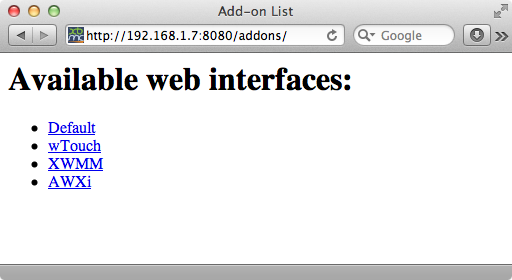Web interface: Difference between revisions
m (Robot: Changing Category:XBMC Manual to Category:Manual) |
No edit summary |
||
| Line 1: | Line 1: | ||
<section begin="intro" />Web interfaces allow users to control and interact with their | <section begin="intro" />Web interfaces allow users to control and interact with their {{Kodi}} installation through a web browser. This can be used for a remote control, library management, visual feedback, and many other things.<section end="intro" /> | ||
The webserver is disabled by default and has to be manually enabled by the user. This can be done in {{highlight|bordered=yes|[[Settings/Services#Webserver|Settings → Services → Webserver → Allow control of {{Kodi}} via HTTP]]}}. The settings allow to specify a custom port number and an optional username and password for HTTP's [http://en.wikipedia.org/wiki/Basic_access_authentication Basic Access Authentication]. Furthermore a [[Web interface]] can be chosen which will be used when accessing the webserver without any specific path. | |||
== Using multiple web interfaces at once == | == Using multiple web interfaces at once == | ||
| Line 11: | Line 13: | ||
* [[:Category:Standalone web interfaces]] | * [[:Category:Standalone web interfaces]] | ||
* [[Webserver]] | * [[Webserver]] | ||
{{ | {{helix updated}} | ||
[[Category:Manual]] | [[Category:Manual]] | ||
Revision as of 22:45, 6 January 2015
Web interfaces allow users to control and interact with their Kodi installation through a web browser. This can be used for a remote control, library management, visual feedback, and many other things.
The webserver is disabled by default and has to be manually enabled by the user. This can be done in Settings → Services → Webserver → Allow control of Kodi via HTTP. The settings allow to specify a custom port number and an optional username and password for HTTP's Basic Access Authentication. Furthermore a Web interface can be chosen which will be used when accessing the webserver without any specific path.
Using multiple web interfaces at once
Let's say http://123.4.5.6:8080 is your local IP for accessing your default web interface add-on. You can access the other web interface add-ons you have installed by going to http://123.4.5.6:8080/addons/ where you will see a directory listing.