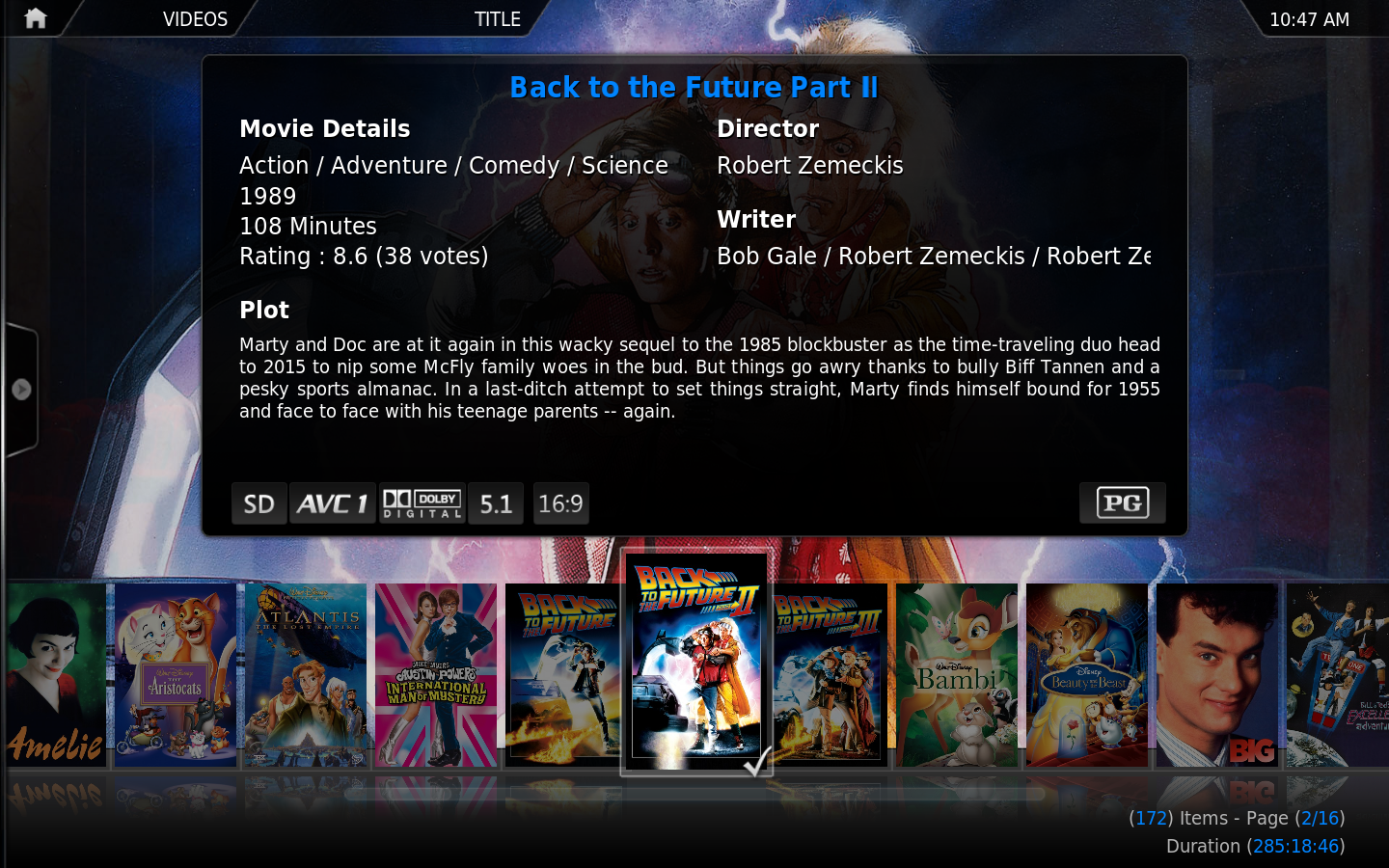Video library
The Video Library, one of the XBMC databases, allows the organization of your video content by information associated with the video files themselves. This information can be obtained in various different ways, like through Scrapers (ie. Movies, TV shows and Music Videos) and NFO files. Library view allows you to browse your video content by things such as; Genre, Title, Year, Actors and Directors.
Video playback and controls
Adding and managing videos
To use your video files with "metadata" like summaries, cast info, DVD covers, thumbnails, and more, you need to add those video files to the video library by following these steps: Video library/Contents
Media sources
Internet streams in the library
Playlists
How to separate the library (cartoons, documentaries, anime, etc)
It is possible to create additional Main Menu items that appear on the default Main Menu. For example, adding Home Movies, Kids Movies, Sports, Documentaries and other menu items. Kodi can already filter and separate library items using a number of methods. Combined with a skin that supports Custom Home Items, the library and main menu can be laid out to meet your requirements.
Edit decision lists
An edit decision list (EDL) contains information about edits that should be made to the video during playback. Edit decision list information is contained in a separate file to the video that is read by Kodi just before the video is played. Examples of use include can be to skip commercials, cut out content inappropriate for children, or skip over the half hour acid trip in 2001: A Space Odyssey .
Music videos
Kodi has the ability to include Music Videos in the Video and Music libraries. All scanned music videos will show up in both. Music Videos can also be part of Party Mode and Smart Playlists. Playlists containing both music and music videos should be stored in the mixed playlist subfolder under the userdata folder.
UPnP
Kodi can be used as a UPnP Server that will stream its library contents to other players on the network, or it can be used as a UPnP Client that can receive music and video from a UPnP Server on the network.
Add-ons
An Add-on is another piece of software that can be added to a program to further expand and enhance the features of that program. Imagine a smart phone and all the additional Apps that can be installed to enhance its functionality. Kodi has the same ability and these apps are referred to as Add-ons. Kodi has a growing list of community driven add-ons which can be installed from a common official repository, while still enabling third-party developers to also host their own unofficial repositories for add-ons that any user can choose to add themselves.
Video library settings
The main Video Library settings can be accessed from the Library tab in Videos Settings. Those can be accessed either from the Settings menu from the home screen, or via the context menu as seen above.