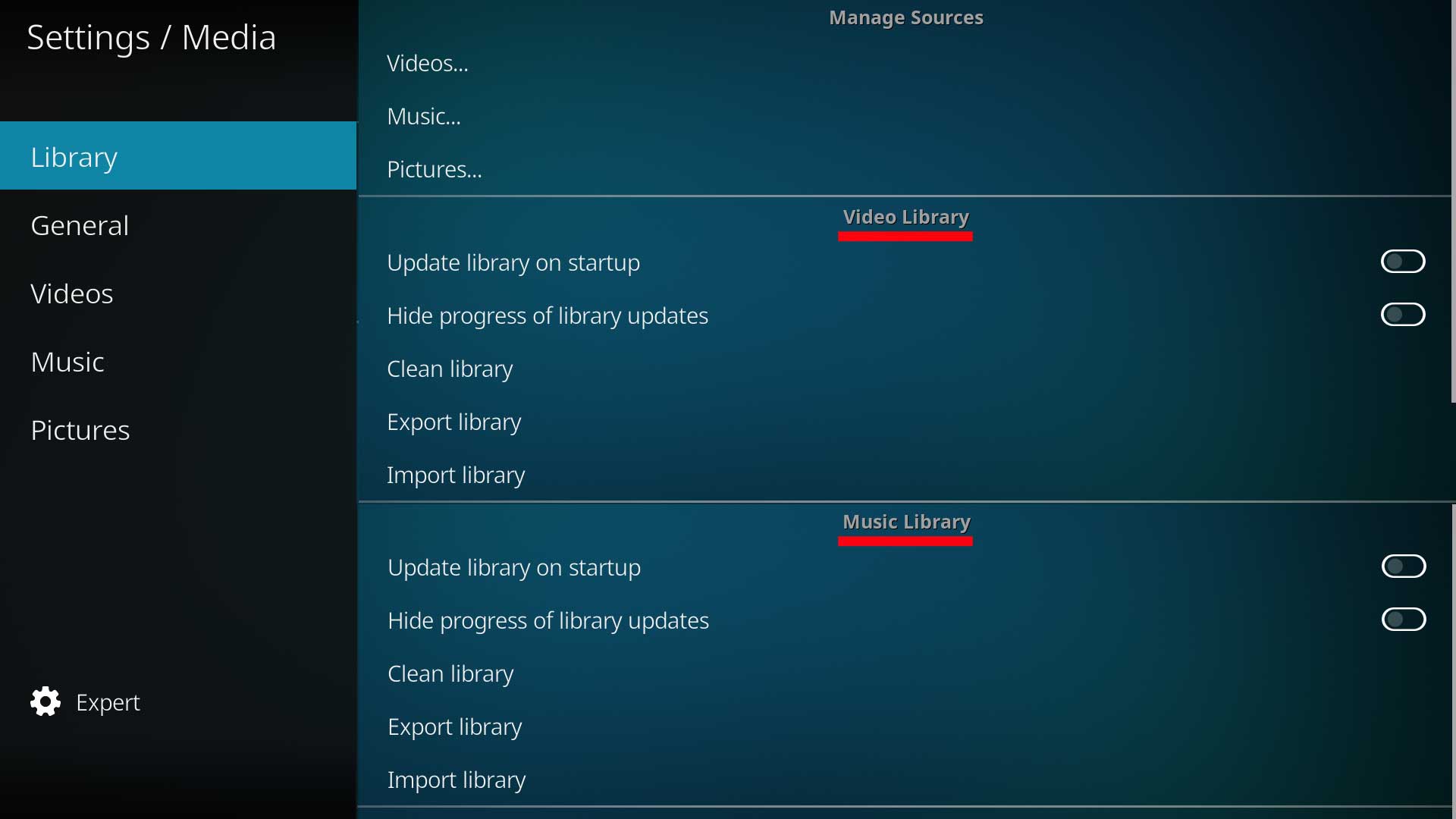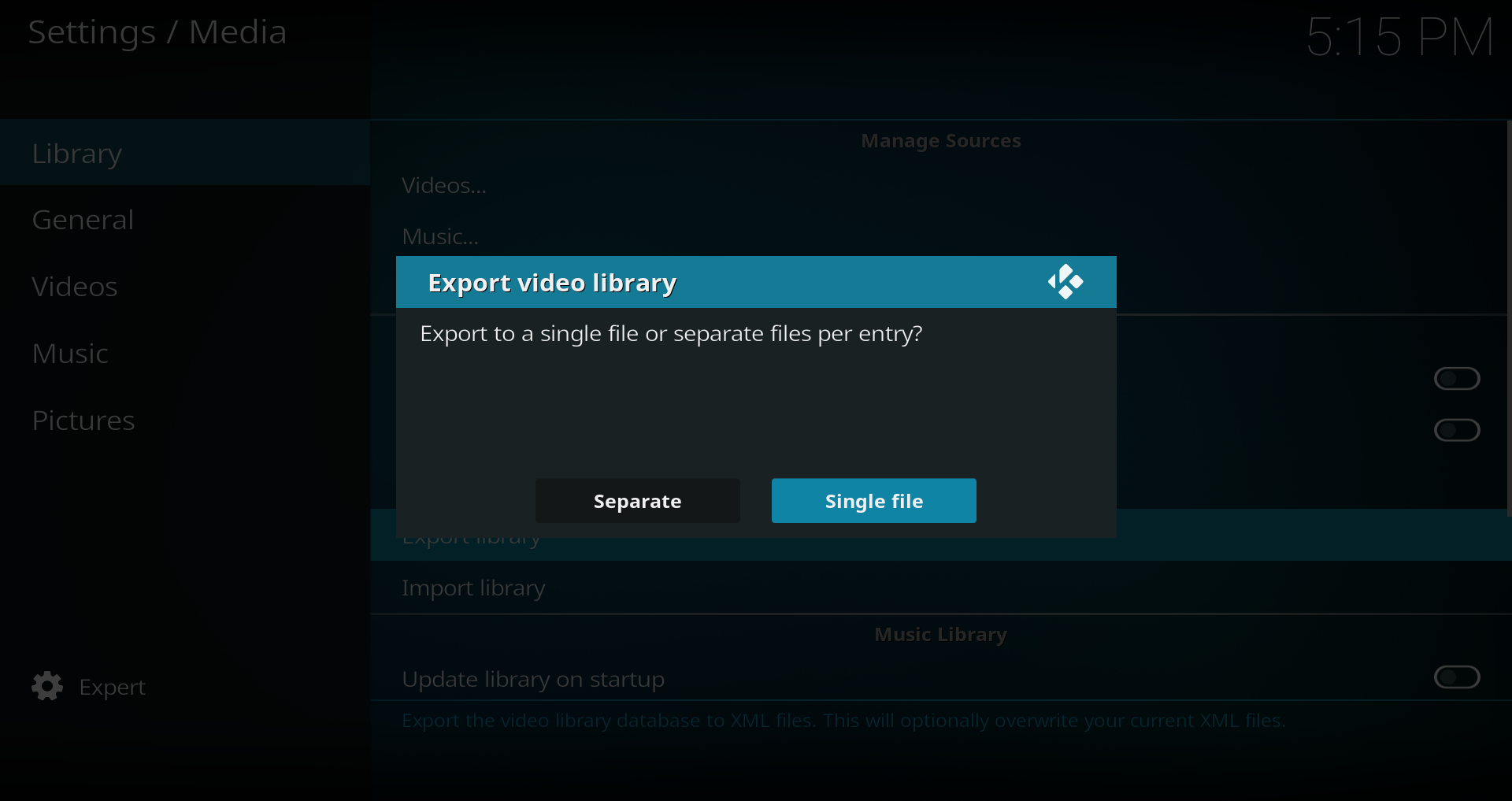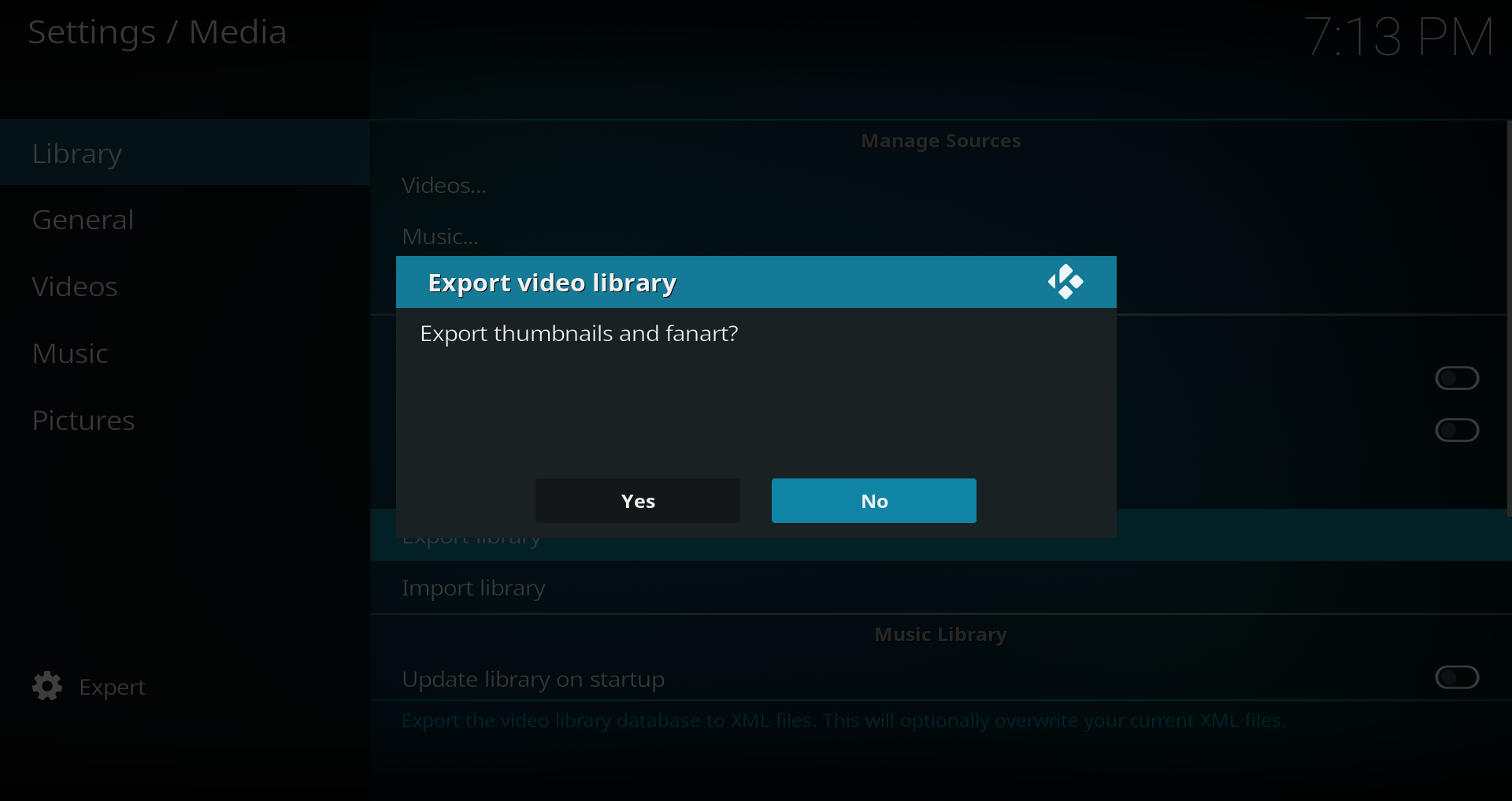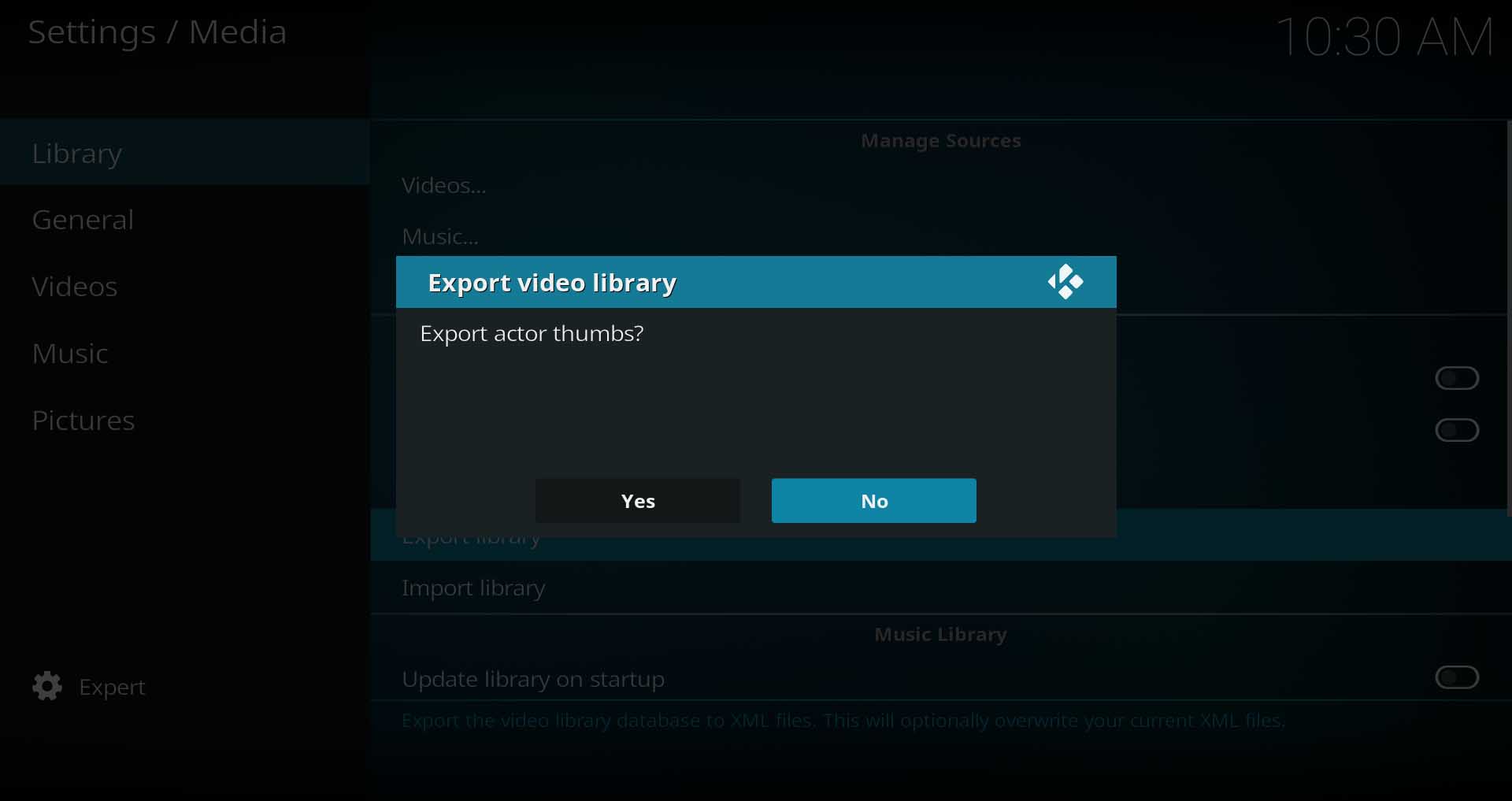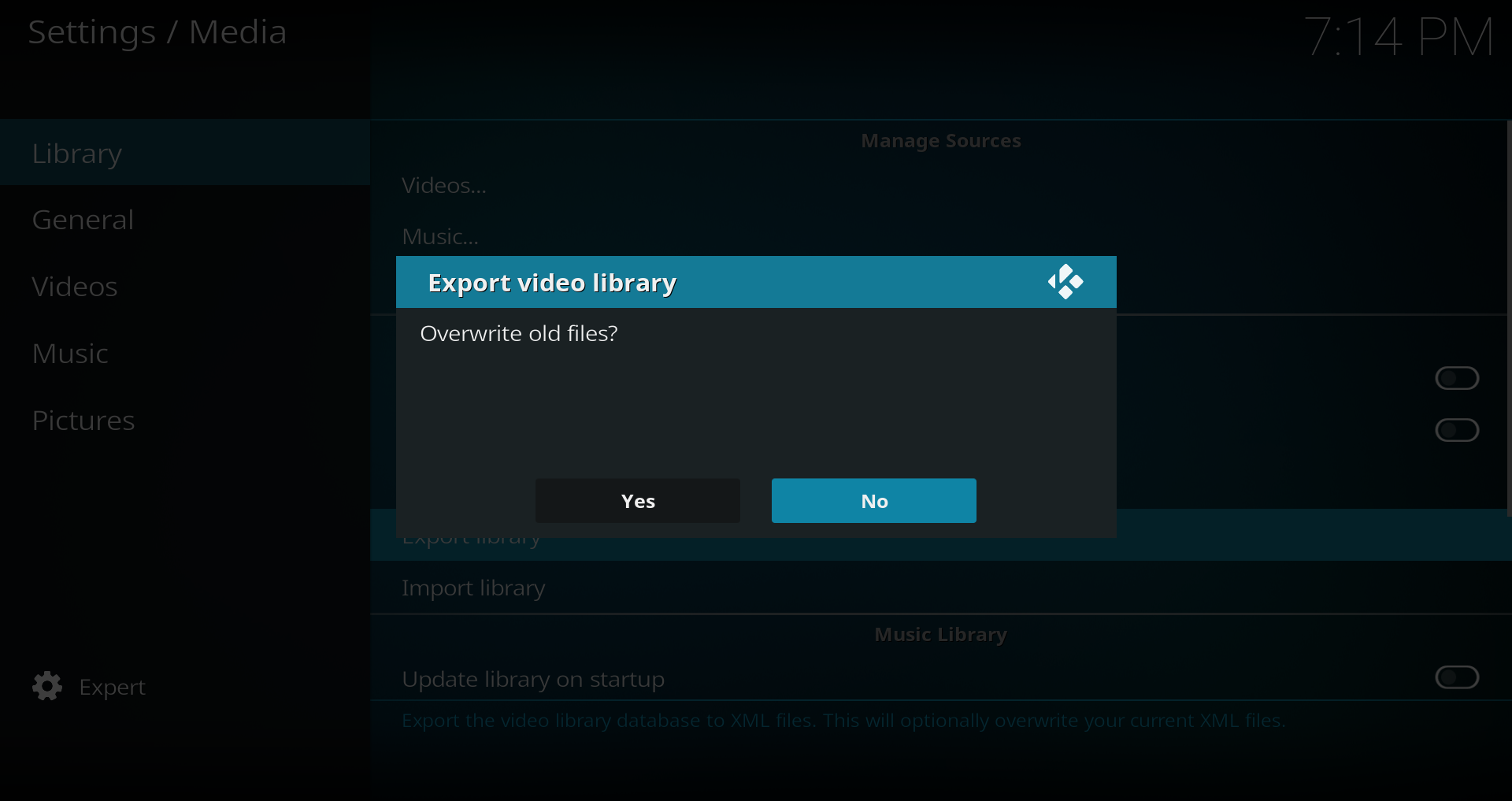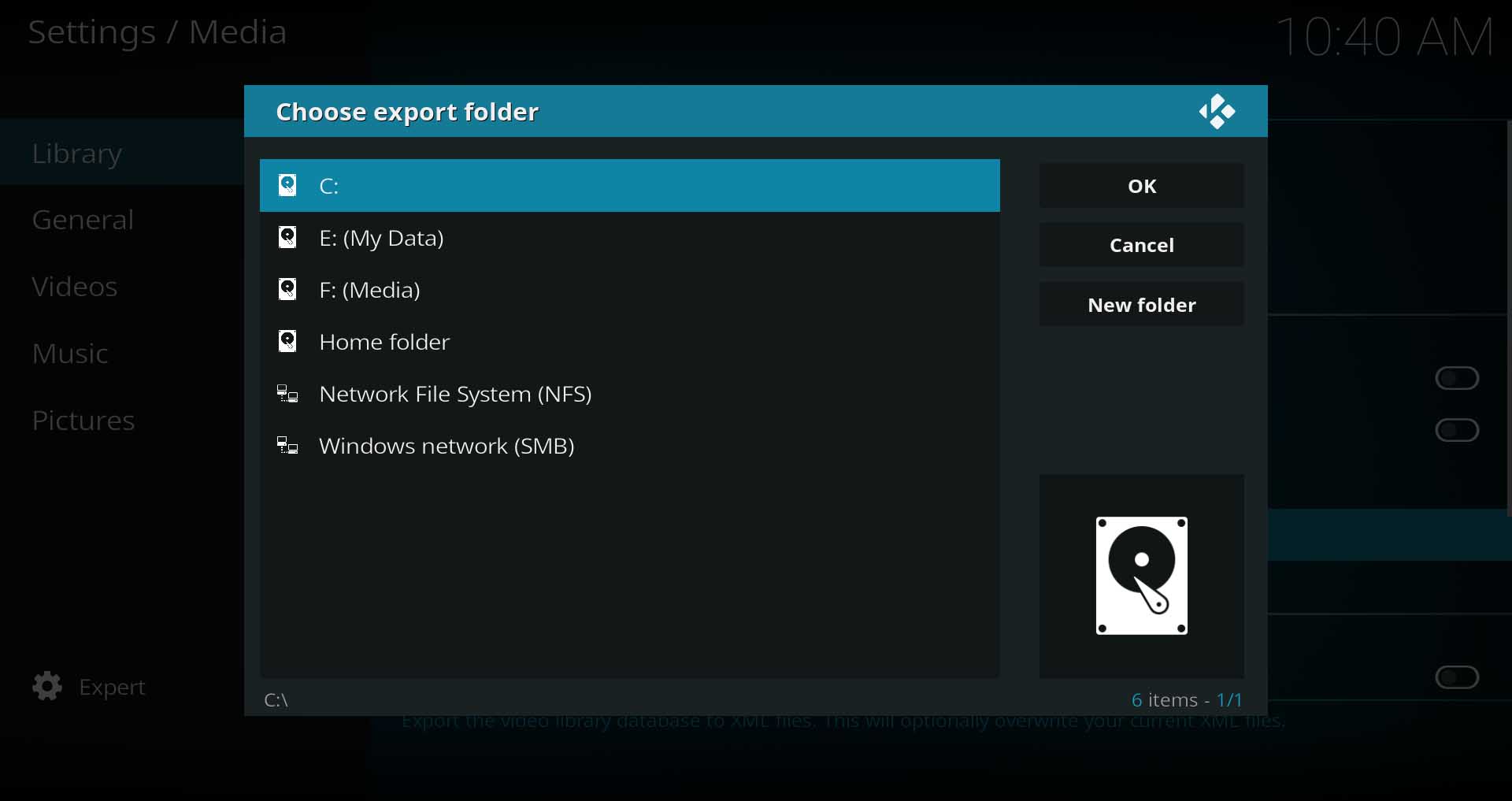User:Karellen/scratchpad
Kodi offers the capability to import and export data manually into/from the Media Library, as well as importing media info automatically from .nfo files.
Kodi has the option to both Export and Import its Video and Music database. These options can be used for a number of reasons including the following more popular ones.
- Perform database backup and recovery (This is not the only method for backup and recovery)
- Reorganization of data or eliminate database fragmentation (export, clean/remove database, re-import)
- Move data between Kodi databases on different platforms (eg Widows to Linux)
When exporting, database objects are dumped to a nfo file which can then be used to import into the same or another Kodi database. The method used to import is dependant upon the export options used.
Various options are available to control what objects are exported or imported.
Video Library Export / Import
The option is accessed via the Settings menu as detailed in the first image.
Upon selection of the Export Library setting, you will be required to choose the Export method as depicted in the second image below. Continue reading for an explanation of the options.
Export to Separate Files
This option will export the metadata stored in the database and save it into a nfo file alongside the movie file. This is a good example where Movies and TV Show episodes would benefit from being in their own directory.
After selecting Separate, you will then be asked if you would like to Export thumbnails and fanart?. This will export the Fanart, Posters, Banners and Episode Thumbs.
- Choosing Yes will save a copy of the cached artwork into the Movie, TV Show and TV Show Episode directory alongside the video file and the nfo file.
- Choosing No will not export the artwork
The next option is Export Actors Thumbs.
- Choosing Yes will export a copy of the Actors artwork in a directory named .actors
- Choosing No will not export a copy of the Actors artwork
The final option is Overwrite Old Files.
- Choosing Yes will overwrite the existing nfo files and artwork. This is useful if you have modified your metadata such as changed the artwork, created or modified movie sets, etc. Any movies/tv shows that were not present since the last Export will have the nfo and artwork exported to their directory.
- Choosing No will add nfo files and artwork to those movies/tv shows that do not already have them. eg they are new and added after the last export.
- If this is the first time this option has been run and/or you have no nfo files and artwork saved in your movie/tv show directories, both choices will have the same result.
The Export will commence immediately once the final option is selected. An onscreen progress bar will indicate progress.
Export to Single File
This option will export all metadata and all artwork to a single directory as follows
- The only option available is the save location which you will be prompted and required to enter
- Kodi will create a directory in your selected location named xbmc_videodb_yyyy-mm-dd
- Library metadata will be saved into a single videodb.xml file within that directory
- Artwork will be saved within multiple sub-directories according to type
- Subsequent exports will not overwrite existing Single File exports
- Subsequent exports are full exports. They are not incremental backups.