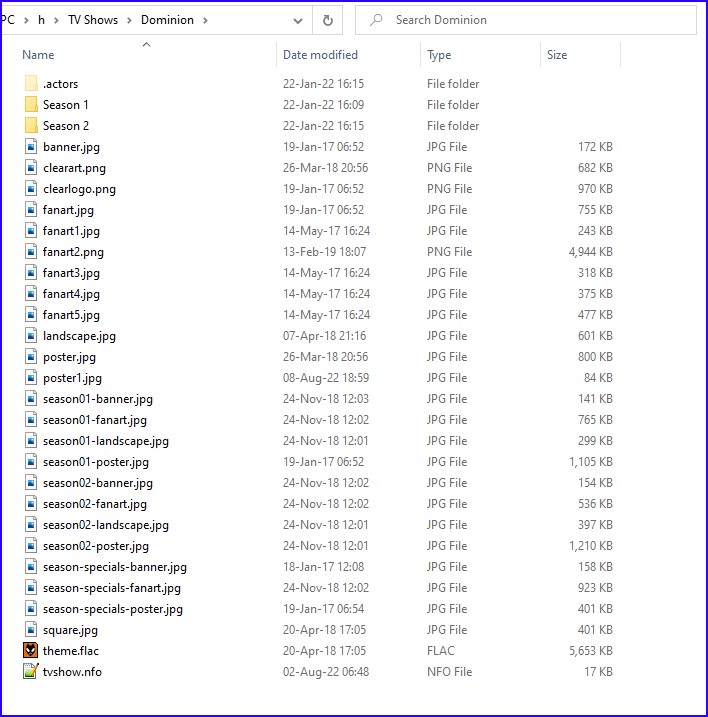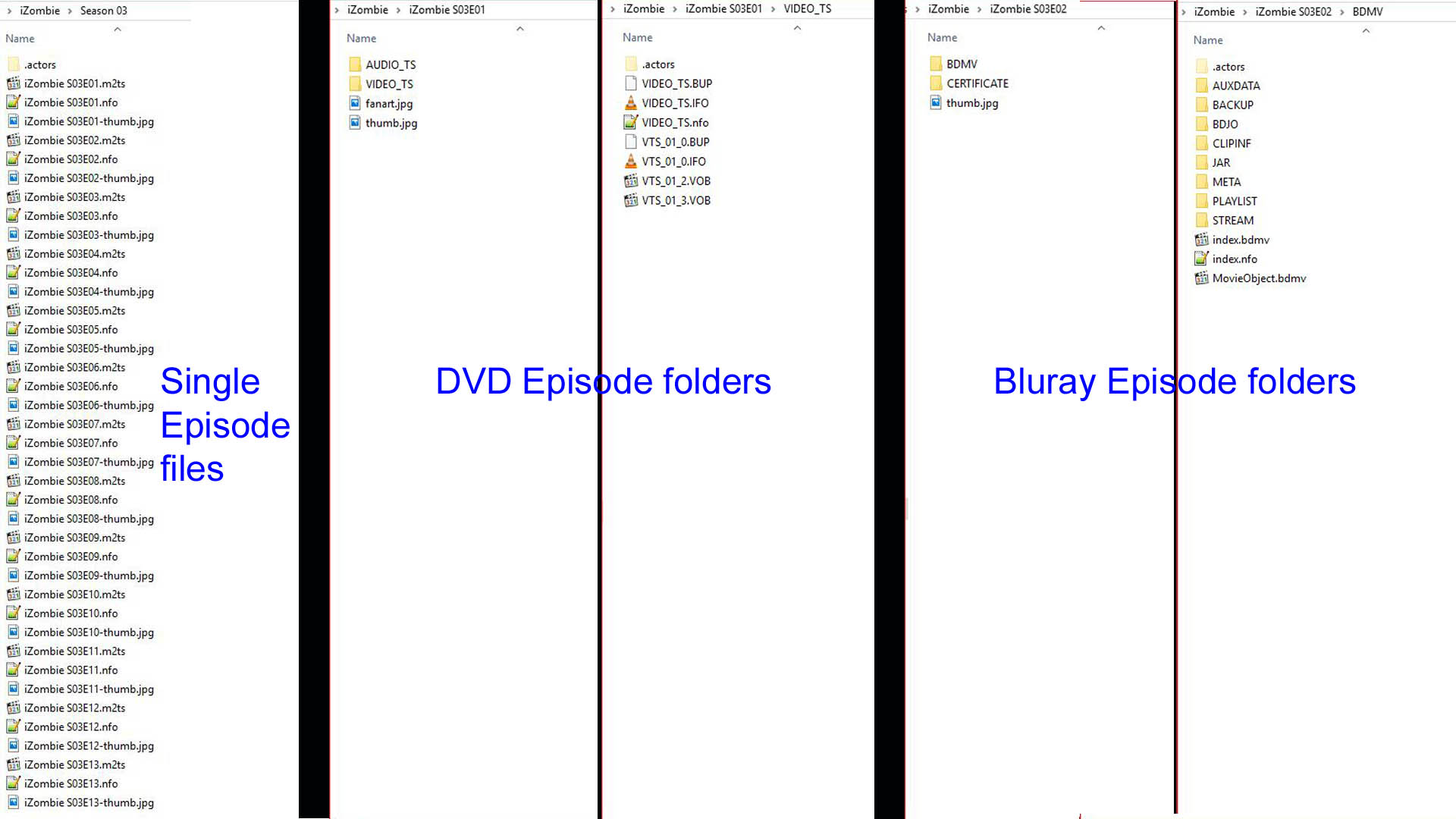|
|
| (One intermediate revision by the same user not shown) |
| Line 3: |
Line 3: |
|
| |
|
|
| |
|
| <section begin="intro" />TV Show artwork are images directly related to a TV Show, preferably of high quality, that are displayed when viewing the entry in the library. The artwork support in {{Kodi}}'s video library is very flexible and able to display many types of artwork, but this page will describe the types of artwork readily available for the TV show library of Kodi.<section end="intro" /> | | <section begin="intro" />TV Show artwork are images directly related to a TV Show, preferably of high quality, that are displayed when viewing the entry in the library. The artwork support in {{Kodi}}'s video library is very flexible and able to display many types of artwork depending on the skin in use.<section end="intro" /> |
|
| |
|
| {{red|'''It is important to note the following:'''}}
| |
| * Artwork is skin dependent. This means that some skins display a small number of artwork types, while other skins will display many different artwork types.
| |
| * The default skin, Estuary, displays only a limited selection of artwork. Another skin must be used to see other artwork.
| |
| * Each artwork type must be '''[[Advancedsettings.xml#Extra artwork| whitelisted in advancedsettings.xml]]''' to be added to the library automatically during scanning and scraping.
| |
|
| |
|
| = TV show artwork =
| |
|
| |
|
| <gallery mode="packed" widths="350px" heights="200px">
| | = Scanning & Scraping = |
| File:Artwork-PosterView02.jpg|TV show poster
| | v18 introduces an '''experimental''' feature that will auto-load extended artwork without the use of additional add-ons. It is considered an advanced feature. Usage and practicality of this feature are being monitored and may change in later releases. |
| File:Artwork-FanartView03.jpg|TV show fanart
| |
| File:Artwork-Banner01.jpg|TV show banner
| |
| File:Artwork-ClearArt02.jpg|TV show clearart
| |
| File:Artwork-ClearLogo02.jpg|TV show clearlogo
| |
| File:Artwork-Landscape01.jpg|TV show landscape
| |
| File:Artwork-CharacterArt01.jpg|TV show characterart
| |
| File:Artwork-EpisodeThumb01.jpg|Episode thumb
| |
| File:Artwork-EpisodeFanart01.jpg|Episode fanart
| |
| </gallery>
| |
| | |
| == TV show "fanart" ==
| |
| Fanart is also known as wallpapers, backdrops, or backgrounds.
| |
| ;{{See also|wikipedia:Fanart|l1=Fanart on Wikipedia}}
| |
| | |
| For Kodi they are used as full screen displays to enhance the user experience.
| |
|
| |
|
| Fanart have a '''recommended resolution of 1920x1080''' the display, with a specific '''aspect ratio of 16:9''' to match the ratio of current generation televisions and monitors, which allows the screen to be completely filled by the image. Fanart also does not have transparency and preferably does not have a logo or title on the image.
| | In the TV Show library, artwork is described as follows: |
|
| |
|
| == TV show "poster" == | | {| class="prettytable" |
| TV show posters replicates the movie posters often seen in cinema complexes, or the front cover of home video releases, and contain a clearly visible logo or name.
| | ! colspan="12" style="text-align:left; background-color:#f5f5a1;" | TV Show Artwork |
| | | |- |
| TV show posters have a '''recommended resolution of 1000x1500''', with an '''aspect ratio of approximately 1:1.5'''. They do not have transparency.
| | ! colspan="3" style="text-align:left;" | Basic Artwork |
| | | ! colspan="1" style="text-align:left;" | |
| == TV show "banner" == | | ! colspan="8" style="text-align:left;" | Extended Artwork |
| TV show banners are wide and short images that contain recognizable characters or props and typically includes a clearly visible logo or the name. | | |- |
| | | |style="width:80px; text-align:left;"|banner |
| TV show banners have a '''recommended resolution of 1000x185''' with an '''aspect ratio of 1:0.185'''. They do not have transparency.
| | |style="width:80px; text-align:left;"|fanart |
| | | |style="width:80px; text-align:left;"|poster |
| == TV show "clearlogo" == | | ! colspan="1" style="text-align:left;" | |
| TV show logos typically use the distinctive font associated with the TV show and is uncluttered by other images.
| | |style="width:80px; text-align:left;"|characterart |
| | | |style="width:80px; text-align:left;"|clearart |
| TV show logos have a '''recommended resolution of 800x310''' with an '''aspect ratio of 1:0.388'''. The transparent background allows it to be overlaid on other images or video with minimal impact.
| | |style="width:80px; text-align:left;"|clearlogo |
| | | |style="width:80px; text-align:left;"|discart |
| == TV show "clearart" == | | |style="width:100px; text-align:left;"|fanart''xx'' (extrafanart) |
| TV show clearart have a transparent background with recognizable characters or props along with a logo or name.
| | |style="width:80px; text-align:left;"|keyart |
| | | |style="width:80px; text-align:left;"|landscape |
| TV show clearart have a '''recommended resolution of 1000x562''' with an '''aspect ratio of 16:9'''. The transparent background allows it to be overlaid on other images or video with minimal impact.
| | |- |
| | | ! colspan="12" style="text-align:left; background-color:#f5f5a1;" | Season Artwork |
| == TV show "landscape" ==
| | |- |
| Landscape images are specially made 16x9 images that contain recognizable characters or props and a logo. They are used in certain page layouts for browsing. Skins can make passable replacements for media items without one with fanart and the clearlogo.
| | ! colspan="3" style="text-align:left;" | Basic Artwork |
| | | ! colspan="1" style="text-align:left;" | |
| TV show landscape have a '''recommended resolution of 1000x562''' with an '''aspect ratio of 16:9'''. They have no transparency.
| | ! colspan="8" style="text-align:left;" | Extended Artwork |
| | | |- |
| == TV show "characterart" == | | |style="width:80px; text-align:left;"|banner |
| TV show character art is an image of the main or prominent character in a TV show. It uses a transparent background in a similar fashion to clearlogo and clearart.
| | |style="width:80px; text-align:left;"|fanart |
| | | |style="width:80px; text-align:left;"|poster |
| TV show characterart have a '''recommended resolution of 800x310''' with an '''aspect ratio of 16:9'''. They have a transparent background.
| | ! colspan="1" style="text-align:left;" | |
| | | |style="width:80px; text-align:left;"|landscape |
| == TV show "keyart" ==
| | |colspan="6"|''<-- Add artwork to advancedsettings.xml as required and supported by skin -->'' |
| TV show keyart is a poster without text or a logo. This is useful as a separate item in a skinner's toolbox as it can be paired with a clearlogo or large text title elsewhere on the window, and without text it is less distracting in the background or half-obscured, similar to fanart.
| | |- |
| | | ! colspan="12" style="text-align:left; background-color:#f5f5a1;" | Episode Artwork |
| TV show keyart have a '''recommended resolution of 1000x1500''', with an '''aspect ratio of approximately 1:1.5'''. They do not have transparency.
| | |- |
| | | ! colspan="3" style="text-align:left;" | Basic Artwork |
| == Local TV show artwork == | | ! colspan="1" style="text-align:left;" | |
| | | ! colspan="8" style="text-align:left;" | Extended Artwork |
| Local TV show artwork can be saved in the top level folder [[Naming_video_files/TV_shows#Recommended|of the TV show]]. The general rule for TV show artwork file names is "<arttype>.<ext>", with some arttype examples listed below and extension matching the file type. TV show artwork can also be added from online services with an '''"information provider" scraper add-on'''.
| | |- |
| | | |style="width:80px; text-align:left;"|thumb |
| <div style="{{linear-gradient|top|#f5f5a1, #a1f5e4}}">
| | | |
| '''''Example naming convention for locally saved TV show artwork:'''''
| | | |
| {|
| | ! colspan="1" style="text-align:left;" | |
| |- valign="top" | | |style="width:80px; text-align:left;"|fanart |
| | width=150px |'''''Artwork type''''' | | |colspan="6"|''<-- Add artwork to advancedsettings.xml as required and supported by skin -->'' |
| | width=150px |'''''File Name''''' | |
| | width=450px |'''''Save name & location example''''' | |
| | width=150px |'''''Recommended resolution''''' | |
| | width=150px |'''''Aspect ratio'''''
| |
| |- valign="top" | |
| | fanart | |
| | fanart.jpg | |
| | f:\TVShows\Angel\fanart.jpg
| |
| | 1920x1080 | |
| | 16:9 | |
| |- valign="top"
| |
| | poster | |
| | poster.jpg | |
| | f:\TVShows\Angel\poster.jpg | |
| | 1000x1500 | |
| | approximately 1:1.5 | |
| |- valign="top"
| |
| | banner | |
| | banner.jpg | |
| | f:\TVShows\Angel\banner.jpg
| |
| | 1000x185 | |
| | 1:0.185
| |
| |- valign="top" | |
| | landscape | |
| | landscape.jpg | |
| | f:\TVShows\Angel\landscape.jpg | |
| | 1000x562 | |
| | 16:9 | |
| |- valign="top" | |
| | clearlogo
| |
| | clearlogo.png
| |
| | f:\TVShows\Angel\clearlogo.png
| |
| | 800x310 | |
| | 1:0.388
| |
| |- valign="top"
| |
| | clearart | |
| | clearart.png | |
| | f:\TVShows\Angel\clearart.png | |
| | 1000x562 | |
| | 16:9 | |
| |- valign="top"
| |
| | characterart | |
| | characterart.jpg | |
| | f:\TVShows\Angel\characterart.jpg
| |
| | 800x310 | |
| | approximately 16:9
| |
| |- valign="top" | |
| | keyart | |
| | keyart.jpg
| |
| | f:\TVShows\Angel\keyart.jpg
| |
| | 1000x1500
| |
| | approximately 1:1.5
| |
| |} | | |} |
| </div>
| |
|
| |
|
| = Season artwork =
| | '''Basic''' artwork requires no special setup as it has always been natively scanned and scraped by {{kodi}} |
|
| |
|
| == Season "poster" ==
| | '''Extended''' artwork required the use of additional add-ons in previous versions. Artwork Downloader (now defunct) was used. More recently '''''[https://forum.kodi.tv/showthread.php?tid=258886 Artwork Beef]''''' is used. |
| Season posters replicates the movie posters often seen in cinema complexes, or the front cover of home video releases, and contain a clearly visible logo or name and season number.
| |
|
| |
|
| Season posters have a '''recommended resolution of 1000x1500''', with an '''aspect ratio of approximately 1:1.5'''. They do not have transparency.
| | Users now have the '''option''' of allowing {{kodi}} to load all artwork without add-ons. To use this feature... |
|
| |
|
| == Season "banner" ==
| | :'''1.''' Add the below code to the '''[[Advancedsettings.xml| advancedsettings.xml]]''' file, ensuring you do not duplicate any tags if they already exist... eg ''<advancedsettings></advancedsettings>, <videolibrary></videolibrary>'' |
| Season banners are wide and short images that contain recognizable characters or props and typically includes a clearly visible logo or the name and season number.
| | :'''2a.''' If you have local artwork saved as detailed in the next section, {{Kodi}} will scan this first, otherwise |
| | :'''2b.''' Install the '''[[Add-on:The Movie Database|TheMovieDB- TV Shows Scraper]]''' and ensure the setting to download extra art is enabled. |
| | :'''3.''' Restart {{kodi}} and scan or scrape tv shows as normal. |
|
| |
|
| Season banners have a '''recommended resolution of 1000x185''' with an '''aspect ratio of 1:0.185'''. They do not have transparency.
| | :'''Note:''' The code box adds common extended artwork that most skins will utilise. It is your choice which extended artwork you add and where (tv show, season, episode). If you add additional to that shown, ensure the skin has support to display it. |
| | <syntaxhighlight lang="xml" line='line'> |
| | <advancedsettings> |
| | <videolibrary> |
| | <tvshowextraart> <!-- Extended artwork for TV Shows --> |
| | <arttype>characterart</arttype> |
| | <arttype>clearart</arttype> |
| | <arttype>clearlogo</arttype> |
| | <arttype>fanart1</arttype> <!-- Multiple fanart --> |
| | <arttype>fanart2</arttype> <!-- Add as many as required. --> |
| | <arttype>fanart3</arttype> |
| | <arttype>keyart</arttype> |
| | <arttype>landscape</arttype> |
| | </tvshowextraart> |
| | <tvseasonextraart> <!-- Extended artwork for Seasons --> |
| | <arttype>landscape</arttype> |
| | </tvseasonextraart> |
| | <episodeextraart> <!-- Extended artwork for Episodes --> |
| | <arttype>fanart</arttype> |
| | </episodeextraart> |
| | </videolibrary> |
| | </advancedsettings> |
| | </syntaxhighlight> |
|
| |
|
| == Season "landscape" ==
| |
| Landscape images are specially made 16x9 images that contain recognizable characters or props and a logo and season number. They are used in certain page layouts for browsing. Skins can make passable replacements for media items without one with fanart and season name / number.
| |
|
| |
|
| Season landscape have a '''recommended resolution of 1000x562''' with an '''aspect ratio of 16:9'''. They have no transparency.
| | '''{{red|Note: There is no requirement to use this method. If you find this too complicated, then continue to use Artwork Beef to load extended artwork into {{kodi}}}}''' |
|
| |
|
| == Local season artwork ==
| |
|
| |
|
| Local Season artwork can be saved in the top level folder [[Naming_video_files/TV_shows#Recommended|of the TV show]]. The general rule for Season artwork file names is "season<num>-<arttype>.<ext>", with some arttype examples listed below and extension matching the file type - artwork can be saved for the "Specials" season as "season-specials-<arttype>.<ext>" and "season-all-<arttype>.<ext>" for the "All seasons" entry. Season artwork can also be added from online services with an '''"information provider" scraper add-on'''.
| |
|
| |
|
| <div style="{{linear-gradient|top|#f5f5a1, #a1f5e4}}">
| | = Local TV Show Artwork = |
| '''''Example naming convention for locally saved Season artwork:'''''
| | Local TV show artwork is saved in the top level folder [[Naming_video_files/TV_shows#Recommended|of the TV show]]. |
| {|
| |
| |- valign="top"
| |
| | width=150px |'''''Artwork type'''''
| |
| | width=150px |'''''File Name'''''
| |
| | width=450px |'''''Save name & location example'''''
| |
| | width=150px |'''''Recommended resolution'''''
| |
| | width=150px |'''''Aspect ratio''''' | |
| |- valign="top"
| |
| | poster
| |
| | poster.jpg
| |
| | f:\TVShows\Angel\season01-poster.jpg
| |
| f:\TVShows\Angel\season-specials-poster.jpg
| |
| | 1000x1500
| |
| | approximately 1:1.5
| |
| |- valign="top"
| |
| | banner
| |
| | banner.jpg
| |
| | f:\TVShows\Angel\season01-banner.jpg
| |
| | 1000x185
| |
| | 1:0.185
| |
| |- valign="top"
| |
| | landscape
| |
| | landscape.jpg
| |
| | f:\TVShows\Angel\season01-landscape.jpg
| |
| | 1000x562
| |
| | 16:9
| |
| |}
| |
| </div>
| |
|
| |
|
| = Episode artwork =
| | The general rule for TV show artwork file names is '''''<arttype>.<ext>'''''. |
|
| |
|
| == Episode thumbnail ==
| | This method applies in all cases, whether you use single file videos, dvd folders, bluray folders, episode folders, season folders or any combination of those. |
| The Episode Thumbnail is an individual and specific image to a particular episode. It usually is a snapshot of a memorable scene in that particular episode.
| |
|
| |
|
| These images are often shown in a small box with several on screen at once, so have a '''recommended resolution of about 960x540'''.
| |
|
| |
|
| == Episode fanart == | | <gallery mode="packed" widths="1000px" heights="562px"> |
| | File:LocalTVShowArtwork01.jpg|'''''TV Show and Season Artwork''''' |
| | </gallery> |
|
| |
|
| The Episode fanart is a high resolution press-shot or capture of a particular episode. It usually is a snapshot of a memorable scene in that particular episode.
| |
|
| |
|
| Fanart have a '''recommended resolution of 1920x1080''' the display, with a specific '''aspect ratio of 16:9''' to match the ratio of current generation televisions and monitors, which allows the screen to be completely filled by the image.
| |
|
| |
|
| == Local episode artwork ==
| | = Local Season Artwork = |
|
| |
|
| Local episode artwork can be saved next to the [[Naming_video_files/TV_shows#Recommended|episode file]]. The general rule for episode artwork file names is "<episode filename>-<arttype>.<ext>", with some arttype examples listed below and extension matching the file type. Episode artwork can also be added from online services with an '''"information provider" scraper add-on'''. | | Local Season artwork is saved in the top level folder [[Naming_video_files/TV_shows#Recommended|of the TV show]] alongside the TV Show artwork. There is no conflict as Season artwork is named differently as detailed below. |
|
| |
|
| <div style="{{linear-gradient|top|#f5f5a1, #a1f5e4}}">
| | The general rules for Season artwork file names are |
| '''''Example naming convention for locally saved episode artwork:''''' | | * Standard seasons are named as '''''season<num>-<arttype>.<ext>''''' |
| {|
| | * The "specials" season is named as '''''season-specials-<arttype>.<ext>''''' |
| |- valign="top"
| | * The "all" season is named as '''''season-all-<arttype>.<ext>''''' |
| | width=150px |'''''Artwork type'''''
| |
| | width=150px |'''''File Name'''''
| |
| | width=450px |'''''Save name & location example'''''
| |
| | width=150px |'''''Recommended resolution'''''
| |
| | width=150px |'''''Aspect ratio'''''
| |
| |- valign="top"
| |
| | thumb
| |
| | thumb.jpg
| |
| | f:\TVShows\Angel\Angel - 01x01 - City Of-thumb.jpg
| |
| | 960x540
| |
| | match video resolution
| |
| |- valign="top"
| |
| | fanart
| |
| | fanart.jpg
| |
| | f:\TVShows\Angel\Angel - 01x01 - City Of-fanart.jpg
| |
| | 1920x1080
| |
| | 16:9
| |
| |}
| |
| </div>
| |
|
| |
|
| = Actor Image =
| | This method applies in all cases, whether you use single file videos, dvd folders, bluray folders, episode folders, season folders or any combination of those. |
| [[File:Artwork-Actors01.jpg|400px|right]]
| |
|
| |
|
| The Actor artwork is a portrait of an actor for easy identification.
| | See previous image for example of correct naming of Season Artwork. |
|
| |
|
| The image to the right is displaying the Actor images of five actors along the top row. They are portrait, medium to high quality images.
| |
|
| |
|
| {{Red|It is important to note the following limitation with actor artwork. Kodi cannot download actor images for every listed actor in the show. This is due to a limitation with the TMDB and TVDB scraper sites. Those sites list only biographical data and images for the '''main cast actors''' only. Episode actors (those actors that appear in only one or two episodes) are line entries at the scraper sites, which means that the actor has no profile page or image attached to them.}}
| |
|
| |
|
| {{red|If that episode actor is a main cast actor in another tv show or movie listed within your Kodi library, then an Actor Image and biographical data will be available for display. When viewing the actors for a tv show in Kodi, it is normal to see missing actor artwork. These limitations are being worked on and should become available when the relevant sites update their API's. For TVDB this should become available when they finalise their v2 API. It will then be possible to link episode actors to their profile pages on IMDB. This is beyond the control of Kodi.}}
| | = Local episode artwork = |
| <!--https://forums.thetvdb.com/viewtopic.php?f=86&t=38214&p=116408#p116380 -->
| |
| <div style="{{linear-gradient|bottom|#f5f5a1, #a1f5e4}}">
| |
| '''Required file properties:'''<br />
| |
| <small>Note: The resolution may be increased but ensure the aspect ratio is maintained</small>
| |
| {|
| |
| |- valign="top"
| |
| | '''''File Type'''''
| |
| | '''''Aspect Ratio'''''
| |
| | '''''Resolution- <small>recommended</small>'''''
| |
| |- valign="top"
| |
| | width=150px | {{nowrap|*.jpg}}
| |
| | width=200px | {{nowrap|1:1.5}}
| |
| | width=200px | {{nowrap|1000x1500}}
| |
| |}
| |
| </div><br />
| |
|
| |
|
| <div style="{{linear-gradient|top|#f5f5a1, #a1f5e4}}">
| | Local episode artwork is saved next to the [[Naming_video_files/TV_shows#TV_Show_Folder|episode file]]. |
| '''''Naming conventions for your own manually sourced artwork:'''''
| |
| {|
| |
| |- valign="top"
| |
| | width=300px |'''''Saved movies as'''''
| |
| | width=250px |'''''File Name'''''
| |
| | width=600px |'''''Save Location'''''
| |
| |- valign="top"
| |
| | width=300px |BluRay & DVD Structure:
| |
| | width=250px |<FirstName>_<LastName>.jpg
| |
| | width=600px |f:\TVShows\Dominion\.actors\Amy_Adams.jpg | |
| |- valign="top"
| |
| | width=300px |One episode per directory in the TV Show:
| |
| | width=250px |<FirstName>_<LastName>.jpg
| |
| | width=600px |f:\TVShows\Dominion\.actors\Amy_Adams.jpg
| |
| |- valign="top"
| |
| | width=300px |All episodes in TV Show directory:
| |
| | width=250px |<FirstName>_<LastName>.jpg
| |
| | width=600px |f:\TVShows\Dominion\.actors\Amy_Adams.jpg
| |
| |}
| |
| </div>
| |
|
| |
|
| = Source Folder Artwork =
| | The general rules for Episode artwork file names are |
| [[File:Artwork-VideoFolder01.jpg|400px|right]]
| | * Single file episodes (eg .mkv) '''''<episode filename>-<arttype>.<ext>''''' |
| | * DVD and Bluray Folders '''''<arttype>.<ext>''''' |
|
| |
|
| The Folder Artwork, also known as Source Folder thumb, are landscape images that can be used to replace the standard folder icons when browsing your tv show sources in the Video menu. You will not see this artwork in the TV Show menu. This image file is saved directly within the Source directory.
| | <gallery mode="packed" widths="1000px" heights="562px"> |
| | File:LocalEpisodeArtwork01.jpg|'''''Episode Artwork''''' |
| | </gallery> |
|
| |
|
| To enable the image, navigate to Videos>Files in the menu system. Highlight a source and call up the Context Menu. Select Choose Thumbnail. If you have saved the image in the correct location, it will be available to select immediately. If not, you will need to navigate to locate and select it. The image must remain in its original location once selected as it will not be cached. Deleting the image will remove it from view in the folder icon.
| |
|
| |
|
| You are able to also apply the folder thumb by modifying the '''\userdata\sources.xml''' as follows
| |
|
| |
|
| <pre><nowiki>
| |
| <source>
| |
| <name>tv show</name>
| |
| <path>xbms://192.168.1.100:1400/tv show/</path>
| |
| <thumbnail>F:\My TV Shows\folder.jpg</thumbnail>
| |
| </source>
| |
| </nowiki></pre>
| |
|
| |
|
| <div style="{{linear-gradient|bottom|#f5f5a1, #a1f5e4}}">
| | {{Top}} |
| '''Required file properties:'''<br />
| |
| <small>Note: The resolution may be increased but ensure the aspect ratio is maintained</small>
| |
| {|
| |
| |- valign="top"
| |
| | '''''File Type'''''
| |
| | '''''Aspect Ratio'''''
| |
| | '''''Resolution- <small>recommended</small>'''''
| |
| |- valign="top"
| |
| | width=150px | {{nowrap|*.jpg}}
| |
| | width=200px | {{nowrap|16:9}}
| |
| | width=200px | {{nowrap|640x360}}
| |
| |}
| |
| </div><br />
| |
| | |
| <div style="{{linear-gradient|top|#f5f5a1, #a1f5e4}}">
| |
| '''''Naming conventions for your own manually sourced artwork:'''''
| |
| {|
| |
| |- valign="top"
| |
| | width=200px |'''''Saved movies as'''''
| |
| | width=250px |'''''File Name'''''
| |
| | width=600px |'''''Save Location'''''
| |
| |- valign="top"
| |
| | width=200px |Folder Artwork:
| |
| | width=250px |folder.jpg
| |
| | width=600px |f:\TVShows\folder.jpg
| |
| |- valign="top"
| |
| | width=200px |Alternative name:
| |
| | width=250px |<foldername>.jpg
| |
| | width=600px |f:\TVShows\MyMovies.jpg
| |
| |}
| |
| </div>
| |
| | |
| = Experimental TV show artwork =
| |
| | |
| == "extrafanart" folder ==
| |
| {{anchor|Extra Fanart}}
| |
| | |
| It is possible to download and save additional high quality fanart which the skin can display, usually in a slideshow. Extra fanart is reliant on a supporting skin and the images have exactly the same properties as the standard fanart described above. This is older and more widely supported in skins.
| |
| | |
| Extra fanart is stored in a separate Folder named "extrafanart". Create a folder named '''extrafanart''' in the folder of the TV show, and place each extra fanart image in it. This artwork is not added to the Kodi library, instead skins list the folder directly; this can wake hard drives while browsing the library. The filename is mostly not important.
| |
| | |
| <div style="{{linear-gradient|top|#f5f5a1, #a1f5e4}}">
| |
| '''''Example naming convention for locally saved extrafanart::'''''
| |
| {|
| |
| |- valign="top"
| |
| | width=250px |'''''File Name'''''
| |
| | width=600px |'''''Save name & location example'''''
| |
| |- valign="top"
| |
| | width=250px |fanart0.jpg
| |
| | width=600px |f:\TVShows\Angel\extrafanart\fanart0.jpg
| |
| |- valign="top"
| |
| | width=250px |fanart1.jpg
| |
| | width=600px |f:\TVShows\Angel\extrafanart\fanart1.jpg
| |
| |- valign="top"
| |
| | width=250px |fanart2.jpg
| |
| | width=600px |f:\TVShows\Angel\extrafanart\fanart2.jpg
| |
| |}
| |
| </div>
| |
| | |
| == Multiple fanart ==
| |
| | |
| Multiple fanart is an alternative to "extrafanart" that adds all of the fanart images to the Kodi library, and they are treated just like any other artwork type. This is newer and not supported in as many skins as extrafanart.
| |
| | |
| Multiple additional fanart is named "fanart1", "fanart2", and so on with the number increasing for each artwork. The number can increase to 10 and beyond, but numbers cannot be zero-padded. This currently requires more work from skins to display than "extrafanart" and can be awkward to configure because each numbered fanart needs to be added to the artwork whitelist, but the improved performance and behavior that matches other artwork is worth it.
| |
| | |
| <div style="{{linear-gradient|top|#f5f5a1, #a1f5e4}}">
| |
| '''''Example naming convention for locally saved multiple fanart:'''''
| |
| {|
| |
| |- valign="top"
| |
| | width=300px |'''''Artwork type'''''
| |
| | width=250px |'''''File Name'''''
| |
| | width=600px |'''''Save name & location example'''''
| |
| |- valign="top"
| |
| | width=300px |fanart (standard fanart)
| |
| | width=250px |fanart.jpg
| |
| | width=600px |f:\TVShows\Angel\fanart.jpg
| |
| |- valign="top"
| |
| | width=300px |fanart1
| |
| | width=250px |fanart1.jpg
| |
| | width=600px |f:\TVShows\Angel\fanart1.jpg
| |
| |- valign="top"
| |
| | width=300px |fanart2
| |
| | width=250px |fanart2.jpg
| |
| | width=600px |f:\TVShows\Angel\fanart2.jpg
| |
| |}
| |
| </div>
| |
|
| |
|
| {{Top}}
| |
|
| |
|
|
| |
|
| {{updated|18}} | | {{updated|18}} |
| | [[Category:FAQ]] |
| | [[Category:Index]] |
| [[Category:Guides]] | | [[Category:Guides]] |
| [[Category:First time user]]
| |
| [[Category:FAQ]]
| |
| [[Category:Manual]] | | [[Category:Manual]] |
| [[Category:Index]]
| |
| [[Category:Karellen]] | | [[Category:Karellen]] |
| [[Category:Video library]] | | [[Category:Video library]] |
| | [[Category:First time user]] |
| | [[Category:Advanced topics]] |
| [[Category:Quick Start Guide]] | | [[Category:Quick Start Guide]] |
| [[Category:Advanced topics]]
| |
| [[User:Karellen|Karellen]] ([[User talk:Karellen|talk]]) 01:57, 29 June 2017 (EDT)
| |