Smartphone/tablet remotes: Difference between revisions
No edit summary |
mNo edit summary |
||
| (3 intermediate revisions by the same user not shown) | |||
| Line 7: | Line 7: | ||
{| | {| | ||
|- | |- | ||
| [[File:Kore now playing nexus6.png|64px | | [[File:Kore now playing nexus6.png|64px]] || <big>'''Smartphone and tablet remote controls'''</big> | ||
* [[Official Kodi Remote]] | * [[Official Kodi Remote]] | ||
* [https://uappexplorer.com/app/com.ubuntu.developer.mzanetti.kodimote Ubuntu touch remote] | * [https://uappexplorer.com/app/com.ubuntu.developer.mzanetti.kodimote Ubuntu touch remote] | ||
|}<section end="nav" /> | |}<section end="nav" /> | ||
| Line 20: | Line 17: | ||
{{highlight|bordered=yes|[[Settings/Services | {{highlight|bordered=yes|[[Settings/Services/Control|Settings → Services → Control → '''Allow programs on other systems to control Kodi''' → {{color|green|'''ON'''}} ]] }} | ||
:This setting enables the basic ability to remotely control Kodi. | :This setting enables the basic ability to remotely control Kodi. | ||
{{highlight|bordered=yes|[[Settings/Services | {{highlight|bordered=yes|[[Settings/Services/Control|Settings/Services/Control → '''Allow control of Kodi via HTTP''' → {{color|green|'''ON'''}} ]] }} | ||
:Many smartphone remotes also display additional library data, such as images and summaries. This setting allows that extra data to be transmitted to your remote app. | :Many smartphone remotes also display additional library data, such as images and summaries. This setting allows that extra data to be transmitted to your remote app. | ||
:Take note of the Port number, the Username and the Password (if any). You'll probably need to enter these in your remote app. | :Take note of the Port number, the Username and the Password (if any). You'll probably need to enter these in your remote app. | ||
{{highlight|bordered=yes|[[Settings/Services | {{highlight|bordered=yes|[[Settings/Services/General|Settings/Services/General → '''Announce these services to other systems''' → {{color|green|'''ON'''}} ]] }} | ||
:Optional. This should be enabled by default already. Zeroconf makes it easier to find your Kodi install on your local network without having to know the exact IP address. | :Optional. This should be enabled by default already. Zeroconf makes it easier to find your Kodi install on your local network without having to know the exact IP address. | ||
== Firewall == | == Firewall == | ||
If there is a firewall between the smartphone or tablet and the device running Kodi or on this device itself, you need to open two ports to enable remote control. The first one is the port of the | If there is a firewall between the smartphone or tablet and the device running Kodi or on this device itself, you need to open two ports to enable remote control. The first one is the port of the http server which is 8080/tcp unless otherwise configured. The second port is the Kodi event port 9777/udp. Many remotes work without the second port, but have limited functionality (e.g. keyboard does not pop up automatically when required). Others like [[Yatse]] do not work at all without it. | ||
{{updated|16}} | {{updated|16}} | ||
[[Category:Remotes]] | [[Category:Remotes]] | ||
Latest revision as of 06:09, 23 July 2020
Kodi can be controlled in several different ways, including both a physical remote control as well as using your smartphone or tablet. This page will link to both the official Team Kodi remote control apps and additional remote apps made by the community, as well as tell you how to enable smartphone/tablet app control in Kodi.
Remote apps
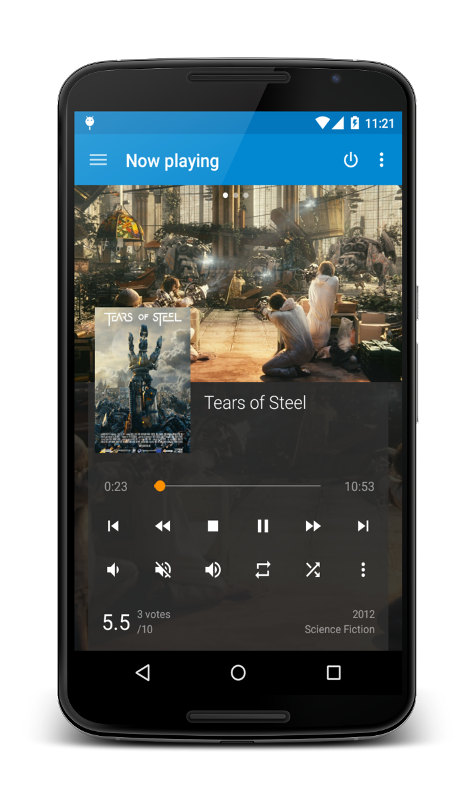 |
Smartphone and tablet remote controls |
Quick set up guide
Turn on the following settings in Kodi to enable using a smartphone or tablet remote:
Settings → Services → Control → Allow programs on other systems to control Kodi → ON
- This setting enables the basic ability to remotely control Kodi.
Settings/Services/Control → Allow control of Kodi via HTTP → ON
- Many smartphone remotes also display additional library data, such as images and summaries. This setting allows that extra data to be transmitted to your remote app.
- Take note of the Port number, the Username and the Password (if any). You'll probably need to enter these in your remote app.
Settings/Services/General → Announce these services to other systems → ON
- Optional. This should be enabled by default already. Zeroconf makes it easier to find your Kodi install on your local network without having to know the exact IP address.
Firewall
If there is a firewall between the smartphone or tablet and the device running Kodi or on this device itself, you need to open two ports to enable remote control. The first one is the port of the http server which is 8080/tcp unless otherwise configured. The second port is the Kodi event port 9777/udp. Many remotes work without the second port, but have limited functionality (e.g. keyboard does not pop up automatically when required). Others like Yatse do not work at all without it.