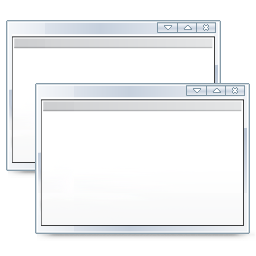Skinning: Difference between revisions
Jump to navigation
Jump to search
No edit summary |
|||
| Line 16: | Line 16: | ||
{| width="100%" | {| width="100%" | ||
|- valign="top" | |- valign="top" | ||
| width=" | | width="33%" align="center" | {{Main page icon|image=Gnome-preferences-desktop-wallpaper.svg|link=First skin tutorial}} | ||
| width=" | | width="33%" align="center" | {{Main page icon|image=Go-home-2.svg|link=HOW-TO:Edit the home screen skin files|title=Home screen tutorial}} | ||
| width="33%" align="center" | {{Main page icon|image=Inkscape icons dialog messages.svg|link=HOW-TO:Make a dialog popup automatically with another one via skinning|title=Popup tutorial}} | |||
| width=" | |||
|- valign="top" | |- valign="top" | ||
| width=" | | width="33%" align="center" | {{Main page icon|image=Weather-sun-clouds-some-rain.svg|link=HOW-TO:Enable weather info display for the home screen via skinning|title=Weather info tutorial}} | ||
| width=" | | width="33%" align="center" | {{Main page icon|image=Crystal Project window list.png|link=HOW-TO:Add a new window or dialog via skinning|title=New dialog tutorial}} | ||
| width=" | | width="33%" align="center" | {{Main page icon|image=Crystal Clear app fonts.png|link=HOW-TO:Add a new true type font to the skin|title=Adding fonts tutorial}} | ||
|} | |} | ||
Revision as of 14:23, 7 March 2014
XBMC is noted as having a very flexible and robust framework for its GUI, making theme-skinning and personal customization very accessible. Users can create their own skin (or modify an existing skin) and share it with others. "Confluence" is the official skin;
General