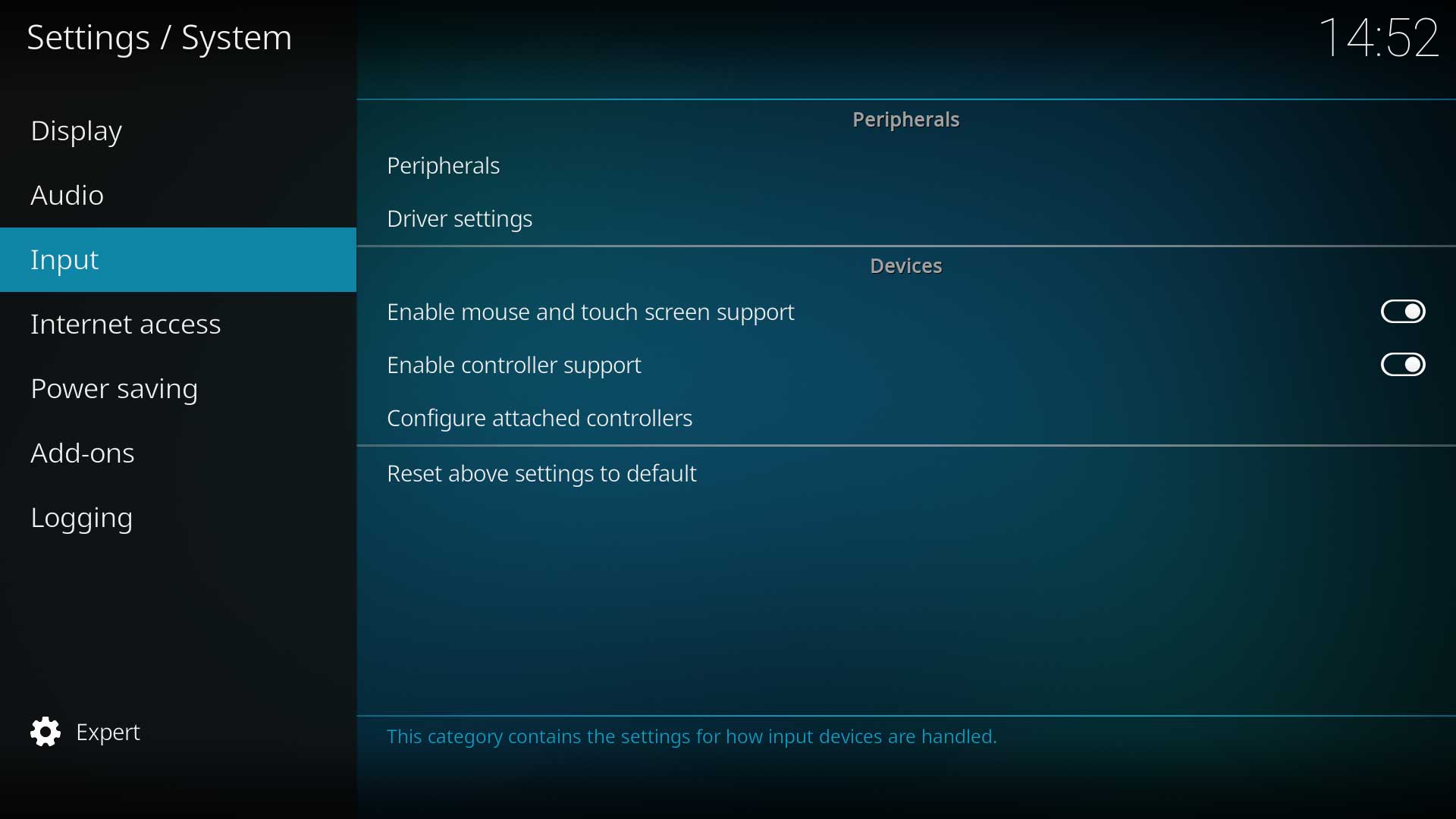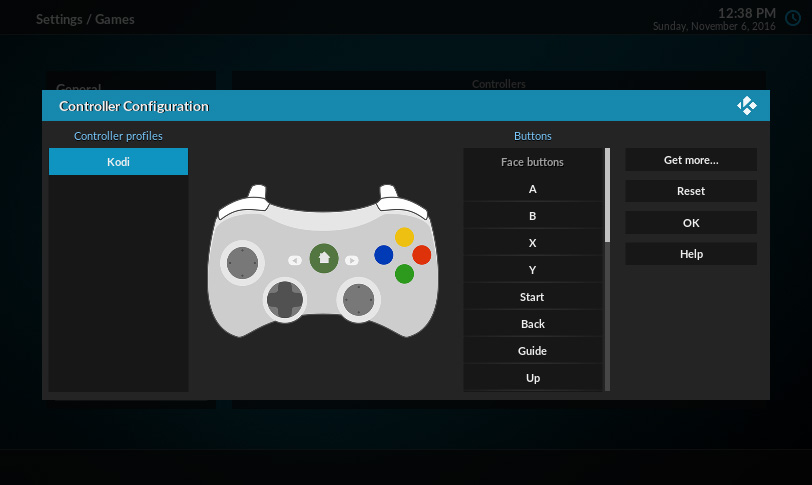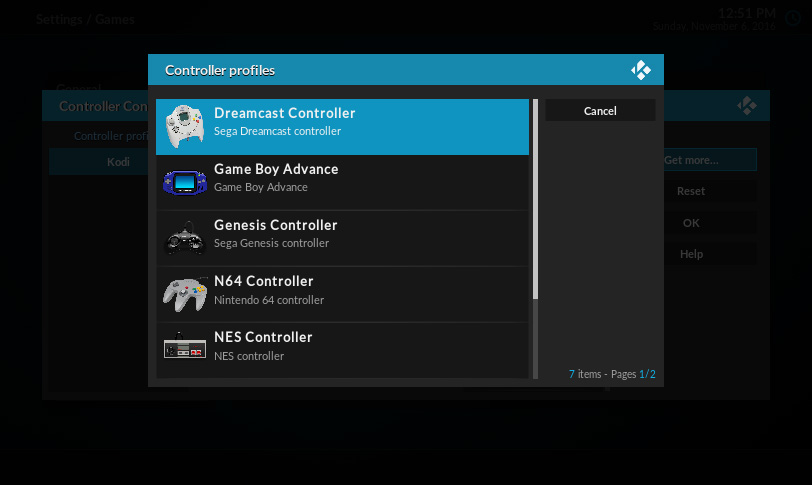Settings/System/Input: Difference between revisions
Jump to navigation
Jump to search
No edit summary |
(Page Overhaul) |
||
| Line 1: | Line 1: | ||
[[File: | {{mininav| [[Settings]] | [[Settings/System|System]] }} | ||
[[File:System input.JPG|600px|right]] | |||
__toc__ | |||
{{-}} | |||
==Peripherals== | ==Peripherals== | ||
This section lists {{kodi}} compatible equipment and allows adjustment of their settings. The equipment requires appropriate drivers to be installed for {{kodi}} to recognise the hardware. | |||
The Pulse Eight USB-CEC Adapter is an example of one item that will be listed here, and will require the accompanying libCEC software to be included in the Kodi distribution you are using to enable this setting. | |||
<!-- https://forum.kodi.tv/showthread.php?tid=247360&pid=2159350#pid2159350 --> | |||
'''See Also:''' '''''[[CEC|HDMI CEC]]'''''<br> | |||
'''See Also:''' '''''[http://libcec.pulse-eight.com libcec PulseEight]''''' | |||
== Devices == | |||
Settings for input devices. | |||
=== Enable mouse and touch screen support === | |||
{| | |||
|- valign="top" | |||
| width=120px | {{nowrap|'''Settings level:'''}} | |||
| Basic | |||
|- valign="top" | |||
| '''Description:''' | |||
| Use a mouse or touch screen device to control the interface.<br> | |||
'''Note:''' Disabling will cause you to lose control over this application when no keyboard or remote is present. If you are suffering loss of control due to this issue:<br> | |||
:1. Locate the following line of code in the '''''guisettings.xml''''' file: | |||
<syntaxhighlight lang="xml"> | |||
<enablemouse>false</enablemouse> </syntaxhighlight> | |||
:2. replace with: | |||
<syntaxhighlight lang="xml"><enablemouse default="true">true</enablemouse> | |||
</syntaxhighlight> | |||
|- | |||
| '''See Also:''' | |||
| '''''[[Touch_controls|Touch Screen Controls]]''''' | |||
|} | |||
=== Configure attached controllers === | |||
{| | |||
|- valign="top" | |||
| width=120px | {{nowrap|'''Settings level:'''}} | |||
| Basic | |||
|- valign="top" | |||
| '''Description:''' | |||
| Pair your controllers with the various input devices of different game systems.<br> | |||
<gallery widths=400px heights=225px> | |||
File:Controller configuration utility v17.jpg | |||
File:Controller dialog - Get more.jpg | |||
</gallery> | |||
|- | |||
| '''See Also:''' | |||
| '''''[[HOW-TO:Configure_controllers|HOW-TO: Configure Controllers]]''''' | |||
|- | |||
| '''See Also:''' | |||
| '''''[[HOW-TO:Map_multiple_controllers|HOW-TO: Map Multiple Controllers]]''''' | |||
|- | |||
| '''See Also:''' | |||
| '''''[[HOW-TO:Modify_joystick.xml|HOW-TO: Modify Joystick.xml]]''''' | |||
|- | |||
| '''See Also:''' | |||
| '''''[[HOW-TO:Share_button_maps|HOW-TO: Share Button Maps]]''''' | |||
|} | |||
=== Enable rumble for notifications === | |||
{| | |||
|- valign="top" | |||
| width=120px | {{nowrap|'''Settings level:'''}} | |||
| Basic | |||
|- valign="top" | |||
| '''Description:''' | |||
| Activates the controller rumble motors when a notification occurs. Requires a configured controller. | |||
|} | |||
=== Test rumble === | |||
{| | |||
|- valign="top" | |||
| width=120px | {{nowrap|'''Settings level:'''}} | |||
| Advanced | |||
|- valign="top" | |||
| '''Description:''' | |||
| Sends a test rumble to the controller. Remains greyed out until a properly configured controller is added, and the previous Rumble setting is enabled. | |||
|} | |||
{{Top}} | |||
{{updated|17}} | |||
[[Category:FAQ]] | |||
[[Category:Index]] | |||
[[Category:Guides]] | |||
[[Category:Manual]] | |||
[[Category:Karellen]] | |||
[[Category:First time user]] | |||
[[Category:Advanced topics]] | |||
[[Category:Quick Start Guide]] | |||
Revision as of 00:38, 21 June 2018
Peripherals
This section lists Kodi compatible equipment and allows adjustment of their settings. The equipment requires appropriate drivers to be installed for Kodi to recognise the hardware.
The Pulse Eight USB-CEC Adapter is an example of one item that will be listed here, and will require the accompanying libCEC software to be included in the Kodi distribution you are using to enable this setting.
See Also: HDMI CEC
See Also: libcec PulseEight
Devices
Settings for input devices.
Enable mouse and touch screen support
| Settings level: | Basic |
| Description: | Use a mouse or touch screen device to control the interface. Note: Disabling will cause you to lose control over this application when no keyboard or remote is present. If you are suffering loss of control due to this issue:
<enablemouse>false</enablemouse>
<enablemouse default="true">true</enablemouse> |
| See Also: | Touch Screen Controls |
Configure attached controllers
| Settings level: | Basic |
| Description: | Pair your controllers with the various input devices of different game systems. |
| See Also: | HOW-TO: Configure Controllers |
| See Also: | HOW-TO: Map Multiple Controllers |
| See Also: | HOW-TO: Modify Joystick.xml |
| See Also: | HOW-TO: Share Button Maps |
Enable rumble for notifications
| Settings level: | Basic |
| Description: | Activates the controller rumble motors when a notification occurs. Requires a configured controller. |
Test rumble
| Settings level: | Advanced |
| Description: | Sends a test rumble to the controller. Remains greyed out until a properly configured controller is added, and the previous Rumble setting is enabled. |
| Return to top |
|---|