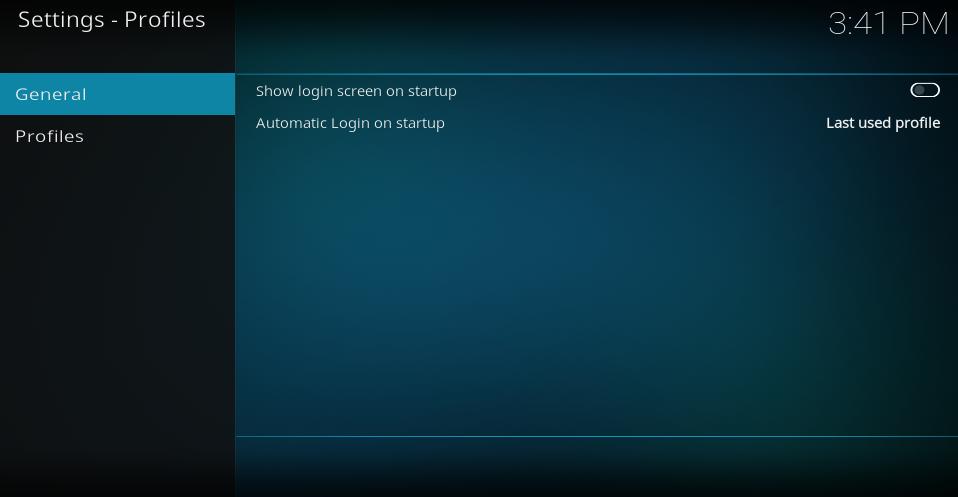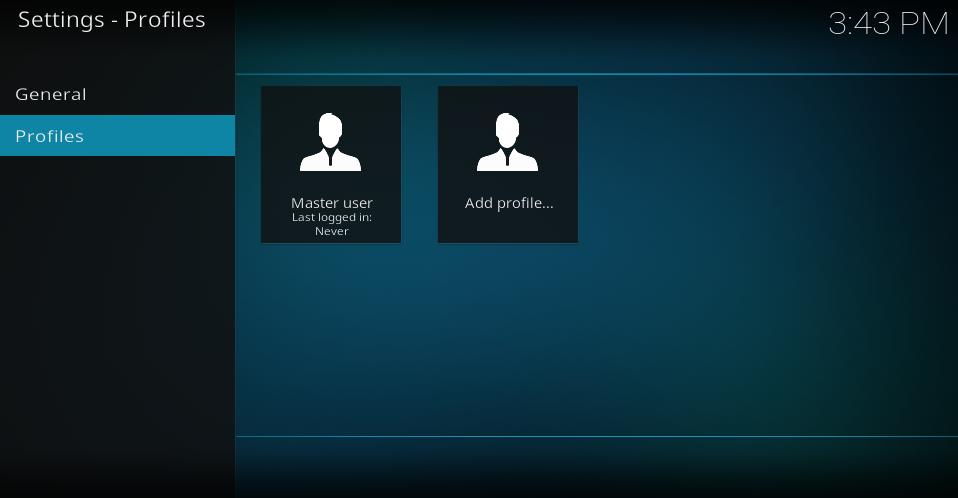Settings/Profiles
< Settings
Jump to navigation
Jump to search
General
Show login screen on startup
| Settings level: | N/A |
| Description: | Enables or disables the login screen so a profile can be chosen at each startup. |
Automatic Login on startup
| Settings level: | N/A |
| Description: | If the previous setting is disabled, choose which profile Kodi should automatically log into. Select from Master, Last used profile or select a particlar profile. |
Profiles
Profiles
| Settings level: | N/A |
| Description: | Add or edit profiles. The Master profile is the default profile that is always created when Kodi is installed. |
Known Issues
On some systems changing profiles may cause one or both of the following issues:
- Using the "Show login screen on startup" may cause skins to incorrectly load.
- Switching profiles may also cause skins to incorrectly load.
A skin Reload will fix the problem when it occurs. A couple of methods to achieve this are via a Keyboard Control or an Autoexec Service
- Keboard Control method
- Add the following code to your keyboard.xml file. (Do not duplicate existing tags)
- See: Keyboard controls
<keymap>
<global>
<keyboard>
<F5>ReloadSkin()</F5>
</keyboard>
</global>
</keymap>
- Autoexec Service method
- Create an Autoexec Service that will automatically reload the skin after a profile has been loaded.
- See: Autoexec Service
References
| Return to top |
|---|