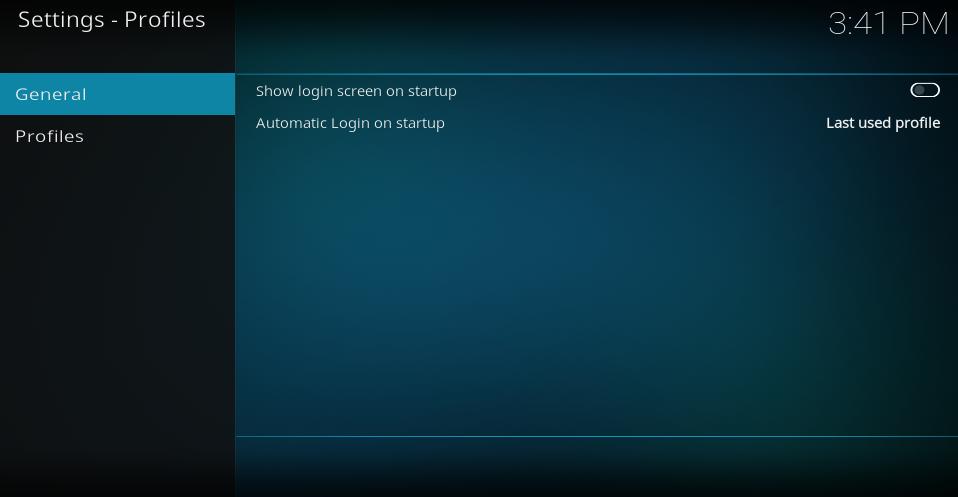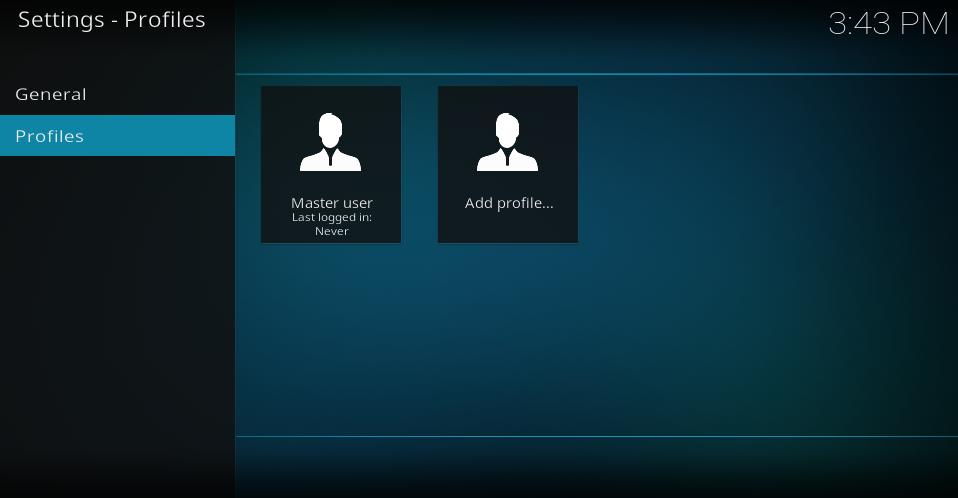Settings/Profiles: Difference between revisions
< Settings
Jump to navigation
Jump to search
No edit summary |
m (Updated for v20) |
||
| (2 intermediate revisions by 2 users not shown) | |||
| Line 1: | Line 1: | ||
{{mininav|[[Settings]]}} | {{mininav| [[Settings]] }} | ||
__TOC__ | __TOC__ | ||
=== | = General = | ||
<gallery mode="packed" widths="700px" heights="394px"> | |||
File:Estuary_Profiles_General.jpg | |||
</gallery> | |||
== Show login screen on startup == | |||
{| | {| | ||
|- valign="top" | |- valign="top" | ||
| width=120px | {{nowrap|'''Settings level:'''}} | | width=120px | {{nowrap|'''Settings level:'''}} | ||
| | | N/A | ||
|- valign="top" | |- valign="top" | ||
| '''Description:''' | | '''Description:''' | ||
| Enables or disables the login screen | | Enables or disables the login screen so a profile can be chosen at each startup. | ||
|} | |} | ||
== Automatic Login on startup == | |||
{| | {| | ||
|- valign="top" | |- valign="top" | ||
| width=120px | {{nowrap|'''Settings level:'''}} | | width=120px | {{nowrap|'''Settings level:'''}} | ||
| | | N/A | ||
|- valign="top" | |- valign="top" | ||
| '''Description:''' | | '''Description:''' | ||
| | | If the previous setting is disabled, choose which profile {{kodi}} should automatically log into.<br> | ||
Select from ''Master, Last used profile'' or select a particlar profile. | |||
|} | |} | ||
=== | = Profiles = | ||
<gallery mode="packed" widths="700px" heights="394px"> | |||
File:Estuary_Profiles_Profiles.jpg | |||
</gallery> | |||
== Profiles == | |||
{| | {| | ||
|- valign="top" | |- valign="top" | ||
| width=120px | {{nowrap|'''Settings level:'''}} | | width=120px | {{nowrap|'''Settings level:'''}} | ||
| | | N/A | ||
|- valign="top" | |- valign="top" | ||
| '''Description:''' | | '''Description:''' | ||
| | | Add or edit profiles.<br> | ||
The ''Master'' profile is the default profile that is always created when {{kodi}} is installed.<br> | |||
'''See: [[Profiles]]''' | |||
|} | |} | ||
{{updated| | |||
= Known Issues = | |||
On some systems changing profiles may cause one or both of the following issues: | |||
* Using the "''Show login screen on startup''" may cause skins to incorrectly load. | |||
* Switching profiles may also cause skins to incorrectly load. | |||
A skin Reload will fix the problem when it occurs. A couple of methods to achieve this are via a '''[[Keyboard_controls|Keyboard Control]]''' or an '''[[Autoexec Service]]''' | |||
; Keboard Control method | |||
: Add the following code to your ''keyboard.xml'' file. ''(Do not duplicate existing tags)'' | |||
: '''See: [[Keyboard controls]]''' | |||
<syntaxhighlight lang="xml"> | |||
<keymap> | |||
<global> | |||
<keyboard> | |||
<F5>ReloadSkin()</F5> | |||
</keyboard> | |||
</global> | |||
</keymap> | |||
</syntaxhighlight> | |||
; Autoexec Service method | |||
: Create an Autoexec Service that will automatically reload the skin after a profile has been loaded. | |||
: '''See: [[Autoexec Service]]''' | |||
= References = | |||
<references /> | |||
{{top}} | |||
{{updated|20}} | |||
[[Category:Settings]] | |||
Latest revision as of 07:13, 18 January 2023
General
Show login screen on startup
| Settings level: | N/A |
| Description: | Enables or disables the login screen so a profile can be chosen at each startup. |
Automatic Login on startup
| Settings level: | N/A |
| Description: | If the previous setting is disabled, choose which profile Kodi should automatically log into. Select from Master, Last used profile or select a particlar profile. |
Profiles
Profiles
| Settings level: | N/A |
| Description: | Add or edit profiles. The Master profile is the default profile that is always created when Kodi is installed. |
Known Issues
On some systems changing profiles may cause one or both of the following issues:
- Using the "Show login screen on startup" may cause skins to incorrectly load.
- Switching profiles may also cause skins to incorrectly load.
A skin Reload will fix the problem when it occurs. A couple of methods to achieve this are via a Keyboard Control or an Autoexec Service
- Keboard Control method
- Add the following code to your keyboard.xml file. (Do not duplicate existing tags)
- See: Keyboard controls
<keymap>
<global>
<keyboard>
<F5>ReloadSkin()</F5>
</keyboard>
</global>
</keymap>
- Autoexec Service method
- Create an Autoexec Service that will automatically reload the skin after a profile has been loaded.
- See: Autoexec Service
References
| Return to top |
|---|