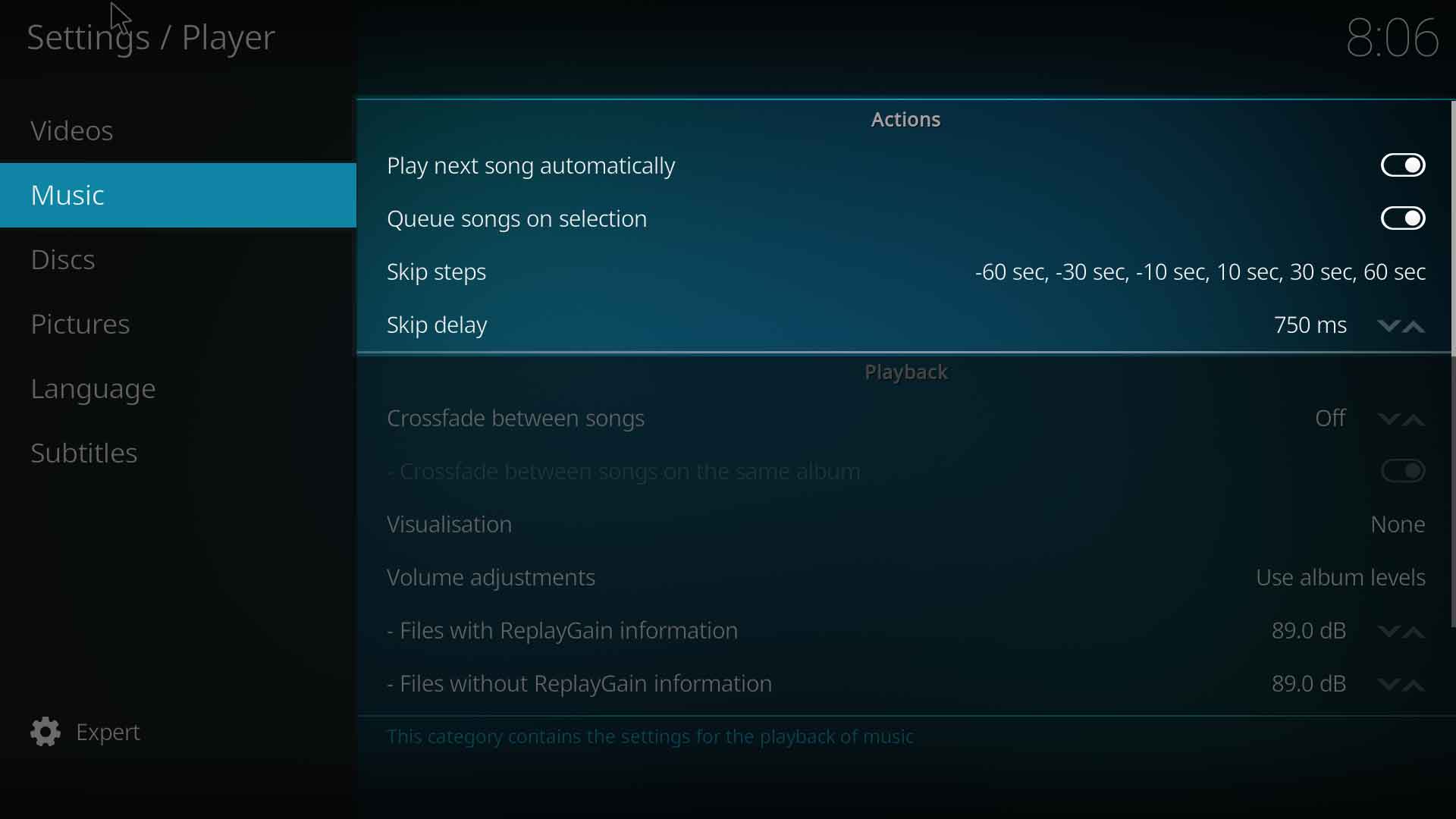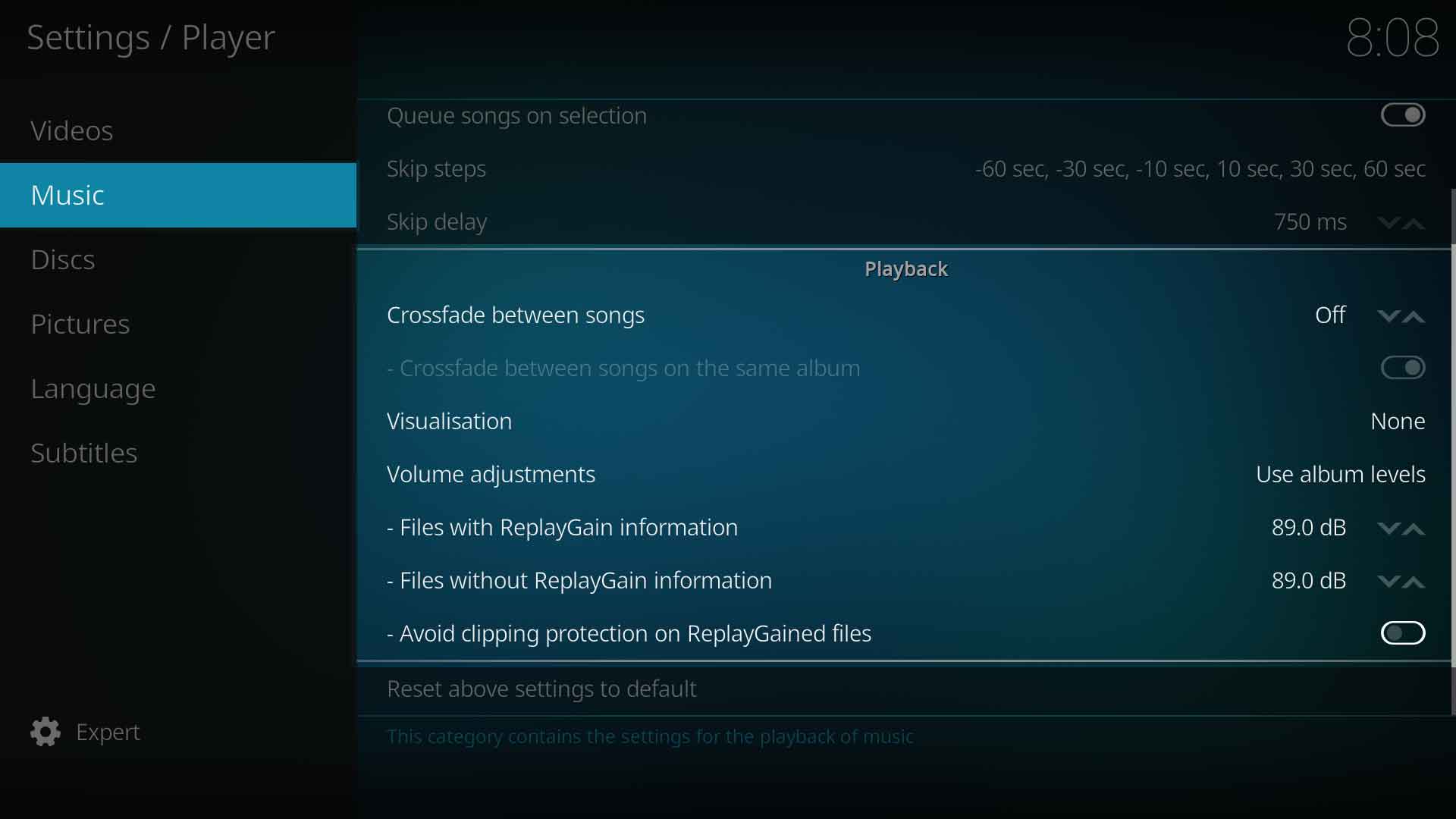This category contains the settings for the playback of music
Actions
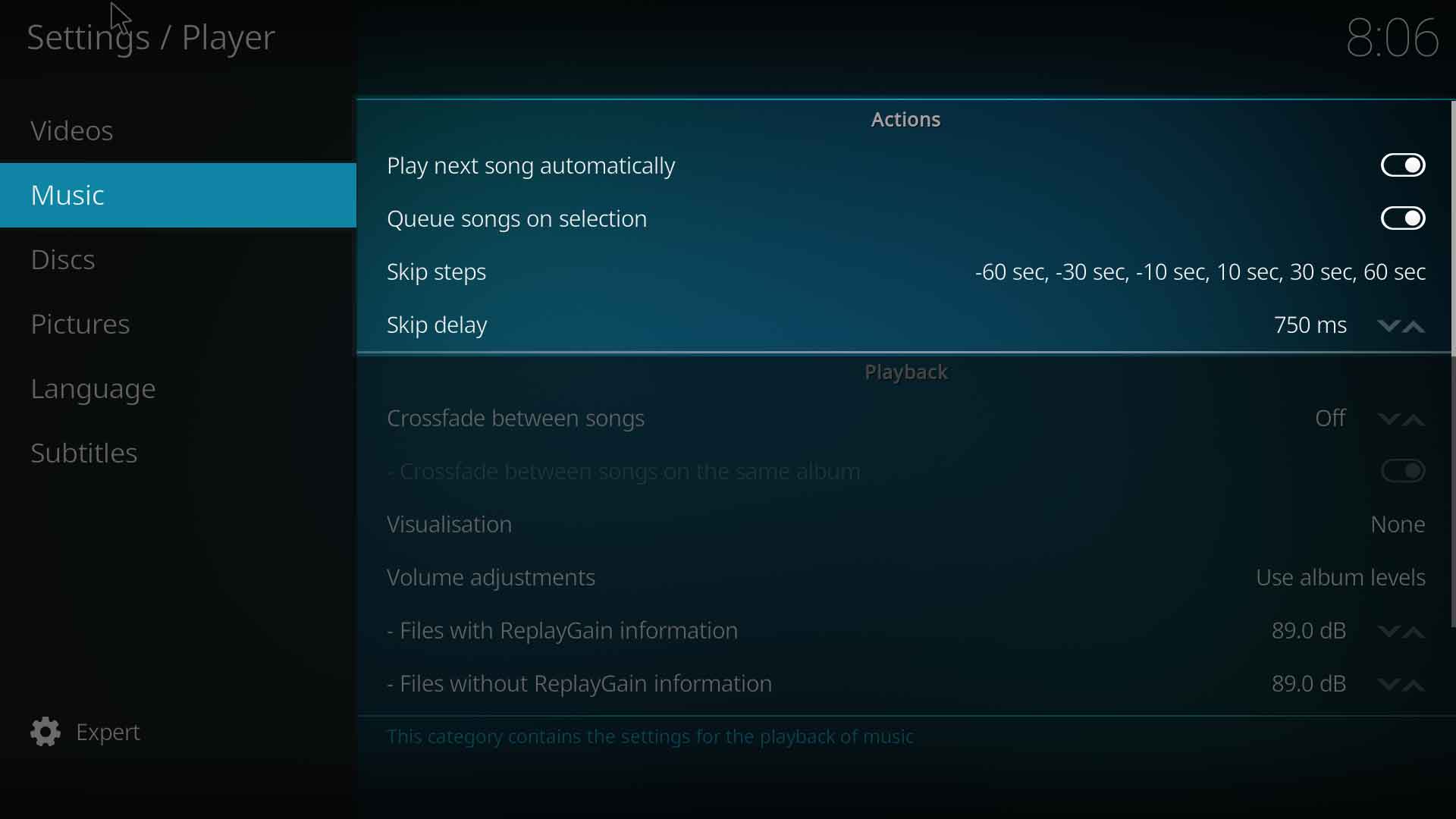
Play the next song automatically
| Settings level:
|
Basic
|
| Description:
|
Kodi automatically plays the next item in the current folder. For example, in Files View: After a track has been played, Kodi would automatically play the next track in the same folder.
|
Queue songs on selection
| Settings level:
|
Basic
|
| Description:
|
When songs are added to a playlist they are queued instead of playback starting immediately.
|
Skip steps
| Settings level:
|
Standard
|
| Description:
|
Defines which skip step sizes to use when pressing the skip buttons. If more steps are selected for a skip directions, these can be applied by subsequent presses on the skip button within the defined skip deley. Forward (positive) and backward (negative) steps can be defined independently.
|
Skip delay
| Settings level:
|
Standard
|
| Description:
|
Defines the time to wait for subsequent key presses before performing the skip. Only applies when using smart skipping (when using more than one skip step for a direction). |
Standard
|
Playback
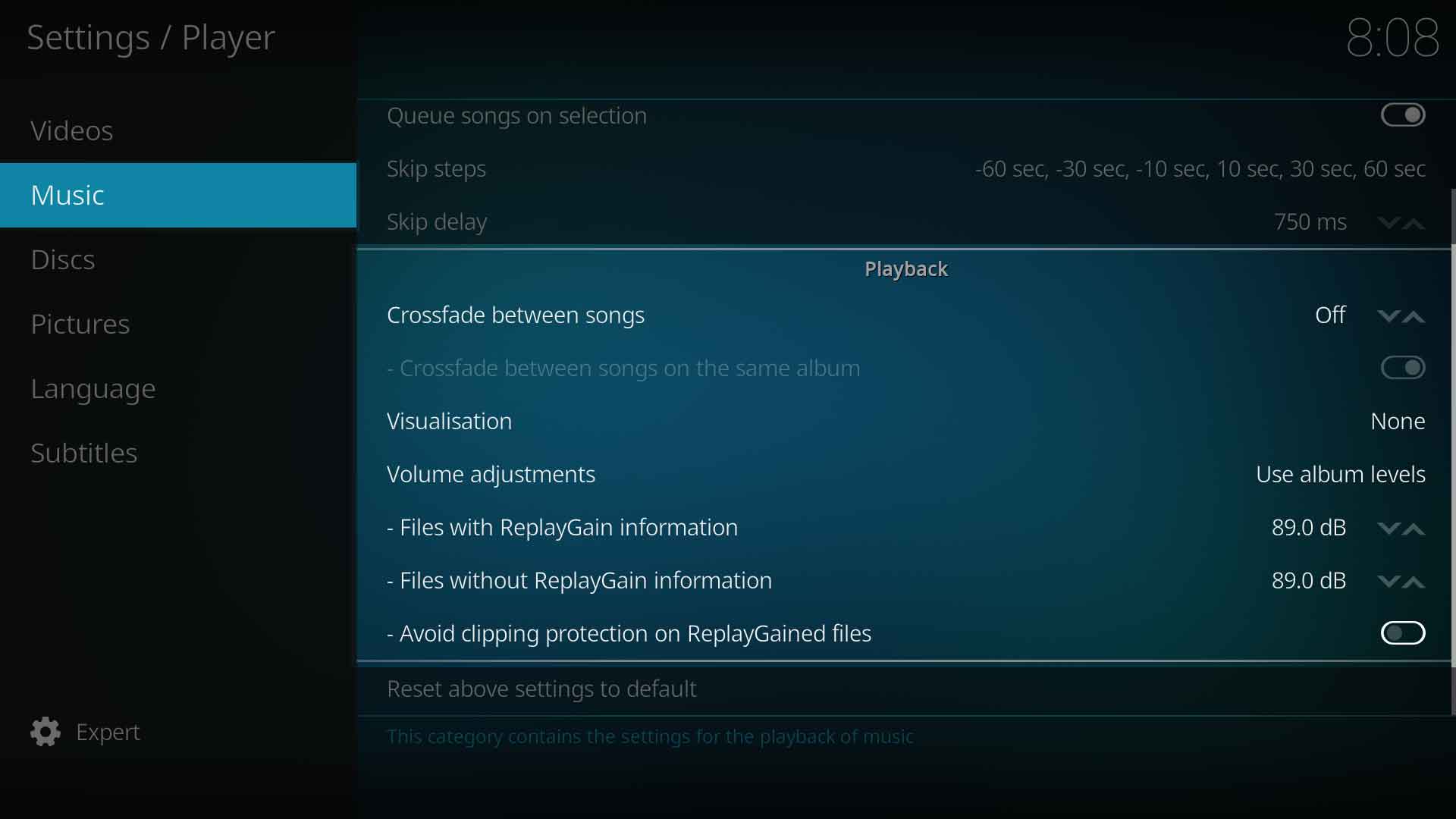
Crossfade between songs
| Settings level:
|
Standard
|
| Description:
|
Enabling this will cause the player to smoothly fade from one audio track to the next. You can set the amount of overlap of the tracks from 1-15 seconds.
|
Crossfade between songs on the same album
| Settings level:
|
Standard
|
| Description:
|
You have the option of only crossfading between songs on the same album or all.
|
Visualization
| Settings level:
|
Basic
|
| Description:
|
Determines which visualization will be displayed while listening to music. For more information, see Visualizations.
|
Volume adjustments
| Settings level:
|
Expert
|
| Description:
|
When enabled, Kodi will read the Replay Gain information encoded in your audio files by a program such as MP3Gain and normalize the sound levels accordingly. You have the option of either using track levels or album levels.
|
Files with ReplayGain information
| Settings level:
|
Expert
|
| Description:
|
Read the ReplayGain information encoded in your audio files by a program such as MP3Gain and normalise the sound levels accordingly. Change with caution!
|
Files without ReplayGain information
| Settings level:
|
Expert
|
| Description:
|
Reference volume (PreAmp Level) to use for files without encoded ReplayGain information. Default is 89db as per standard. Change with caution!
|
Avoid clipping protection on ReplayGained files
| Settings level:
|
Expert
|
| Description:
|
Play file at lower volume, if necessary, to avoid audio limiting clipping protection. Otherwise clipping protection will be provided by the audioengine in those parts that need it.
|