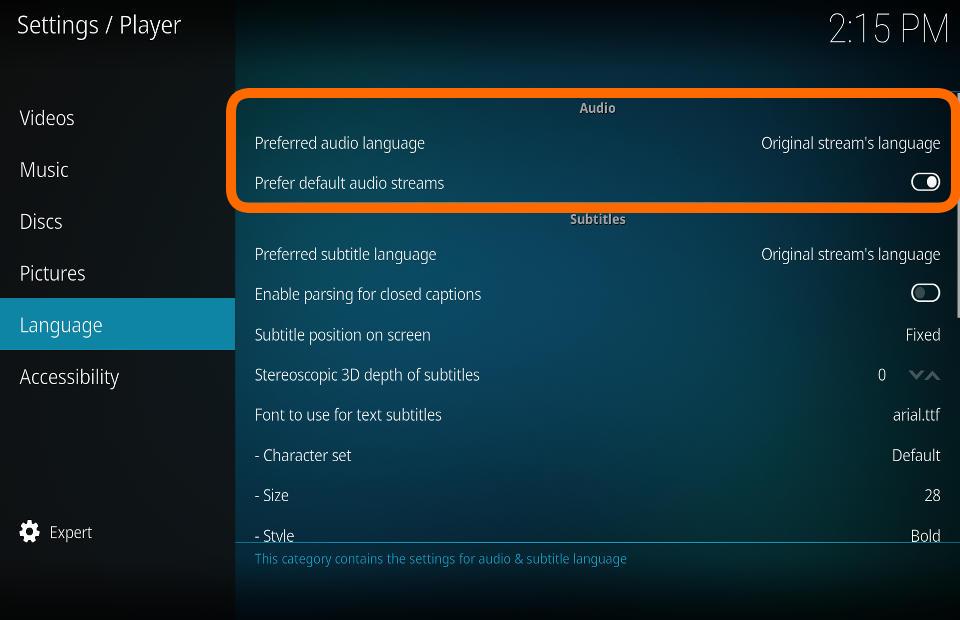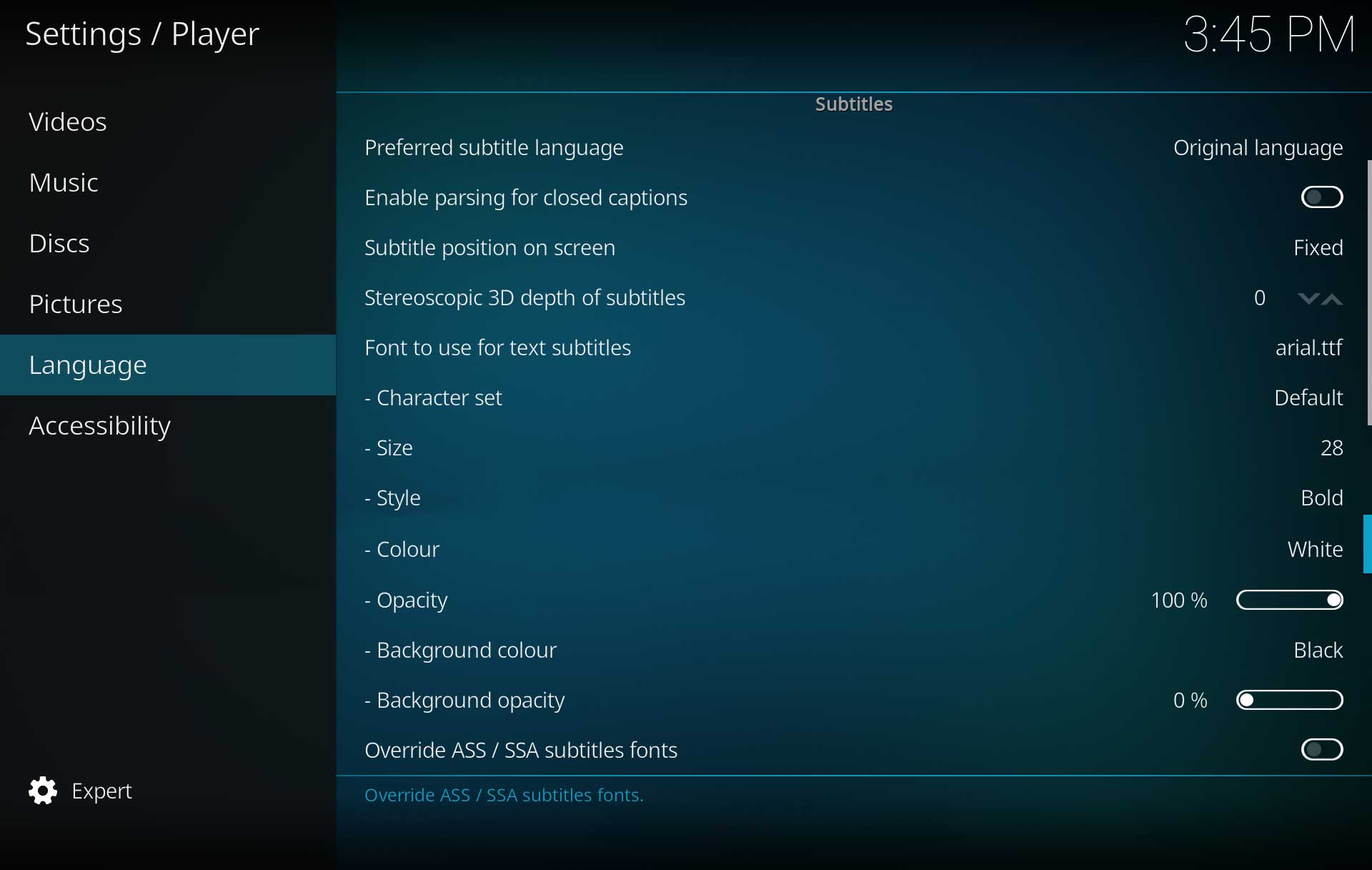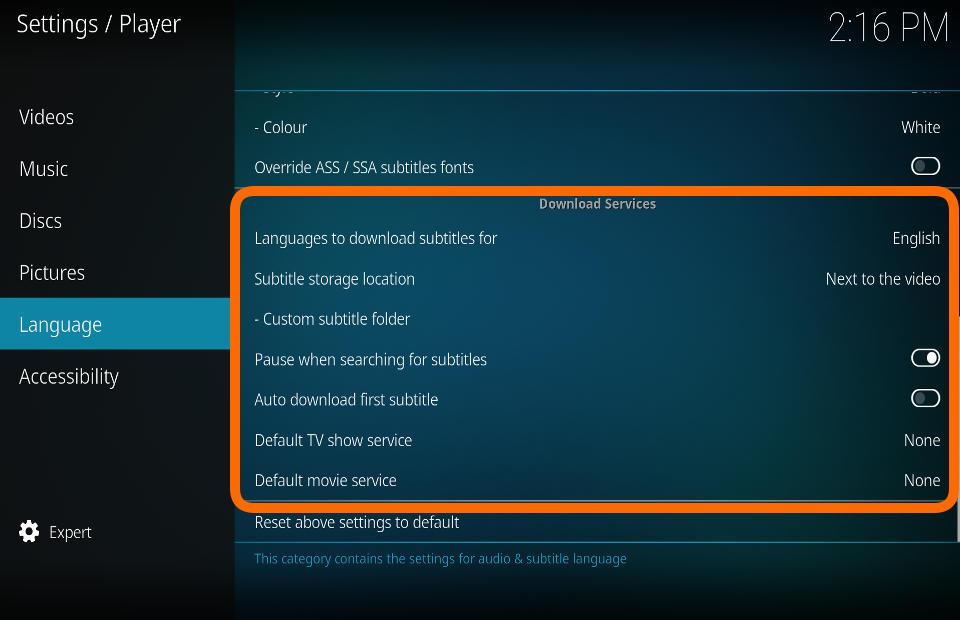Settings/Player/Language: Difference between revisions
Jump to navigation
Jump to search
No edit summary |
CastagnaIT (talk | contribs) No edit summary |
||
| (4 intermediate revisions by 2 users not shown) | |||
| Line 1: | Line 1: | ||
{{mininav| [[Settings]] | [[Settings/Player|Player]] }} | |||
__TOC__ | __TOC__ | ||
[[File:Player_language_audio.jpg|500px | =Audio= | ||
[[File:Player_language_audio.jpg|right|500px]] | |||
== Preferred Audio Language == | |||
{| | {| | ||
|- valign="top" | |- valign="top" | ||
| Line 16: | Line 20: | ||
== Prefer default audio streams == | |||
{| | {| | ||
|- valign="top" | |- valign="top" | ||
| Line 27: | Line 31: | ||
{{-}} | {{-}} | ||
[[File: | |||
=Subtitles= | |||
[[File:Settings-Player-Language-02.jpg|right|500px]] | |||
{{See|Subtitles}} | |||
== Preferred Subtitle Language == | |||
{| | {| | ||
|- valign="top" | |- valign="top" | ||
| Line 40: | Line 49: | ||
== Enable parsing for closed captions == | |||
{| | {| | ||
|- valign="top" | |- valign="top" | ||
| Line 51: | Line 60: | ||
== Subtitle position on screen == | |||
{| | {| | ||
|- valign="top" | |- valign="top" | ||
| Line 58: | Line 67: | ||
|- valign="top" | |- valign="top" | ||
| '''Description:''' | | '''Description:''' | ||
| Location of subtitles on screen. Options are: Fixed, Bottom of video, Below video, Top of video, Above video | | Location of subtitles on screen.<br> | ||
Options are: ''Fixed, Bottom of video, Below video, Top of video, Above video'' | |||
|} | |} | ||
== Stereoscopic 3D depth of subtitles == | |||
{| | {| | ||
|- valign="top" | |- valign="top" | ||
| Line 73: | Line 83: | ||
== Font to use for text subtitles == | |||
{| | {| | ||
|- valign="top" | |- valign="top" | ||
| Line 80: | Line 90: | ||
|- valign="top" | |- valign="top" | ||
| '''Description:''' | | '''Description:''' | ||
| Set the font type to be used for text based ( | | Set the font type to be used for text based subtitles (such as embedded on video files, streamings or downloaded). | ||
|} | |} | ||
==== | == Character set == | ||
{| | |||
|- valign="top" | |||
| width=120px | {{nowrap|'''Settings level:'''}} | |||
| Standard | |||
|- valign="top" | |||
| '''Description:''' | |||
| Set the font character set to be used for subtitles | |||
|} | |||
== Size == | |||
{| | {| | ||
|- valign="top" | |- valign="top" | ||
| Line 95: | Line 116: | ||
== Style == | |||
{| | {| | ||
|- valign="top" | |- valign="top" | ||
| Line 102: | Line 123: | ||
|- valign="top" | |- valign="top" | ||
| '''Description:''' | | '''Description:''' | ||
| Set the font style to be used for subtitles. | | Set the font style to be used for subtitles. <br> | ||
Options are: ''Normal, Bold, Italics, Bold italics'' | |||
|} | |} | ||
== Colour == | |||
{| | {| | ||
|- valign="top" | |- valign="top" | ||
| Line 113: | Line 135: | ||
|- valign="top" | |- valign="top" | ||
| '''Description:''' | | '''Description:''' | ||
| Set the font colour to be used for subtitles. | | Set the font colour to be used for subtitles. If subtitles are too bright on your display, select another colour here. | ||
|} | |} | ||
== | == Opacity == | ||
{| | {| | ||
|- valign="top" | |- valign="top" | ||
| width=120px | {{nowrap|'''Settings level:'''}} | | width=120px | {{nowrap|'''Settings level:'''}} | ||
| | | Expert | ||
|- valign="top" | |||
| '''Description:''' | |||
| Used to make subtitles transparent. <ref>https://github.com/xbmc/xbmc/pull/16106</ref><br> | |||
Can be used to overcome bright subtitles when viewing HDR content. On LCD TV's with local dimming, it can reduce unwanted picture brightness adjustments. | |||
|} | |||
== Background colour == | |||
{| | |||
|- valign="top" | |||
| width=120px | {{nowrap|'''Settings level:'''}} | |||
| Expert | |||
|- valign="top" | |||
| '''Description:''' | |||
| Set the colour to be used for the subtitle background. Used as required to make subtitles easier to read. | |||
|} | |||
== Background opacity == | |||
{| | |||
|- valign="top" | |||
| width=120px | {{nowrap|'''Settings level:'''}} | |||
| Expert | |||
|- valign="top" | |||
| '''Description:''' | |||
| Adjust the transparency level for the subtitle background. | |||
|} | |||
== Override ASS/SSA subtitle fonts == | |||
{| | |||
|- valign="top" | |||
| width=120px | {{nowrap|'''Settings level:'''}} | |||
| Expert | |||
|- valign="top" | |- valign="top" | ||
| '''Description:''' | | '''Description:''' | ||
| | | If predefined fonts are given with the subtitle file enable this setting to override them. | ||
|} | |} | ||
{{-}} | {{-}} | ||
[[File:Player_language_download-services.jpg|500px | |||
=Download Services= | |||
[[File:Player_language_download-services.jpg|right|500px]] | |||
{{See|Subtitles}} | |||
== Languages to download subtitles for == | |||
{| | {| | ||
|- valign="top" | |- valign="top" | ||
| Line 137: | Line 199: | ||
|- valign="top" | |- valign="top" | ||
| '''Description:''' | | '''Description:''' | ||
| Set | | Set which language subtitles to search and download.<br> | ||
Check with your selected subtitle provider if subtitles are not found in the specified language. | |||
|} | |} | ||
== Subtitle storage location == | |||
{| | {| | ||
|- valign="top" | |- valign="top" | ||
| Line 149: | Line 212: | ||
| '''Description:''' | | '''Description:''' | ||
| Specify where downloaded subtitles should be saved, the same location as the video or a custom location. | | Specify where downloaded subtitles should be saved, the same location as the video or a custom location. | ||
Options: ''Next to the video'' or ''Custom location''. | |||
|} | |} | ||
== Custom subtitle folder == | |||
{| | {| | ||
|- valign="top" | |- valign="top" | ||
| Line 159: | Line 223: | ||
|- valign="top" | |- valign="top" | ||
| '''Description:''' | | '''Description:''' | ||
| | | If you chose ''Custom location'' in the previous setting, set the location with this setting. | ||
|} | |} | ||
== Pause when searching for subtitles == | |||
{| | {| | ||
|- valign="top" | |- valign="top" | ||
| Line 174: | Line 238: | ||
== Auto download first subtitle == | |||
{| | {| | ||
|- valign="top" | |- valign="top" | ||
| Line 185: | Line 249: | ||
== Default TV service == | |||
{| | {| | ||
|- valign="top" | |- valign="top" | ||
| Line 192: | Line 256: | ||
|- valign="top" | |- valign="top" | ||
| '''Description:''' | | '''Description:''' | ||
| Select the service that will be used as default to search for TV-show subtitles. | | Select the service that will be used as default to search for TV-show subtitles.<br> | ||
If none are listed, use the ''Get more...'' button | |||
|} | |} | ||
== Default movie service == | |||
{| | {| | ||
|- valign="top" | |- valign="top" | ||
| Line 203: | Line 268: | ||
|- valign="top" | |- valign="top" | ||
| '''Description:''' | | '''Description:''' | ||
| Select the service that will be used as default to search for movie subtitles. | | Select the service that will be used as default to search for movie subtitles.<br> | ||
If none are listed, use the ''Get more...'' button | |||
|} | |} | ||
= References = | |||
<references /> | |||
{{top}} | |||
{{updated|19}} | |||
[[Category:Settings]] | |||
Revision as of 15:28, 29 January 2022
Audio
Preferred Audio Language
| Settings level: | Basic |
| Description: | Defaults to the selected audio language if more than one language is available |
Prefer default audio streams
| Settings level: | Standard |
| Description: | If enabled, audio streams that are flagged as default (and match the preferred language) are preferred over audio streams with higher quality (number of channels, codec, ...) |
Subtitles
- See: Subtitles
Preferred Subtitle Language
| Settings level: | Basic |
| Description: | Defaults to the selected subtitle language if more than one language is available |
Enable parsing for closed captions
| Settings level: | Standard |
| Description: | Enable to parse for CC in video streams. Puts slightly more load on the CPU. |
Subtitle position on screen
| Settings level: | Advanced |
| Description: | Location of subtitles on screen. Options are: Fixed, Bottom of video, Below video, Top of video, Above video |
Stereoscopic 3D depth of subtitles
| Settings level: | Advanced |
| Description: | Sets the visual depth of subtitles for stereoscopic 3D videos. The higher the value, the closer the subtitles will appear to the viewer. |
Font to use for text subtitles
| Settings level: | Standard |
| Description: | Set the font type to be used for text based subtitles (such as embedded on video files, streamings or downloaded). |
Character set
| Settings level: | Standard |
| Description: | Set the font character set to be used for subtitles |
Size
| Settings level: | Expert |
| Description: | Set the font size to be used for subtitles. |
Style
| Settings level: | Expert |
| Description: | Set the font style to be used for subtitles. Options are: Normal, Bold, Italics, Bold italics |
Colour
| Settings level: | Expert |
| Description: | Set the font colour to be used for subtitles. If subtitles are too bright on your display, select another colour here. |
Opacity
| Settings level: | Expert |
| Description: | Used to make subtitles transparent. [1] Can be used to overcome bright subtitles when viewing HDR content. On LCD TV's with local dimming, it can reduce unwanted picture brightness adjustments. |
Background colour
| Settings level: | Expert |
| Description: | Set the colour to be used for the subtitle background. Used as required to make subtitles easier to read. |
Background opacity
| Settings level: | Expert |
| Description: | Adjust the transparency level for the subtitle background. |
Override ASS/SSA subtitle fonts
| Settings level: | Expert |
| Description: | If predefined fonts are given with the subtitle file enable this setting to override them. |
Download Services
- See: Subtitles
Languages to download subtitles for
| Settings level: | Standard |
| Description: | Set which language subtitles to search and download. Check with your selected subtitle provider if subtitles are not found in the specified language. |
Subtitle storage location
| Settings level: | Advanced |
| Description: | Specify where downloaded subtitles should be saved, the same location as the video or a custom location.
Options: Next to the video or Custom location. |
Custom subtitle folder
| Settings level: | Advanced |
| Description: | If you chose Custom location in the previous setting, set the location with this setting. |
Pause when searching for subtitles
| Settings level: | Advanced |
| Description: | Pause the current video while searching for subtitles and resume once the subtitle is available. |
Auto download first subtitle
| Settings level: | Advanced |
| Description: | Automatically download first subtitle from the search result list. |
Default TV service
| Settings level: | Standard |
| Description: | Select the service that will be used as default to search for TV-show subtitles. If none are listed, use the Get more... button |
Default movie service
| Settings level: | Standard |
| Description: | Select the service that will be used as default to search for movie subtitles. If none are listed, use the Get more... button |
References
| Return to top |
|---|