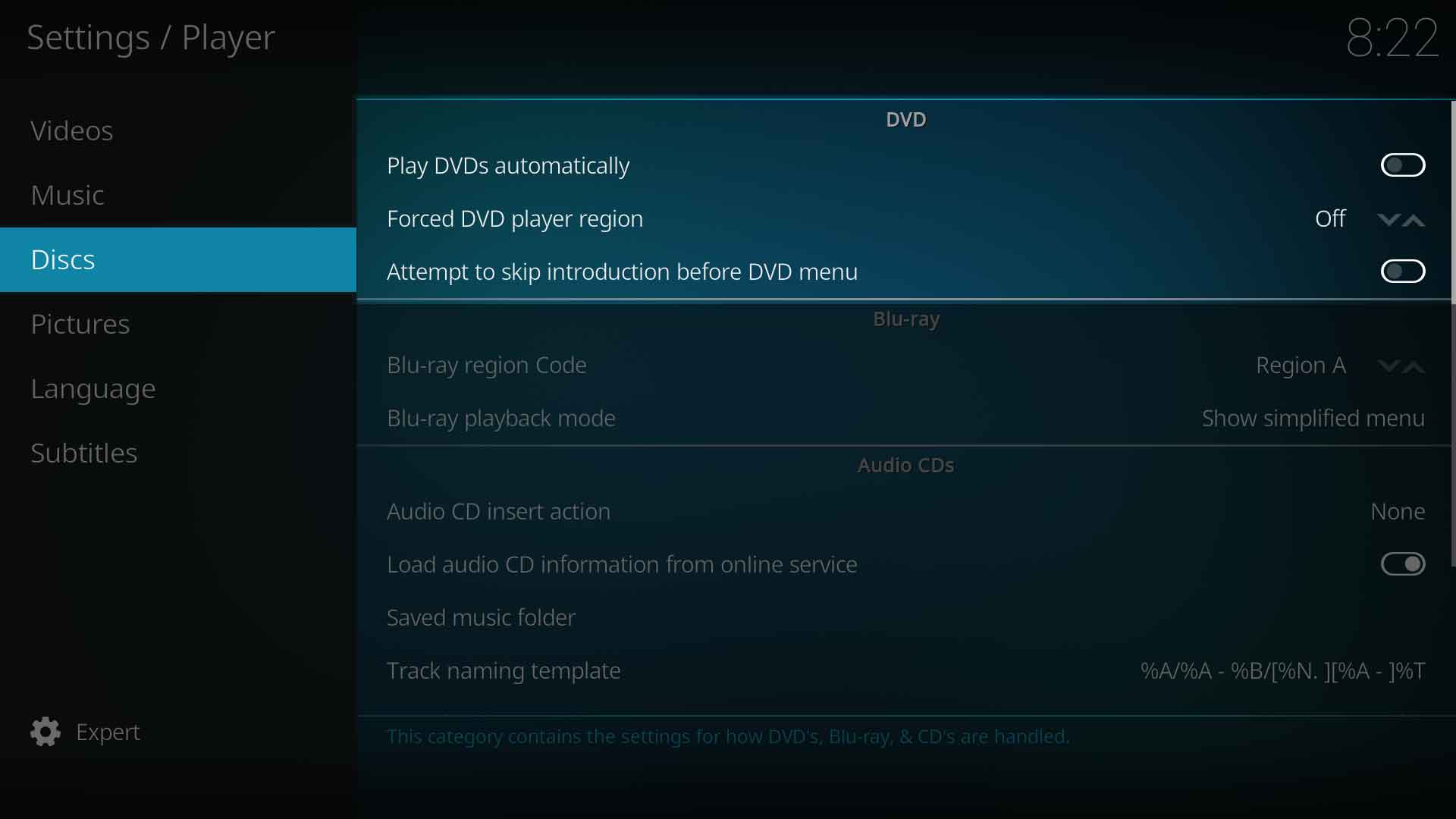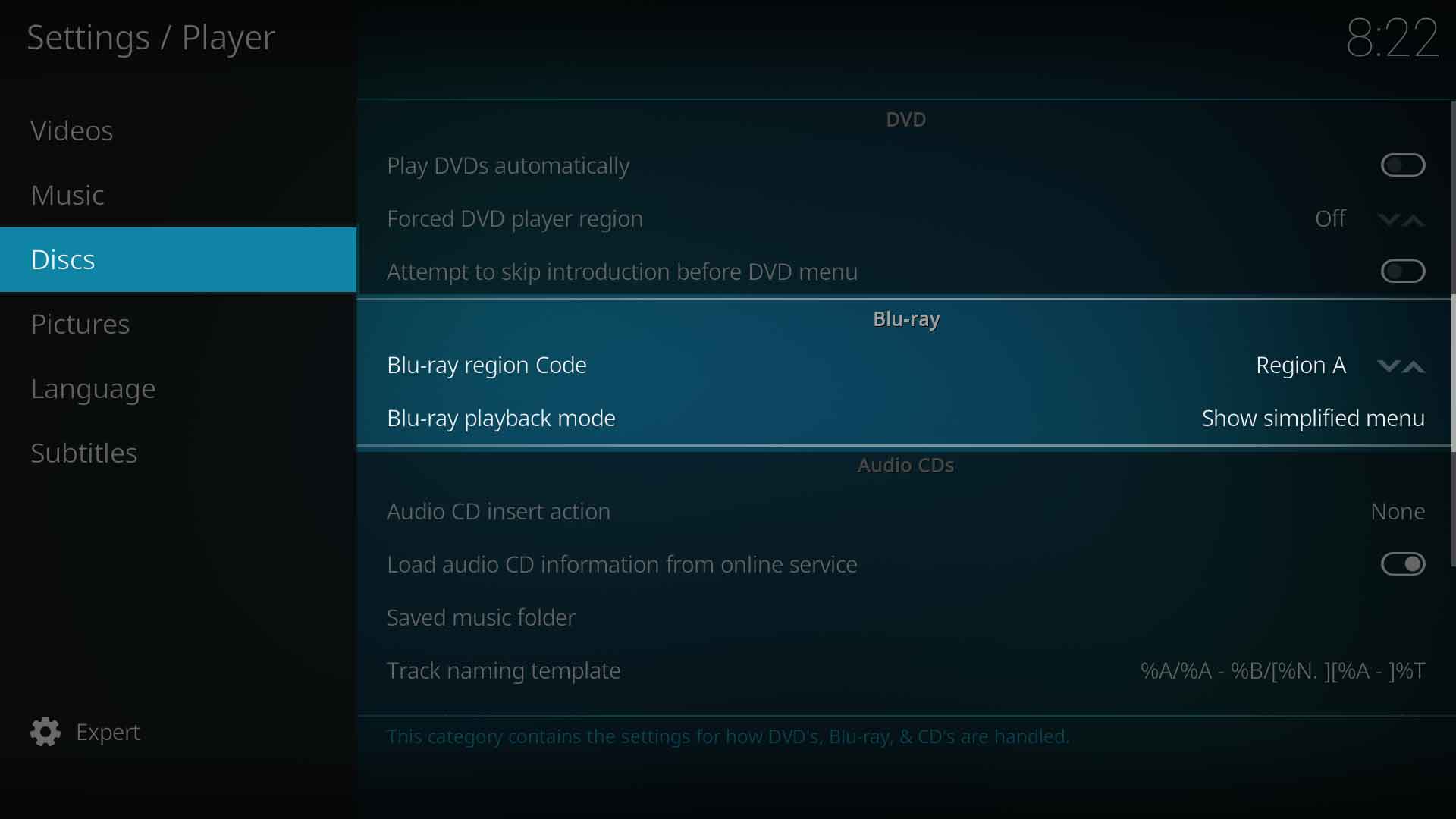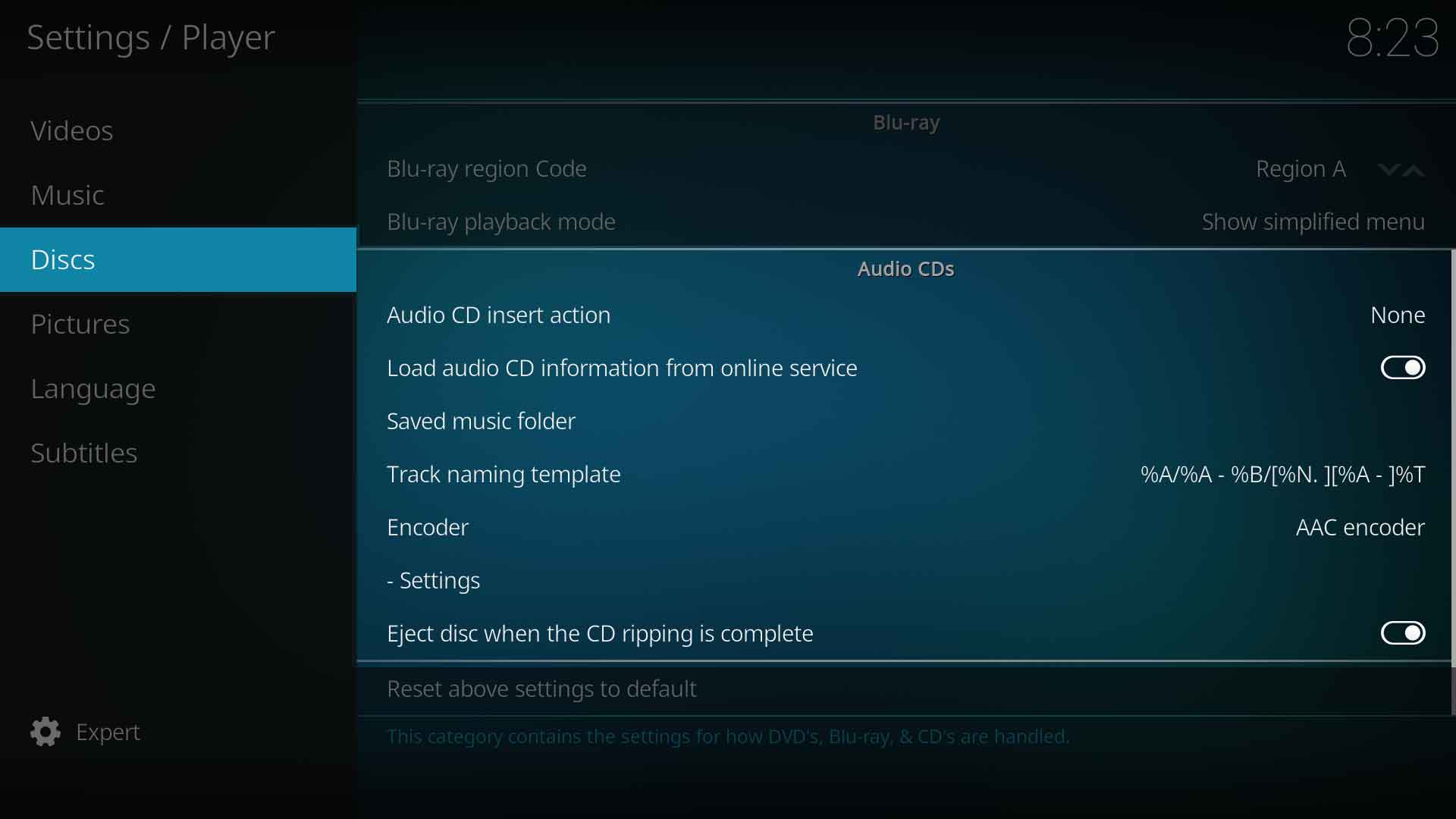Settings/Player/Discs: Difference between revisions
Jump to navigation
Jump to search
(3.4- Add transclusion) |
(Add Category Templates) |
||
| Line 83: | Line 83: | ||
|- valign="top" | |- valign="top" | ||
| '''Description:''' | | '''Description:''' | ||
| | | This will attempt to download display information belonging to the inserted audio CD from an internet database if the site has the matching entry. Every song will get its correct name and artist displayed. This has no bearing on the library functions of scanning and scraping. | ||
* The IP Address of the CD Database is set in the [[advancedsettings.xml]]. | |||
|} | |} | ||
| Line 117: | Line 118: | ||
|- valign="top" | |- valign="top" | ||
| '''Description:''' | | '''Description:''' | ||
| Select which audio encode to use when ripping. Note: Ubuntu users can download additional audio encoders via the Official Ubuntu PPA | | Select which audio encode to use when ripping. <br /> | ||
{{red|All encoders are Add-ons and only two are activated by default. If your required encoder is not in the list, it must be enabled in the add-ons section first.}} | |||
Note: Ubuntu users can download additional audio encoders via the Official Ubuntu PPA. | |||
: Installing audio encoders on Ubuntu will be done like this: | : Installing audio encoders on Ubuntu will be done like this: | ||
| Line 159: | Line 163: | ||
| Auto eject disc after ripping is complete. | | Auto eject disc after ripping is complete. | ||
|} | |} | ||
{{Top}} | {{Top}} | ||
{{updated|17}} | {{updated|17}} | ||
[[Category:FAQ]] | |||
[[Category:Index]] | |||
[[Category:Guides]] | |||
[[Category:Manual]] | |||
[[Category:Video library]] | |||
[[Category:Music library]] | |||
[[Category:First time user]] | |||
[[Category:Advanced topics]] | |||
[[Category:Quick Start Guide]] | |||
Revision as of 01:32, 20 October 2017
This category contains the settings for how DVD's, Blu-rays & CD's are handled
DVD
Play DVDs automatically
| Settings level: | Basic |
| Description: | Autoruns DVD video when inserted in drive |
Forced DVD player region
| Settings level: | Standard |
| Description: | Forces a region for DVD playback. |
| Settings level: | Advanced |
| Description: | Attempt to skip "unskippable" introductions before DVD menu. |
Blu-ray
Blu-ray region code
| Settings level: | Standard |
| Description: | Defines the BluRay region code. Region A - Americas, East Asiaa and Southeast Asia. Region B- Arica, Middle East, Southwest Asia, Europe, Australia, New Zealand. Region C - Central Asia, mainland China, South Asia, Belarus, Russia, Ukraine, Kazakhstan |
Blu-ray playback mode
| Settings level: | Standard |
| Description: | Specifies how Blu-Rays should be opened / played back. Note: Some disc menus are not fully supported and may cause problems. |
Audio CDs
Audio CD insert action
| Settings level: | Standard |
| Description: | Defines the action what happens after a disc is inserted. Possible options are: None, Play. Rip |
Load audio CD information from online service
| Settings level: | Standard |
| Description: | This will attempt to download display information belonging to the inserted audio CD from an internet database if the site has the matching entry. Every song will get its correct name and artist displayed. This has no bearing on the library functions of scanning and scraping.
|
Saved music folder
| Settings level: | Expert |
| Description: | Select the location on your hard drive where ripped tracks will be saved to. |
Track naming template
| Settings level: | Expert | ||||||||||||||||||||||||||||
| Description: | Control how saved music is named from the tags. The available Mask Characters are described in the tables:
Note: The above table details the commonly used masks for the music library. A full list can be found in the Master branch here. This Master list is a combined video and music library listing for the current Master branch which may be a newer Kodi version to the one you have installed. |
Encoder
| Settings level: | Expert | ||||||||||
| Description: | Select which audio encode to use when ripping. All encoders are Add-ons and only two are activated by default. If your required encoder is not in the list, it must be enabled in the add-ons section first. Note: Ubuntu users can download additional audio encoders via the Official Ubuntu PPA.
sudo apt-get install <packagename>
|
Settings
| Settings level: | Expert |
| Description: | Specifies the settings for audio-cd ripping with the selected audio encoder. |
Eject CDs when ripping is complete
| Settings level: | Expert |
| Description: | Auto eject disc after ripping is complete. |
| Return to top |
|---|