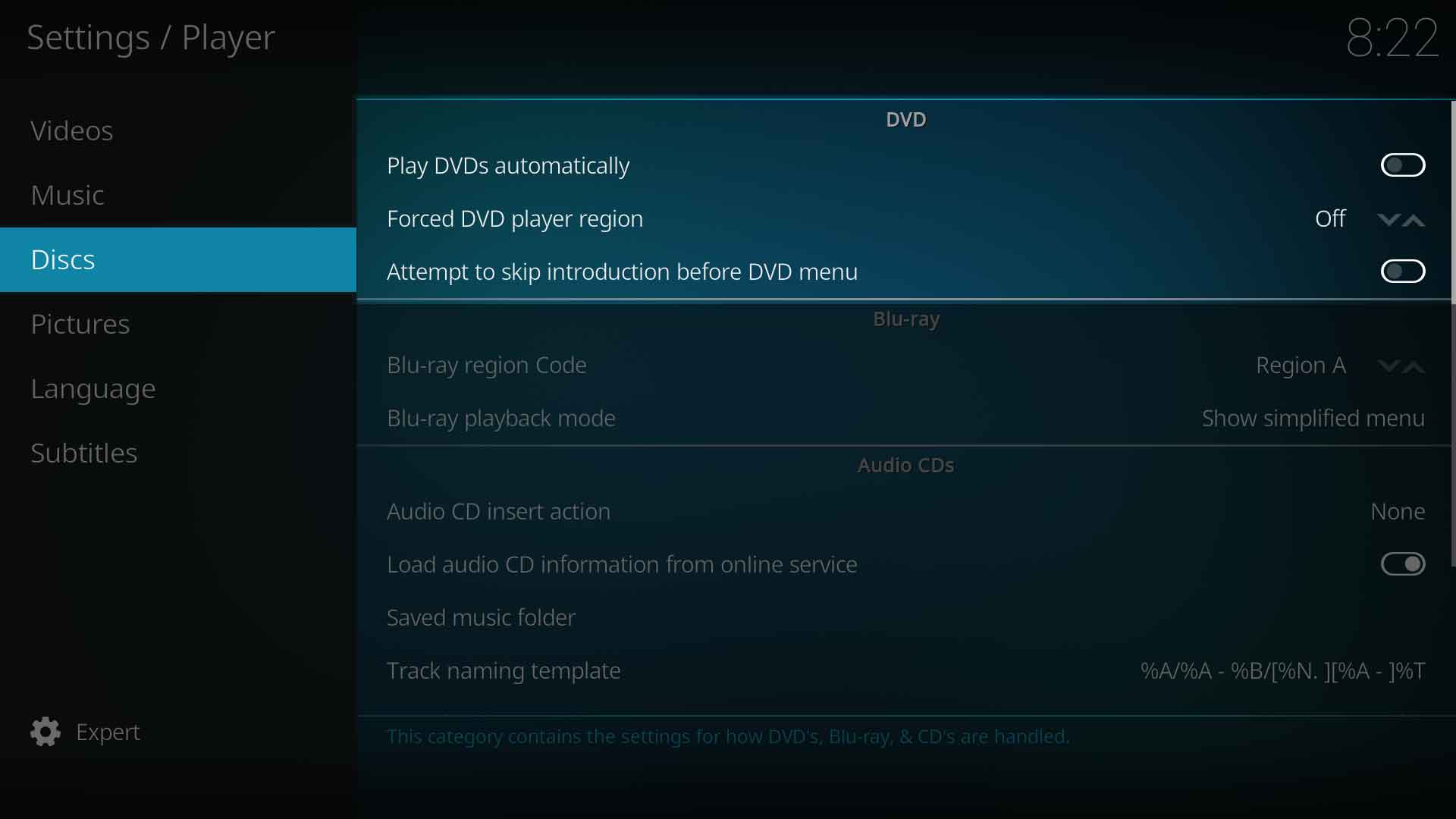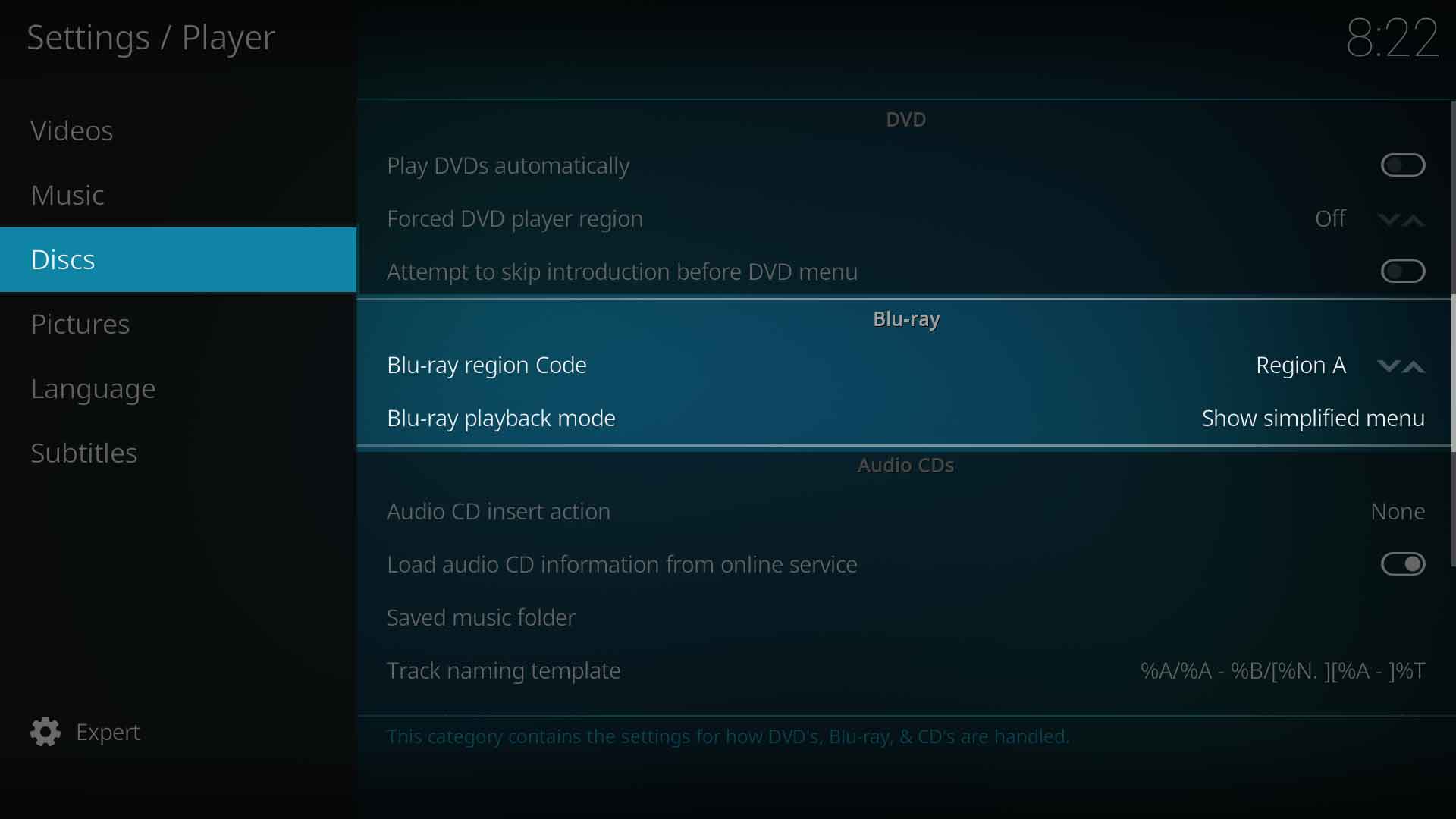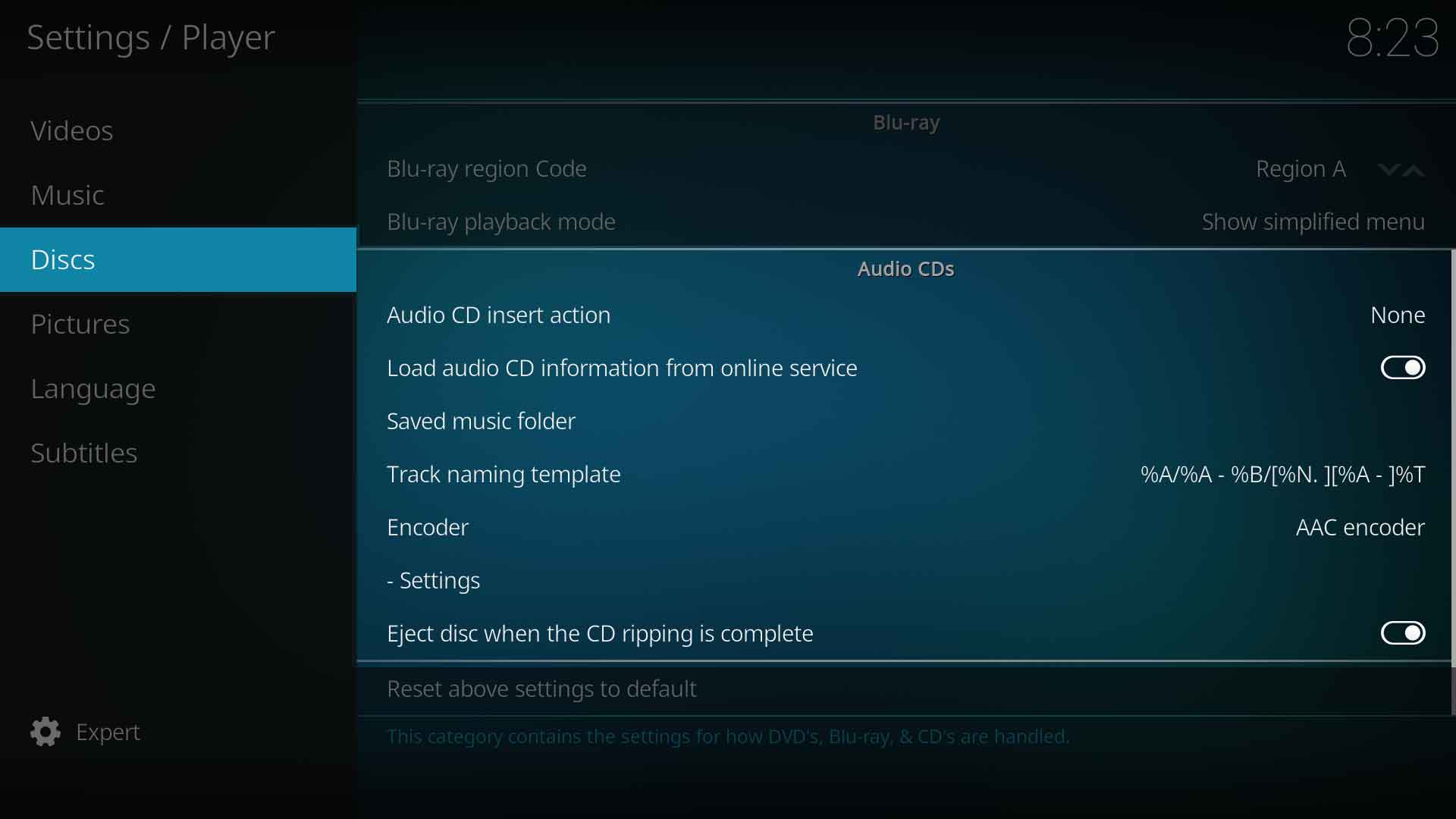Settings/Player/Discs: Difference between revisions
Jump to navigation
Jump to search
No edit summary |
No edit summary |
||
| Line 1: | Line 1: | ||
__TOC__ | __TOC__ | ||
== DVD == | == DVD == | ||
[[File:Player_discs_DVD.jpg|500px|right]] | |||
=== Play DVDs automatically === | |||
{| | |||
|- valign="top" | |||
| width=120px | {{nowrap|'''Settings level:'''}} | |||
| Basic | |||
|- valign="top" | |||
| '''Description:''' | |||
| Autoruns DVD video when inserted in drive | |||
|} | |||
Forced DVD player region - Forces a region for DVD playback. | === Forced DVD player region === | ||
{| | |||
|- valign="top" | |||
| width=120px | {{nowrap|'''Settings level:'''}} | |||
| Standard | |||
|- valign="top" | |||
| '''Description:''' | |||
| Forces a region for DVD playback. | |||
|} | |||
Attempt to skip introduction before DVD menu - | |||
=== Attempt to skip introduction before DVD menu === | |||
{| | |||
|- valign="top" | |||
| width=120px | {{nowrap|'''Settings level:'''}} | |||
| Advanced | |||
|- valign="top" | |||
| '''Description:''' | |||
| Attempt to skip "unskippable" introductions before DVD menu. | |||
|} | |||
{{-}} | |||
== Blu-ray == | == Blu-ray == | ||
[[File:Player_discs_BR.jpg|500px|right]] | |||
===Blu-ray region code === | |||
{| | |||
|- valign="top" | |||
| width=120px | {{nowrap|'''Settings level:'''}} | |||
| Standard | |||
|- valign="top" | |||
| '''Description:''' | |||
| Defines the BluRay region code. Region A - Americas, East Asiaa and Southeast Asia. Region B- Arica, Middle East, Southwest Asia, Europe, Australia, New Zealand. Region C - Central Asia, mainland China, South Asia, Belarus, Russia, Ukraine, Kazakhstan | |||
|} | |||
Blu-ray playback mode - | === Blu-ray playback mode === | ||
{| | |||
|- valign="top" | |||
| width=120px | {{nowrap|'''Settings level:'''}} | |||
| Standard | |||
|- valign="top" | |||
| '''Description:''' | |||
| Specifies how Blu-Rays should be opened / played back. Note: Some disc menus are not fully supported and may cause problems. | |||
|} | |||
{{-}} | |||
== Audio CDs == | == Audio CDs == | ||
Audio CD insert action - | [[File:Player_discs-AudioCDs.jpg|500px|right]] | ||
=== Audio CD insert action === | |||
{| | |||
|- valign="top" | |||
| width=120px | {{nowrap|'''Settings level:'''}} | |||
| Standard | |||
|- valign="top" | |||
| '''Description:''' | |||
| Autorun CDs when inserted in drive. | |||
|} | |||
=== Load audio CD information from online service === | |||
{| | |||
|- valign="top" | |||
| width=120px | {{nowrap|'''Settings level:'''}} | |||
| Standard | |||
|- valign="top" | |||
| '''Description:''' | |||
| Read the informations belonging to an audio CD, like song title and artist, from the Internet database freedb.org. | |||
|} | |||
=== Saved music folder === | |||
{| | |||
|- valign="top" | |||
| width=120px | {{nowrap|'''Settings level:'''}} | |||
| Expert | |||
|- valign="top" | |||
| '''Description:''' | |||
| Select the location on your hard drive where ripped tracks will be saved to. | |||
|} | |||
=== Track naming template === | |||
{| | |||
|- valign="top" | |||
| width=120px | {{nowrap|'''Settings level:'''}} | |||
| Expert | |||
|- valign="top" | |||
| '''Description:''' | |||
| Control how saved music is named from the tags. Tags: %N: TrackNumber, %S: DiskNumber, %A: Artist, %T: Title, %B: Album, %G: Genre, %Y: Year, %F: FileName, %D: Duration, %J: Date, %R: Rating, %I: FileSize. | |||
|} | |||
=== Encoder === | |||
{| | |||
|- valign="top" | |||
| width=120px | {{nowrap|'''Settings level:'''}} | |||
| Expert | |||
|- valign="top" | |||
| '''Description:''' | |||
| Select which audio encode to use when ripping. Note: Ubuntu users can download additional audio encoders via the Official Ubuntu PPA. Kodi users for other OSes don't need to do anything, as all audio encoders are pre-installed in those builds. | |||
|} | |||
: Installing audio encoders on Ubuntu will be done like this: | |||
sudo apt-get install <packagename> | |||
: replace <packagename> with one of the list below: | |||
{| class="prettytable" | |||
|- | |||
! Package name !! Description | |||
|- | |||
| '''<code>kodi-audioencoder-vorbis</code>''' || audio encoder for [[w:vorbis|vorbis]] | |||
|- | |||
| '''<code>kodi-audioencoder-flac</code>''' || audio encoder add-on for [[w:FLAC|FLAC]] | |||
|- | |||
| '''<code>kodi-audioencoder-lame</code>''' || audio encoder for [[w:LAME|MP3 (lame)]] | |||
|- | |||
| '''<code>kodi-audioencoder-wav</code>''' || audio encoder for WAV. | |||
|} | |||
==== Settings ==== | |||
{| | |||
|- valign="top" | |||
| width=120px | {{nowrap|'''Settings level:'''}} | |||
| Expert | |||
|- valign="top" | |||
| '''Description:''' | |||
| Specifies the settings for audio-cd ripping with the selected audio encoder. | |||
|} | |||
Eject CDs when ripping is complete - | === Eject CDs when ripping is complete === | ||
{| | |||
|- valign="top" | |||
| width=120px | {{nowrap|'''Settings level:'''}} | |||
| Expert | |||
|- valign="top" | |||
| '''Description:''' | |||
| Auto eject disc after ripping is complete. | |||
|} | |||
Revision as of 11:59, 20 July 2017
DVD
Play DVDs automatically
| Settings level: | Basic |
| Description: | Autoruns DVD video when inserted in drive |
Forced DVD player region
| Settings level: | Standard |
| Description: | Forces a region for DVD playback. |
| Settings level: | Advanced |
| Description: | Attempt to skip "unskippable" introductions before DVD menu. |
Blu-ray
Blu-ray region code
| Settings level: | Standard |
| Description: | Defines the BluRay region code. Region A - Americas, East Asiaa and Southeast Asia. Region B- Arica, Middle East, Southwest Asia, Europe, Australia, New Zealand. Region C - Central Asia, mainland China, South Asia, Belarus, Russia, Ukraine, Kazakhstan |
Blu-ray playback mode
| Settings level: | Standard |
| Description: | Specifies how Blu-Rays should be opened / played back. Note: Some disc menus are not fully supported and may cause problems. |
Audio CDs
Audio CD insert action
| Settings level: | Standard |
| Description: | Autorun CDs when inserted in drive. |
Load audio CD information from online service
| Settings level: | Standard |
| Description: | Read the informations belonging to an audio CD, like song title and artist, from the Internet database freedb.org. |
Saved music folder
| Settings level: | Expert |
| Description: | Select the location on your hard drive where ripped tracks will be saved to. |
Track naming template
| Settings level: | Expert |
| Description: | Control how saved music is named from the tags. Tags: %N: TrackNumber, %S: DiskNumber, %A: Artist, %T: Title, %B: Album, %G: Genre, %Y: Year, %F: FileName, %D: Duration, %J: Date, %R: Rating, %I: FileSize. |
Encoder
| Settings level: | Expert |
| Description: | Select which audio encode to use when ripping. Note: Ubuntu users can download additional audio encoders via the Official Ubuntu PPA. Kodi users for other OSes don't need to do anything, as all audio encoders are pre-installed in those builds. |
- Installing audio encoders on Ubuntu will be done like this:
sudo apt-get install <packagename>
- replace <packagename> with one of the list below:
| Package name | Description |
|---|---|
kodi-audioencoder-vorbis |
audio encoder for vorbis |
kodi-audioencoder-flac |
audio encoder add-on for FLAC |
kodi-audioencoder-lame |
audio encoder for MP3 (lame) |
kodi-audioencoder-wav |
audio encoder for WAV. |
Settings
| Settings level: | Expert |
| Description: | Specifies the settings for audio-cd ripping with the selected audio encoder. |
Eject CDs when ripping is complete
| Settings level: | Expert |
| Description: | Auto eject disc after ripping is complete. |