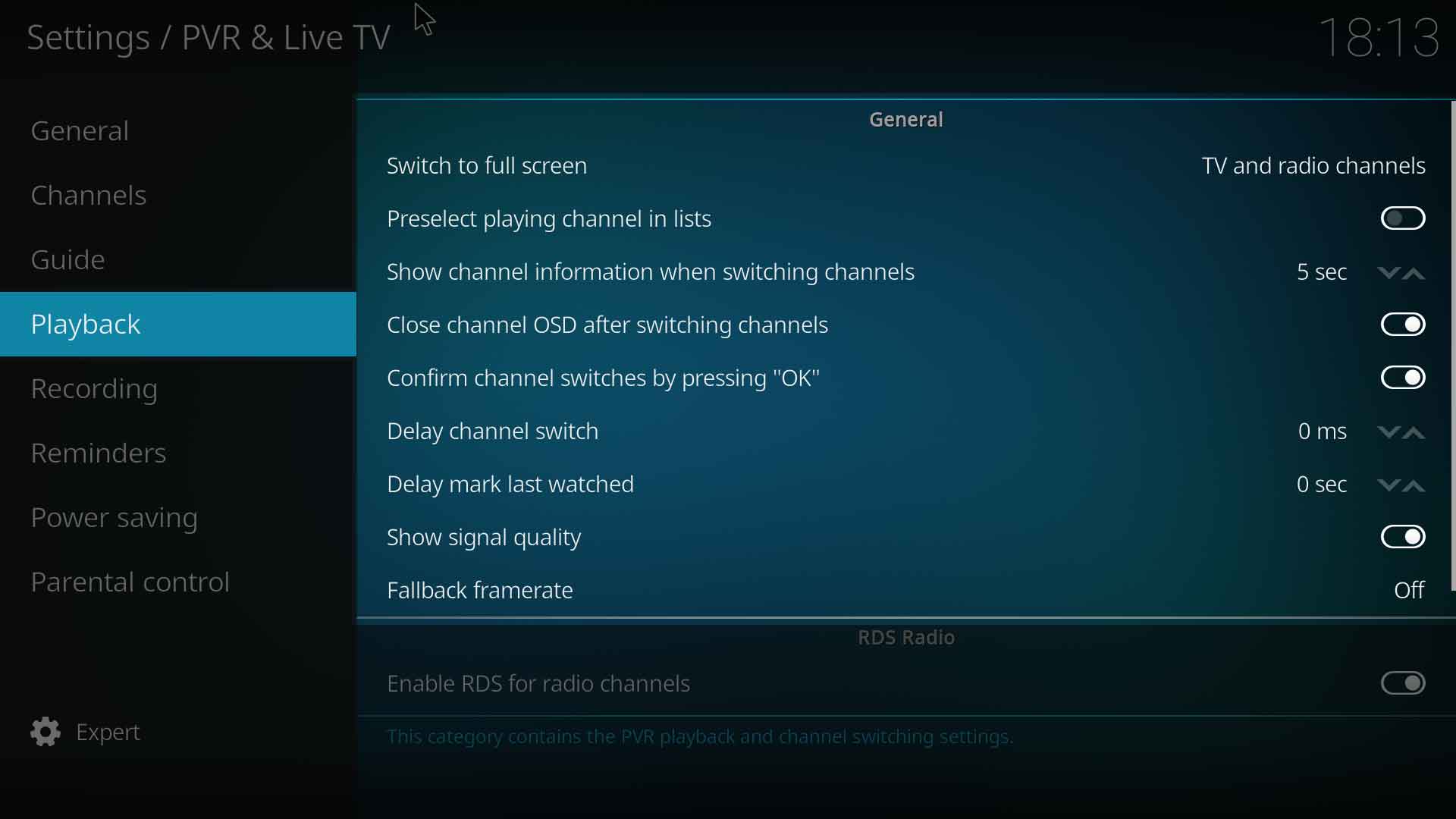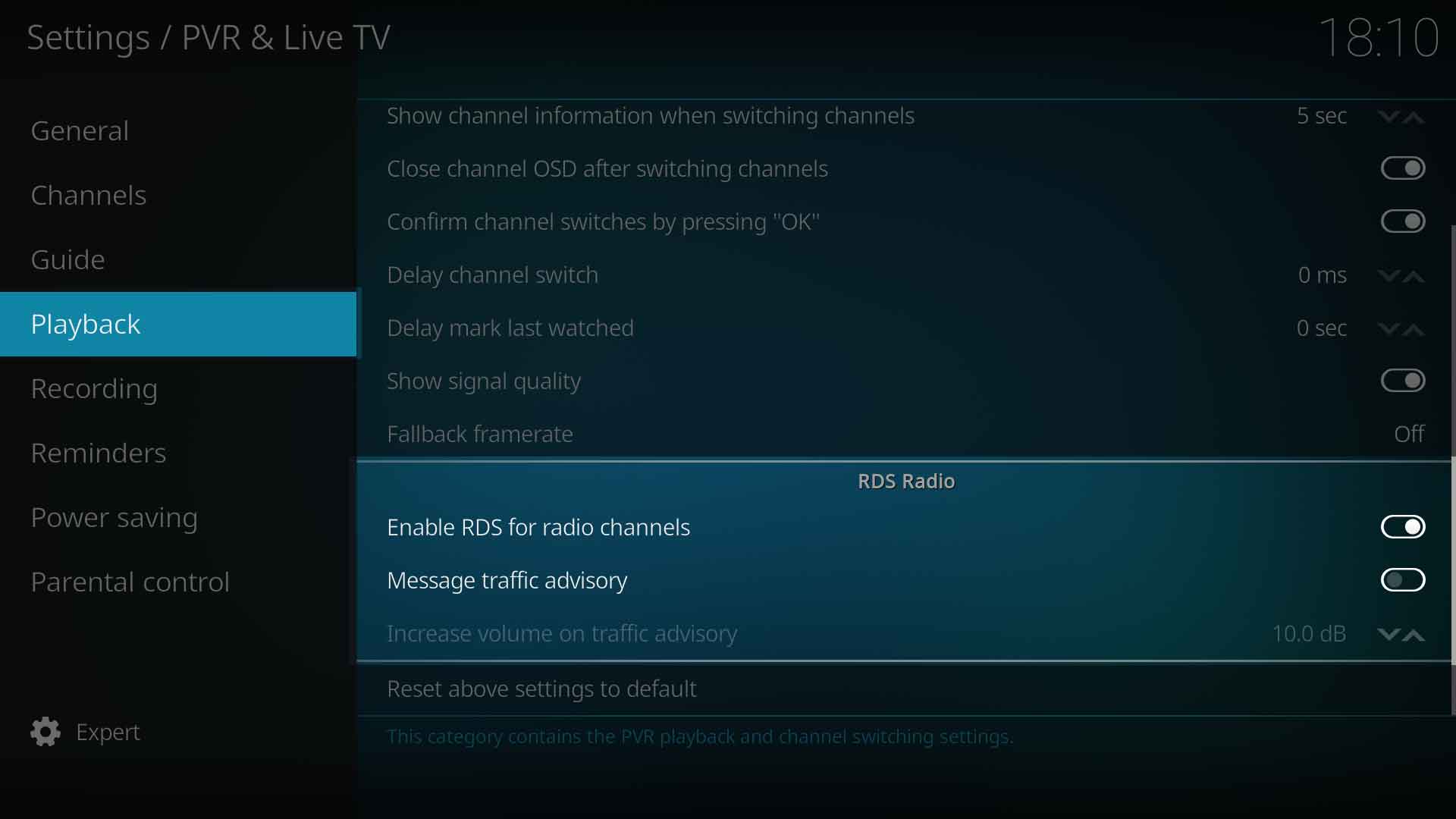Settings/Live TV/Playback: Difference between revisions
Jump to navigation
Jump to search
m (Karellen moved page Settings/TV/Playback to Settings/Live TV/Playback without leaving a redirect) |
(Updated for v20) |
||
| Line 1: | Line 1: | ||
{{mininav| [[Settings]] | [[Settings/Live_TV|PVR & Live TV]] | {{mininav| [[Settings]] | [[Settings/Live_TV|PVR & Live TV]] }} | ||
__TOC__ | __TOC__ | ||
| Line 19: | Line 17: | ||
|- valign="top" | |- valign="top" | ||
| '''Description:''' | | '''Description:''' | ||
| Switch to full screen playback when switching channels or starting playback | | Switch to full screen playback when switching channels or starting playback.<br>Options are - ''Never, TV Channels, Radio channels'' and ''TV and radio channels'' | ||
|} | |||
== Preselect playing channel in lists == | |||
{| | |||
|- valign="top" | |||
| width=120px | {{nowrap|'''Settings level:'''}} | |||
| Advanced | |||
|- valign="top" | |||
| '''Description:''' | |||
| Preselect the playing channel in windows and dialogs containing channel lists. If enabled and there is a playing channel, the playing channel will be selected when opening a window or dialog containing a channel list. If disabled, the channel previously selected in a window or dialog will be selected when opening a window containing a channel list. | |||
|} | |} | ||
== Show | == Show channel information when switching channels == | ||
{| | |||
|- valign="top" | |||
| width=120px | {{nowrap|'''Settings level:'''}} | |||
| Advanced | |||
|- valign="top" | |||
| '''Description:''' | |||
| Display programming information when changing channels, such as the current TV show. | |||
|} | |||
== Close channel OSD after switching channels == | |||
{| | {| | ||
|- valign="top" | |- valign="top" | ||
| Line 30: | Line 50: | ||
|- valign="top" | |- valign="top" | ||
| '''Description:''' | | '''Description:''' | ||
| | | Close the on screen display controls after switching channels. | ||
|} | |} | ||
| Line 41: | Line 61: | ||
|- valign="top" | |- valign="top" | ||
| '''Description:''' | | '''Description:''' | ||
| When | | When flipping through channels using channel up/down buttons, channel switches must be confirmed using the OK button. | ||
|} | |} | ||
| Line 53: | Line 72: | ||
|- valign="top" | |- valign="top" | ||
| '''Description:''' | | '''Description:''' | ||
| | | When pressing channel up or down, the actual channel switch is delayed, allowing the user to flip to a channel number without waiting for each channel switch. | ||
|} | |} | ||
| Line 64: | Line 83: | ||
|- valign="top" | |- valign="top" | ||
| '''Description:''' | | '''Description:''' | ||
| If set to a value greater than zero, last watched | | If set to a value greater than zero, the last watched time of channels will be stored the selected amount of time after start of channel playback. Otherwise the last watched time will be stored immediately at start of channel playback. | ||
|} | |||
== Show signal quality == | |||
{| | |||
|- valign="top" | |||
| width=120px | {{nowrap|'''Settings level:'''}} | |||
| Advanced | |||
|- valign="top" | |||
| '''Description:''' | |||
| Where supported by the add-on and backend, will display signal quality information in the codec information window. | |||
|} | |} | ||
| Line 76: | Line 105: | ||
|- valign="top" | |- valign="top" | ||
| '''Description:''' | | '''Description:''' | ||
| If {{Kodi}} or the backend is unable to | | If {{Kodi}} or the backend is unable to determine the framerate of the program, the nominated fallback framerate will be used. | ||
|} | |} | ||
| Line 105: | Line 135: | ||
| '''Description:''' | | '''Description:''' | ||
| RDS inform you about traffic advisory messages. | | RDS inform you about traffic advisory messages. | ||
|} | |||
== Increase volume on traffic advisory == | |||
{| | |||
|- valign="top" | |||
| width=120px | {{nowrap|'''Settings level:'''}} | |||
| Standard | |||
|- valign="top" | |||
| '''Description:''' | |||
| When the previous setting is enabled, you are able to increase the volume of any traffic advisory. | |||
|} | |} | ||
| Line 115: | Line 156: | ||
{{Top}} | |||
{{Updated|20}} | |||
[[Category:PVR]] | |||
[[Category:Settings]] | [[Category:Settings]] | ||
Latest revision as of 01:34, 18 January 2023
General
Switch to fullscreen
| Settings level: | Standard |
| Description: | Switch to full screen playback when switching channels or starting playback. Options are - Never, TV Channels, Radio channels and TV and radio channels |
Preselect playing channel in lists
| Settings level: | Advanced |
| Description: | Preselect the playing channel in windows and dialogs containing channel lists. If enabled and there is a playing channel, the playing channel will be selected when opening a window or dialog containing a channel list. If disabled, the channel previously selected in a window or dialog will be selected when opening a window containing a channel list. |
Show channel information when switching channels
| Settings level: | Advanced |
| Description: | Display programming information when changing channels, such as the current TV show. |
Close channel OSD after switching channels
| Settings level: | Advanced |
| Description: | Close the on screen display controls after switching channels. |
Confirm channel switches by pressing OK
| Settings level: | Standard |
| Description: | When flipping through channels using channel up/down buttons, channel switches must be confirmed using the OK button. |
Delay channel switch
| Settings level: | Advanced |
| Description: | When pressing channel up or down, the actual channel switch is delayed, allowing the user to flip to a channel number without waiting for each channel switch. |
Delay mark last watched
| Settings level: | Expert |
| Description: | If set to a value greater than zero, the last watched time of channels will be stored the selected amount of time after start of channel playback. Otherwise the last watched time will be stored immediately at start of channel playback. |
Show signal quality
| Settings level: | Advanced |
| Description: | Where supported by the add-on and backend, will display signal quality information in the codec information window. |
Fallback framerate
| Settings level: | Basic |
| Description: | If Kodi or the backend is unable to determine the framerate of the program, the nominated fallback framerate will be used. |
RDS Radio
Enable RDS for radio channels
| Settings level: | Standard |
| Description: | RDS data can be used if present. |
Mesage traffic advisory
| Settings level: | Standard |
| Description: | RDS inform you about traffic advisory messages. |
Increase volume on traffic advisory
| Settings level: | Standard |
| Description: | When the previous setting is enabled, you are able to increase the volume of any traffic advisory. |
References
| Return to top |
|---|