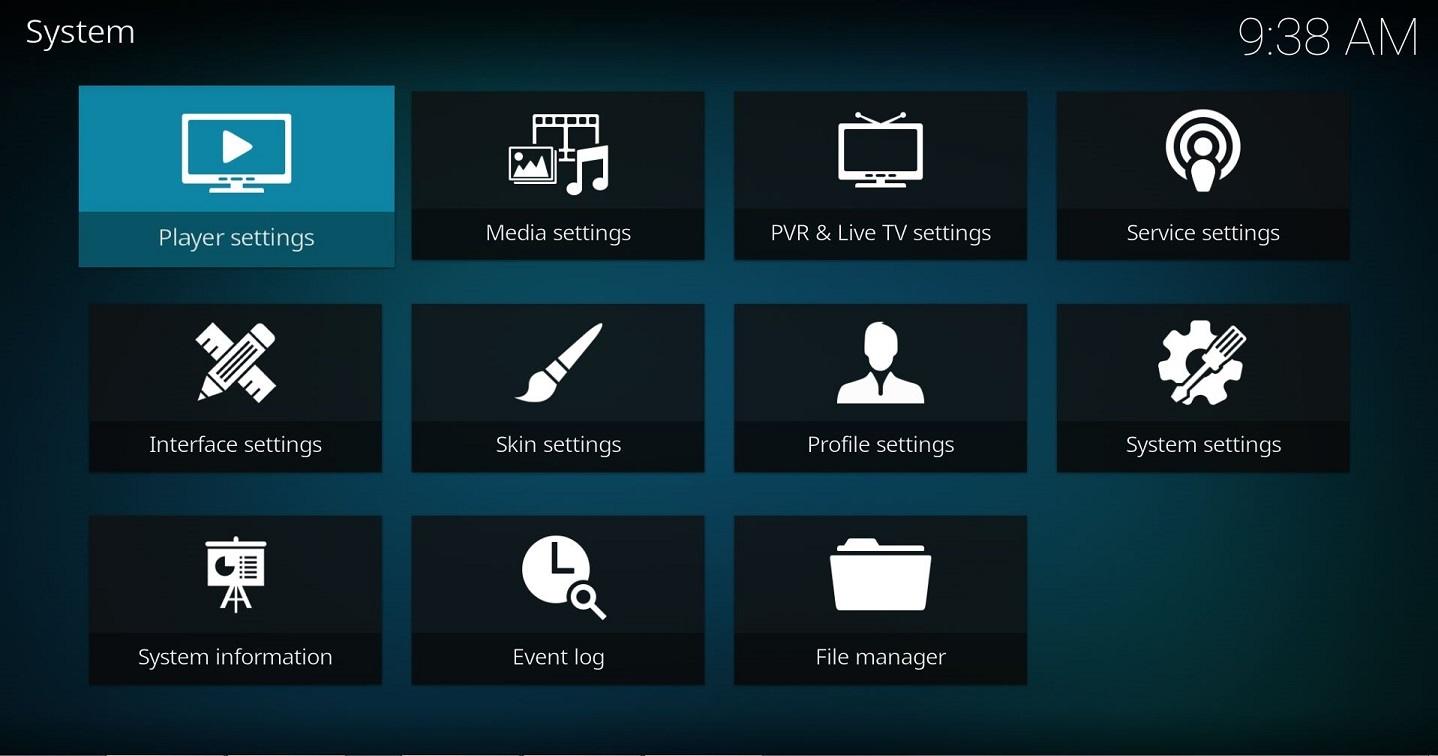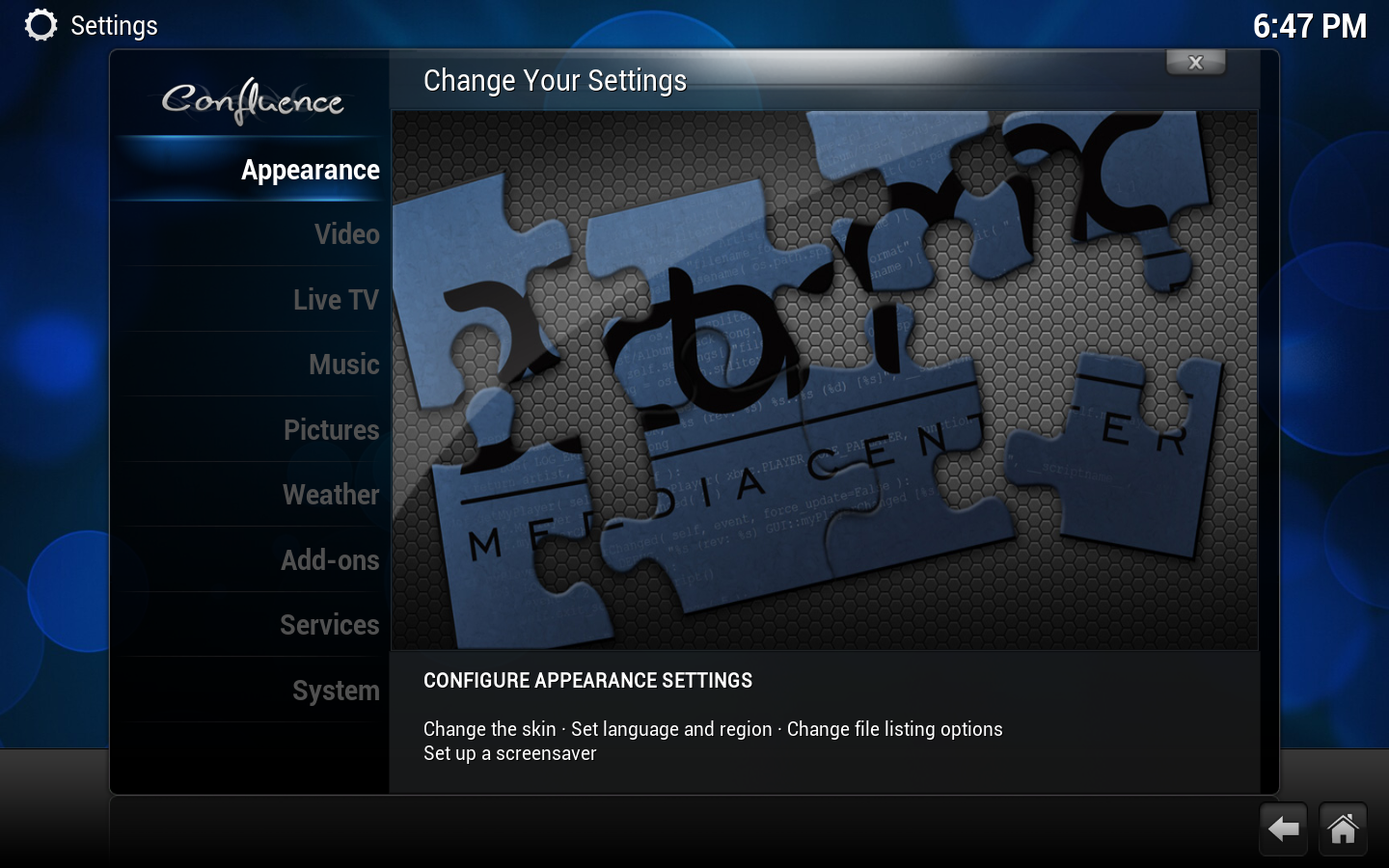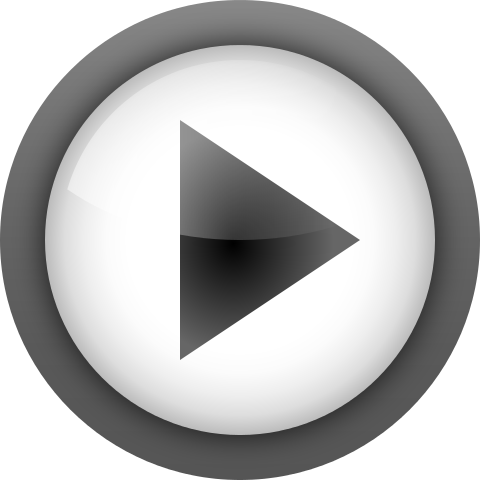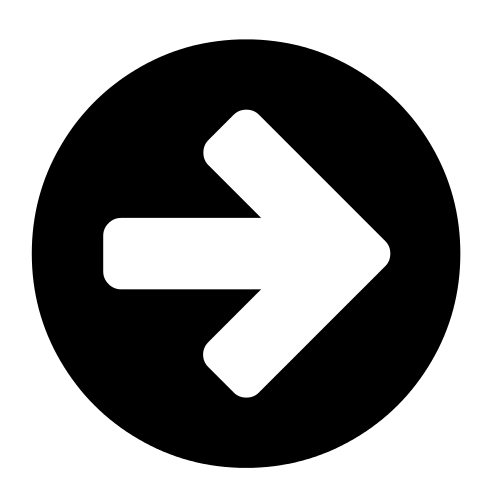Settings: Difference between revisions
No edit summary |
|||
| Line 14: | Line 14: | ||
== Settings == | == Settings == | ||
Select the Kodi version you are using from the options below to see the Settings options available. | Select the Kodi version you are using from the options below to see the Settings options available. | ||
{{collapse top|Click [Expand] to see the Settings for Kodi version 17 - note this is a Work In Progress}} | {{collapse top|Click [Expand] to see the Settings for Kodi version 17 - note this is a Work In Progress}} | ||
<big> | |||
<big>'''GUI Settings'''</big> | |||
[[File:settings_krypton.JPG|400px|right]] | [[File:settings_krypton.JPG|400px|right]] | ||
Choosing Settings from the Home Screen opens the Settings Window. In this window, you are able to configure Kodi's options: | |||
{{-}} | {{-}} | ||
{{Index two column | {{Index two column | ||
| Line 53: | Line 54: | ||
{{collapse top|Click [Expand] to see the Settings for Kodi versions up to version 16}} | {{collapse top|Click [Expand] to see the Settings for Kodi versions up to version 16}} | ||
<big> | |||
<big>'''GUI Settings'''</big> | |||
[[File:System settings.png|400px|right]] | [[File:System settings.png|400px|right]] | ||
Most of Kodi's global settings can be configured via the GUI (Graphical User Interface) under Settings (labeled "System" under the default skin, Confluence). | Most of Kodi's global settings can be configured via the GUI (Graphical User Interface) under Settings (labeled "System" under the default skin, Confluence). | ||
| Line 85: | Line 88: | ||
| link 9 = Settings/System_v16 | | link 9 = Settings/System_v16 | ||
| link name 9 = System | | link name 9 = System | ||
}} | }} | ||
<big>'''Additional Settings'''</big> | |||
{{Index two column | {{Index two column | ||
| image 1 = Oxygen480-actions-media-playback-start.png | | image 1 = Oxygen480-actions-media-playback-start.png | ||
| Line 104: | Line 105: | ||
| link 4 = Profiles | | link 4 = Profiles | ||
}} | }} | ||
</big> | |||
{{collapse bottom}} | |||
== Advanced settings == | == Advanced settings == | ||
Revision as of 19:42, 5 August 2016
This section covers Kodi's various settings and where to find them.
Settings levels
There are four tiered settings levels where each level unlocks more settings, the levels are:
- Basic
- Standard (Default)
- Advanced
- Expert
The "Settings level" can be changed using the button in the bottom left which shows the currently selected level.
Settings
Select the Kodi version you are using from the options below to see the Settings options available.
| Click [Expand] to see the Settings for Kodi version 17 - note this is a Work In Progress | ||||||||||||||||||
|---|---|---|---|---|---|---|---|---|---|---|---|---|---|---|---|---|---|---|
|
GUI Settings Choosing Settings from the Home Screen opens the Settings Window. In this window, you are able to configure Kodi's options:
|
| Click [Expand] to see the Settings for Kodi versions up to version 16 | ||||||||||||||||||||||||||
|---|---|---|---|---|---|---|---|---|---|---|---|---|---|---|---|---|---|---|---|---|---|---|---|---|---|---|
|
GUI Settings Most of Kodi's global settings can be configured via the GUI (Graphical User Interface) under Settings (labeled "System" under the default skin, Confluence). Choosing Settings from the Home Screen opens the Settings Window. In this window, you are able to configure Kodi's options:
Additional Settings
|
Advanced settings
The advancedsettings.xml file, which does not exist by default, can be created by a user in their userdata folder.
This file is used for advanced settings and options that do not have GUI controls inside of Kodi. Some settings are experimental or very rarely set, so they can only be used via the advancedsettings.xml file. The file is simply a plain text file and can be edited by various text editors, so long as the name is "advancedsettings.xml". These advanced settings can be used to tweak various things such as episode naming patterns, special network ports, special behaviors, and more.
Resetting Kodi settings to default
Delete your userdata folder and the parent "Kodi" folder (sometimes named ".Kodi") to remove all Kodi settings and library databases. Deleting some individual files/folders in the userdata folder will also selectively reset those files to a default state.