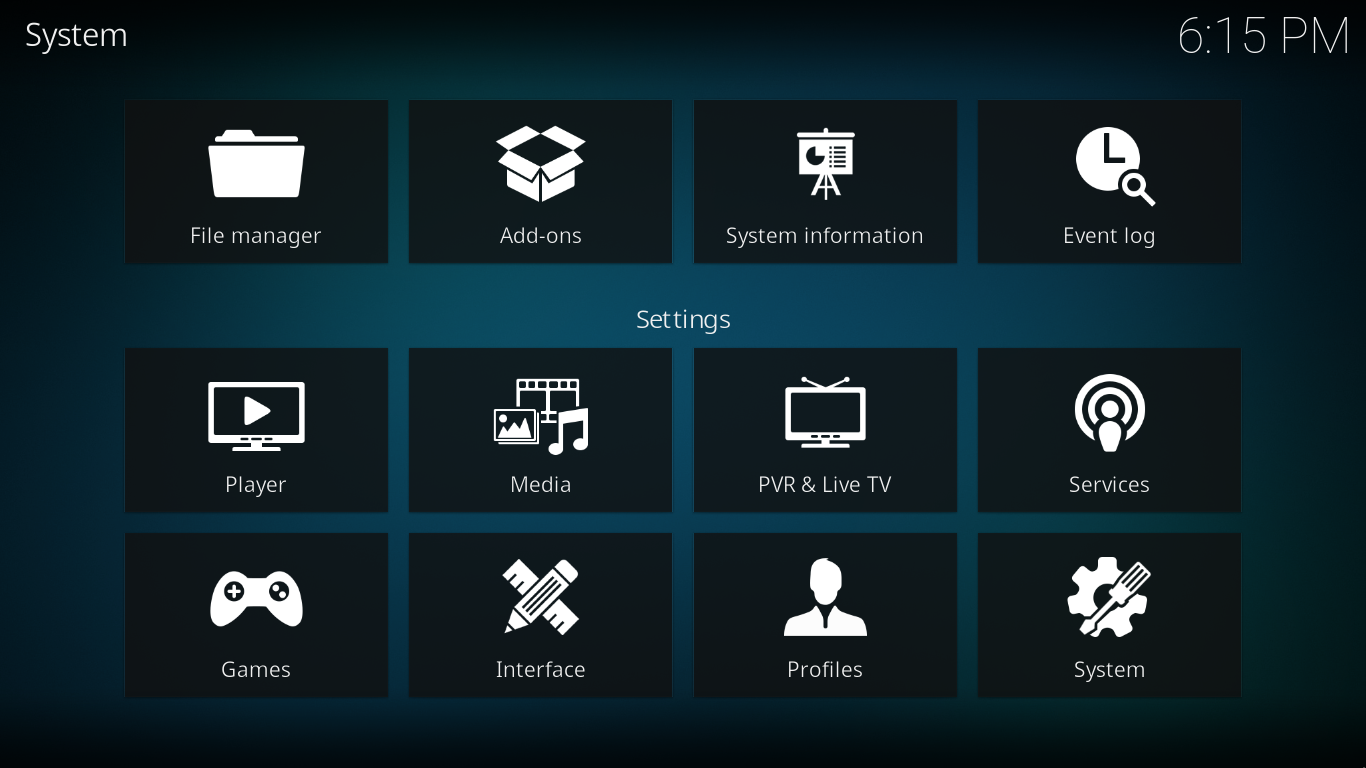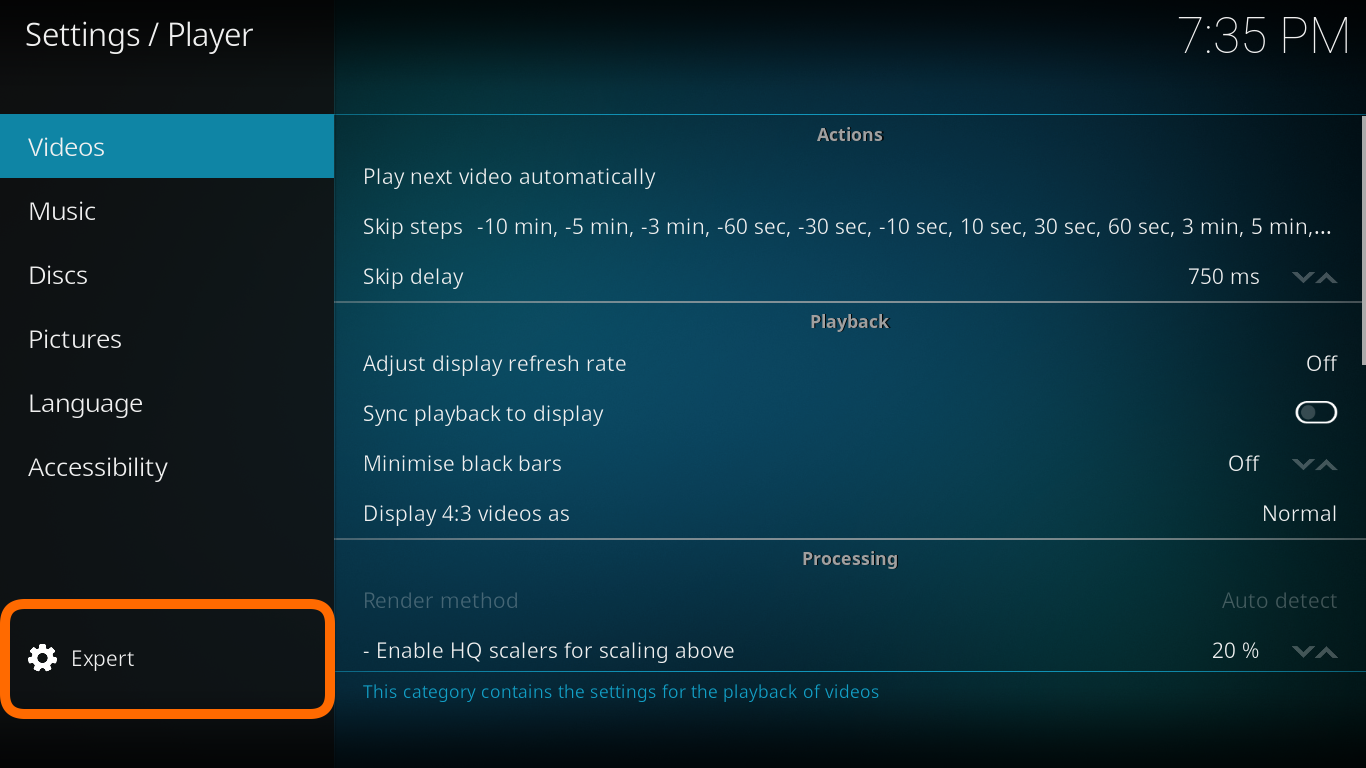Settings: Difference between revisions
>Dankula No edit summary |
m (Updated for v20) |
||
| (180 intermediate revisions by 19 users not shown) | |||
| Line 1: | Line 1: | ||
{{mininav}} | |||
<section begin="intro" />{{big|This section details the settings in the various settings pages.}}<section end="intro" /> | |||
For information on where settings and other usage data are saved read '''''[[Kodi data folder]]''''' | |||
__NOTOC__ | __NOTOC__ | ||
==The Settings | <section begin="settings access" /> | ||
==Accessing The System Settings Menu== | |||
The System Settings icon is the middle icon and is located in the top left of the Home Screen when using the default skin Estuary. Other skins may use a different method to access the settings screen, such as a Home Menu item, or via the Shutdown menu. | |||
<gallery mode="packed" widths="300px" heights="180px"> | |||
File:Estuary home settings icon.png | |||
: | </gallery> | ||
<section end="settings access" /> | |||
== Settings == | |||
The main Settings Window {{Kodi}} v18 and v19. | |||
Click on the relevant icon in the image to navigate to the wiki page. | |||
- | |||
<section begin="Settings" /> | |||
<imagemap> | |||
Image:SettingsOverview-leia.png|800px|center | |||
rect 125 100 386 264 [[File_manager]] | |||
rect 408 100 670 264 [[Add-on_manager]] | |||
rect 694 100 956 264 [[Settings/System_information]] | |||
rect 977 100 1236 264 [[Event_Log]] | |||
rect 125 348 386 510 [[Settings/Player]] | |||
rect 408 348 670 510 [[Settings/Media]] | |||
rect 694 348 956 510 [[Settings/Live_TV]] | |||
=== | rect 977 348 1236 510 [[Settings/Services]] | ||
|} | rect 125 534 385 698 [[Settings/Games]] | ||
| | rect 408 534 670 698 [[Settings/Interface]] | ||
[[ | rect 694 534 956 698 [[Settings/Profiles]] | ||
|} | rect 977 534 1236 698 [[Settings/System]] | ||
</imagemap> | |||
<section end="Settings" /> | |||
== Settings Level == | |||
The "Settings level" will change the number of Settings options visible. The higher the level, the more options shown. | |||
There are four settings levels - Basic, Standard (default), Advanced, Expert. Scroll down to the setting level to change levels. | |||
This setting also affects the settings page of add-ons. | |||
<gallery mode="packed" widths="700px" heights="394px"> | |||
File:SettingsSettingsLevel-leia.png | |||
</gallery> | |||
== Advanced settings == | |||
{{main|advancedsettings.xml}} | |||
{{#lst:advancedsettings.xml|intro}} | |||
It is also possible to move GUI Settings into advancedsettings.xml which removes them from these Settings pages. | |||
See: '''[[Advancedsettings.xml#guisettings.xml_Setting_Conversion|Convert Settings]]''' | |||
{{updated|20}} | |||
[[Category:Settings]] | |||
Latest revision as of 22:22, 29 January 2023
This section details the settings in the various settings pages.
For information on where settings and other usage data are saved read Kodi data folder
Accessing The System Settings Menu
The System Settings icon is the middle icon and is located in the top left of the Home Screen when using the default skin Estuary. Other skins may use a different method to access the settings screen, such as a Home Menu item, or via the Shutdown menu.
Settings
The main Settings Window Kodi v18 and v19.
Click on the relevant icon in the image to navigate to the wiki page.
Settings Level
The "Settings level" will change the number of Settings options visible. The higher the level, the more options shown.
There are four settings levels - Basic, Standard (default), Advanced, Expert. Scroll down to the setting level to change levels.
This setting also affects the settings page of add-ons.
Advanced settings
The advancedsettings.xml file, which does not exist by default, can be created by a user in their userdata folder.
This file is used for advanced settings and options that do not have GUI controls inside of Kodi. Some settings are experimental or very rarely set, so they can only be used via the advancedsettings.xml file. The file is simply a plain text file and can be edited by various text editors, so long as the name is "advancedsettings.xml". These advanced settings can be used to tweak various things such as episode naming patterns, special network ports, special behaviors, and more.
It is also possible to move GUI Settings into advancedsettings.xml which removes them from these Settings pages.
See: Convert Settings