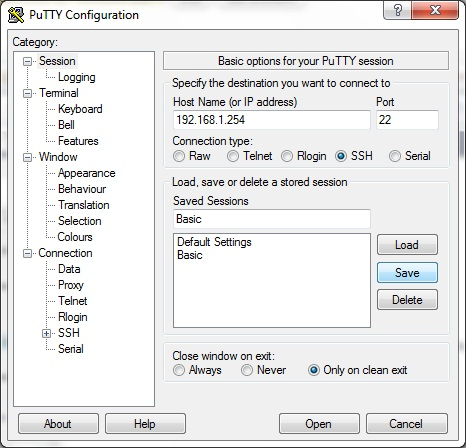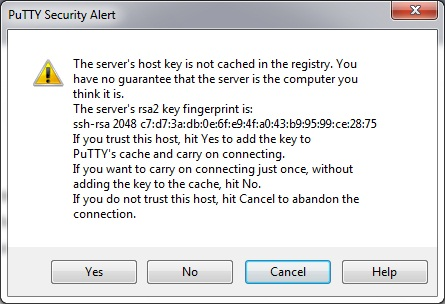SSH
Jump to navigation
Jump to search
Instructions: This page contains instructions on how-to initiate a connections via SSH
Notice: Check local legislation about use of encryption and programs that use them, e.g. PuTTy.
Secure Shell (SSH) - (SSH client) is a program for logging into a remote machine and for executing commands on a remote machine, provides secure encrypted communications between two untrusted hosts over an insecure network. X11 connections and arbitrary TCP ports can also be forwarded over the secure channel.
Connecting to Kodibuntu via SSH
While you can use a SFTP GUI application to transfer and edit files similar can be achieved via command line
Windows SSH using PuTTy
- Under Host name (or IP address) enter the desired IP (e.g. 192.168.1.254)
- Under port enter 22
- Click Open
The first time you connect, you may see a dialog like:
Click Yes to accept the key displayed.
Linux or OS X Shell
From a Linux or OS X shell. The command is:
ssh <username>@<ip address>
The first time you connect, you may see a prompt like:
The authenticity of host '192.168.1.80 (192.168.1.254)' can't be established. RSA key fingerprint is ad:4d:14:4d:74:19:fa:f1:fa:c6:ee:81:36:29:be:f4. Are you sure you want to continue connecting (yes/no)?
Type yes and press ↵ Enter