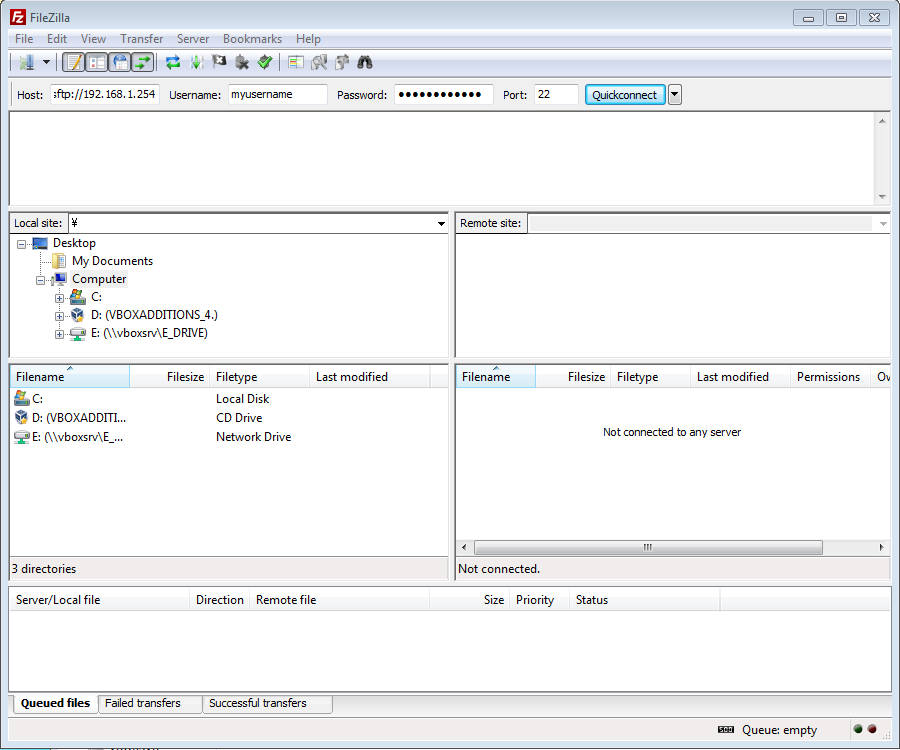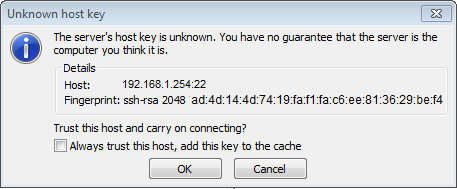SFTP: Difference between revisions
Jump to navigation
Jump to search
>NedBot m (Robot: Cosmetic changes) |
|||
| Line 7: | Line 7: | ||
You can also use SFTP as a way to connect to some XBMC devices, such as XBMCbuntu. | You can also use SFTP as a way to connect to some XBMC devices, such as XBMCbuntu. | ||
==Adding SFTP as a media source== | == Adding SFTP as a media source == | ||
{{incomplete}} | {{incomplete}} | ||
{{see also|Video library/Adding media sources}} | {{see also|Video library/Adding media sources}} | ||
| Line 23: | Line 23: | ||
'''Examples of SFTP clients''' | '''Examples of SFTP clients''' | ||
*[http://filezilla-project.org/ FileZilla] | * [http://filezilla-project.org/ FileZilla] | ||
*[http://cyberduck.ch/ Cyberduck] | * [http://cyberduck.ch/ Cyberduck] | ||
*[http://www.flashfxp.com/ FlashFXP] | * [http://www.flashfxp.com/ FlashFXP] | ||
'''Connecting to XBMCbuntu SFTP''' | '''Connecting to XBMCbuntu SFTP''' | ||
| Line 45: | Line 45: | ||
Select '''OK''' or '''Yes''' | Select '''OK''' or '''Yes''' | ||
==See also== | == See also == | ||
*[[SSH]] | * [[SSH]] | ||
[[Category:File Sharing]] | [[Category:File Sharing]] | ||
Revision as of 15:36, 27 April 2013
Instructions: This page contains instructions on how-to initiate a connections via SFTP
Notice: Check local legislation about use of encryption and programs that use them, e.g. putty.
As of XBMC v10 (Dharma), XBMC ships with SFTP (SSH File Transfer Protocol) (not to be confused with FTP) client support for accessing file shares.
You can also use SFTP as a way to connect to some XBMC devices, such as XBMCbuntu.
Adding SFTP as a media source

|
INCOMPLETE: This page or section is incomplete. Please add information or correct uncertain data which is marked with a ? |
See also: Video library/Adding media sources
- Add Videos
- Browse
- Add network location
- Select SSH/SFTP from the protocol menu
- Complete other fields as required
Connecting to XBMCbuntu via SFTP
From XBMCbuntu v11 (Eden) and newer, ships with Openssh server, making it easier to access your files via SSH/SFTP. Alternative installations that contain Openssh can also use the method below to connect.
Examples of SFTP clients
Connecting to XBMCbuntu SFTP
Some XBMCBuntu installs the username is xbmc and password blank where you did not set a username or password during install.
- Choose a SFTP client and open an instance
- Enter The XBMC box IP (using Filezilla e.g. sftp://192.168.1.254)
- Choose port 22
- For username the login name you chose during install
- For password the password you chose during install
During first time connecting you will see a security warning irrespective of client used.
Select OK or Yes