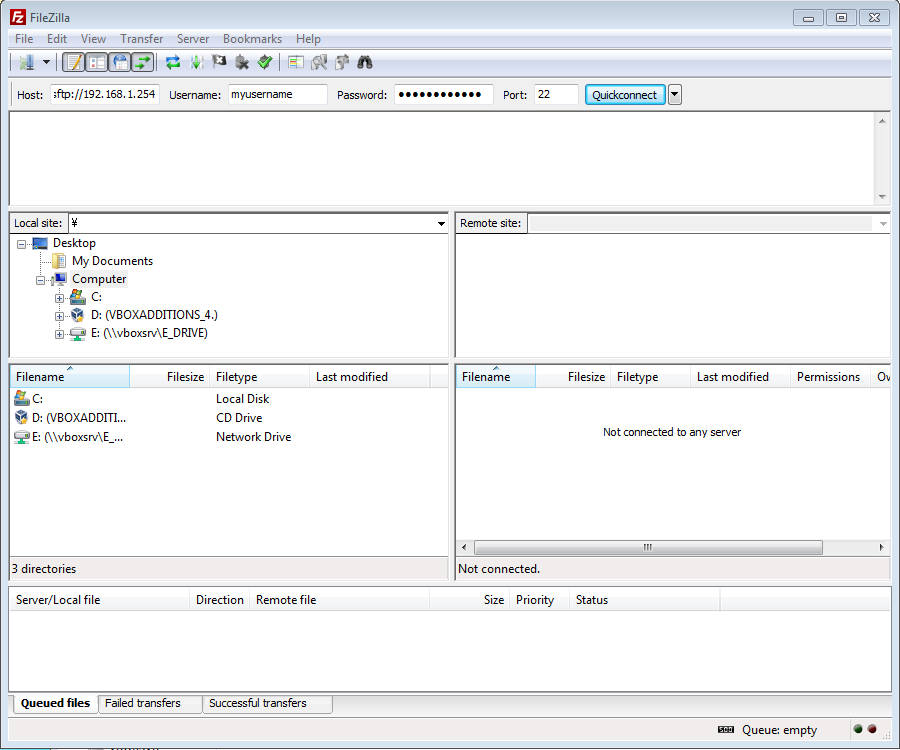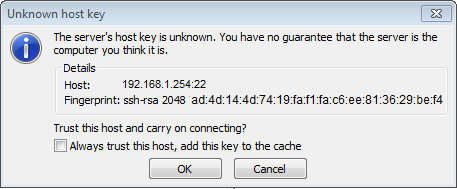SFTP: Difference between revisions
>UNiversal |
>UNiversal |
||
| Line 36: | Line 36: | ||
'''Connecting to XBMCbuntu SFTP''' | '''Connecting to XBMCbuntu SFTP''' | ||
Some XBMCBuntu installs the username is '''xbmc''' and password '''blank''' where you | Some XBMCBuntu installs the username is '''xbmc''' and password '''blank''' where you did not set a username or password during install. | ||
# Choose a SFTP client and open an instance | # Choose a SFTP client and open an instance | ||
Revision as of 11:46, 24 November 2012
Template:XBMC wiki toc As of XBMC v10 (Dharma), XBMC ships with SFTP (SSH File Transfer Protocol) (not to be confused with FTP) client support for media. You can use SFTP to add as a media source or as a way to connect to the machine that has XBMCbuntu v11 (Eden) and upwards installed, which contain Openssh server installed.
see also SSH
Adding SFTP as a media source
- Add Videos
- Browse
- Add network location
- Select SSH/SFTP from the protocol menu
- Complete other fields as required
SFTP Source Example (source.xml):
<video>
<source>
<name>Remote SFTP Videos</name>
<path>sftp://username:[email protected]/share/videos/</path>
</source>
</video>
Connecting to XBMCbuntu via SFTP
From XBMCbuntu v11 (Eden) and newer, ships with Openssh server, making it easier to access your files via SSH/SFTP. Alternative installations that contain Openssh can also use the method below to connect.
Examples of SFTP clients
Connecting to XBMCbuntu SFTP
Some XBMCBuntu installs the username is xbmc and password blank where you did not set a username or password during install.
- Choose a SFTP client and open an instance
- Enter The XBMC box IP (using Filezilla e.g. sftp://192.168.1.254)
- Choose port 22
- For username the login name you chose during install
- For password the password you chose during install
During first time connecting you will see a security warning irrespective of client used.
Select OK or Yes