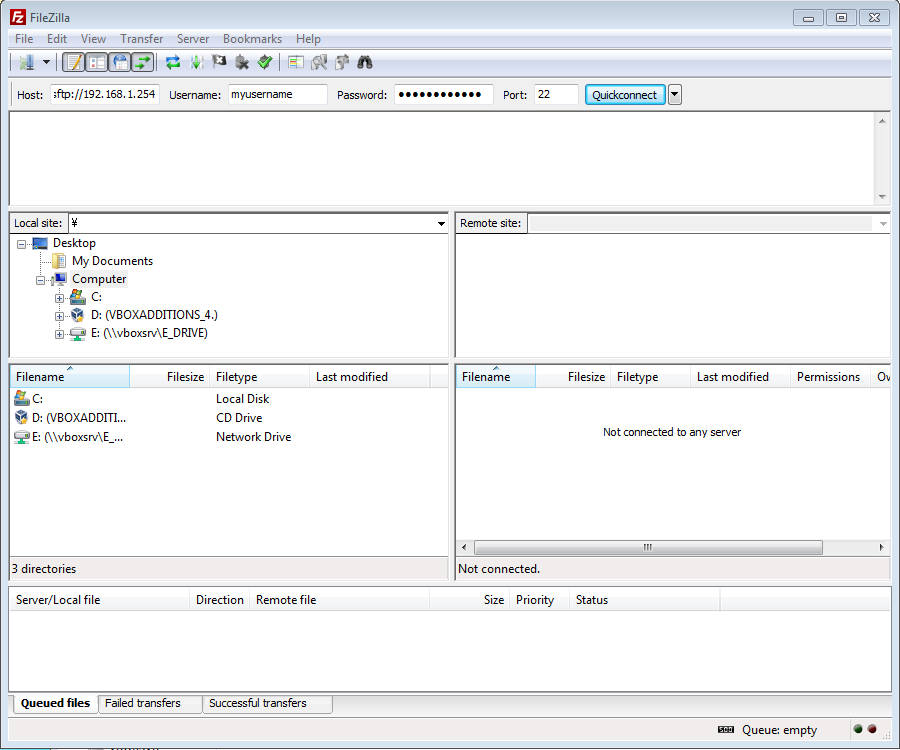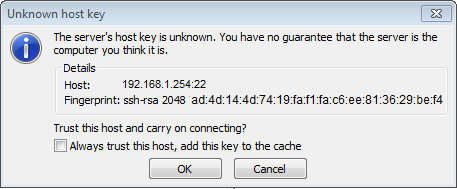SFTP: Difference between revisions
Jump to navigation
Jump to search
>UNiversal mNo edit summary |
mNo edit summary |
||
| (37 intermediate revisions by 6 users not shown) | |||
| Line 1: | Line 1: | ||
{{ | {{mininav| [[File sharing]] }} | ||
< | <section begin="intro"/>Kodi ships with [[w:SSH File Transfer Protocol|SFTP (SSH File Transfer Protocol)]] (not to be confused with FTP) client support for accessing file shares.<section end="intro"/> | ||
You can also use SFTP as a way to connect to some Kodi devices, such as Kodibuntu. | |||
== Adding SFTP as a media source == | |||
{{see also|Adding_video_sources}} | |||
# Add Videos | # Add Videos | ||
# Browse | # Browse | ||
| Line 12: | Line 12: | ||
# Complete other fields as required | # Complete other fields as required | ||
== Connecting to Kodibuntu via SFTP == | |||
Kodibuntu ships with [http://www.openssh.org/ Openssh server], making it easier to access your files via SSH/SFTP. Alternative installations that contain Openssh can also use the method below to connect. | |||
'''Examples of SFTP clients''' | |||
* [http://filezilla-project.org/ FileZilla] | |||
* [http://cyberduck.ch/ Cyberduck] | |||
* [http://www.flashfxp.com/ FlashFXP] | |||
''' | '''Connecting to Kodibuntu SFTP''' | ||
During the installation of Kodibuntu you have to supply a username and a password. This username and password combination has to be used if you want to connect via SFTP | |||
# Choose a SFTP client and open an instance | # Choose a SFTP client and open an instance | ||
# Enter The | # Enter The Kodi box IP (using Filezilla e.g. sftp://192.168.1.254) | ||
# Choose port '''22''' | # Choose port '''22''' | ||
# For '''username''' the login name you chose during install | # For '''username''' the login name you chose during install | ||
# For '''password''' the password you chose during install | # For '''password''' the password you chose during install | ||
[[Category:File | [[File:Fileziilamain.png|500px]] | ||
During first time connecting you will see a '''security warning''' irrespective of client used. | |||
[[File:Filezzilawarning.PNG]] | |||
Select '''OK''' or '''Yes''' | |||
[[Category:Manual]] | |||
[[Category:File sharing]] | |||
Latest revision as of 23:28, 29 January 2021
Kodi ships with SFTP (SSH File Transfer Protocol) (not to be confused with FTP) client support for accessing file shares.
You can also use SFTP as a way to connect to some Kodi devices, such as Kodibuntu.
Adding SFTP as a media source
See also: Adding_video_sources
- Add Videos
- Browse
- Add network location
- Select SSH/SFTP from the protocol menu
- Complete other fields as required
Connecting to Kodibuntu via SFTP
Kodibuntu ships with Openssh server, making it easier to access your files via SSH/SFTP. Alternative installations that contain Openssh can also use the method below to connect.
Examples of SFTP clients
Connecting to Kodibuntu SFTP
During the installation of Kodibuntu you have to supply a username and a password. This username and password combination has to be used if you want to connect via SFTP
- Choose a SFTP client and open an instance
- Enter The Kodi box IP (using Filezilla e.g. sftp://192.168.1.254)
- Choose port 22
- For username the login name you chose during install
- For password the password you chose during install
During first time connecting you will see a security warning irrespective of client used.
Select OK or Yes