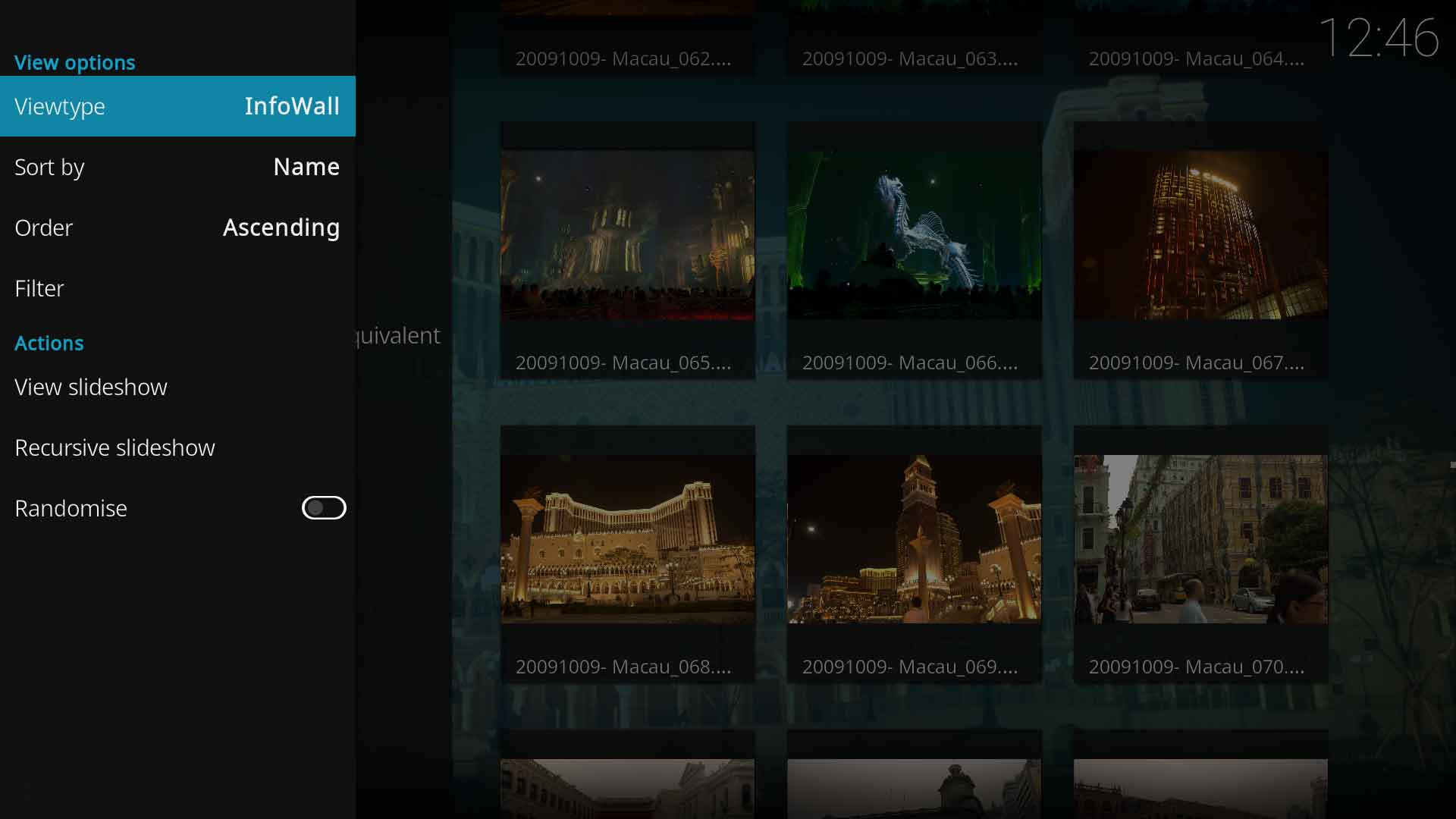Pictures
About My Pictures
My Pictures is an easy way to view your pictures. It allows you to view them as a slideshow with nice transition effects and even allows you to listen to your music while viewing your slideshow.
This can be performed while viewing individual pictures or in a slideshow. While viewing press ![]() to zoom in on controller or 0–9 on remote. To zoom out press
to zoom in on controller or 0–9 on remote. To zoom out press ![]() on controller or 0–9 on remote. Each successive press will zoom you in or out further by 1x (from 1x to 10x). While zoomed you can use the left thumbstick on controller or arrow buttons on remote to scroll the edges of the picture.
on controller or 0–9 on remote. Each successive press will zoom you in or out further by 1x (from 1x to 10x). While zoomed you can use the left thumbstick on controller or arrow buttons on remote to scroll the edges of the picture.
NOTE: If done during a slideshow, it will pause it until you stop pressing a button. If you are zoomed in during a slideshow and the picture changes it will not keep those setting from one picture to another.
SlideShow
The SlideShow function will start a sequential slideshow of all the pictures in the current folder with some nice transition effects. You can enable/disable the transition effects in My Pictures Settings.
Recursive SlideShow (R. SlideShow)
This option will display a slideshow using all images in the current folder and all of its subfolders.
Randomize
When selected, XBMC will display the slideshow in a random order.
Playing Music with your SlideShow
In order to play music with your slideshow, simply start a music source (playlist, song, etc} and then start the slideshow. The music will play in the background.
Sources for Pictures
- See main article: Media Sources
Sources an important aspect of Pictures. Setting sources allows you to easily access your picture collection.
XBMC gives you the ability to link to sources that are for example:
- On your computer or a NAS (Network Attached Storage) device/system, which supports SMB file sharing
- Stored directly on the hard drive of your Xbox
- On CDs/DVDs in the Xbox DVD drive
Comics
CBZ and CBR are comic book archive files, they are pictures/image stored in CBZ (a renamed ZIP-archive) or CBR (a renamed RAR-archive) format. CBZ and CBR comic book archives are automatically parsed by XBMC (as long as the image-format is supported) so that you can view/read, browse and zoom the pictures it contains.
You can create comic book archives yourself on your computer: Your images should use a compressed format such as JPEG or PNG. Then the easiest way is to copy all images into an new folder, name them properly, ZIP/RAR the folder, and rename it to *.cbz respectively *.cbr extension. Though not required, you should configure your ZIP/RAR tool to not compress the files, instead only use the "store" option, (this hardly increases the size of the final archive, but speeds up opening the archive a lot). Note that the preferred comic book archive is CBZ (ie. ZIP) simple because ZIP tools (and libraries for those who which to create comic book archive readers themself) are more readily available.
Thumbnails
- See main article: Thumbnails
A thumbnail will automatically be created for each picture when you enter a share or folder containing pictures under My Pictures. This process runs in the background and does not affect normal usage.