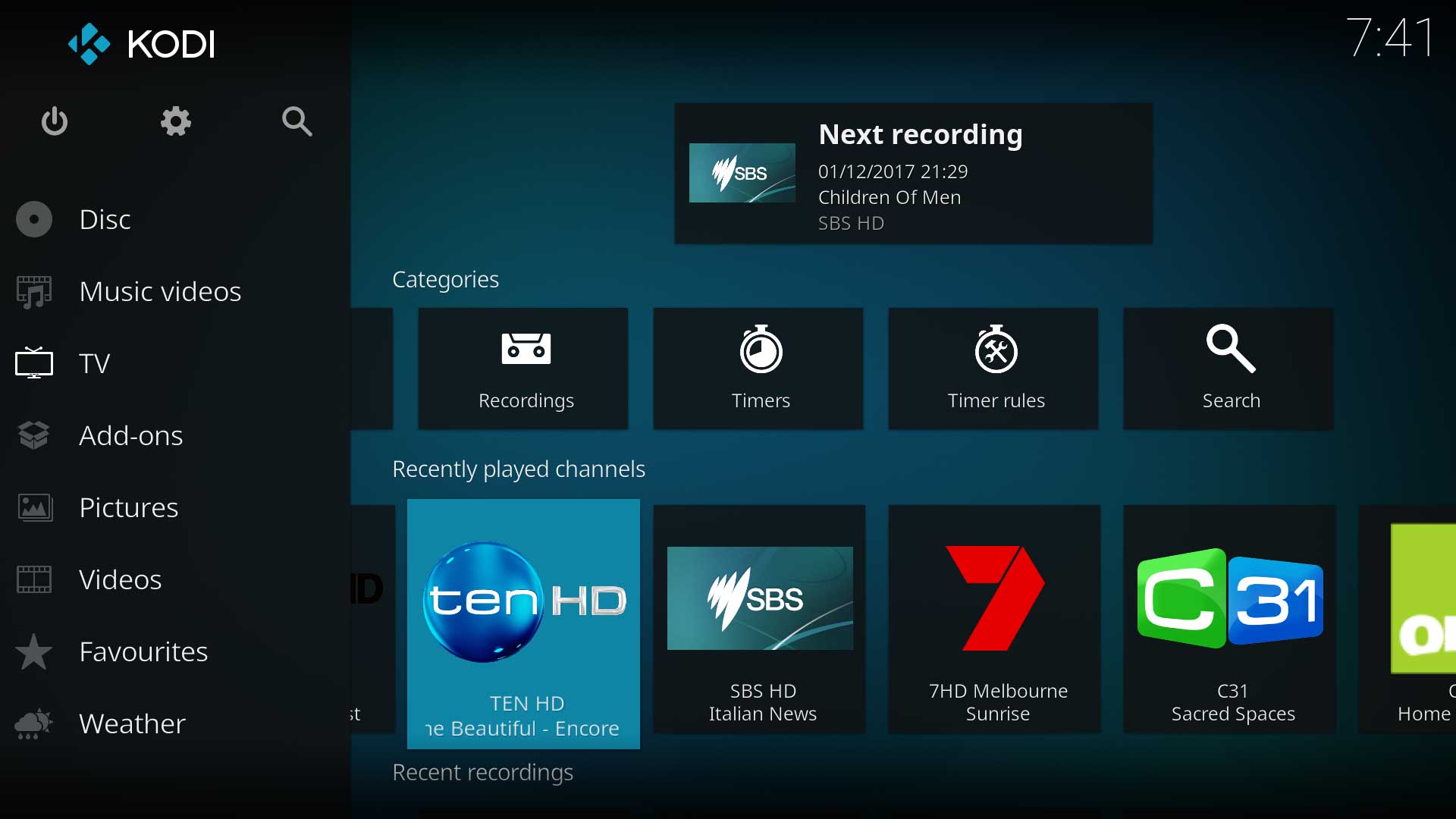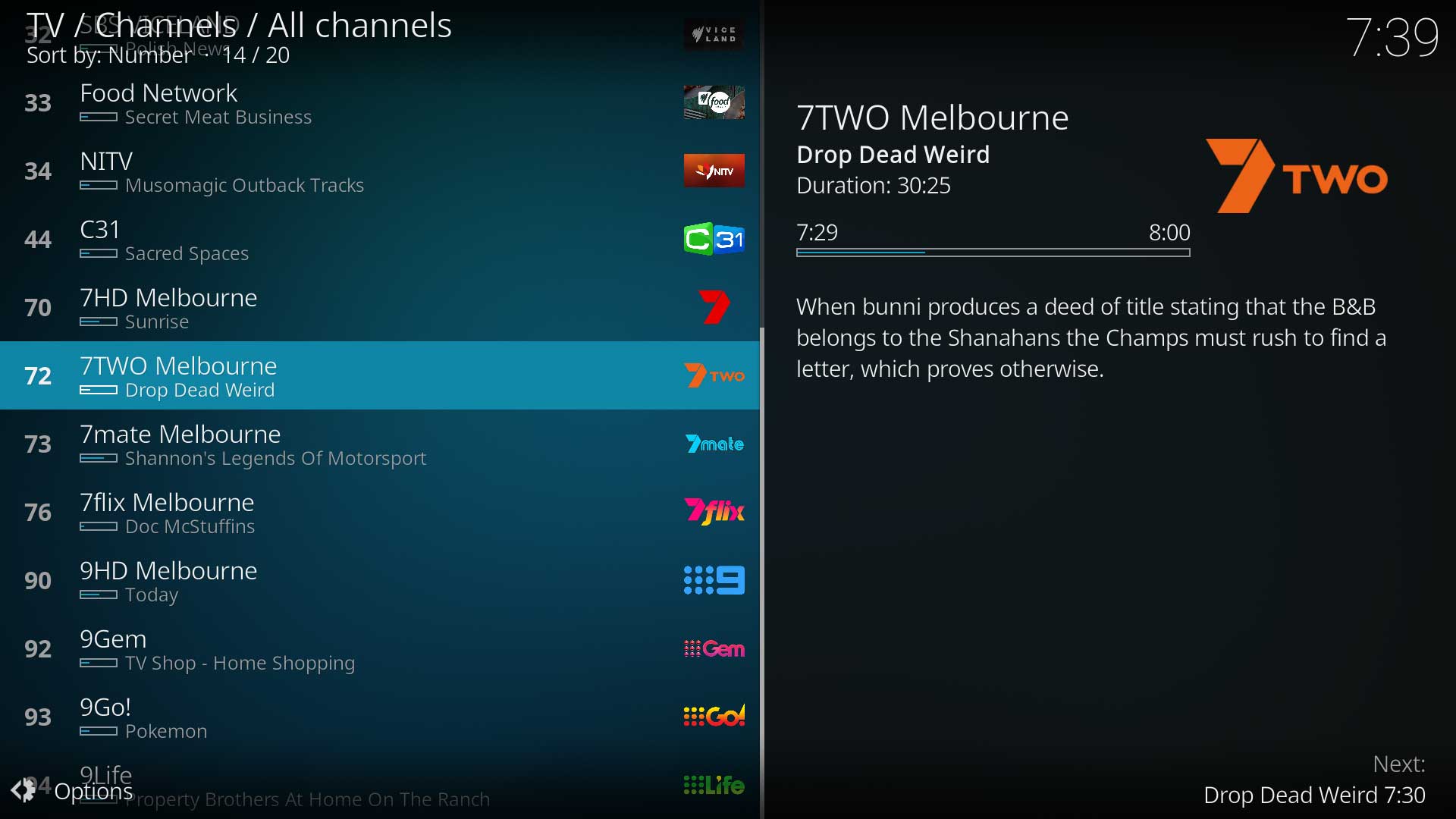PVR/Basics: Difference between revisions
m (Text replacement - "[[PVR backend|" to "[[PVR recording software|") |
(Page rewritten) |
||
| (One intermediate revision by the same user not shown) | |||
| Line 1: | Line 1: | ||
{{ | {{PVR_guide}} | ||
{{ | {{mininav}} | ||
__TOC__ | |||
= | <section begin="intro" />Details the steps for installing the {{kodi}} add-on, adjusting settings and navigating.<section end="intro" /> | ||
= Install the Add-on = | |||
Before installing the add-on: | |||
* If you installed an internal tuner card or the USB TV tuner dongle and the backend software, ensure these are working correctly and you are able to watch Live TV through the backend software. | |||
* If you installed a network tuner device, ensure you can view Live TV through the apps provided by the device manufacturer. | |||
* If you are using one of the IPTV services, ensure you have your login credentials. | |||
The {{kodi}} PVR add-ons are located in the official {{kodi}} repository. Locate them in {{highlight|Settings > Add-ons > Install from repository > PVR clients}} and select the correct add-on to install. | |||
= | |||
= Add-on Settings = | |||
After the add-on installs, select '''Configure''' from the add-on's Information page and adjust the settings as required. The wiki add-on page may have details on settings and the links to these pages can be found in the ''Links'' column in '''[[PVR/Backends|Backends]]'''. | |||
Once you have adjusted your settings, '''restart {{kodi}}''' for the settings to take effect. | |||
When {{kodi}} restarts the '''TV''' section of {{kodi}} will populate with channel, recording and other details as shown in the images. | |||
Depending on the service you have selected, you may need to add your own channel logos. See '''[[Live TV Artwork]]''' for details. | |||
<gallery mode="packed" widths="500px" heights="283px"> | |||
File:Artwork-TVLogo01.jpg| | |||
File:Artwork-TVLogo02.jpg| | |||
</gallery> | |||
= {{Kodi}} Settings = | |||
Further adjustment of how Live TV behaves can be made in the {{kodi}} settings pages in {{highlight| [[Settings/Live_TV|Settings > Live TV]] }} | |||
= Controlling Live TV = | |||
Like all other sections of {{kodi}}, Live TV can be controlled by using a remote control or a keyboard. | |||
: See '''[[Keyboard controls]]''' | |||
= Additional Help = | |||
If you have any further questions, please feel free to seek assistance in the PVR section of the {{kodi}} forum here... '''[https://forum.kodi.tv/forumdisplay.php?fid=167 Kodi PVR Forum]''' | |||
{{top}} | |||
{{updated|19}} | |||
[[Category:PVR]] | |||
[[Category:Index]] | |||
[[Category:Guides]] | |||
[[Category:Manual]] | |||
[[Category:Karellen]] | |||
[[Category:Advanced topics]] | |||
Revision as of 22:36, 23 November 2020
| Live TV, PVR & Radio Contents |
|---|
|
|
| Related Pages: |
Details the steps for installing the Kodi add-on, adjusting settings and navigating.
Install the Add-on
Before installing the add-on:
- If you installed an internal tuner card or the USB TV tuner dongle and the backend software, ensure these are working correctly and you are able to watch Live TV through the backend software.
- If you installed a network tuner device, ensure you can view Live TV through the apps provided by the device manufacturer.
- If you are using one of the IPTV services, ensure you have your login credentials.
The Kodi PVR add-ons are located in the official Kodi repository. Locate them in Settings > Add-ons > Install from repository > PVR clients and select the correct add-on to install.
Add-on Settings
After the add-on installs, select Configure from the add-on's Information page and adjust the settings as required. The wiki add-on page may have details on settings and the links to these pages can be found in the Links column in Backends.
Once you have adjusted your settings, restart Kodi for the settings to take effect.
When Kodi restarts the TV section of Kodi will populate with channel, recording and other details as shown in the images.
Depending on the service you have selected, you may need to add your own channel logos. See Live TV Artwork for details.
Kodi Settings
Further adjustment of how Live TV behaves can be made in the Kodi settings pages in Settings > Live TV
Controlling Live TV
Like all other sections of Kodi, Live TV can be controlled by using a remote control or a keyboard.
Additional Help
If you have any further questions, please feel free to seek assistance in the PVR section of the Kodi forum here... Kodi PVR Forum
| Return to top |
|---|