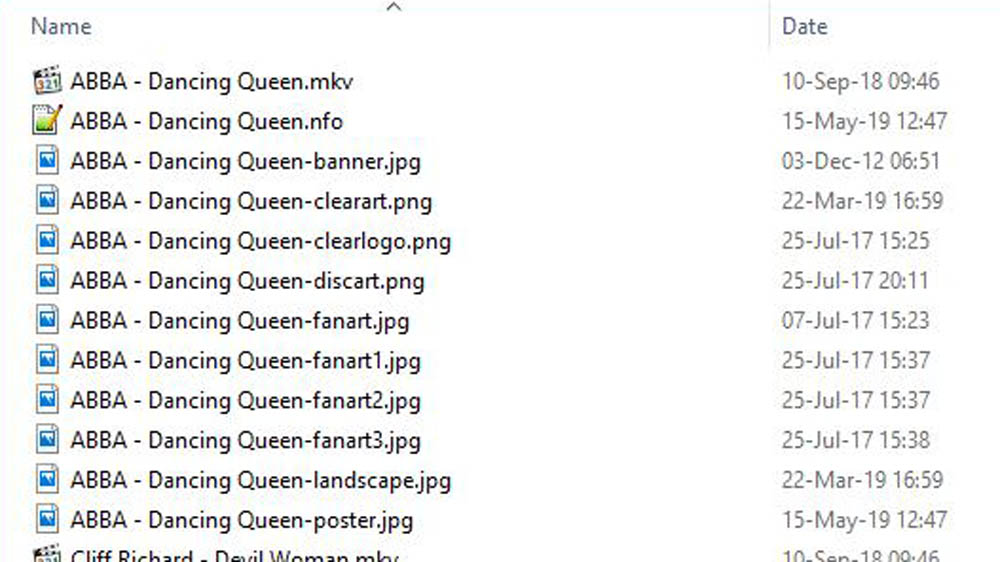NFO files/Music videos: Difference between revisions
(Page Cleared) |
(Updated for v19) |
||
| (10 intermediate revisions by the same user not shown) | |||
| Line 1: | Line 1: | ||
{{NFO_content}} | |||
{{mininav|[[NFO files]]}} | |||
__TOC__ | |||
= Introduction = | |||
The Music Video library uses the Video Library database. Music Video entries displayed in {{kodi}} can also access information from the Music Library if the same artist and album that contains the music video song is also in the Music Library. | |||
= nfo Name and Location = | |||
'''{{resize|1.2em|Regardless of what settings you have set for the source and scraper, {{Kodi}} will always search for and scan the nfo file first where available.}}''' | |||
Music Videos require one nfo for '''each''' music video in the folder. These nfo files need to be named exactly as the Music Video file is named, but with the nfo extension. | |||
The below image shows an example of correct naming and placement of the artwork alongside the '''''[[NFO_files|nfo]]''''' file and the Music Video media file. | |||
<gallery mode="packed" widths="500px" heights="290px"> | |||
File:Artwork-MusicVideoExample01.jpg|Correct naming and placement of media, nfo and artwork files. | |||
</gallery> | |||
= Music Video Tags = | |||
A list of all available tags that Kodi recognises follows in this section. | |||
{|class="prettytable" | |||
! NFO (xml) Tag || Required || Multiple || Notes | |||
|- | |||
|<musicvideo></musicvideo> || {{Yes}} || No || The top level parent tag for the nfo file. All other tags must be contained within these two tags | |||
|- | |||
|<title></title> || {{Yes}} || No || Name of music video | |||
|- | |||
|<userrating></userrating> || No || No || Personal rating applied by the user | |||
|- | |||
|<top250></top250> || No || No || Not Used | |||
|- | |||
|<track></track> || No || No || Not Used | |||
|- | |||
|<album></album> || No || No || Name of album the song appears on | |||
|- | |||
|<outline></outline> || No || No || Not Used | |||
|- | |||
|<plot></plot> || No || No || Review / information of music video | |||
|- | |||
|<tagline></tagline> || No || No || Not Used | |||
|- | |||
|<runtime></runtime> || No || No || Minutes only. If ommitted, {{kodi}} will add runtime upon scanning | |||
|- | |||
|<thumb aspect="thumb" preview=""></thumb> || No || Yes || Path to TV Show and Season artwork | |||
|- | |||
|<mpaa></mpaa> || No || No || Not Used | |||
|- | |||
|<playcount></playcount> || No || No || Setting this to 1 or greater will mark the Music Video | |||
|- | |||
|<lastplayed></lastplayed> || No || No || Date last played as ''yyyy-mm-dd'' | |||
|- | |||
|<id></id> || No || No || Not Used | |||
|- | |||
|<genre></genre> || No || Yes || Genre | |||
|- | |||
|<tag></tag> || No || Yes || Video tags. See: '''[[Video library tags]]''' | |||
|- | |||
|<director></director> || No || Yes || Director of the music video | |||
|- | |||
|<year></year> || No || No || Year released | |||
|- | |||
|<status></status> || No || No || Not Used | |||
|- | |||
|<code><code></code></code> || No || No || Not Used | |||
|- | |||
|<aired></aired> || No || No || Not Used | |||
|- | |||
|<studio></studio> || No || Yes || Production studio | |||
|- | |||
|<trailer></trailer> || No || No || Not used | |||
|- | |||
| | |||
<fileinfo> | |||
<streamdetails> | |||
<video> | |||
<codec></codec> | |||
<aspect></aspect> | |||
<width></width> | |||
<height></height> | |||
<durationinseconds></durationinseconds> | |||
<stereomode></stereomode> | |||
</video> | |||
<audio> | |||
<codec></codec> | |||
<language></language> | |||
<channels></channels> | |||
</audio> | |||
</streamdetails> | |||
</fileinfo> | |||
|| No || No || While it is possible to manually set the information contained within the <streamdetails> tag, there is little point in doing so. | |||
Kodi will always overwrite this data when it plays back the video file.<br /> | |||
In other words, no matter how many times you try to manually set it, it will be overwritten the moment the video is played | |||
|- | |||
| | |||
<actor> | |||
<name>Taylor Swift</name> | |||
<role></role> | |||
<order>0</order> | |||
<thumb></thumb> | |||
</actor> | |||
|| No || Yes || The artist of the song | |||
|- | |||
| <artist></artist> || {{yes}} || Yes || The artists/actors in the music video | |||
|- | |||
| | |||
<resume> | |||
<position></position> | |||
<total></total> | |||
</resume> | |||
|| No || No || Not Used | |||
|- | |||
|<dateadded></dateadded> || No || No || mTime of the playable video file. Can be altered in advancedsettings.xml<br>See... '''[[Advancedsettings.xml#videolibrary]]''' | |||
|} | |||
= References = | |||
<references /> | |||
{{top}} | |||
{{updated|19}} | |||
[[Category:Karellen]] | |||
[[Category:Music library]] | |||
[[Category:Video library]] | |||
Revision as of 00:09, 23 April 2021
| NFO Contents |
|---|
|
See also: Return to: |
Introduction
The Music Video library uses the Video Library database. Music Video entries displayed in Kodi can also access information from the Music Library if the same artist and album that contains the music video song is also in the Music Library.
nfo Name and Location
Regardless of what settings you have set for the source and scraper, Kodi will always search for and scan the nfo file first where available.
Music Videos require one nfo for each music video in the folder. These nfo files need to be named exactly as the Music Video file is named, but with the nfo extension.
The below image shows an example of correct naming and placement of the artwork alongside the nfo file and the Music Video media file.
Music Video Tags
A list of all available tags that Kodi recognises follows in this section.
| NFO (xml) Tag | Required | Multiple | Notes |
|---|---|---|---|
| <musicvideo></musicvideo> | Yes | No | The top level parent tag for the nfo file. All other tags must be contained within these two tags |
| <title></title> | Yes | No | Name of music video |
| <userrating></userrating> | No | No | Personal rating applied by the user |
| <top250></top250> | No | No | Not Used |
| <track></track> | No | No | Not Used |
| <album></album> | No | No | Name of album the song appears on |
| <outline></outline> | No | No | Not Used |
| <plot></plot> | No | No | Review / information of music video |
| <tagline></tagline> | No | No | Not Used |
| <runtime></runtime> | No | No | Minutes only. If ommitted, Kodi will add runtime upon scanning |
| <thumb aspect="thumb" preview=""></thumb> | No | Yes | Path to TV Show and Season artwork |
| <mpaa></mpaa> | No | No | Not Used |
| <playcount></playcount> | No | No | Setting this to 1 or greater will mark the Music Video |
| <lastplayed></lastplayed> | No | No | Date last played as yyyy-mm-dd |
| <id></id> | No | No | Not Used |
| <genre></genre> | No | Yes | Genre |
| <tag></tag> | No | Yes | Video tags. See: Video library tags |
| <director></director> | No | Yes | Director of the music video |
| <year></year> | No | No | Year released |
| <status></status> | No | No | Not Used |
|
No | No | Not Used |
| <aired></aired> | No | No | Not Used |
| <studio></studio> | No | Yes | Production studio |
| <trailer></trailer> | No | No | Not used |
<fileinfo>
<streamdetails>
<video>
<codec></codec>
<aspect></aspect>
<width></width>
<height></height>
<durationinseconds></durationinseconds>
<stereomode></stereomode>
</video>
<audio>
<codec></codec>
<language></language>
<channels></channels>
</audio>
</streamdetails>
</fileinfo>
|
No | No | While it is possible to manually set the information contained within the <streamdetails> tag, there is little point in doing so.
Kodi will always overwrite this data when it plays back the video file. |
<actor> <name>Taylor Swift</name> <role></role> <order>0</order> <thumb></thumb> </actor> |
No | Yes | The artist of the song |
| <artist></artist> | Yes | Yes | The artists/actors in the music video |
<resume> <position></position> <total></total> </resume> |
No | No | Not Used |
| <dateadded></dateadded> | No | No | mTime of the playable video file. Can be altered in advancedsettings.xml See... Advancedsettings.xml#videolibrary |
References
| Return to top |
|---|