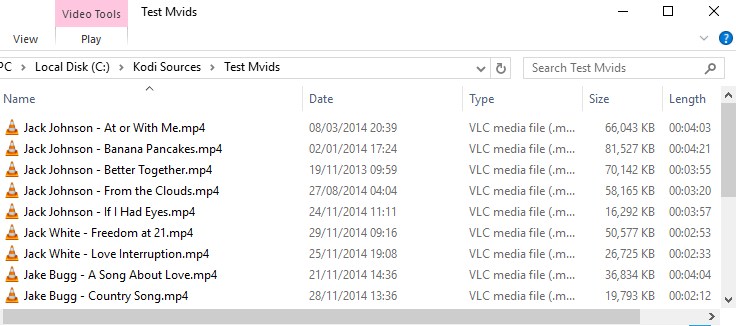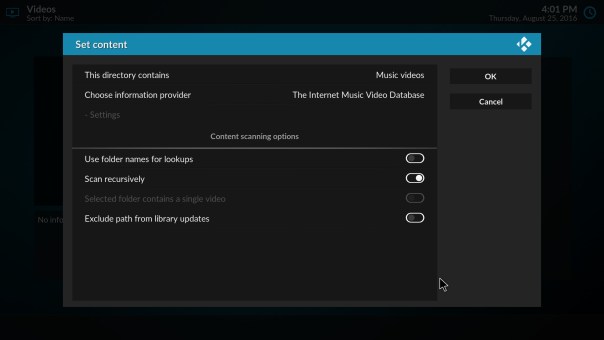Music videos

|
INCOMPLETE: This page or section is incomplete. Please add information or correct uncertain data which is marked with a ? |
Kodi has the ability to include Music Videos in the Video and Music libraries. All scanned music videos will show up in both. Music Videos can also be part of Party Mode and Smart Playlists. Playlists containing both music and music videos should be stored in the mixed playlist subfolder under the userdata folder.
Adding music videos to the library
File structure
Its important to make use the standard file structure for music videos like so:
C:\Kodi Sources\Mvids\Coldplay - Trouble.mkv C:\Kodi Sources\Mvids\Jake Bugg - A Song About Love.mkv
All music videos should be in a single folder named exactly as the above examples. NOTE: The space between the hyphen is important!
Selecting the source
Once you have all your music videos named correctly we can set them up as a source in Kodi
Videos >> Files >> Add Videos >> Browse >> Select your music video folder (in this case "Mvids")
Now we have the source folder selected we need to set a few options:
Set content >> "Music Videos" >> Choose provider
NOTE: Currently there are no music video scrapers on the official Kodi Repository, but you can find some here on github. Just download as a zip and install from kodis add-on browser manually:
https://github.com/tphoenix/metadata.musicvideos.imvdb https://github.com/zag2me/metadata.musicvideos.theaudiodb.com
Make sure that user folder names for lookups is unchecked and hit OK, then update library at the next popup