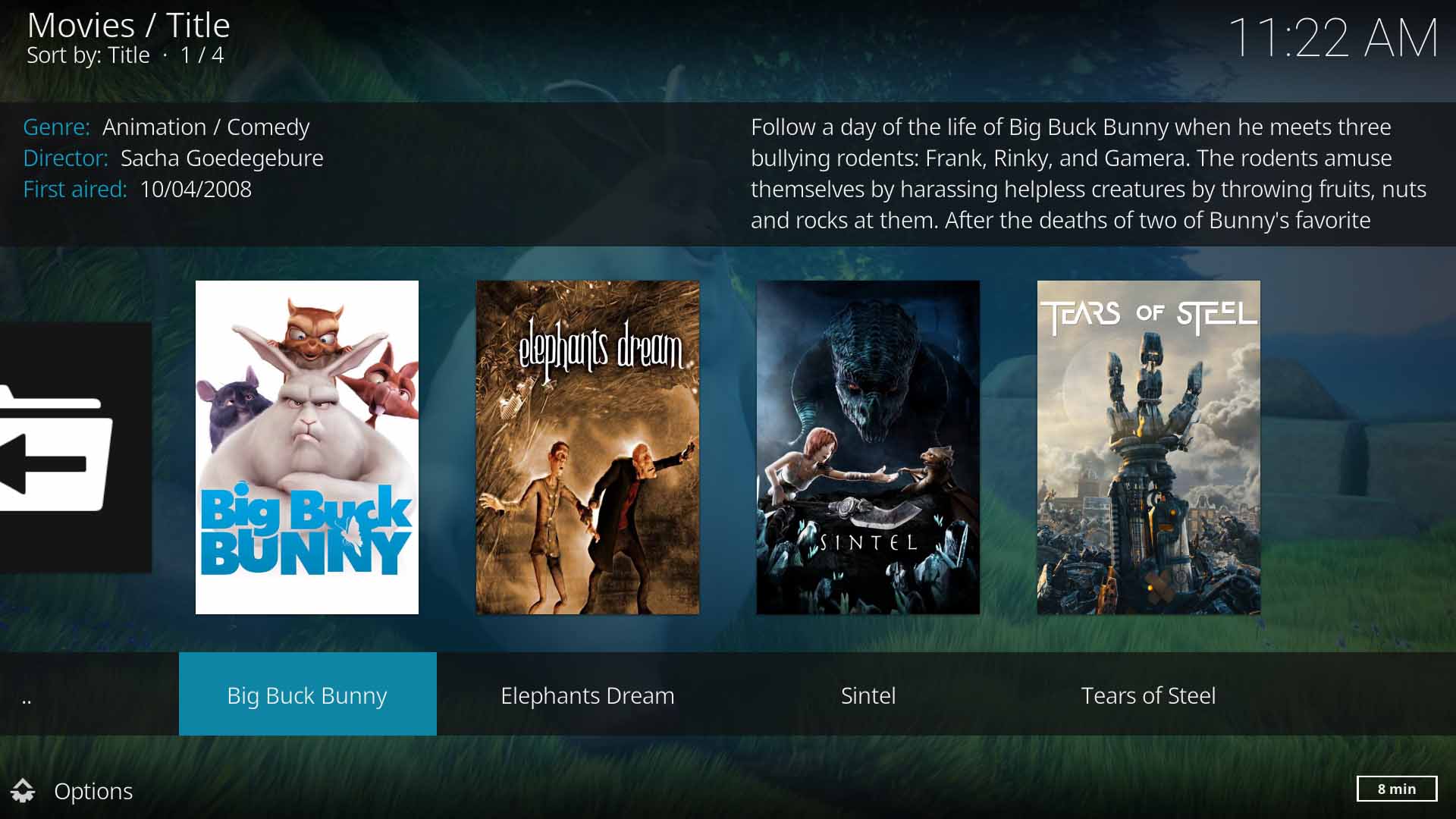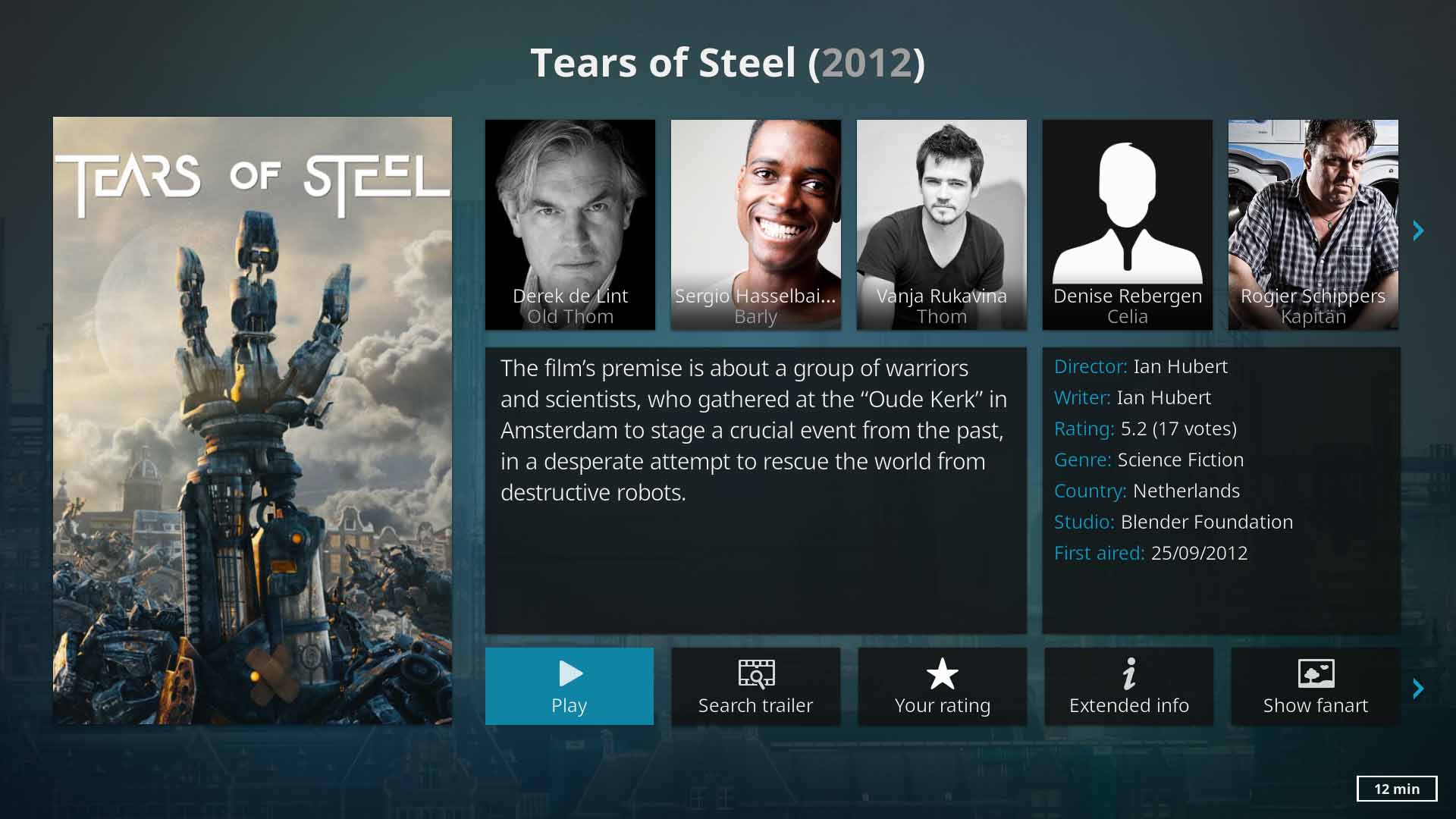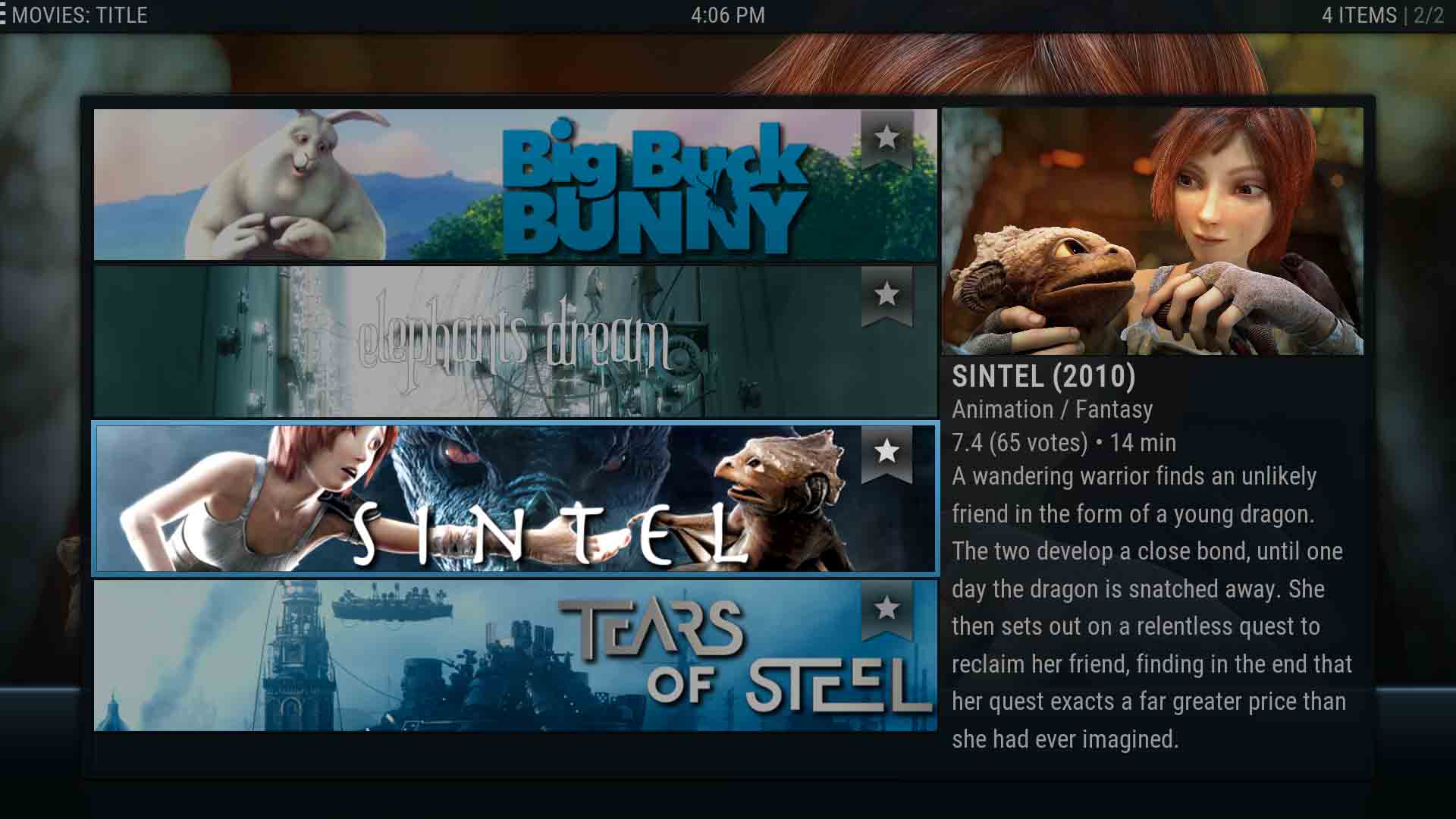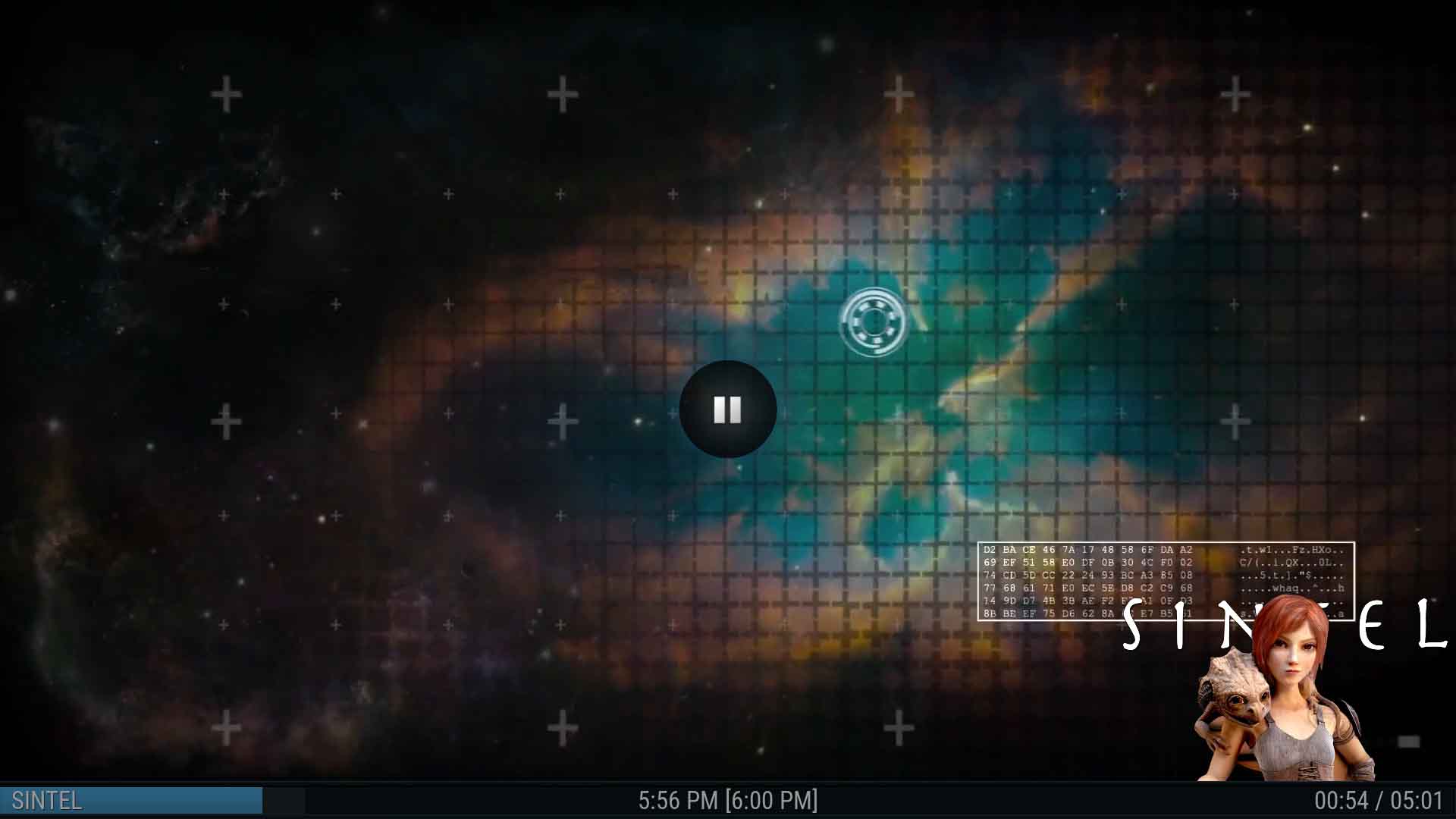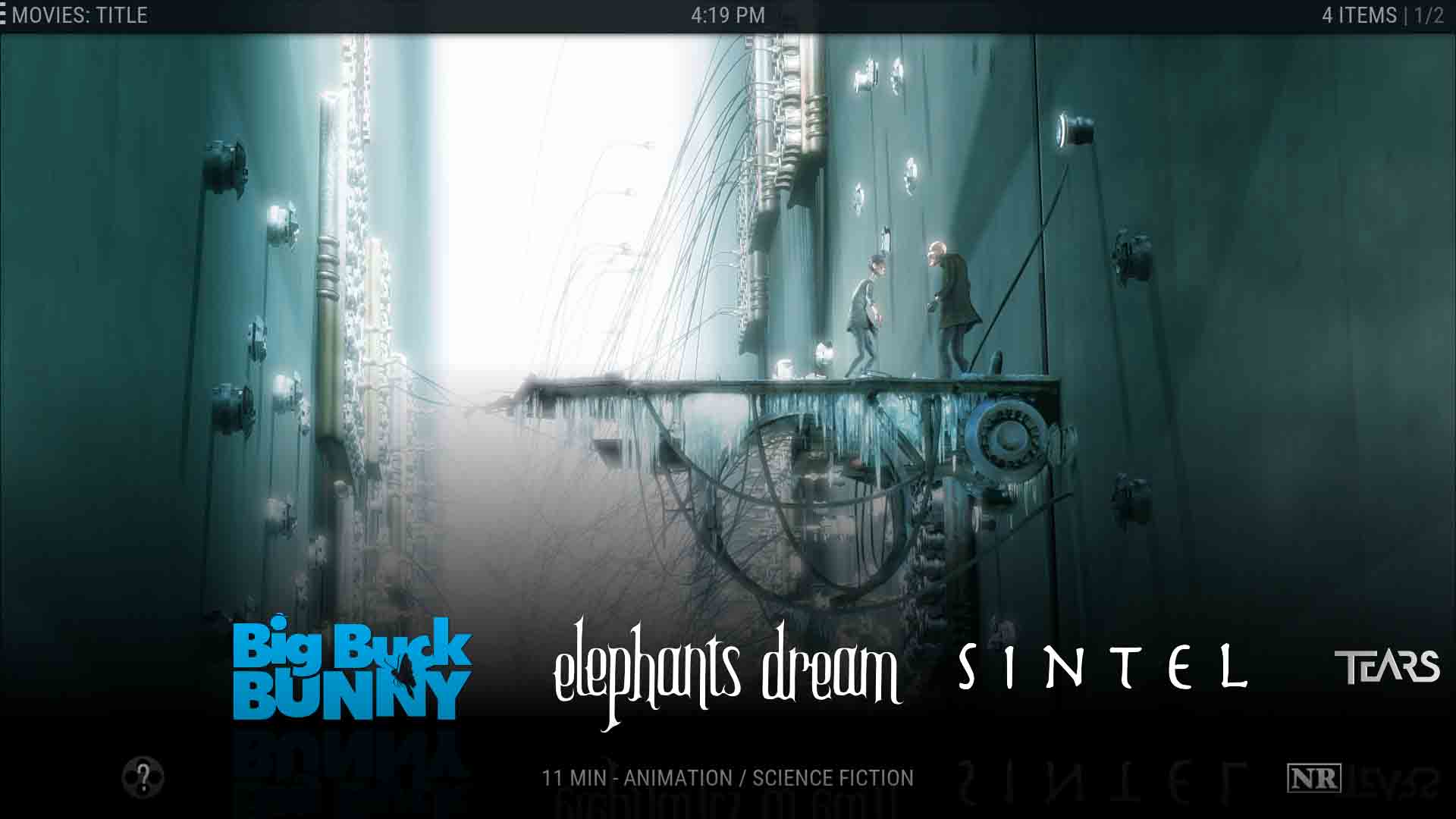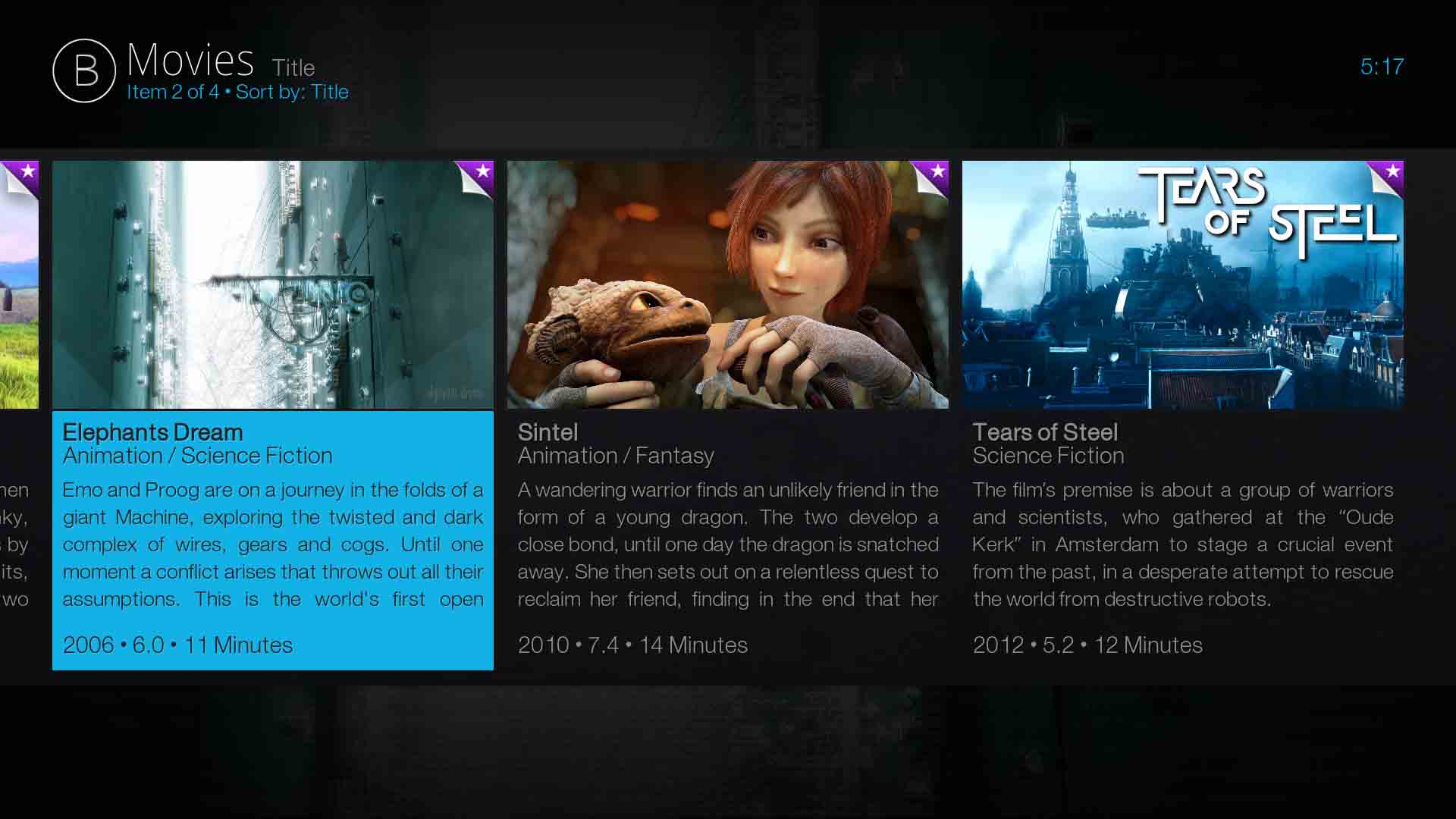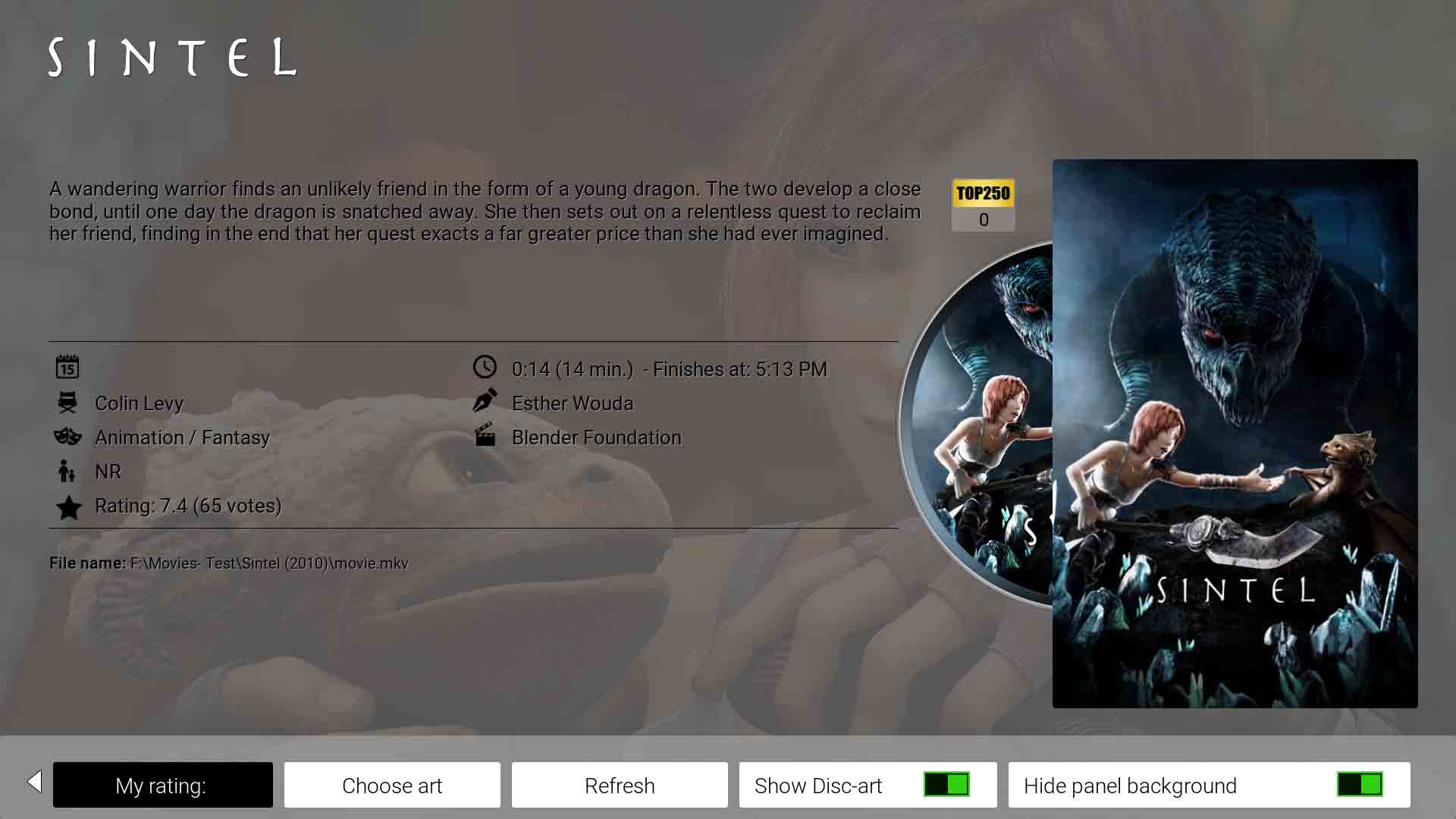Movie artwork: Difference between revisions
No edit summary |
No edit summary |
||
| Line 56: | Line 56: | ||
[[File:Artwork-PosterView01.jpg|400px|right]] | [[File:Artwork-PosterView01.jpg|400px|right]] | ||
The Poster Art used in Kodi replicates the movie posters often seen in cinema complexes. | Also known as ''Cover Art'' and ''Folder Image''. The Poster Art used in Kodi replicates the movie posters often seen in cinema complexes. | ||
;{{see also|wikipedia:Poster|l1=Poster on Wikipedia}} | ;{{see also|wikipedia:Poster|l1=Poster on Wikipedia}} | ||
| Line 94: | Line 94: | ||
The aspect ratio of the Actor Image is 1:1.5 with a resolution of 1000x1500. With the rise in popularity of 4k televisions, there is a slow but steady shift to 2000x3000 sized Posters. | The aspect ratio of the Actor Image is 1:1.5 with a resolution of 1000x1500. With the rise in popularity of 4k televisions, there is a slow but steady shift to 2000x3000 sized Posters. | ||
| Line 108: | Line 109: | ||
= Extended Movie Artwork = | = Extended Movie Artwork = | ||
To display the Extended artwork, an add-on will need to be installed to extend the image handling capabilities of Estuary. | To display the Extended artwork, an add-on will need to be installed to extend the image handling capabilities of Estuary and other skins. Once this is installed, it will insert extra artwork fields in the Estuary Skin. The downloader can then be used to either automatically scrape the extra artwork or, due to the newly available artwork fields, you can manually search and insert your local artwork. | ||
One example is The Artwork Downloader add-on which can be installed from the official repository. | One example is The Artwork Downloader add-on which can be installed from the official Kodi repository. | ||
; {{see|Add-on:Artwork_Downloader}} | ; {{see|Add-on:Artwork_Downloader}} | ||
| Line 346: | Line 347: | ||
| ''Movie must be in it's own movie directory'' | | ''Movie must be in it's own movie directory'' | ||
|} | |} | ||
= Obtaining Artwork = | |||
Movie artwork can be obtained using a variety of methods | |||
== Scrapers == | |||
A scraper is the Kodi add-on that searches for and downloads | |||
{{Editor note|need to incorporate auto download/scraping of artwork}} | |||
; {{see also|Scraper}} | |||
; {{see also|How_To_use_Scrapers}} | |||
== Manual Search & Storage == | |||
== Create Your Own == | |||
So you are not happy with the artwork the scraper downloaded? And you just can't find that perfect artwork by manually searching the internet. Then, you will just have to create your own. For those who are artistically minded and can easily navigate around image editing software, then you should be able to easily create your very own user-defined artwork on your computer. Only your imagination is the limit, but be mindful that the artwork needs to remain true to the movie it represents. | |||
If you are unsure where to start, the following links may prove useful. Especially if you plan to share your masterpieces. If this is the case, it is best to stick to the posted guidelines. | |||
*Fanart.TV- The premier repository for all things artwork. They have an in-depth guide for artwork requirements | |||
:;''see : [https://fanart.tv/movie-fanart/<nowiki>Fanart.tv- Image Creation Guide</nowiki>]'' | |||
*The MovieDB- The go to movie scraper site for Kodi. In addition to metadata, they also hold a large repository of artwork that are created and uploaded to the site by people just like you. They also have artwork creation guides. | |||
:; ''see : [https://www.themoviedb.org/documentation/editing/images<nowiki>themoviedb- Image Creation Guide</nowiki>]'' | |||
*IMDB- A comprehensive listing of ensuring artwork is appropriate and suitable. | |||
:; ''see : [https://contribute.imdb.com/updates/guide/images<nowiki>IMDB- Image Submission Guide</nowiki>]'' | |||
; {{see also|Add-on:The_MovieDB}} | |||
| Line 352: | Line 384: | ||
== Online == | == Online == | ||
| Line 372: | Line 401: | ||
https://forum.kodi.tv/showthread.php?tid=315806&pid=2599318#pid2599318 | |||
https://forum.kodi.tv/showthread.php?tid=316396&pid=2604751#pid2604751 | |||
Revision as of 10:07, 24 June 2017
| Artwork contents |
|---|
See also: Return to: |
Movie artwork are images directly related to a movie, preferably of high quality, that are displayed when viewing the movie entry in the library. The movie section in Kodi has the impressive ability to display up to 14 types of artwork.
It is important to note the following:
- Artwork is totally skin dependent. This means that some skins display a small number of artwork types, while other skins will display most of the available artwork types.
- In previous versions of Kodi and in older wiki pages, the term Thumbnails was used to describe Artwork. Kodi has now moved away from referring to thumbnails due to the amount of confusion and concern it caused users.
- The base line for all artwork is the default skin Estuary. By default, Estuary displays the Basic artwork. Estuary can display the Extended artwork via additional add-ons.
Basic Movie Artwork
The artwork in the Basic section is the minimum artwork displayed by the default skin Estuary with a standard install.
Fanart
Fanart can be defined as images, depicting iconic scenes in a movie, that have been created by fans.
- See also: Fanart on Wikipedia
For Kodi, it means digital images, of high quality, that are used as full screen backdrops or wallpapers to enhance the user experience.
- See also: FanArt
The image to the right is a typical example of Movie fanart. It is specifically designed to match the 16:9 ratio of current generation televisions and monitors. This allows the screen to be completely filled by the image.
The standard resolution of fanart is 1920x1080. But with the rise in popularity of 4k televisions, there is a slow but steady shift to 3840x2160 sized fanart.
| Saved movies as | File Name | Save Location |
| BluRay & DVD Structure: | fanart.jpg/png | eg f:\MyMovies\Big Buck Bunny (2008)\fanart.jpg/png |
| Single movie in Directory: | fanart.jpg/png | eg f:\MyMovies\Big Buck Bunny (2008)\fanart.jpg/png |
| All movies in single Directory: | <moviename>-fanart.jpg/png | eg f:\MyMovies\Big Buck Bunny (2008)\Big Buck Bunny (2008)-fanart.jpg/png |
Poster
Also known as Cover Art and Folder Image. The Poster Art used in Kodi replicates the movie posters often seen in cinema complexes.
- See also: Poster on Wikipedia
The image to the right is displaying poster images of four movies in the Kodi library. They are portrait, high quality images which use a small portion of the screen allowing movie information or other items to be displayed alongside.
The aspect ration of the poster is 1:1.5 with a resolution of 1000x1500. With the rise in popularity of 4k televisions, there is a slow but steady shift to 2000x3000 sized Posters.
| Saved movies as | File Name | Save Location |
| BluRay & DVD Structure: | poster.jpg/png | eg f:\MyMovies\Big Buck Bunny (2008)\poster.jpg/png |
| Single movie in Directory: | poster.jpg/png | eg f:\MyMovies\Big Buck Bunny (2008)\poster.jpg/png |
| All movies in single Directory: | <moviename>-poster.jpg/png | eg f:\MyMovies\Big Buck Bunny (2008)\Big Buck Bunny (2008)-poster.jpg/png |
Actor Image
The Actor artwork is a portrait of an actor for easy identification.
The image to the right is displaying the Actor Images of five actors along the top row. They are portrait, medium to high quality images.
The aspect ratio of the Actor Image is 1:1.5 with a resolution of 1000x1500. With the rise in popularity of 4k televisions, there is a slow but steady shift to 2000x3000 sized Posters.
Extended Movie Artwork
To display the Extended artwork, an add-on will need to be installed to extend the image handling capabilities of Estuary and other skins. Once this is installed, it will insert extra artwork fields in the Estuary Skin. The downloader can then be used to either automatically scrape the extra artwork or, due to the newly available artwork fields, you can manually search and insert your local artwork. One example is The Artwork Downloader add-on which can be installed from the official Kodi repository.
Banner
Also known as Wide Banner Icons. The image to the right shows the Movie Banner view on the Aeon Nox skin. They are images that normally contain recognisable characters or moments in the movie. The banner image normally displays the movie logo which is of a size that is clearly legible. There should be no written advertising of Actors, Studios etc.
The Banner uses an aspect ratio of 1:0.185. The standard resolution is 1000x185.
- See also: Wide_banner_icons
| Saved movies as | File Name | Save Location |
| BluRay & DVD Structure: | banner.jpg/png | eg f:\MyMovies\Big Buck Bunny (2008)\banner.jpg/png |
| Single movie in Directory: | banner.jpg/png | eg f:\MyMovies\Big Buck Bunny (2008)\banner.jpg/png |
| All movies in single Directory: | n/a | Movie must be in it's own movie directory |
ClearArt
ClearArt are images that are saved on a transparent background. This allows the image to be overlayed on another image or playing video. The images normally include the movie name or logo, along with an iconic prop or scene from the movie, or an actors image.
The image to the right is displaying ClearArt at the bottom right corner of the image.
The image has an aspect ratio of 1:0.562 and the normal resolution is 1000x562.
| Saved movies as | File Name | Save Location |
| BluRay & DVD Structure: | clearart.png | eg f:\MyMovies\Big Buck Bunny (2008)\clearart.png |
| Single movie in Directory: | clearart.png | eg f:\MyMovies\Big Buck Bunny (2008)\clearart.png |
| All movies in single Directory: | n/a | Movie must be in it's own movie directory |
Clearlogo
This is the basic movie logo or movie name on a transparent background. The logo uses the movies distinctive font. There are no movie or actor images incorporated into the logo. The transparent background allows it to be overlayed on other images or video with minimal impact.
The image on the right is displaying the ClearLogo movie names across the bottom of the image.
The image has an aspect ratio of 1:0.388 and the normal resolution is 800x310.
| Saved movies as | File Name | Save Location |
| BluRay & DVD Structure: | clearlogo.png | eg f:\MyMovies\Big Buck Bunny (2008)\clearlogo.png |
| Single movie in Directory: | clearlogo.png | eg f:\MyMovies\Big Buck Bunny (2008)\clearlogo.png |
| All movies in single Directory: | n/a | Movie must be in it's own movie directory |
Landscape
Thumbnail
Thumbs and Movie Thumbs are a source of confusion for many people. The term Thumbs tends to convey the impression of a very small and low quality image. This is not the case. Movie thumbs are just smaller versions of Fanart. Most times it is the same image. This is a hangover from earlier days, when computer processing power was not powerful enough to manipulate a high number of images at a very fast rate. These days, thumbs can be ignored, and fanart used in it's place.
The image content of the Thumb is the same as for Fanart. The image properties have an aspect ratio is 1:0.562 with a usual resolution of 1000x562.
Skin Dependent & Other Artwork
The following artwork requires a skin that supports that type of artwork.
- See also: skin
- See also: Add-on Search
Disc
DiscArt requires the use of a supporting skin. It replicates the picture on the physical DVD and Bluray disc. Although the disc artwork is round, the image itself is square and the disc image is placed on a transparent background.
The aspect ration of the image is 1:1, and the usual resolution is 1000x1000.
| Saved movies as | File Name | Save Location |
| BluRay & DVD Structure: | disc.png | eg f:\MyMovies\Big Buck Bunny (2008)\disc.png |
| Single movie in Directory: | disc.png | eg f:\MyMovies\Big Buck Bunny (2008)\disc.png |
| All movies in single Directory: | n/a | Movie must be in it's own movie directory |
Logo
The Logo has the same qualities and properties as the ClearLogo. These two items can be easily interchanged. Although, there are logo's with a solid background rather than a transparent background and these should not be used to replace the ClearLogo.
Extra fanart
Extra fanart is reliant on a supporting skin. You are able to download and save additional high quality Fanart which the skin can display, usually in a slideshow.
- See also: Extra_Fanart
Movieset Fanart
As of v17, Kodi does not automatically recognise and scrape the Movieset Fanart. It needs to be manually selected.
This artwork is used for movie Collections or Sets. For example, the Superman collection consists of five movies. Kodi has the ability to display these as a Box-Set. When viewing the box-set, rather than displaying a fanart that is associated with only one of the movies, it is preferable to display a fanart image that has a connection to all the movies.
The properties of the movieset fanart are exactly the same as for Fanart.
It is possible that this artwork will be included in future versions of Kodi. But at this stage, the artwork needs to be manually applied.
- See also: Movie_set
| Saved movies as | File Name | Save Location |
| BluRay & DVD Structure: | movieset-fanart.jpg/png | eg f:\MyMovies\Big Buck Bunny (2008)\movieset-fanart.jpg/png |
| Single movie in Directory: | movieset-fanart.jpg/png | eg f:\MyMovies\Big Buck Bunny (2008)\movieset-fanart.jpg/png |
| All movies in single Directory: | n/a | Movie must be in it's own movie directory |
Movieset Poster
As of v17, Kodi does not automatically recognise and scrape the Movieset Poster. It needs to be manually selected.
This artwork is used for movie Collections or Sets. For example, the Superman collection consists of five movies. Kodi has the ability to display these as a Box-Set. When viewing the box-set, rather than displaying a Poster that is associated with only one of the movies, it is preferable to display a Poster image that has a connection to all the movies.
The properties of the movieset poster are exactly the same as for Poster.
It is possible that this artwork will be included in future versions of Kodi. But at this stage, the artwork needs to be manually applied.
- See also: Movie_set
| Saved movies as | File Name | Save Location |
| BluRay & DVD Structure: | movieset-poster.jpg/png | eg f:\MyMovies\Big Buck Bunny (2008)\movieset-poster.jpg/png |
| Single movie in Directory: | movieset-poster.jpg/png | eg f:\MyMovies\Big Buck Bunny (2008)\movieset-poster.jpg/png |
| All movies in single Directory: | n/a | Movie must be in it's own movie directory |
Obtaining Artwork
Movie artwork can be obtained using a variety of methods
Scrapers
A scraper is the Kodi add-on that searches for and downloads
- See also: Scraper
- See also: How_To_use_Scrapers
Manual Search & Storage
Create Your Own
So you are not happy with the artwork the scraper downloaded? And you just can't find that perfect artwork by manually searching the internet. Then, you will just have to create your own. For those who are artistically minded and can easily navigate around image editing software, then you should be able to easily create your very own user-defined artwork on your computer. Only your imagination is the limit, but be mindful that the artwork needs to remain true to the movie it represents.
If you are unsure where to start, the following links may prove useful. Especially if you plan to share your masterpieces. If this is the case, it is best to stick to the posted guidelines.
- Fanart.TV- The premier repository for all things artwork. They have an in-depth guide for artwork requirements
- The MovieDB- The go to movie scraper site for Kodi. In addition to metadata, they also hold a large repository of artwork that are created and uploaded to the site by people just like you. They also have artwork creation guides.
- IMDB- A comprehensive listing of ensuring artwork is appropriate and suitable.
- See also: Add-on:The_MovieDB
Managing Artwork
Online
Cache
Local
https://forum.kodi.tv/showthread.php?tid=315806&pid=2599318#pid2599318 https://forum.kodi.tv/showthread.php?tid=316396&pid=2604751#pid2604751