Archive:MINIX A2
 |
 This is the MINIX NEO A2 Remote. It has a full QWERTY keyboard on the back, which allows the use of the Search function in KODI. |
Customized MINIX NEO A2 mouse.xml
<keymap>
<global>
<mouse>
<leftclick>Select</leftclick>
<rightclick>Back</rightclick>
<middleclick>noop</middleclick>
<doubleclick id="0">noop</doubleclick>
<longclick id="0">noop</longclick>
<wheeldown>noop</wheeldown>
<wheelup>noop</wheelup>
<mousedrag>noop</mousedrag>
<mousemove>noop</mousemove>
<mousedragend>Select</mousedragend>
<mouserdragend>Back</mouserdragend>
</mouse>
</global>
</keymap>
Customized MINIX NEO A2 keyboard.xml (additions)
If there are multiple keymap entries for the same key name, the last entry wins.
I recommend placing manual entries at the end of the <keyboard> stanza inside <global>
This saves us the effort of finding and editing each original key assignment
....
<F2>NextSubtitle</F2>
<home>AudioNextLanguage</home>
<return>SendClick(8)</return>
<F1>Stop</F1>
<prev_track>PageUp</prev_track>
<next_track>PageDown</next_track>
</keyboard>
</global>
....
keyboard.xml per Window customization
Another valuable tool when editing keyboard.xml: there are subsections which allow you to re-assign keys while in a particular 'Window'.
For example let's look this default entry:
....
<FullscreenVideo>
<keyboard>
....
<return>OSD</return>
....
</keyboard>
</FullscreenVideo>
....
While a video is playing (fullscreen) the <return> key will bring up the OSD, instead of executing SendClick(8) as assigned in <global>
If this behaviour is not desired, an additional manual entry is required in the relevant subsection.
keyboard.xml per Window customization, refining remote actions
Earlier I reassigned the <return> key within the <global> section of keyboard.xml.
This had one negative side effect: After manually entering text, pressing <return> would not submit the text.
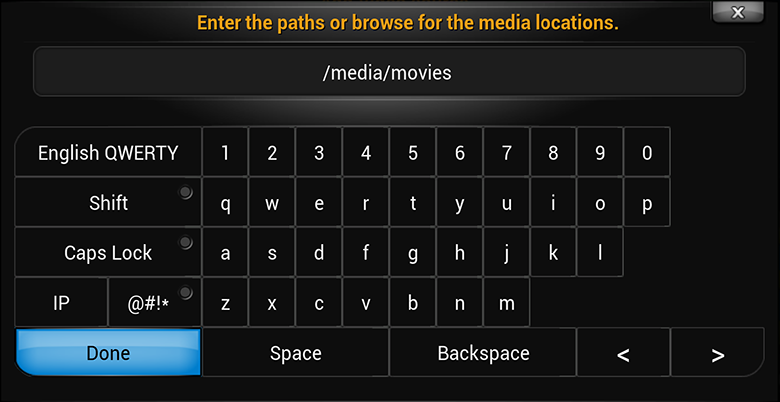
The solution is to modify the action of the <return> key while in the VirtualKeyboard Window.
Add one line to the <VirtualKeyboard> section of keyboard.xml
....
<VirtualKeyboard>
<keyboard>
....
<return>Select</return>
....
</keyboard>
</VirtualKeyboard>
....
remote.conf example for amlogic boxes
/etc/amremote/remote.conf
Example settings needed to map the power button (note - this only applies once the device has booted, the initial power on detection appears to be in hardware)
....
factory_code = 0xfe010001
key_begin
0x18 116 # power
key_end
....


















