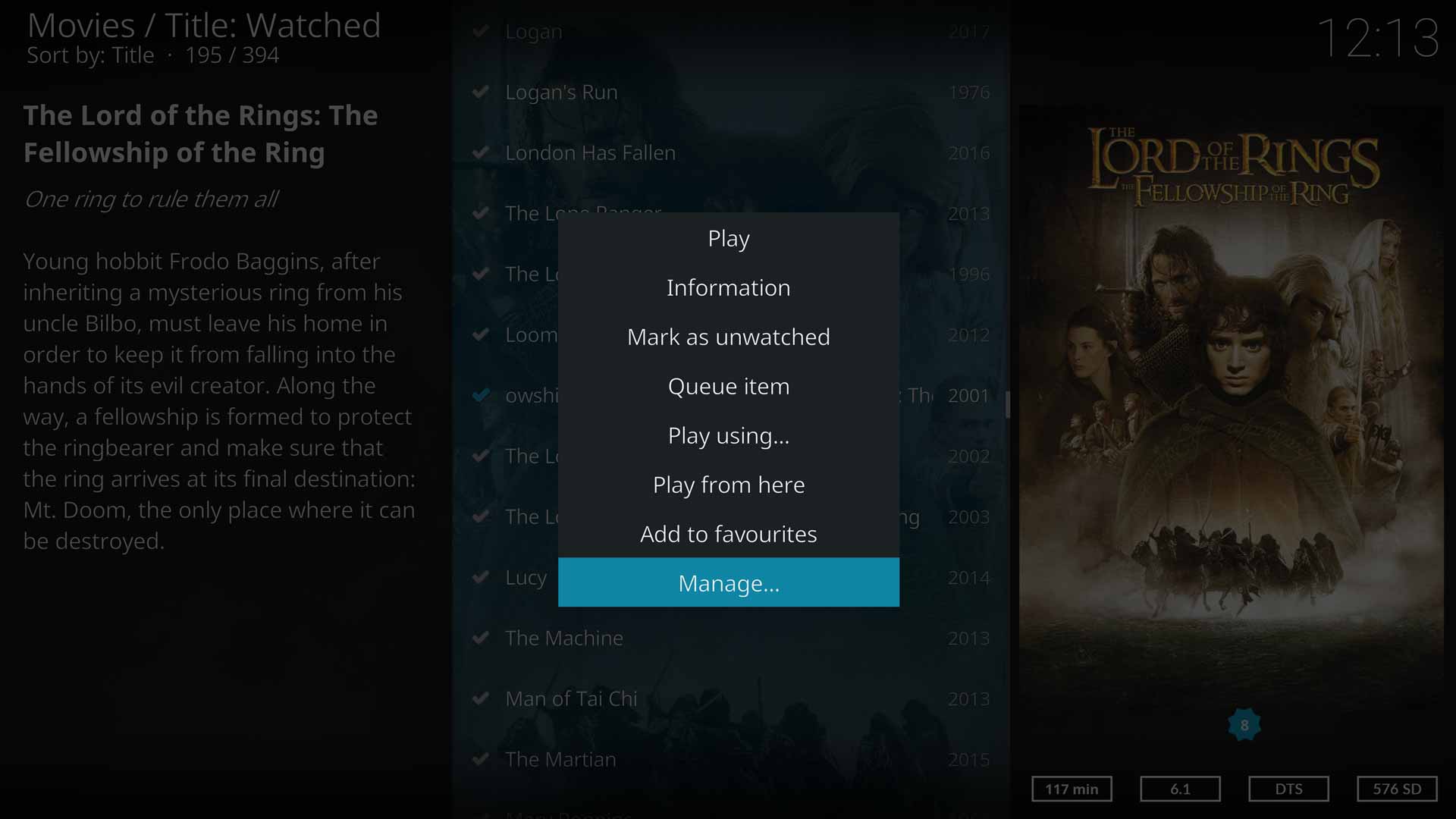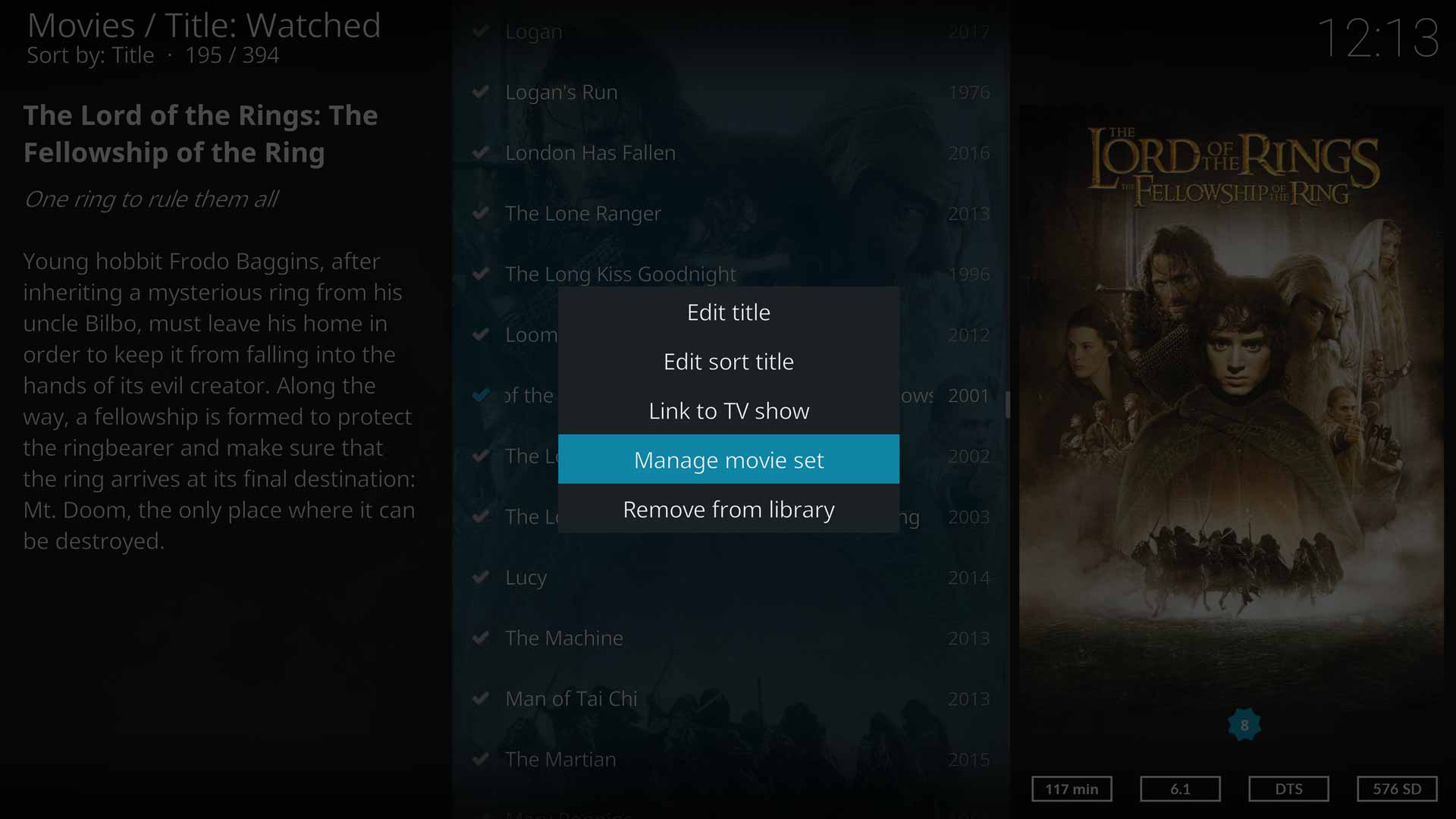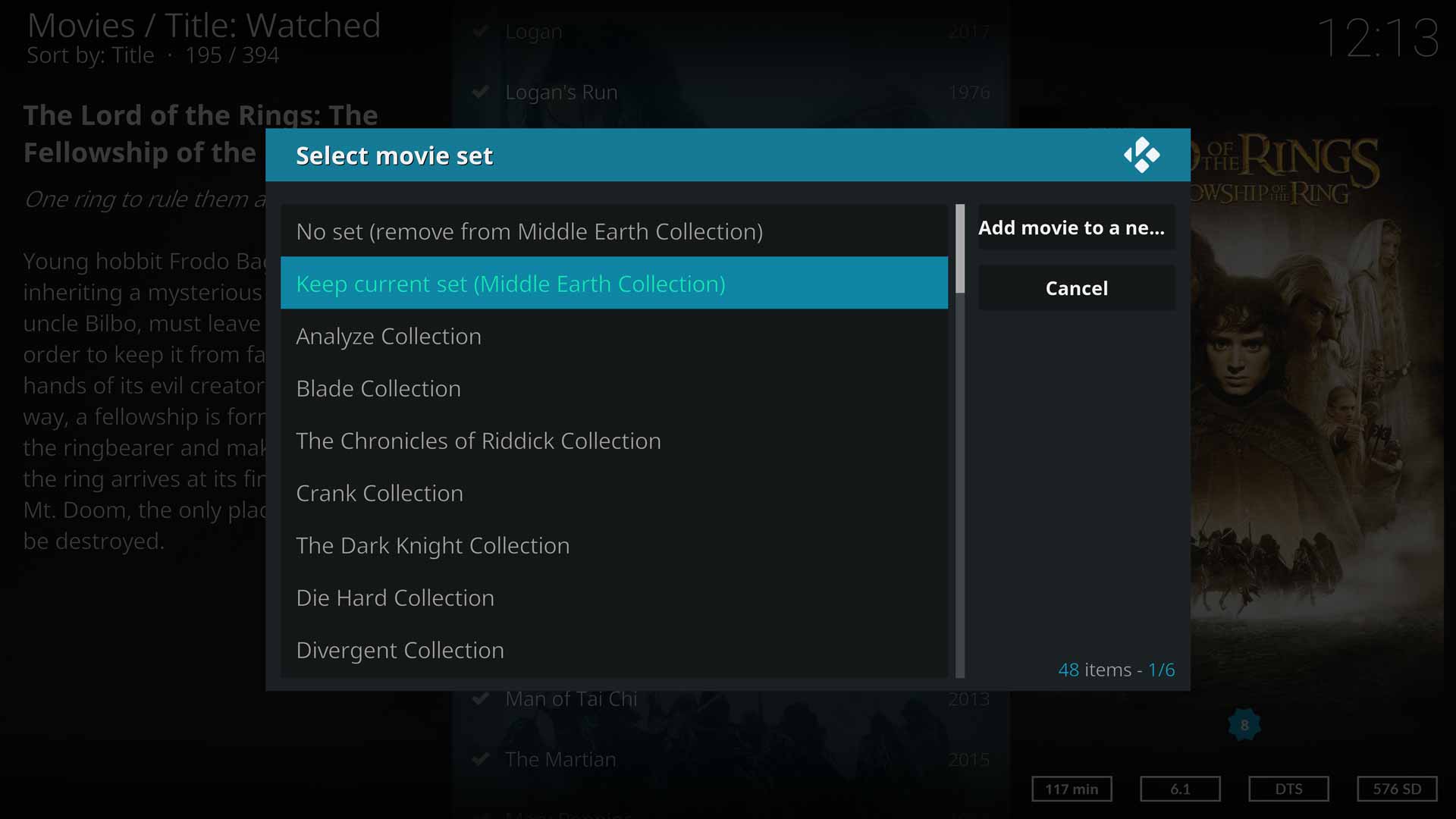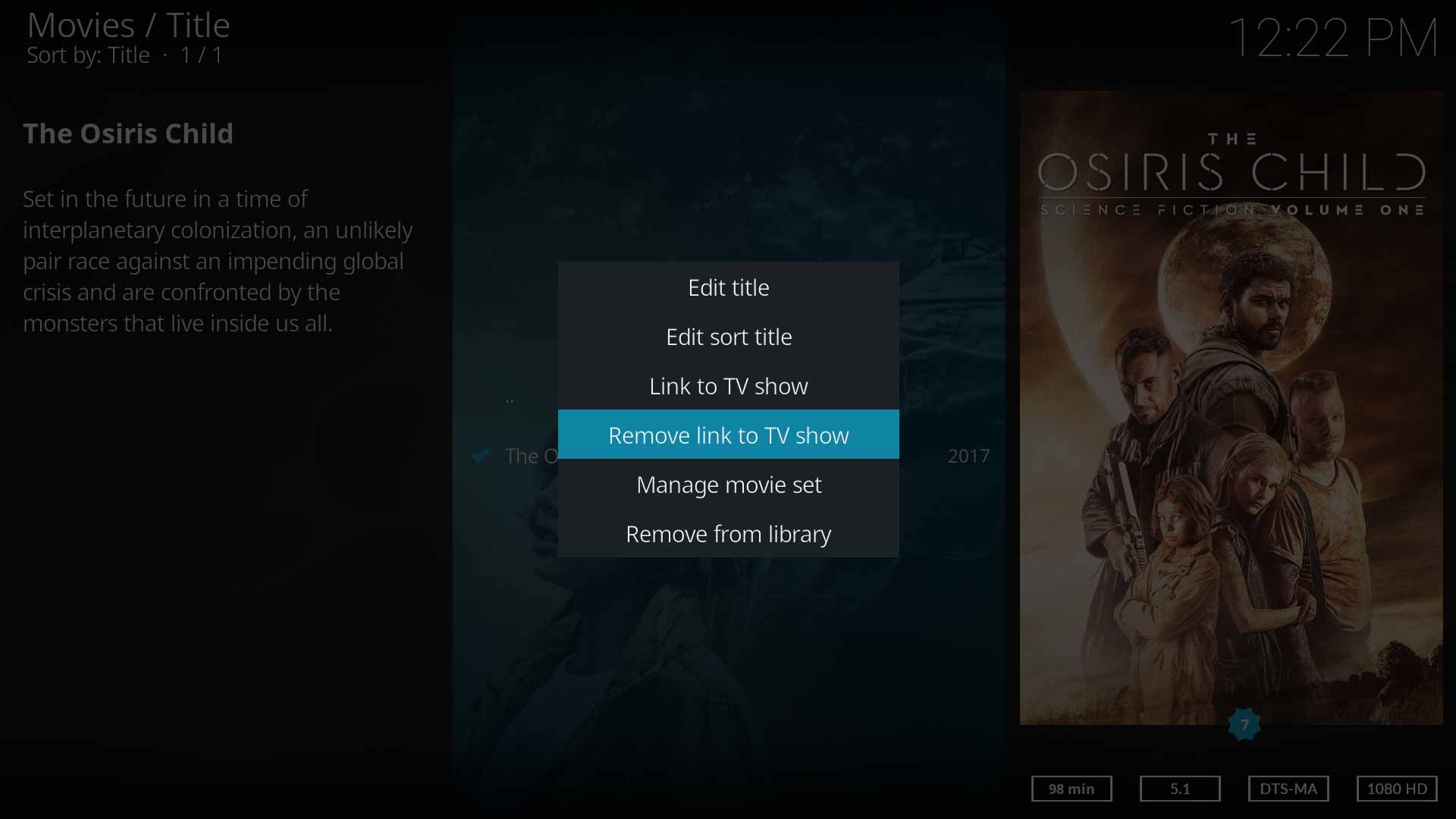Linking movies to TV shows: Difference between revisions
(Updated for v19) |
m (Updated for v20) |
||
| Line 47: | Line 47: | ||
'''Note: The scanning order matters''' | '''Note: The scanning order matters''' | ||
: If the TV Show nominated in the tag is not in the library, the link cannot be made so the tag is ignored. | : If the TV Show nominated in the tag is not in the library or is named differently, the link cannot be made so the tag is ignored. | ||
: When | : When rebuilding your library from nfo files, ensure TV Shows are scanned into the library first, then movies. This ensures the link tags will not be ignored. | ||
| Line 99: | Line 99: | ||
{{Top}} | {{Top}} | ||
{{updated| | {{updated|20}} | ||
[[Category:Karellen]] | [[Category:Karellen]] | ||
[[Category:Video library]] | [[Category:Video library]] | ||
Latest revision as of 00:20, 29 January 2023
Introduction
This feature allows you to link a Move to a TV Show without the need of keeping two copies of the video file on your system. eg, linking Serenity (2005) to the tv show Firefly.
The same movie can be linked to multiple TV Shows and multiple movies can be linked to the one TV Show.
Creating Links
The following methods are available for creating the Movie link to the TV Show.
Kodi Link Editor
The Editor cannot be accessed from Videos>Files. It must be accessed from the Movie Library. Movies must have already been scraped into the library.
- Image 1- Highlight the movie to be linked to a TV Show. Call up the Context Menu
- Image 1- Select Manage...
- Image 2- Select Link to TV show
- Image 3- From the list, select which TV Show to link to. Multiple selections can be made.
nfo Files
Using nfo files allows you to link Movies and TV Shows and then scan into the library.
The following XML tag is used in the Movie NFO file to link to a TV Show. The name of the TV Show must be identical to the TV Show name displayed in Kodi. Multiple tags can be used to link multiple TV Shows
<movie> <showlink></showlink> </movie>
- See: NFO Files
Note: The scanning order matters
- If the TV Show nominated in the tag is not in the library or is named differently, the link cannot be made so the tag is ignored.
- When rebuilding your library from nfo files, ensure TV Shows are scanned into the library first, then movies. This ensures the link tags will not be ignored.
Sorting
As this is simply a link it is not possible to insert the Movie into a particular viewing order, as is done with the Specials of a TV Show.
The actual placement of the movie in the TV Show listing will depend upon the Sort Type and Sort Order chosen for the view.
If you require the ability to sort into correct viewing order, then consider:
- Converting the movie into an episode. See... Convert movie to episode
- Using a Stream File.
Removing Links
To remove the Link, you can use either of these two methods...
Kodi Link Editor
The Removal option cannot be accessed from Videos>Files.
The removal process can be performed from either the context menu of the Movie or the context menu of the TV Show.
- Image 1- Highlight the movie to be unlinked from a TV Show. Call up the Context Menu
- Image 1- Select Manage...
- Image 2- Select Remove Link to TV show (only visible when a link exists)
- Image 3- From the list, de-select the TV Show(s). Multiple selections can be made.
nfo Files
Remove the following XML tag from the NFO File and Refresh the movie from the Information Page.
<showlink></showlink>
- See: NFO Files
| Return to top |
|---|