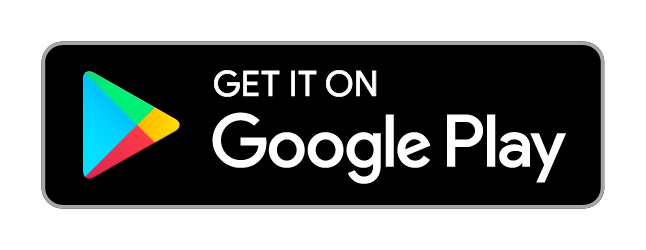HOW-TO:Install Kodi on Fire TV: Difference between revisions
No edit summary |
(headertabs is kind of broken) |
||
| Line 45: | Line 45: | ||
:# Follow these instructions to install the Kodi app onto the Fire TV (using the ADB tool): https://developer.amazon.com/sdk/asb/app-install.html | :# Follow these instructions to install the Kodi app onto the Fire TV (using the ADB tool): https://developer.amazon.com/sdk/asb/app-install.html | ||
= Windows = | {{Note|Your computer must be connected to the same network as your Fire TV}} | ||
=== Windows === | |||
# Download and unzip the ADB Utility for Windows from http://www.androidfilehost.com/?fid=23610159112654916 | # Download and unzip the ADB Utility for Windows from http://www.androidfilehost.com/?fid=23610159112654916 | ||
| Line 55: | Line 55: | ||
# Follow the below instructions to complete the installation of Kodi | # Follow the below instructions to complete the installation of Kodi | ||
= OS X = | === OS X === | ||
# Download and unzip the ADB Utility for OS X from http://www.androidfilehost.com/?fid=23610159112654915 | # Download and unzip the ADB Utility for OS X from http://www.androidfilehost.com/?fid=23610159112654915 | ||
# Open a Terminal prompt and navigate (CD) to the directory with the extracted ''adb'' file | # Open a Terminal prompt and navigate (CD) to the directory with the extracted ''adb'' file | ||
| Line 67: | Line 67: | ||
# When done, typing <code>adb</code> at a Terminal prompt will execute the ADB program. If typing <code>adb</code> in the Terminal does nothing, check your ''PATH'' and also check the permissions of ''adb''. You can make sure ''adb'' is executable by typing the command <code>sudo chmod +x /path/to/file/adb</code>. | # When done, typing <code>adb</code> at a Terminal prompt will execute the ADB program. If typing <code>adb</code> in the Terminal does nothing, check your ''PATH'' and also check the permissions of ''adb''. You can make sure ''adb'' is executable by typing the command <code>sudo chmod +x /path/to/file/adb</code>. | ||
= Linux = | === Linux === | ||
# Download and unzip the ADB Utility for Linux from http://www.androidfilehost.com/?fid=23610159112654911 | # Download and unzip the ADB Utility for Linux from http://www.androidfilehost.com/?fid=23610159112654911 | ||
| Line 82: | Line 82: | ||
'''Note:''' Linux adb is a 32-bit dynamically linked program. In order to run under a 64-bit Linux, 32-bit support is required. You may need to install the ''lib6:i386'' (the 32-bit base library support package) depending on your Linux. | '''Note:''' Linux adb is a 32-bit dynamically linked program. In order to run under a 64-bit Linux, 32-bit support is required. You may need to install the ''lib6:i386'' (the 32-bit base library support package) depending on your Linux. | ||
= Android = | === Android === | ||
The ADB utility is built into Android. However, you will need to install a Terminal Emulator app. | The ADB utility is built into Android. However, you will need to install a Terminal Emulator app. | ||
# Open Google Play Store | # Open Google Play Store | ||
# Install [https://play.google.com/store/apps/details?id=jackpal.androidterm Android Terminal Emulator] | # Install [https://play.google.com/store/apps/details?id=jackpal.androidterm Android Terminal Emulator] | ||
# Follow the below instructions to complete the installation of Kodi | # Follow the below instructions to complete the installation of Kodi | ||
=== Download Kodi === | === Download Kodi === | ||
| Line 117: | Line 115: | ||
:# Find and select your Kodi installation (it may be named "Kodi" or "SPMC") | :# Find and select your Kodi installation (it may be named "Kodi" or "SPMC") | ||
:# Select '''Launch Application''' | :# Select '''Launch Application''' | ||
=== Upgrading Kodi === | === Upgrading Kodi === | ||
Revision as of 05:53, 31 July 2016
This page describes some of the methods to install Kodi onto an Amazon Fire TV (box) or Fire TV Stick. The Fire TV uses Kodi for android and does not require root. All Fire TV products allow sideloading, so no hacking or modification is required to install Kodi.
Enable developer settings on the Fire TV - Required for all methods below
In order to install apps from outside the Amazon app store, we need to enable these options:
- From the Fire TV Home screen, select Settings
- Go to System -> Developer Options
- Enable both the ADB Debugging and the Apps from Unknown Sources options.
- Go to System -> About -> Network, and take note of the Fire TV's IP address
ES File Explorer
| A lot of older guides talk about using ES File Explorer to install Kodi on a Fire TV. However, due to changes made to the Fire TV version of ES File Explorer, this is no longer a reliable method to install Kodi. If you need to install Kodi then you should use one of the other methods listed on this page. |
apps2fire
apps2fire is an app that can be ran from another Android device, such as a phone or a tablet. The phone/tablet running apps2fire can install any apps (which are already installed on the phone/tablet) from the phone/tablet to the Fire TV.
adbLink (Win/Mac/Linux)
adbLink is a companion program for FireTV and Android Kodi & forks. It allows you to sideload Kodi (and other apps) without the bother of downloading the Android SDK and other tools. Additionally, it allows you to copy files to and from Kodi, backup Kodi, root the FireTV, mount USB drives and more.
Download website link: http://jocala.com
Tutorials for using adbLink to install Kodi:
ADB command line
These are steps to manually install Kodi using the ADB command line tool, as an alternative to using an app like adbLink.
General Steps
- Install the Android SDK for your platform: https://developer.android.com/sdk/index.html
- Follow these instructions to connect ADB to your Amazon Fire TV: https://developer.amazon.com/sdk/asb/connect-adb.html
- Follow these instructions to install the Kodi app onto the Fire TV (using the ADB tool): https://developer.amazon.com/sdk/asb/app-install.html
Note: Your computer must be connected to the same network as your Fire TV
Windows
- Download and unzip the ADB Utility for Windows from http://www.androidfilehost.com/?fid=23610159112654916
- Find the extracted winadb folder containing adb.exe, and copy the complete folder path
- Add the copied path to your PATH environmental variable in Windows System Properties
- Follow the below instructions to complete the installation of Kodi
OS X
- Download and unzip the ADB Utility for OS X from http://www.androidfilehost.com/?fid=23610159112654915
- Open a Terminal prompt and navigate (CD) to the directory with the extracted adb file
- Run the following command to check your PATH:
>echo $PATH
- Move the file adb to a directory in your path, using a command similar to the ones below:
- Examples:
>sudo mv adb /usr/bin/>sudo mv adb /usr/local/bin/>sudo mv adb /directory/in/your/path/
- When done, typing
adbat a Terminal prompt will execute the ADB program. If typingadbin the Terminal does nothing, check your PATH and also check the permissions of adb. You can make sure adb is executable by typing the commandsudo chmod +x /path/to/file/adb.
Linux
- Download and unzip the ADB Utility for Linux from http://www.androidfilehost.com/?fid=23610159112654911
- Open a Terminal prompt and navigate (CD) to the directory with the extracted adb file
- Run the following command to check your PATH:
>echo $PATH
- Move the file adb to a directory in your path, using a command similar to the ones below:
- Examples:
>sudo mv adb /usr/bin/>sudo mv adb /usr/local/bin/>sudo mv adb /directory/in/your/path/
- When done, typing
adbat a Terminal prompt will execute the ADB program. If typingadbin the Terminal does nothing, check your PATH and also check the permissions of adb. You can make sure adb is executable by typing the commandsudo chmod +x /path/to/file/adb.
Note: Linux adb is a 32-bit dynamically linked program. In order to run under a 64-bit Linux, 32-bit support is required. You may need to install the lib6:i386 (the 32-bit base library support package) depending on your Linux.
Android
The ADB utility is built into Android. However, you will need to install a Terminal Emulator app.
- Open Google Play Store
- Install Android Terminal Emulator
- Follow the below instructions to complete the installation of Kodi
Download Kodi
- Current stable version: Kodi v21 Omega
- Download link: '
Install Kodi to the Fire TV
Note: If your APK file name contains spaces, make sure you put quotes around it in the adb commands. On OS X and Linux, you may need to prepend ./ to the adb commands.
- On your host (PC or other Android device), download your desired Kodi APK
- Open a Command Prompt (Windows), Terminal (OS X/Linux), or Terminal Emulator app (Android)
- Navigate (CD) to the directory with your Kodi APK (In Terminal Emulator on Android you only need to run the adb commands)
- Run the following commands
>adb kill-server>adb start-server>adb connect <ip-address-of-fire-tv>
- ADB is connected when it reports the message "connected to <ip-address-of-fire-tv>:<port>"
- Run one of the following commands
>adb install <apk-file-name>- (or if you are upgrading from a previous Kodi install, use this instead)
>adb install -r <apk-file-name>
- Installation is complete when it reports the message "success"
(Note: For Android you need to type in the full path. e.g. >adb install /sdcard/Download/apk-file-name.apk)
Launch Kodi on the Fire TV
- From the Fire TV Home screen, select Settings
- Select Applications
- Find and select your Kodi installation (it may be named "Kodi" or "SPMC")
- Select Launch Application
Upgrading Kodi
Kodi can be upgraded through ADB without losing your settings. To do this, you must use a newer version of the package already installed on the machine.
- Download the package to your machine
- Make sure ADB is connected to the Fire TV
- Run
adb install -r <apk-file-name> - Installation is complete when it reports the message "Success"
Kodi will still go through the "first run" screen the first time it is launched but your settings will remain intact.
Downgrading Kodi
If you wish to downgrade your version of Kodi (because you installed a test version that didn't work properly, for example) and keep your settings, the following commands will allow you to do so.
adb uninstall -k org.xbmc.kodiadb install <apk-file-name>
If you are downgrading using an Android device, you will need to use the "shell" command.
adb shell pm uninstall -k org.xbmc.kodi