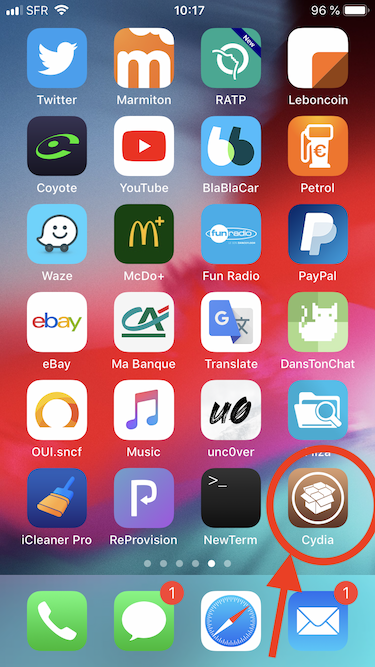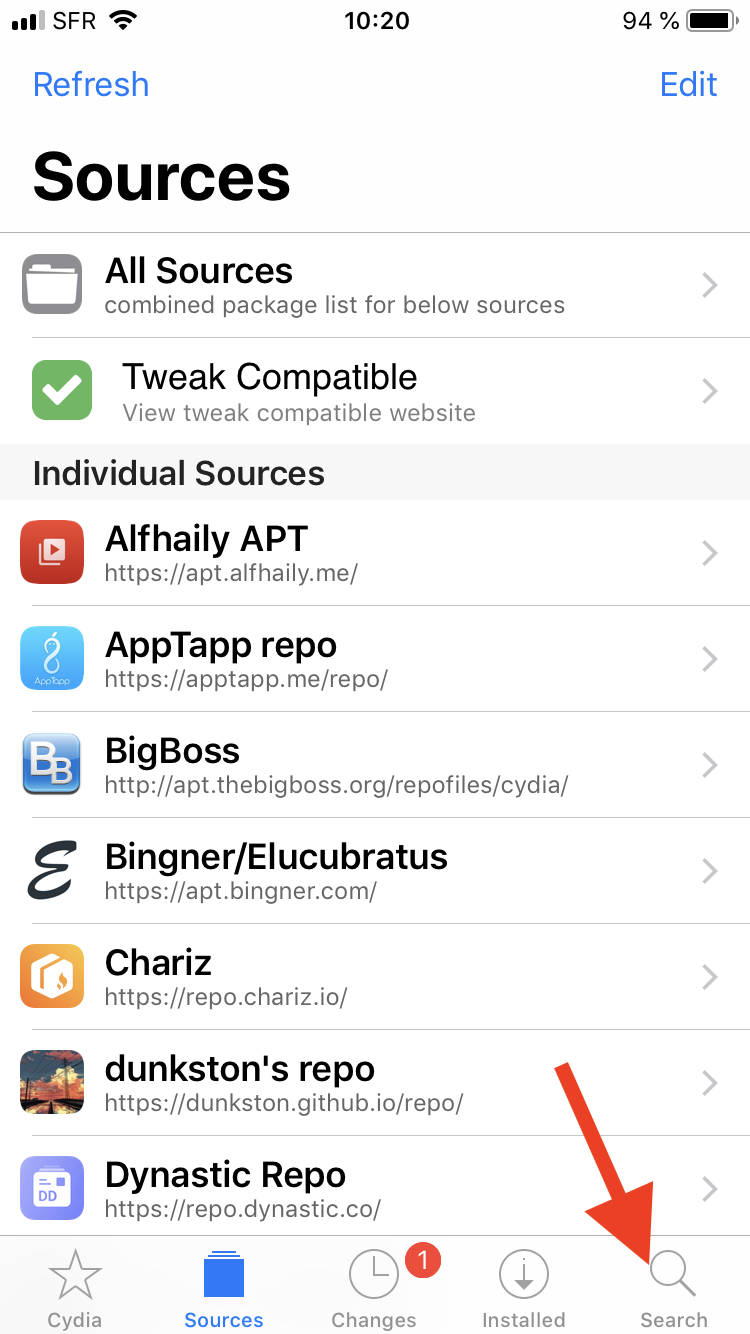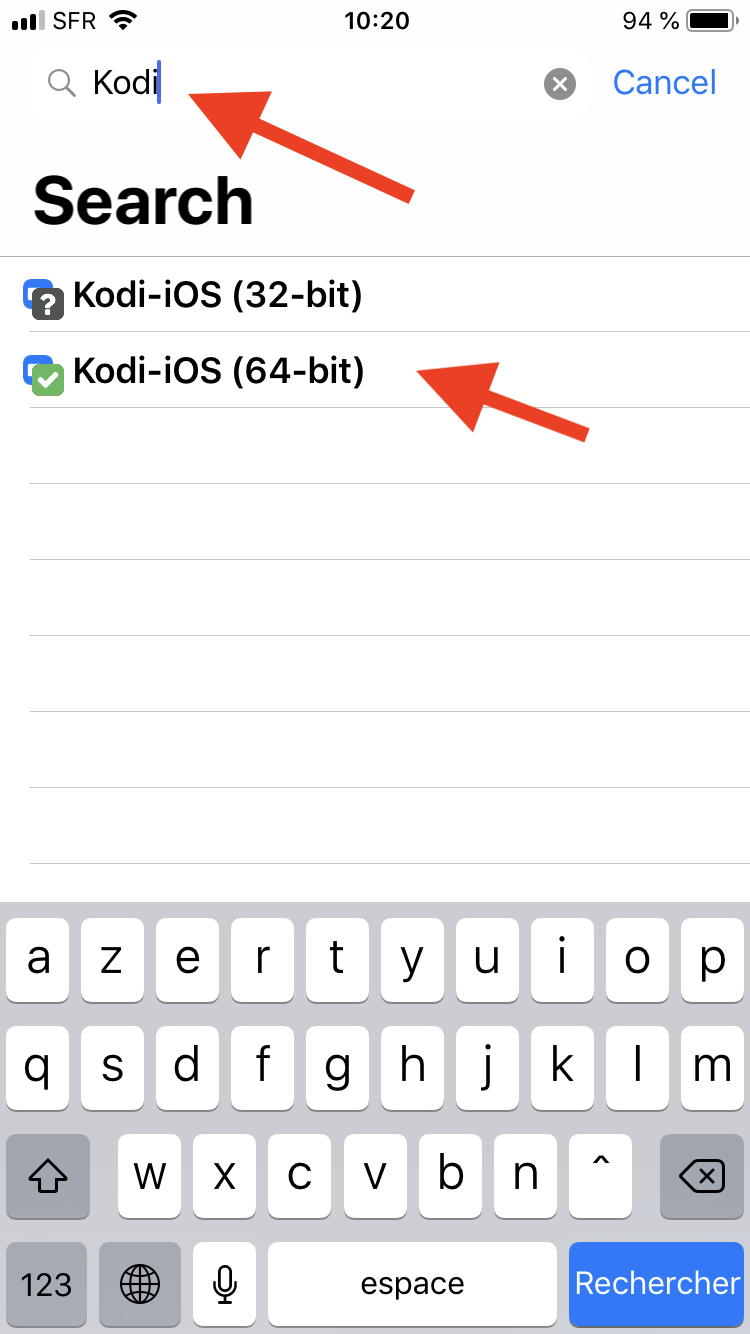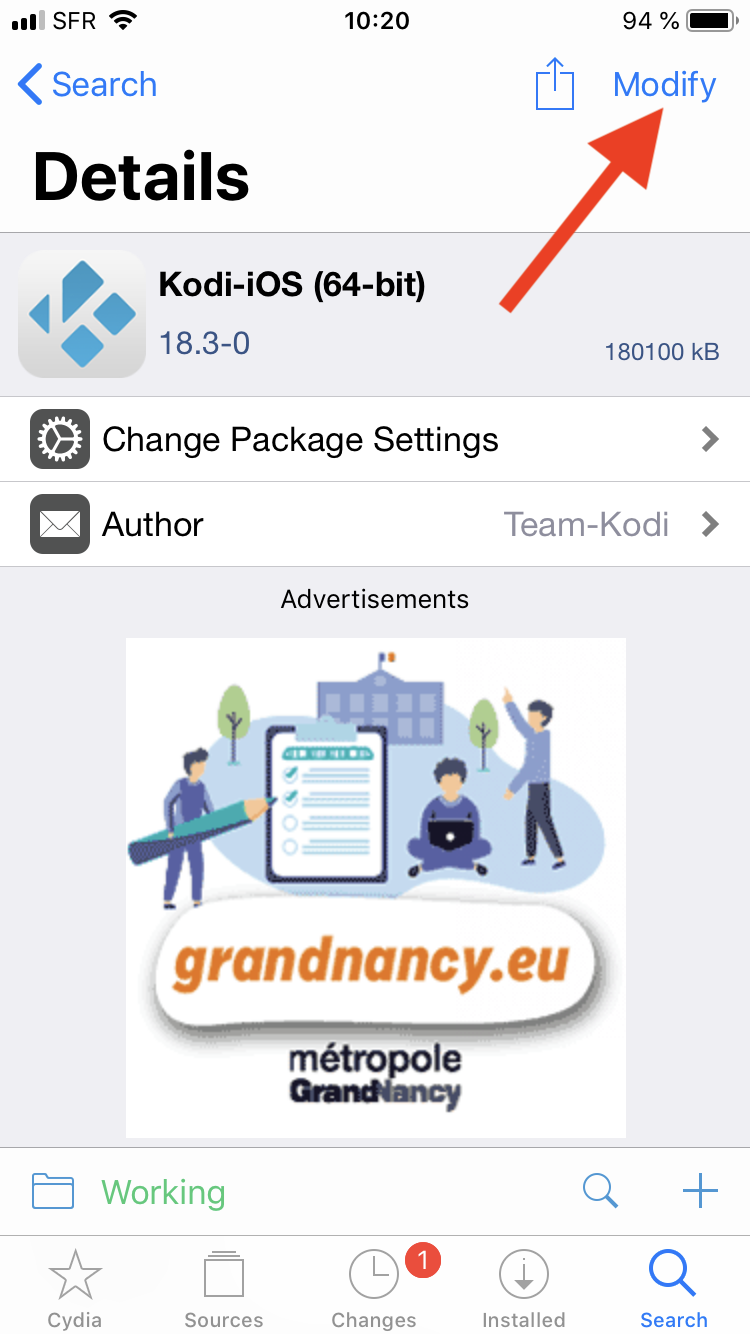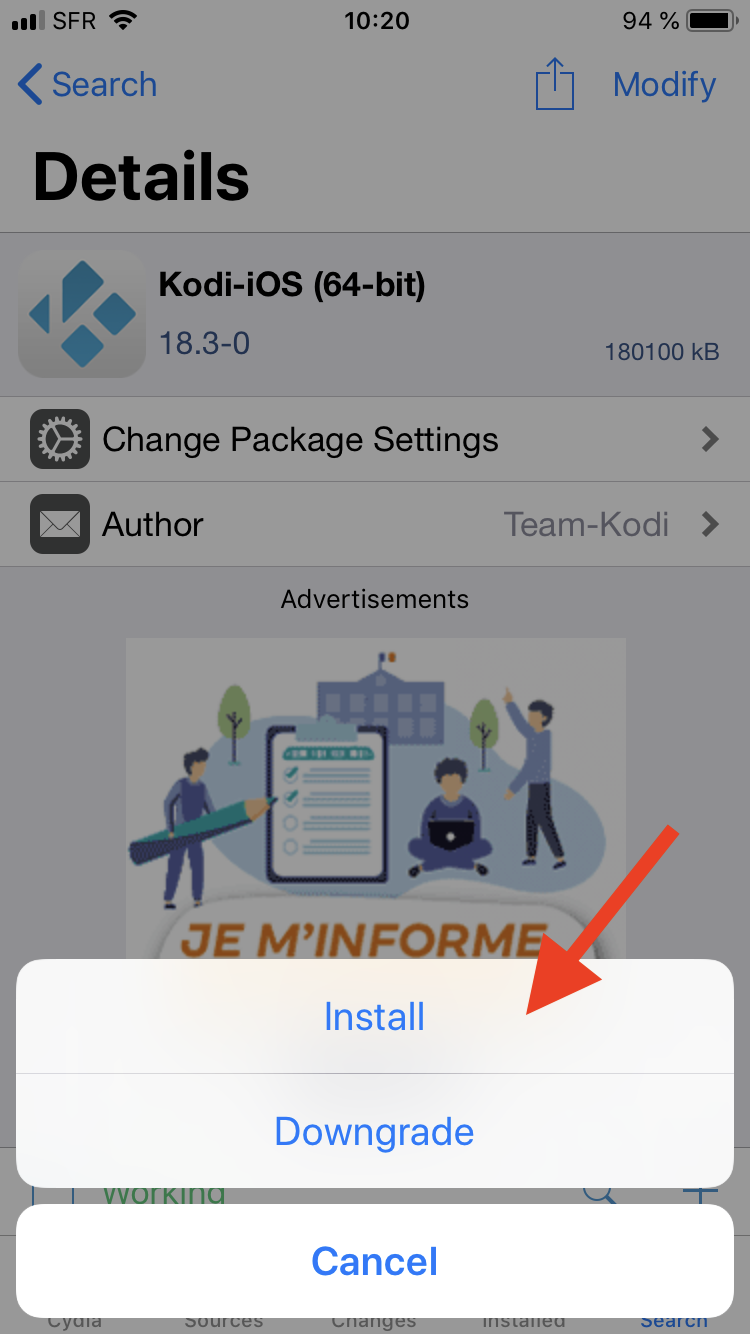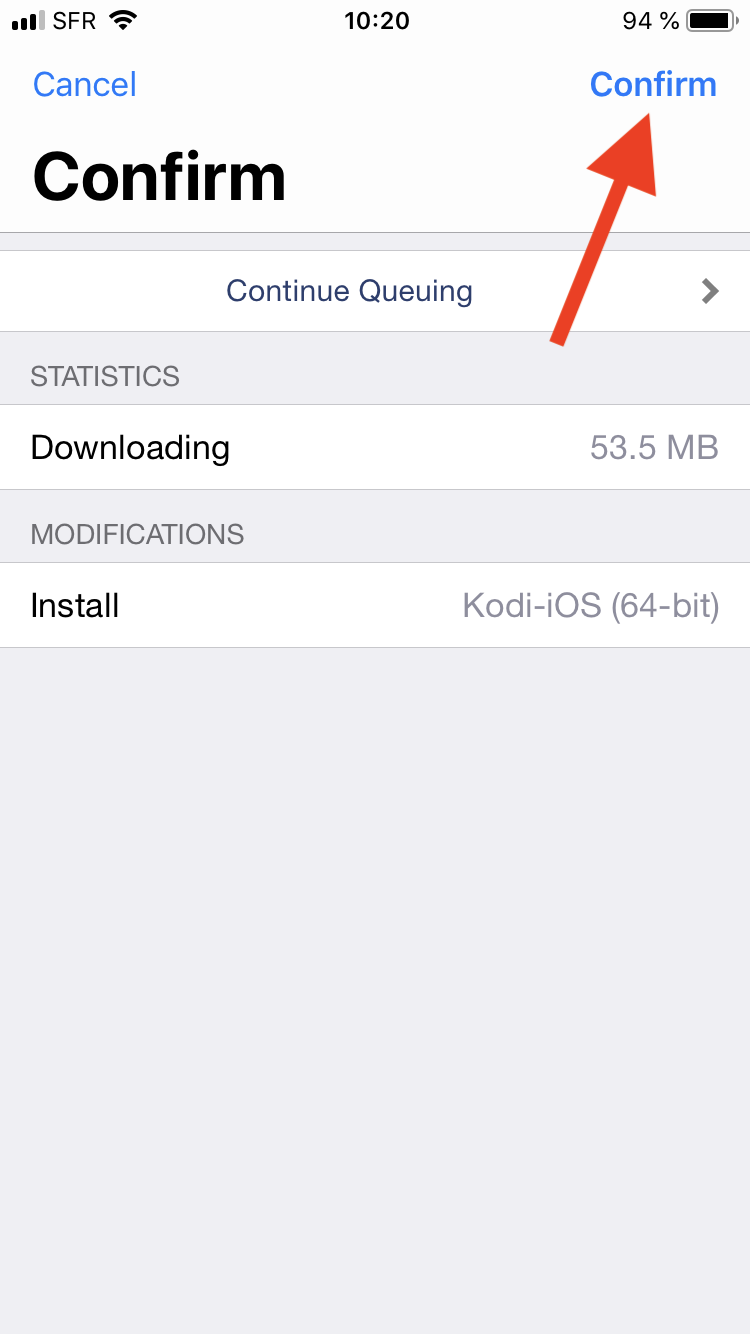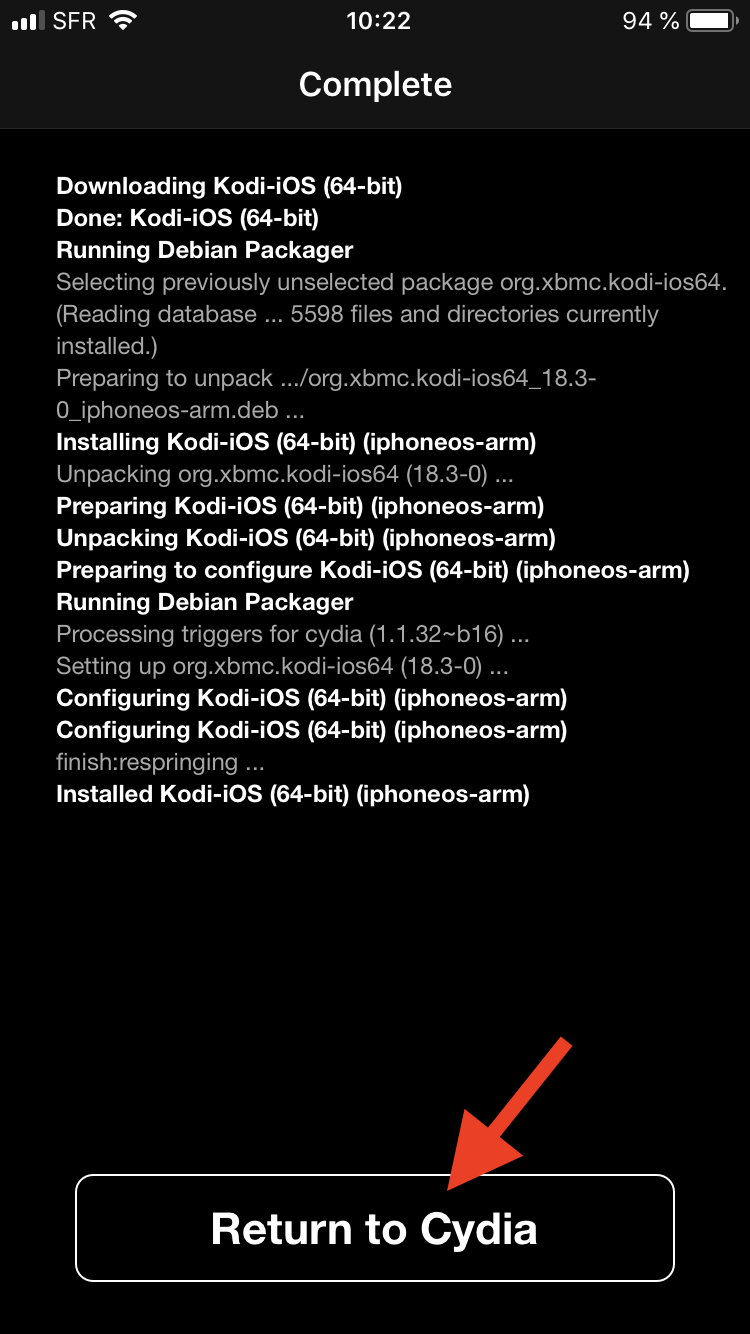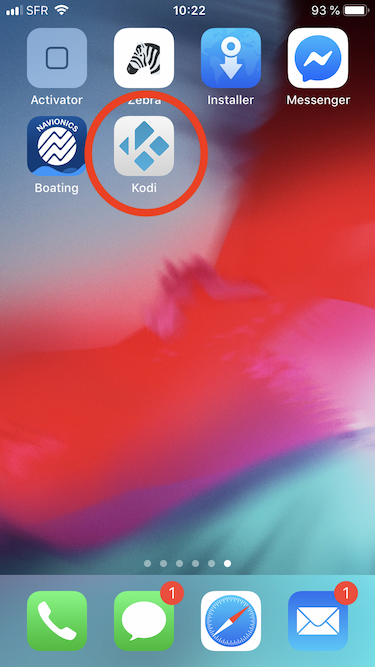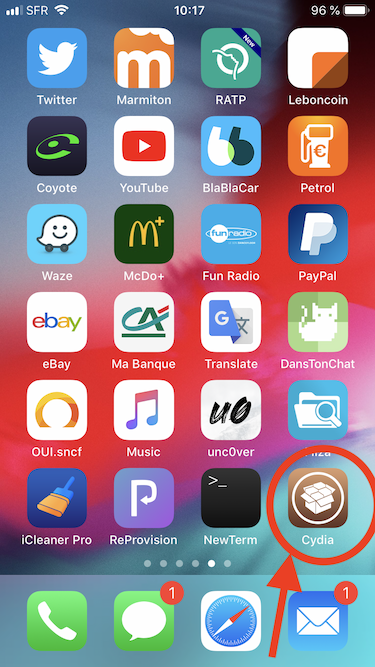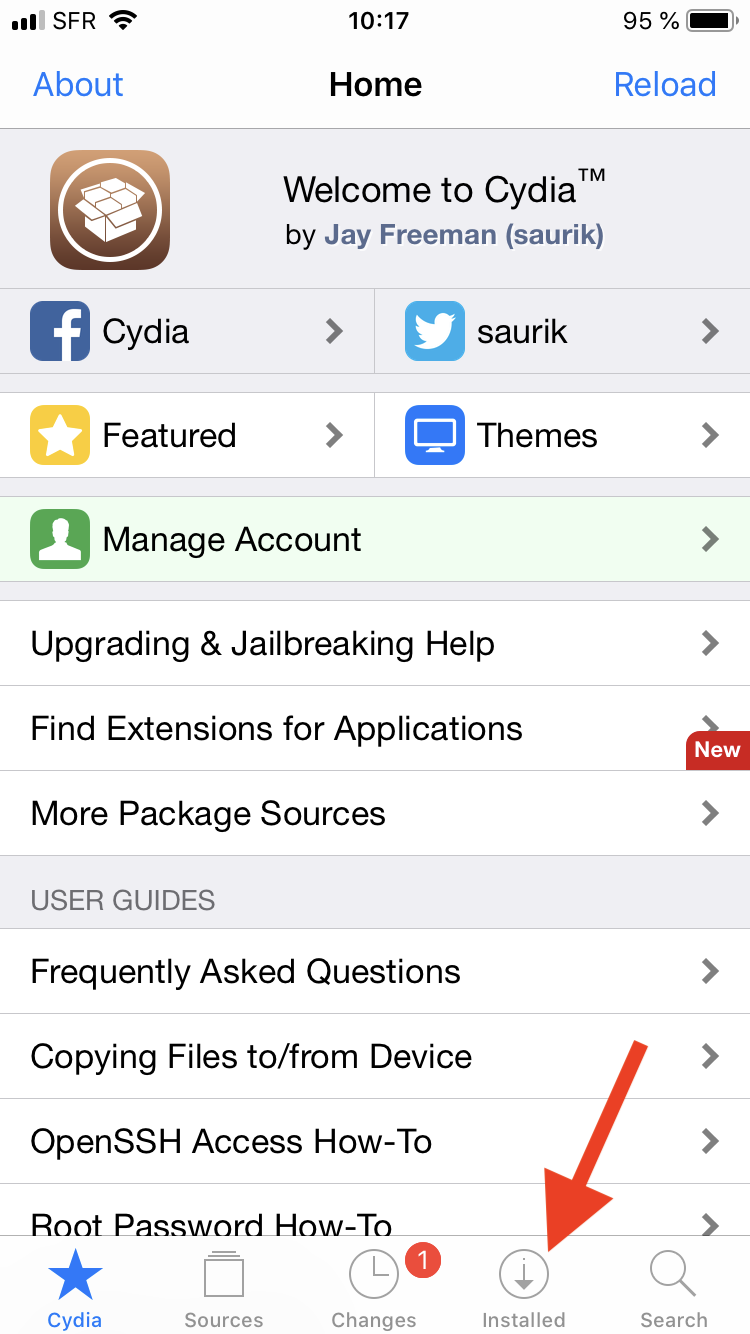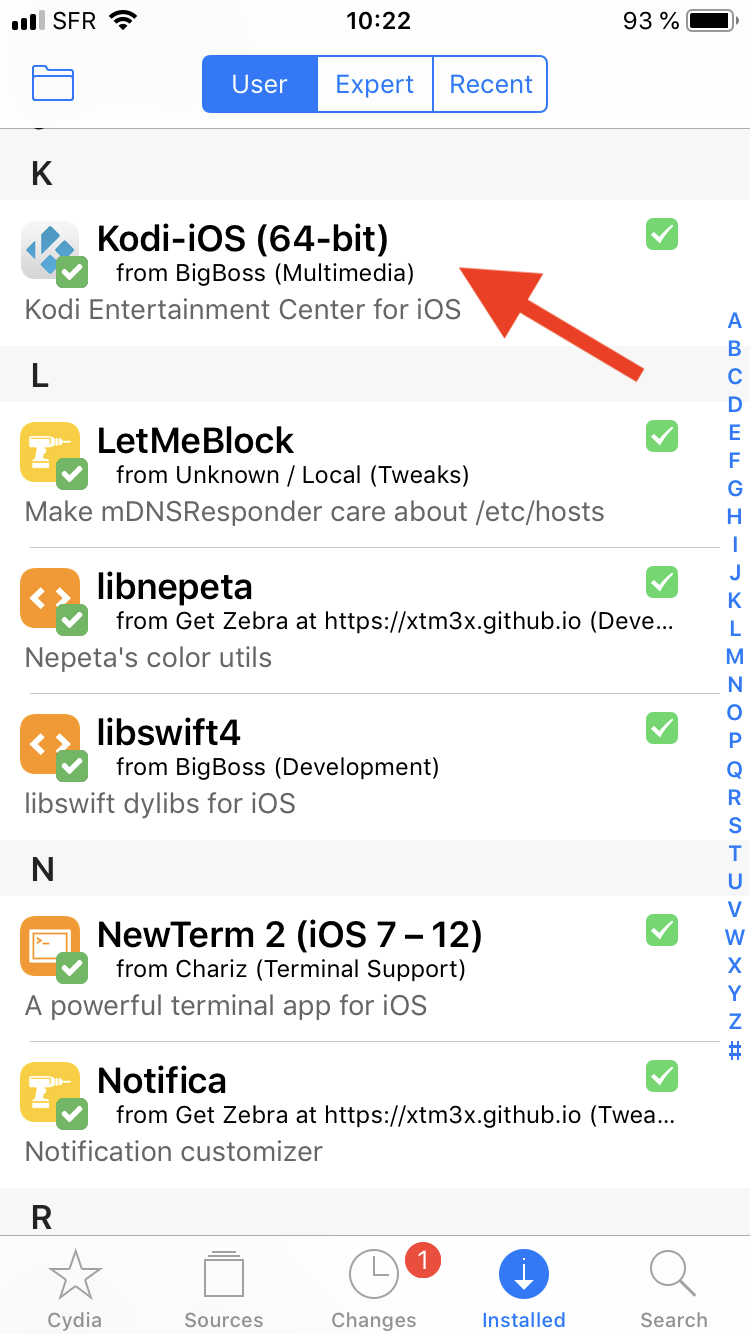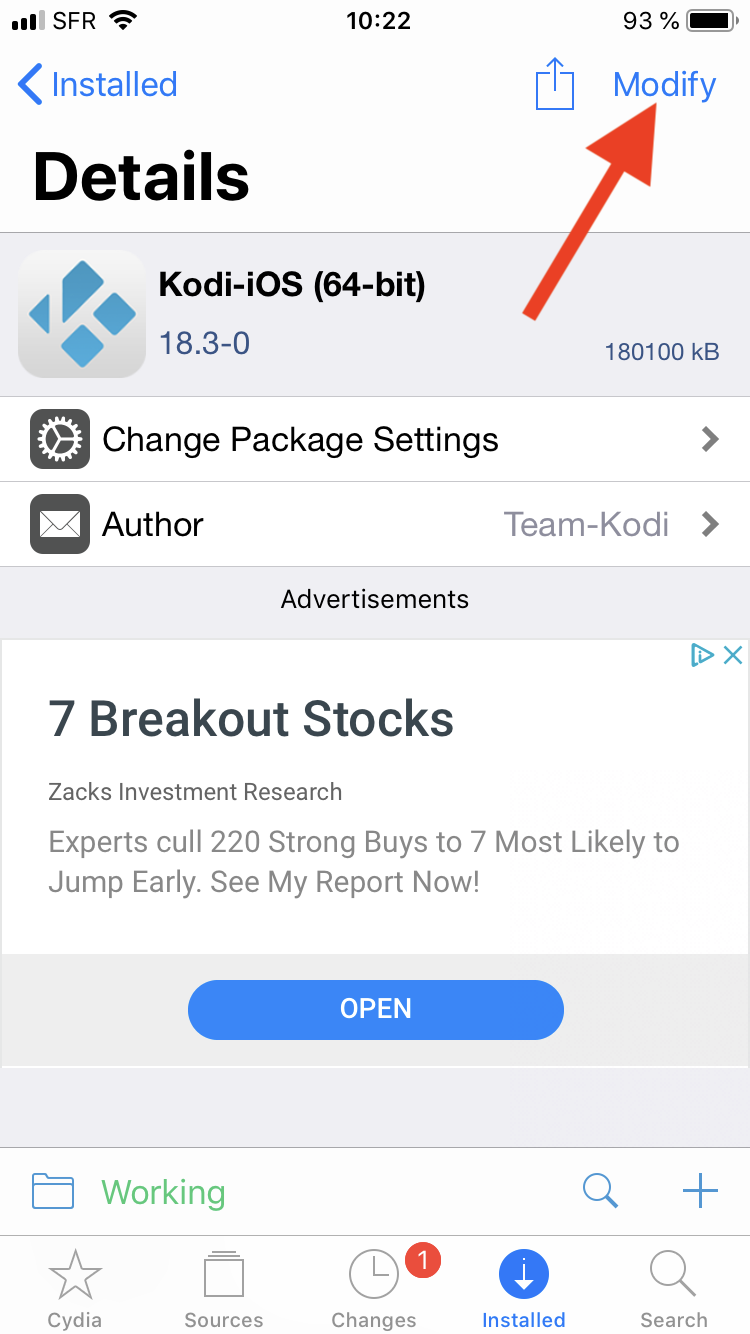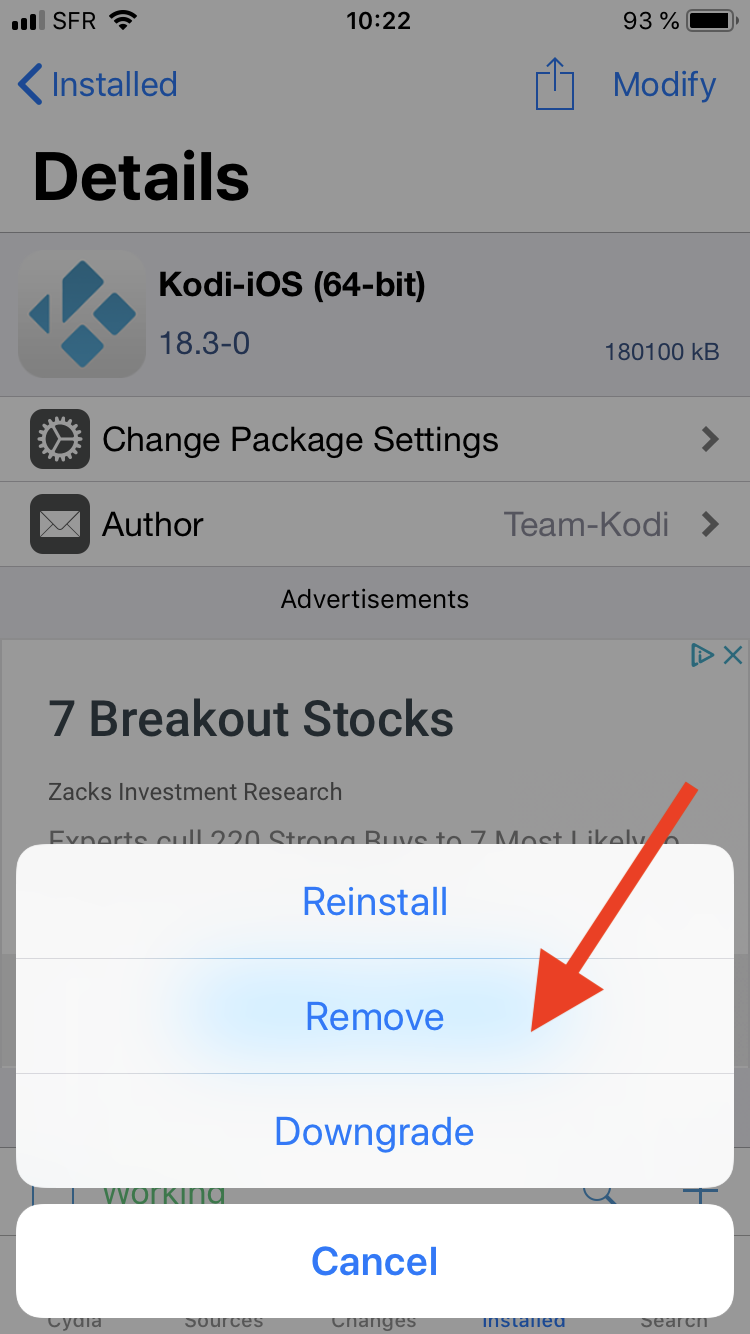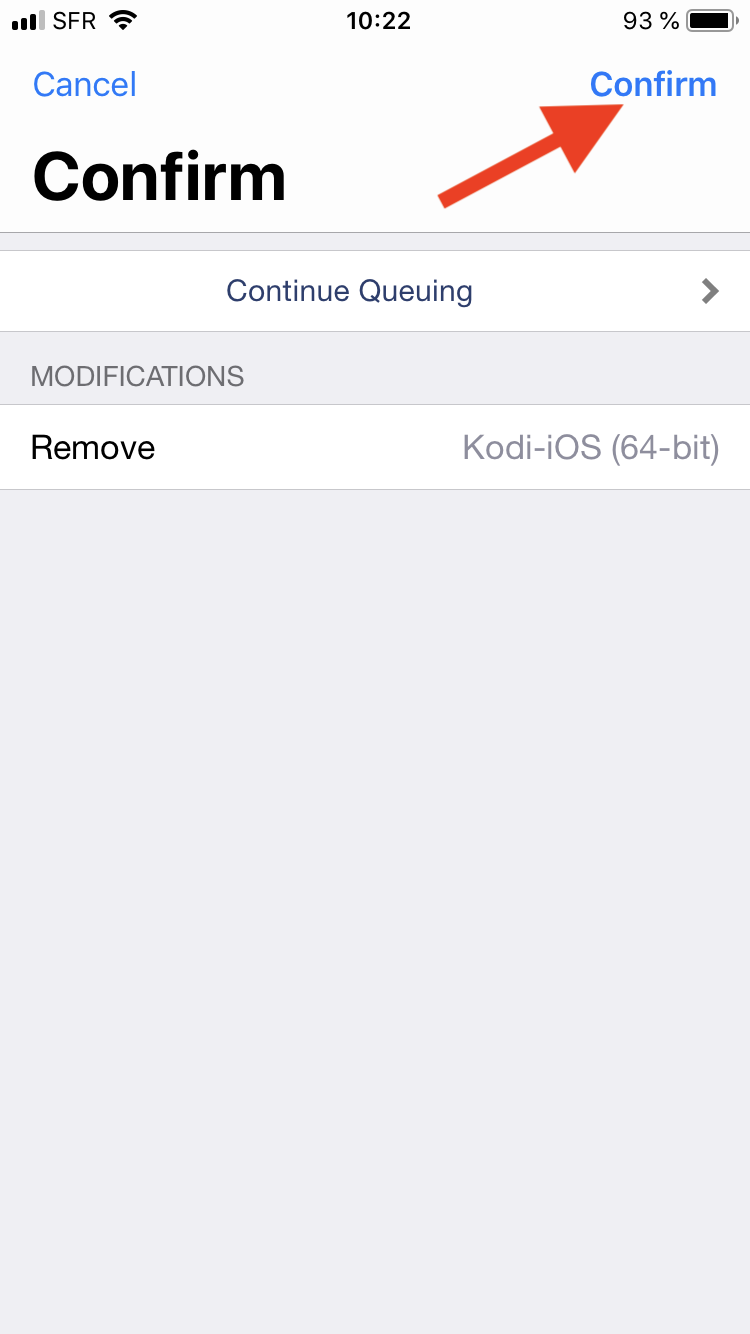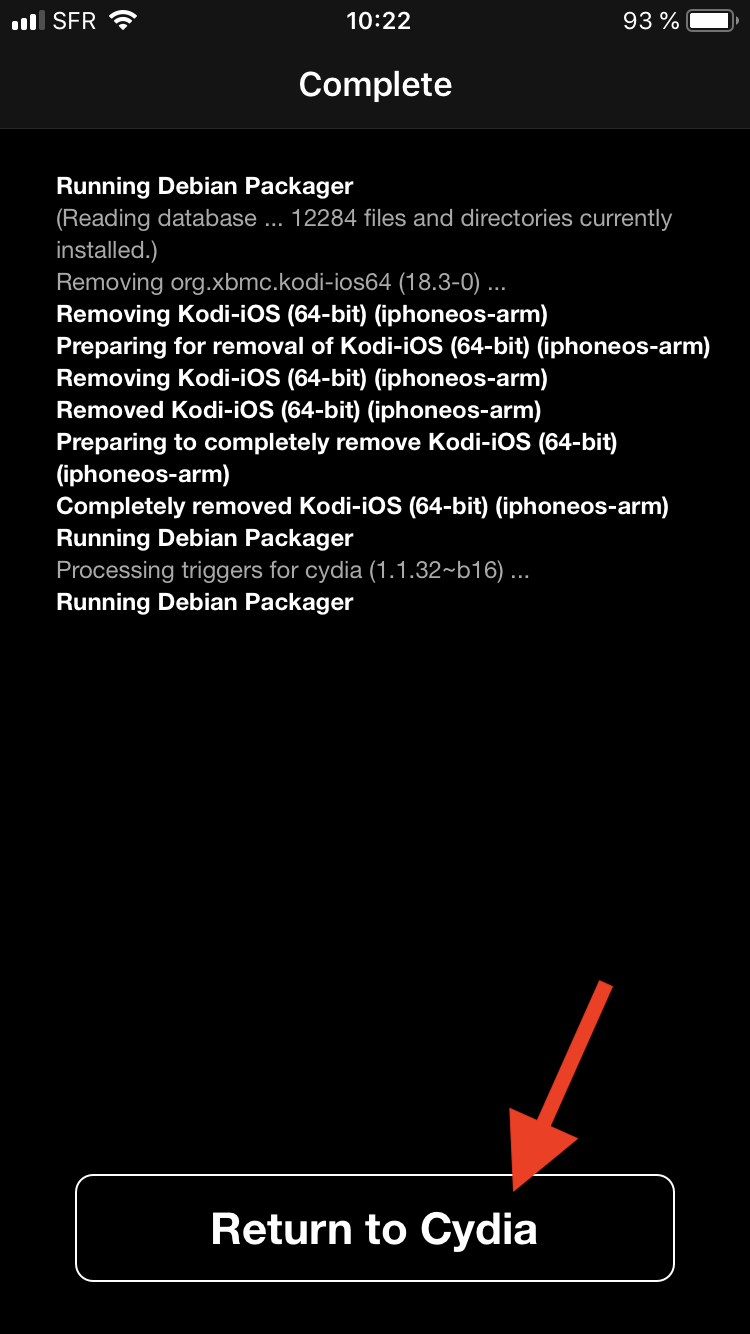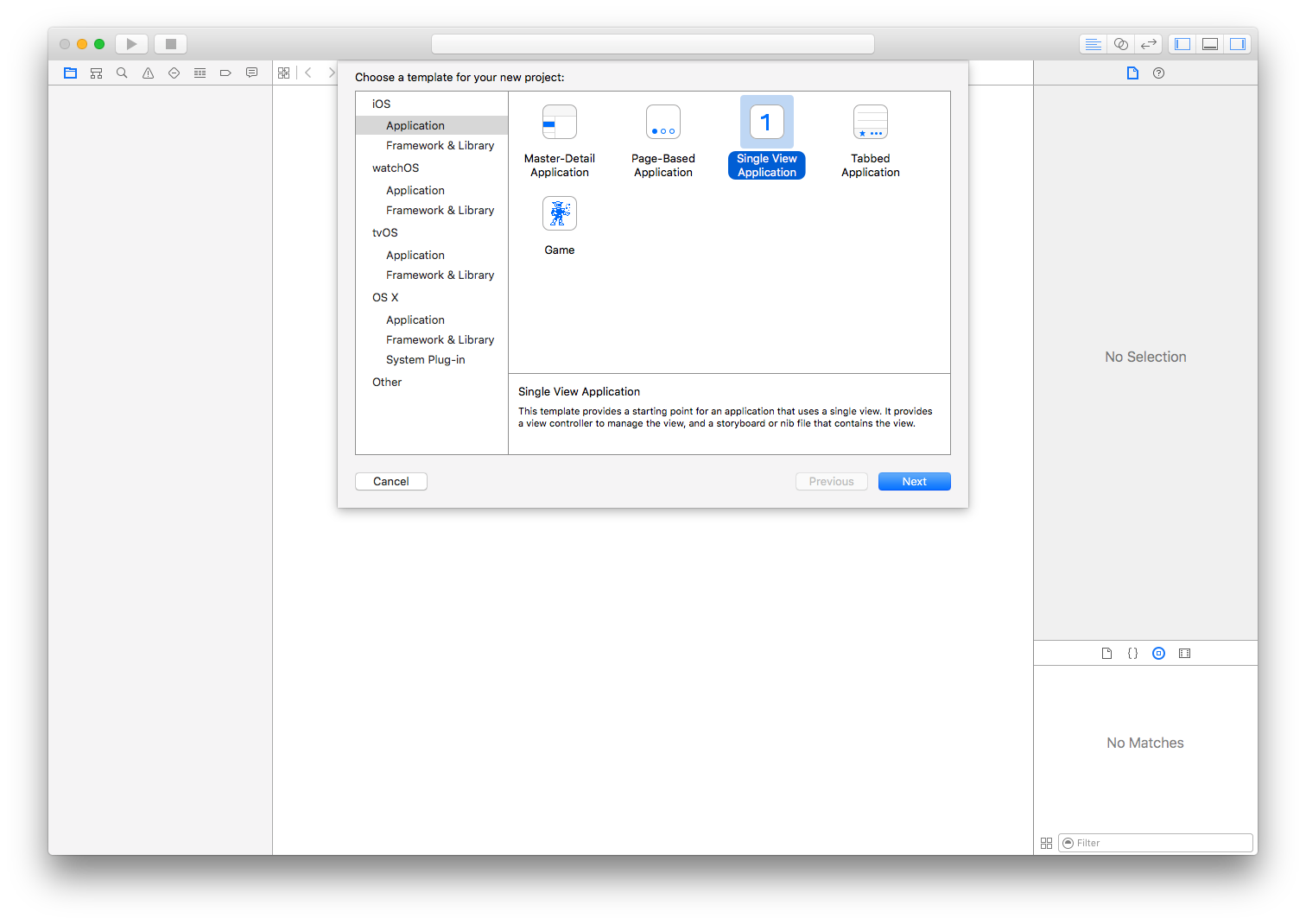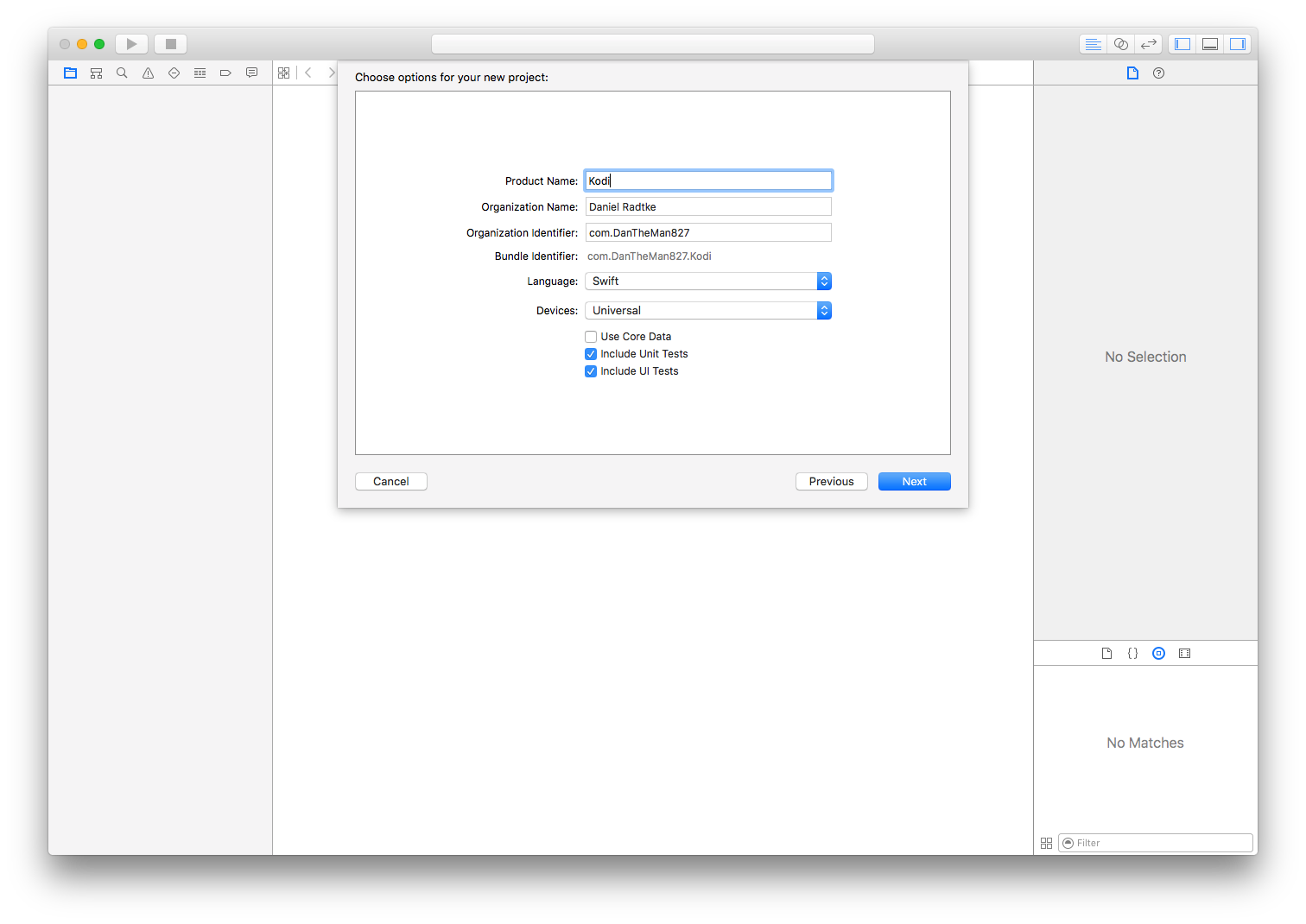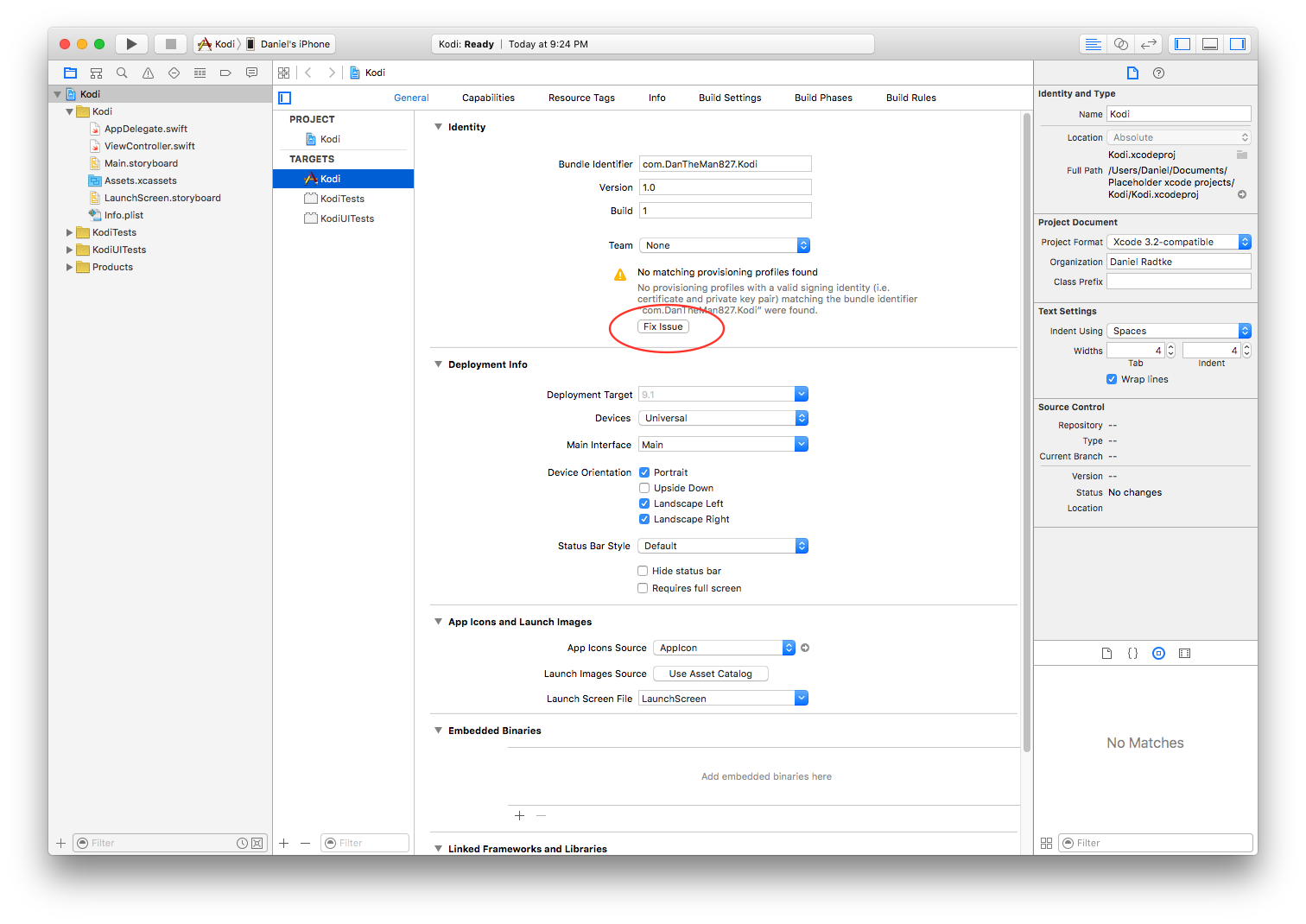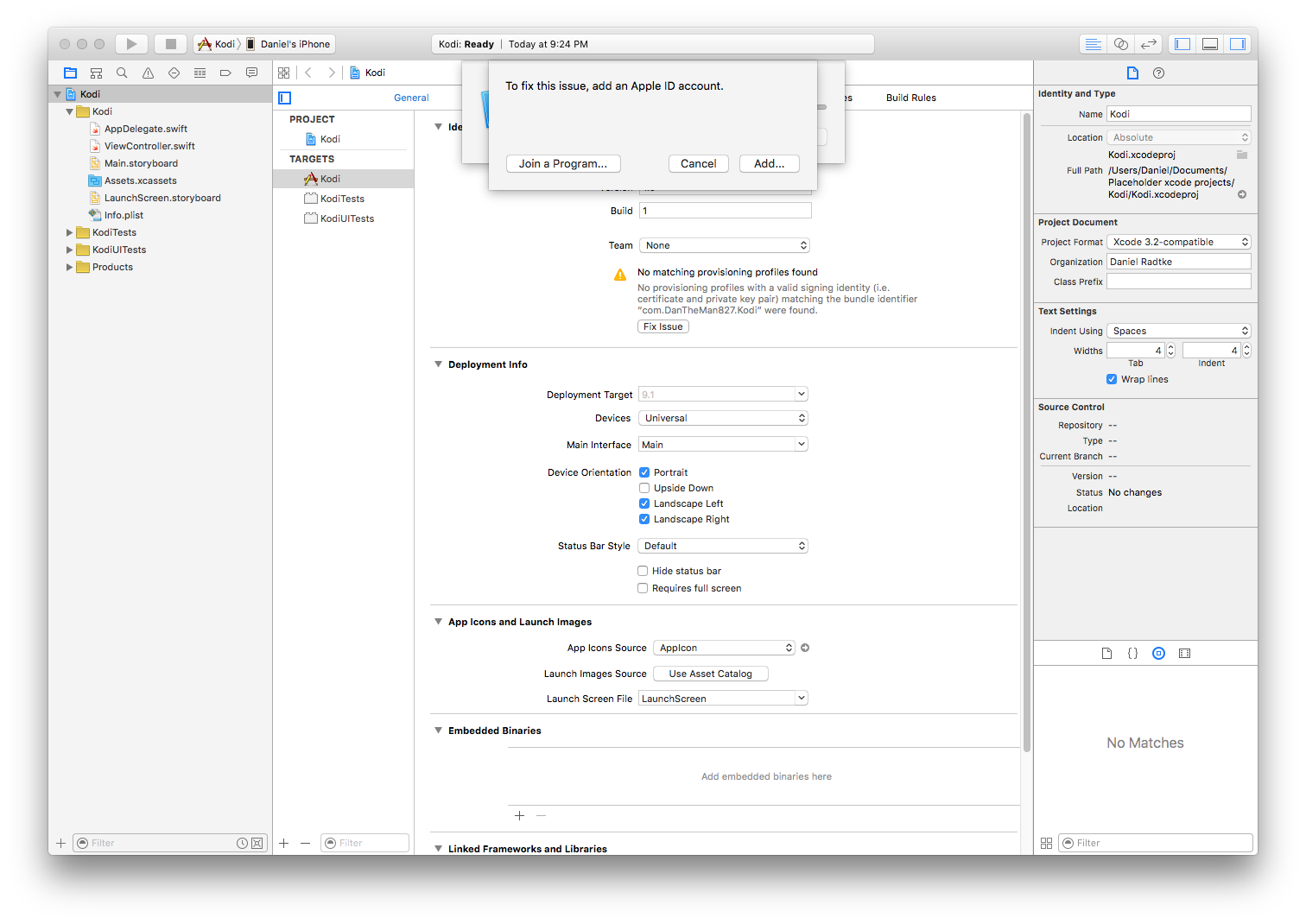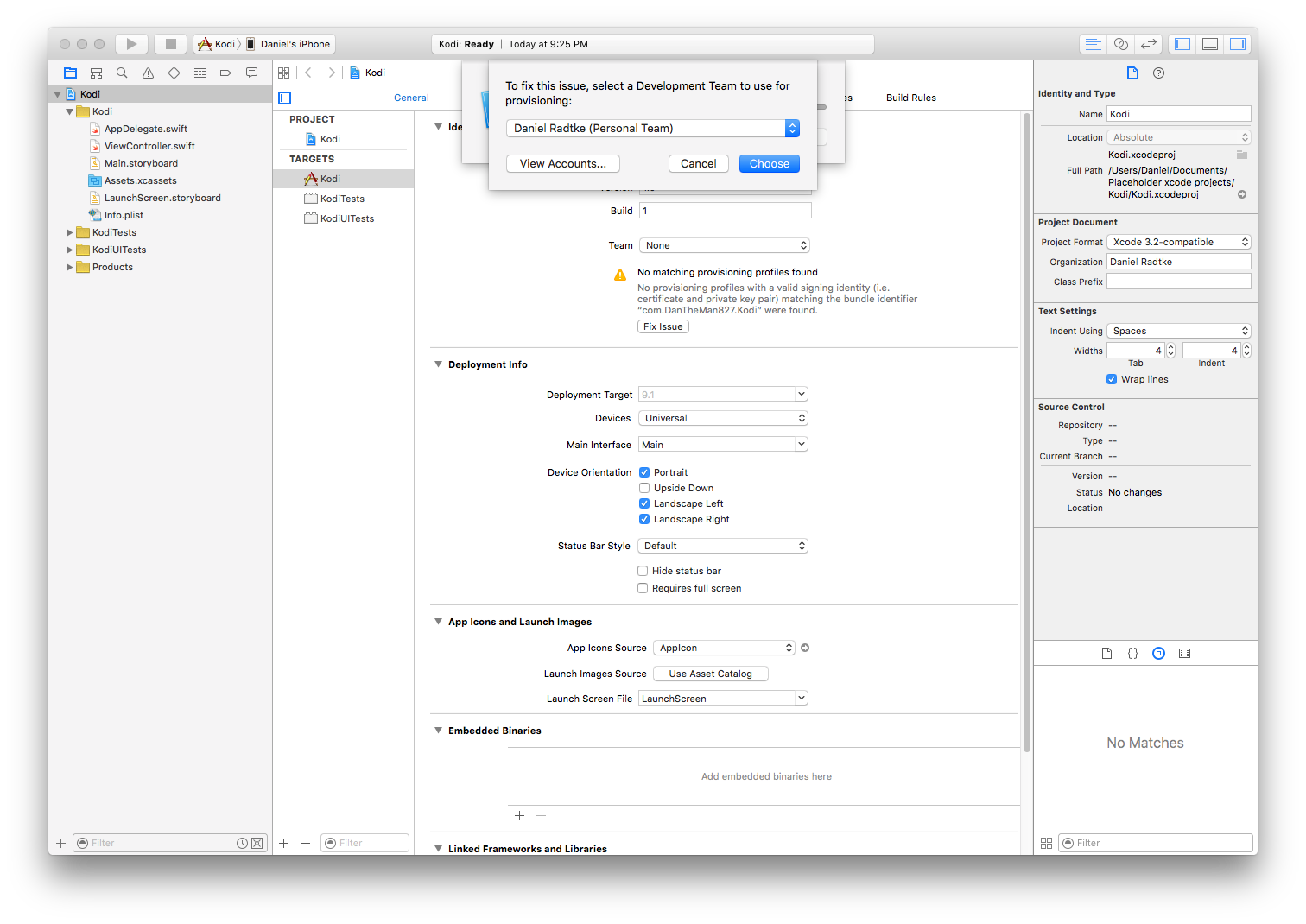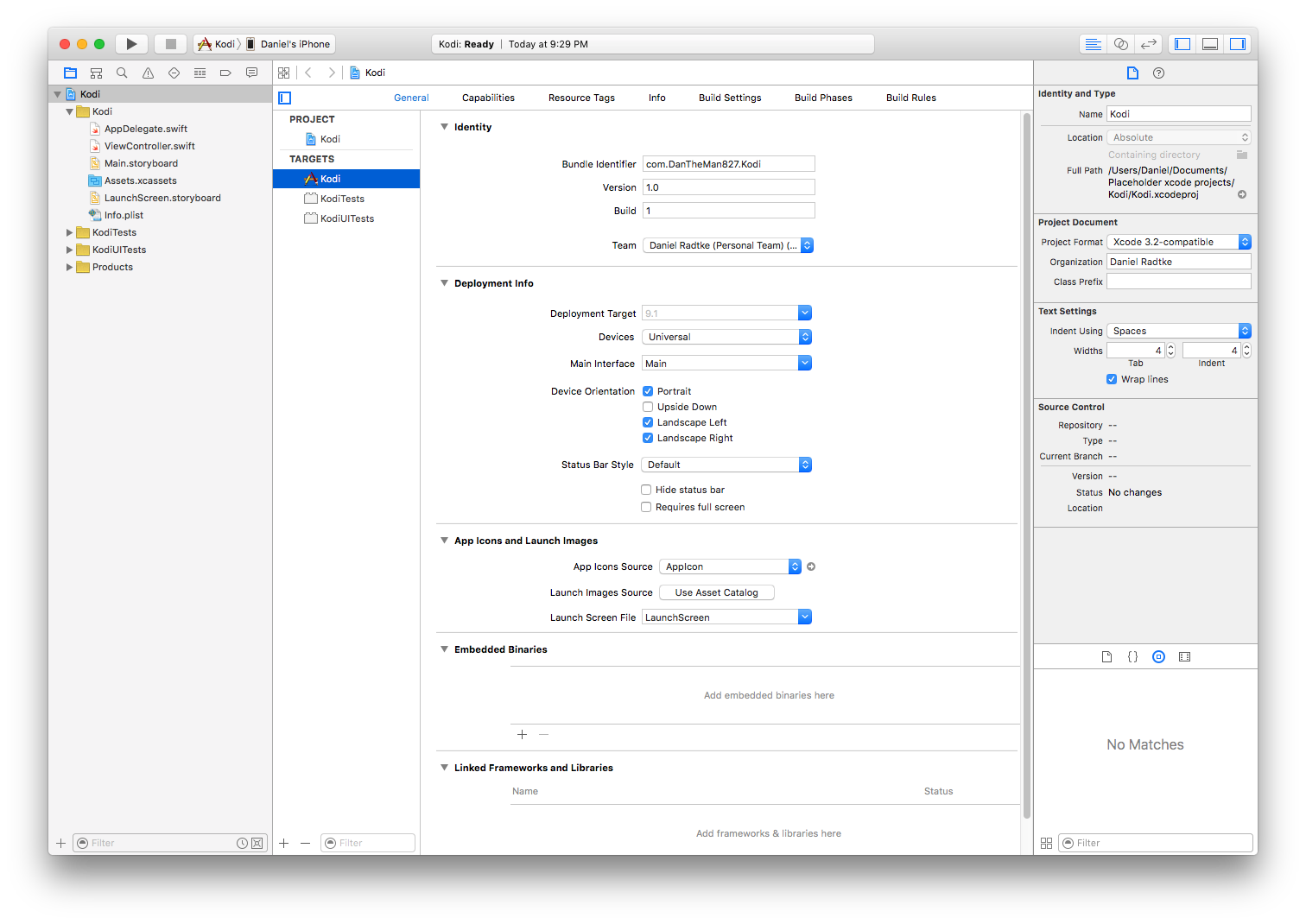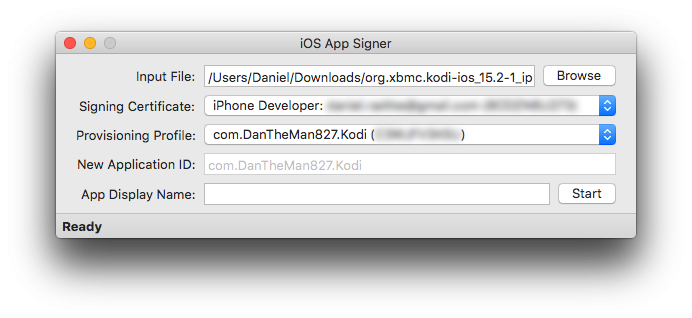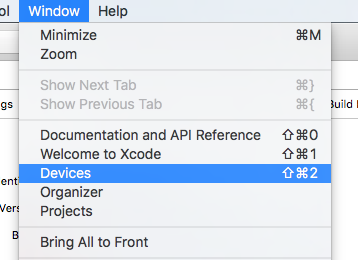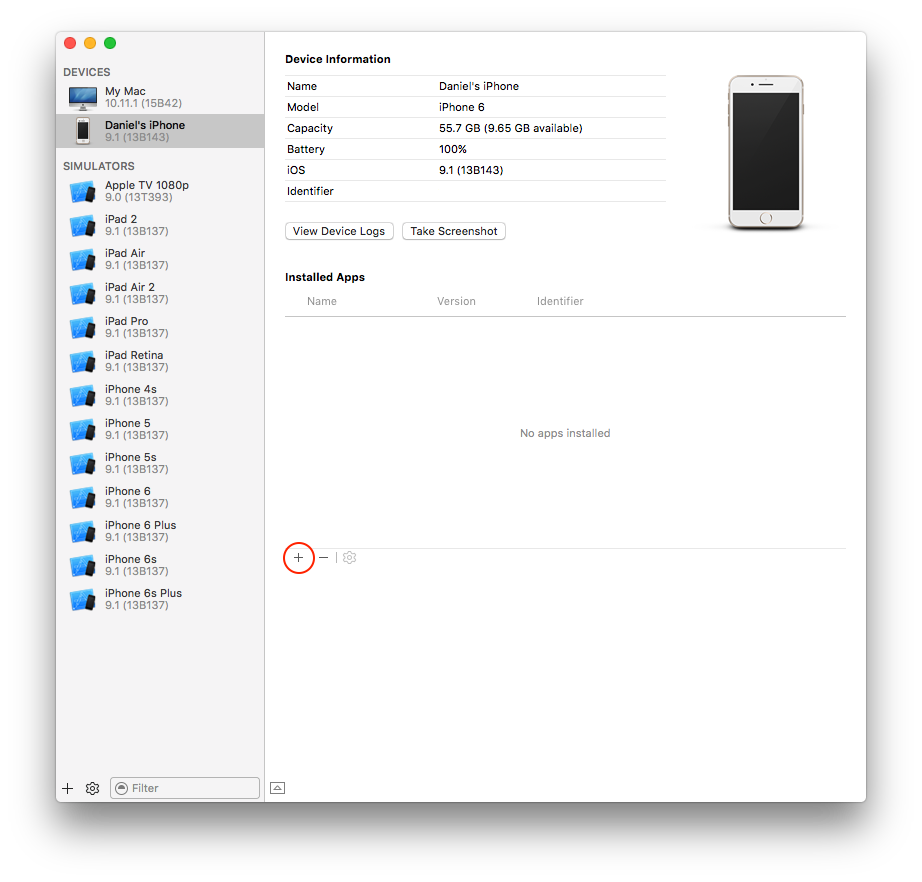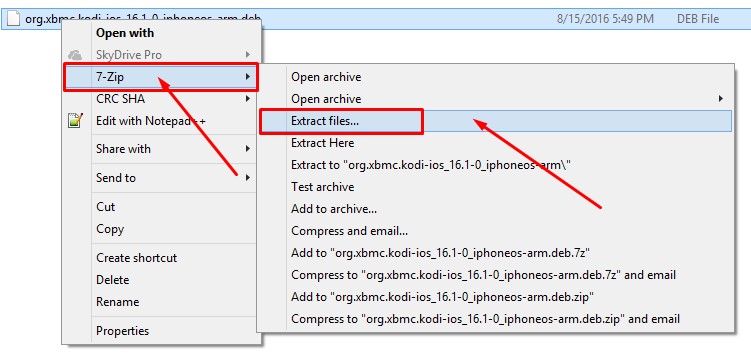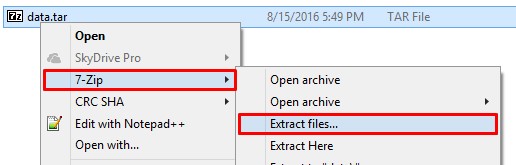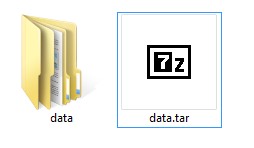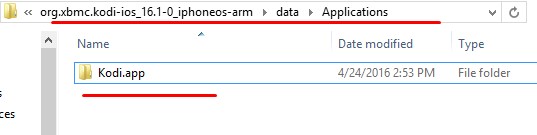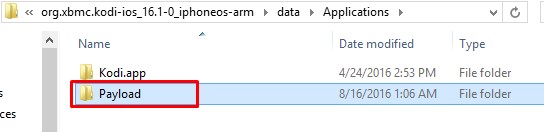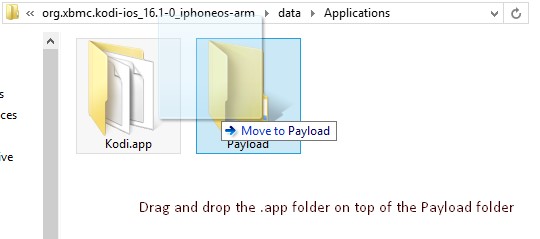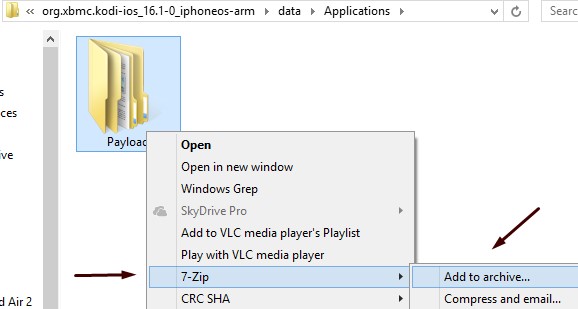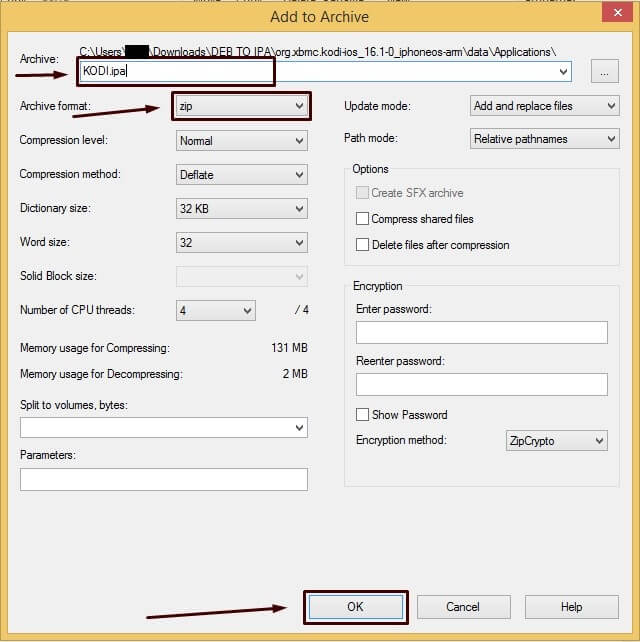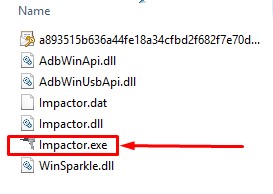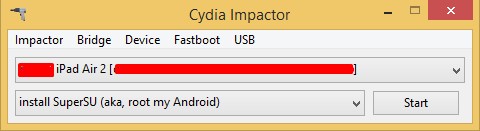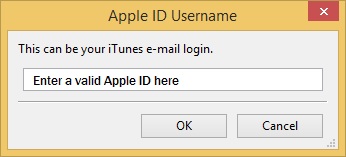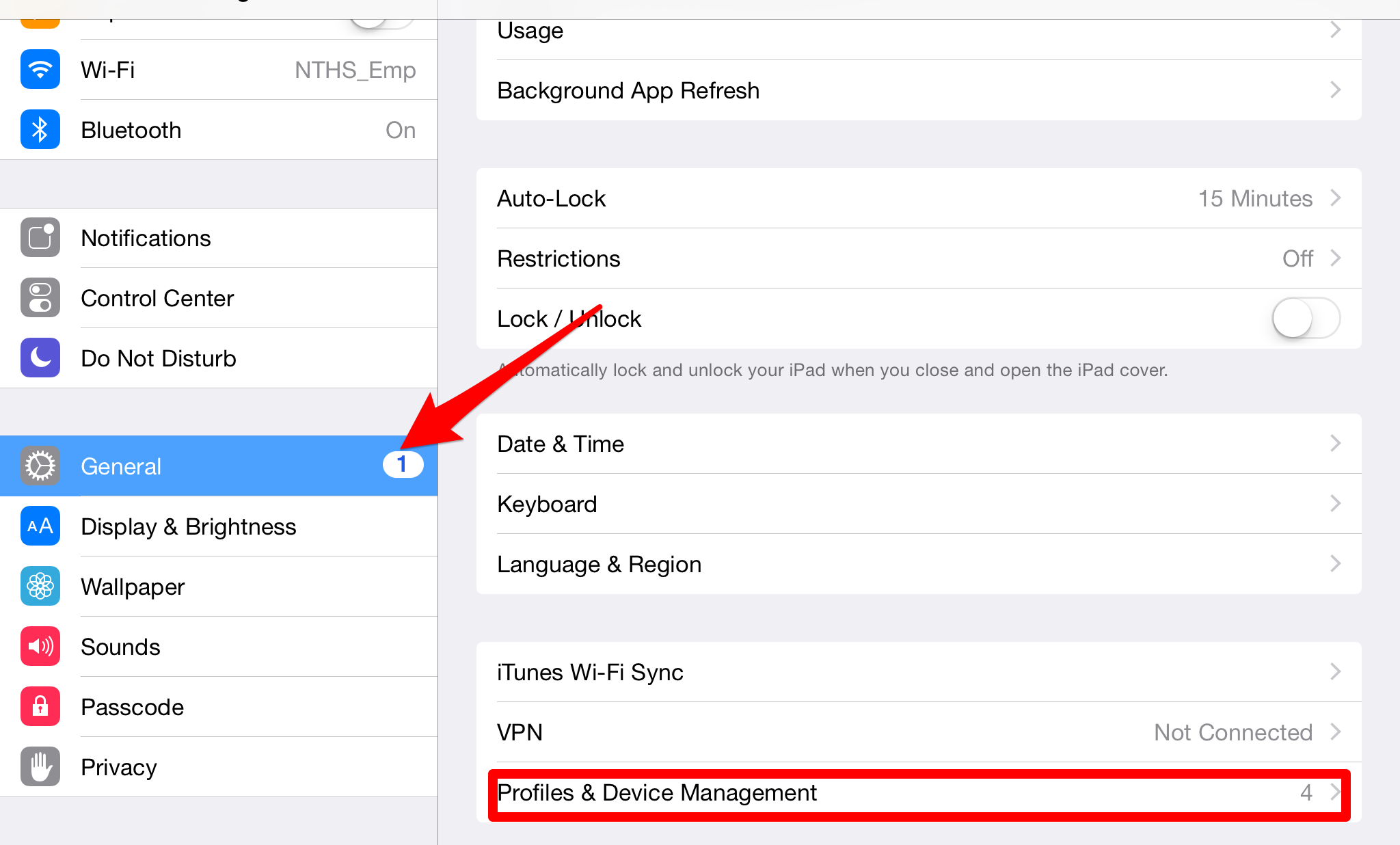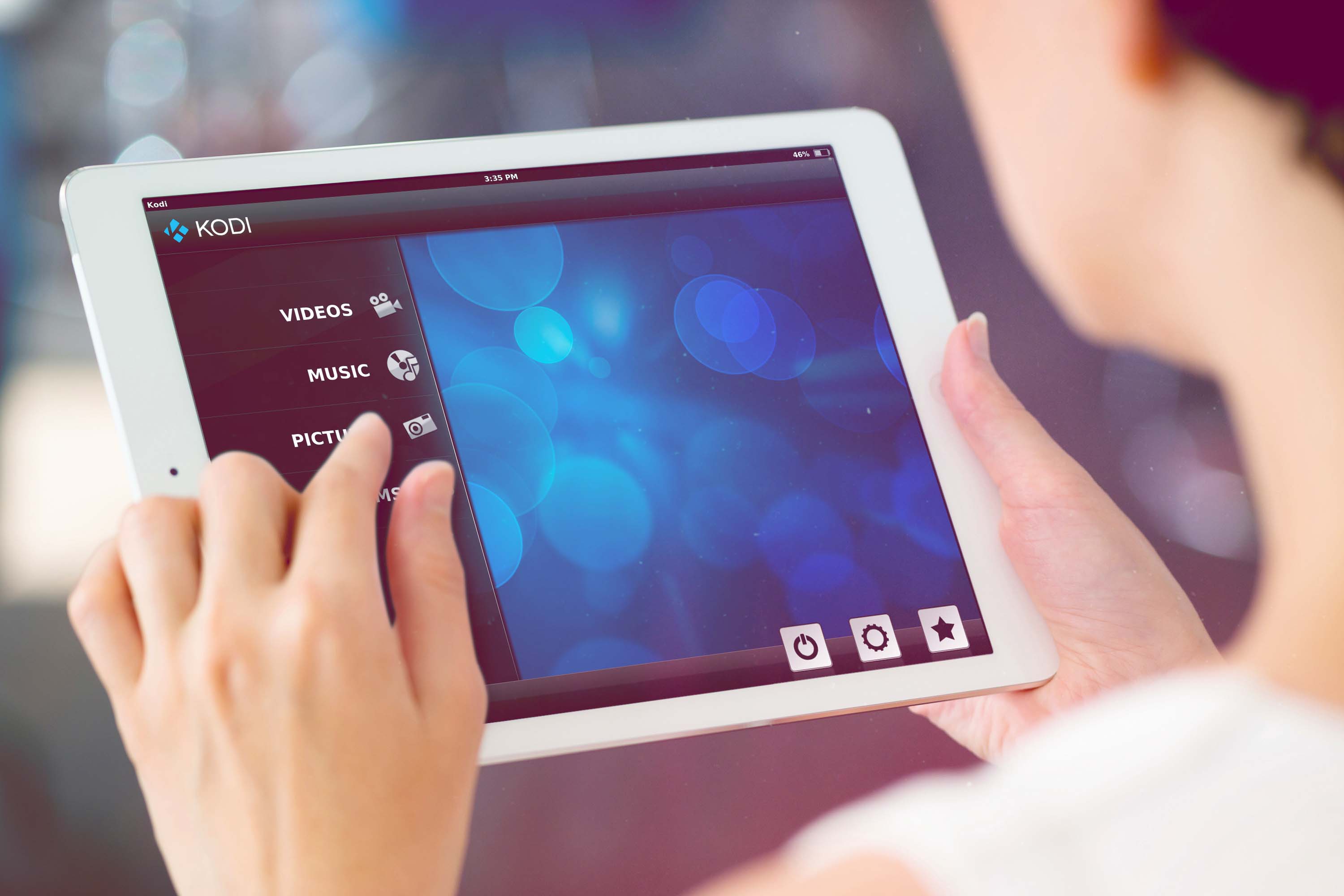HOW-TO:Install Kodi for iOS: Difference between revisions
m (Fix Requirements) |
(Group install methods by jailbroken/non-jailbroken devices) |
||
| Line 3: | Line 3: | ||
;Requirements: | ;Requirements: | ||
{{#lst:Supported hardware|iOS}} | {{#lst:Supported hardware|iOS}} | ||
{{Kodi migration note}}<br> | {{Kodi migration note}}<br> | ||
__TOC__ | __TOC__ | ||
{{-}} | {{-}} | ||
== Kodi 32-bit or 64-bit? == | == Kodi 32-bit or 64-bit? == | ||
| Line 23: | Line 21: | ||
* All other newer iPhone, iPad and iPod Touch | * All other newer iPhone, iPad and iPod Touch | ||
== ( | == Download Kodi package == | ||
Some installation methods given below will ask you to download a Kodi package (<code>.deb</code> file). | |||
You will find this file in the current section. | |||
First, check if your device needs a [[#Kodi_32-bit_or_64-bit.3F|32 bit or a 64 bit Kodi build]]. | |||
=== Latest stable Kodi release === | |||
If you just want the latest stable Kodi version available for your device, simply click on the '''32-bit''' or '''64-bit''' link above: | |||
* [{{download link|iOS (64Bit)}} Latest stable Kodi package for 64-bit devices] | |||
* [{{download link|iOS}} Latest stable Kodi package for 32-bit devices] | |||
=== Other Kodi builds === | |||
{{anchor|Monthly builds|Beta|Frodo beta|Frodo RC|Beta builds|Nightly builds|Development builds}} | |||
{{main|Development builds}} | |||
{{highlight|color=#FFB5B5| {{big|ALWAYS '''[[Backup]]''' YOUR '''[[Userdata|USERDATA FOLDER]]''' WHEN USING DEVELOPMENT BUILDS! }} }} | |||
If you want to try a beta or a nightly build of Kodi, choose the build version that you want to install: | |||
{| class="prettytable" | |||
|- | |||
! Build !! Description !! URL | |||
|- | |||
| '''Stable build''' || Stable builds are the current stable and recommended versions of Kodi to install on your device. || '''- 64-bit:''' http://mirrors.kodi.tv/releases/darwin/ios-arm64/<br> '''- 32-bit:''' http://mirrors.kodi.tv/releases/darwin/ios/ | |||
|- | |||
| '''Nightly build''' || Nightly builds are unstable test builds that have the latest bug fixes and feature additions. They are not fully tested, so anticipate issues and be sure to backup your userdata folder || '''- 64-bit:''' http://mirrors.kodi.tv/nightlies/darwin/ios-arm64/<br> '''- 32-bit:''' http://mirrors.kodi.tv/nightlies/darwin/ios/ | |||
|- | |||
| '''Monthly build''' || Monthly builds are more stable than nightly builds, but still contain lots of experimental new code. || '''- 64-bit:''' http://mirrors.kodi.tv/snapshots/darwin/ios-arm64/<br> '''- 32-bit:''' http://mirrors.kodi.tv/snapshots/darwin/ios/ | |||
|- | |||
| '''Older stable builds''' || If you wish to download an older version of XBMC/Kodi for whatever reason, you can do so with these same instructions below. || http://mirrors.kodi.tv/apt/ios/deb/ | |||
|} | |||
== Jailbroken devices == | |||
{{notice| | {{notice|If your device is not jailbroken, please follow one of the methods given in [[#Non-jailbroken_devices|Non-jailbroken devices section]]}} | ||
=== Installing === | If your device is jailbroken, you can install Kodi with one the methods given below, you only need to choose one. | ||
=== (option A) Install from Cydia === | |||
==== Installing ==== | |||
Kodi releases are available on the default BigBoss repository. | Kodi releases are available on the default BigBoss repository. | ||
<gallery widths=225px heights=338px> | <gallery widths=225px heights=338px> | ||
| Line 41: | Line 75: | ||
File:Install ios cydia 10.PNG|'''Step 6:''' Touch "Confirm". | File:Install ios cydia 10.PNG|'''Step 6:''' Touch "Confirm". | ||
File:Install ios cydia 11.PNG|'''Step 7:''' Wait until the "Return to Cydia" button appears and touch it. | File:Install ios cydia 11.PNG|'''Step 7:''' Wait until the "Return to Cydia" button appears and touch it. | ||
File:Install ios cydia 12.PNG|'''Step 8:''' Enjoy! | File:Install ios cydia 12.PNG|'''Step 8:''' And you're done! You should now be running {{current version}} for iOS. Enjoy! | ||
</gallery> | </gallery> | ||
==== Updating ==== | |||
=== Updating === | |||
Updates for stable releases of {{kodi}} are handled by Cydia and will show up in the 'Changes' section when available. (After updating the sources). | Updates for stable releases of {{kodi}} are handled by Cydia and will show up in the 'Changes' section when available. (After updating the sources). | ||
==== Uninstalling ==== | |||
==== Uninstalling | |||
<gallery widths=225px heights=338px> | <gallery widths=225px heights=338px> | ||
File:Remove ios cydia 1.PNG|'''Step 1:''' Tap the Cydia icon on your homescreen. | File:Remove ios cydia 1.PNG|'''Step 1:''' Tap the Cydia icon on your homescreen. | ||
| Line 58: | Line 89: | ||
File:Remove ios cydia 5.PNG|'''Step 5:''' Touch "Remove". | File:Remove ios cydia 5.PNG|'''Step 5:''' Touch "Remove". | ||
File:Remove ios cydia 6.PNG|'''Step 6:''' Touch "Confirm". | File:Remove ios cydia 6.PNG|'''Step 6:''' Touch "Confirm". | ||
File:Remove ios cydia 7.PNG|'''Step 7:''' Wait until "Return to Cydia" button appears and touch it. | File:Remove ios cydia 7.PNG|'''Step 7:''' Wait until "Return to Cydia" button appears and touch it. You're all done. | ||
</gallery> | </gallery> | ||
==== Removing settings ==== | ==== Removing settings ==== | ||
{{kodi}} will uninstall from your iDevice but will leave certain things ([[Databases]] and everything in your [[Userdata]]) behind to make it easier if you wanted to reinstall. To delete those: | {{kodi}} will uninstall from your iDevice but will leave certain things ([[Databases]] and everything in your [[Userdata]]) behind to make it easier if you wanted to reinstall. To delete those: | ||
* From the terminal, run {{highlight|<nowiki>rm -Rf /private/var/mobile/Library/Preferences/XBMC/</nowiki>}} and {{highlight|<nowiki>rm -Rf /private/var/mobile/Library/Preferences/Kodi/</nowiki>}}. | |||
< | * Or from iFile/Filza delete {{highlight|<nowiki>/private/var/mobile/Library/Preferences/XBMC/</nowiki>}} and {{highlight|<nowiki>/private/var/mobile/Library/Preferences/Kodi/</nowiki>}}. | ||
< | |||
=== (option B) Install from iFile === | |||
# Install iFile from Cydia if you don't already have it. | # Install iFile from Cydia if you don't already have it. | ||
| Line 121: | Line 109: | ||
# iFile will get a copy of the downloaded file and open an action menu. Select '''install'''. When iFile is complete you can tap '''done''' at the top. | # iFile will get a copy of the downloaded file and open an action menu. Select '''install'''. When iFile is complete you can tap '''done''' at the top. | ||
# In iFile, swipe to delete the downloaded {{kodi}} deb file as it is no longer needed. | # In iFile, swipe to delete the downloaded {{kodi}} deb file as it is no longer needed. | ||
{{note|To go back to a stable version of {{kodi}} you might need to first uninstall {{kodi}} and then use the normal install instructions, or manually download the stable release deb file and install using the dev build instructions.}} | {{note|To go back to a stable version of {{kodi}} you might need to first uninstall {{kodi}} and then use the normal install instructions, or manually download the stable release deb file and install using the dev build instructions.}} | ||
== (option C) Install from Filza == | === (option C) Install from Filza === | ||
# Install Filza from Cydia if you don't already have it. | # Install Filza from Cydia if you don't already have it. | ||
| Line 140: | Line 124: | ||
# When you see <code>bash-5.0#</code> at the bottom of your screen you can select '''respring''' at the top right and '''yes'''. | # When you see <code>bash-5.0#</code> at the bottom of your screen you can select '''respring''' at the top right and '''yes'''. | ||
== Non-jailbroken devices == | |||
== (option | === (option A) Install from Xcode and iOS App Signer === | ||
{{warning|This is considered and advanced and slightly-expirimental method. It is not for the faint of heart. | {{warning|This is considered and advanced and slightly-expirimental method. It is not for the faint of heart. | ||
This method also requires that Kodi be re-installed every '''7 days''' if you are using a free iOS dev account.}} | This method also requires that Kodi be re-installed every '''7 days''' if you are using a free iOS dev account.}} | ||
| Line 149: | Line 133: | ||
To get macOS on you computer you can use a virtual machine or check for building an [[w:Hackintosh|hackintosh]], but we will not discuss this here.}} | To get macOS on you computer you can use a virtual machine or check for building an [[w:Hackintosh|hackintosh]], but we will not discuss this here.}} | ||
=== Prerequisites === | ==== Prerequisites ==== | ||
* [http://dantheman827.github.io/ios-app-signer/ iOS App Signer] | * [http://dantheman827.github.io/ios-app-signer/ iOS App Signer] | ||
* Mac OS X 10.9 or higher | * Mac OS X 10.9 or higher | ||
* Xcode 7 or higher | * Xcode 7 or higher | ||
=== Downloads === | ==== Downloads ==== | ||
Download the Kodi package by following this [[#Download Kodi package|section]]. | Download the Kodi package by following this [[#Download Kodi package|section]]. | ||
=== Instructions === | ==== Instructions ==== | ||
If you have a paid developer account with a wildcard (*) provisioning profile, you do not need to follow steps 1-6. | If you have a paid developer account with a wildcard (*) provisioning profile, you do not need to follow steps 1-6. | ||
| Line 172: | Line 156: | ||
</gallery> | </gallery> | ||
=== Updating Kodi === | ==== Updating Kodi ==== | ||
To update Kodi, run iOS App Signer and select the new deb file and the same provisioning profile that you used initially. | To update Kodi, run iOS App Signer and select the new deb file and the same provisioning profile that you used initially. | ||
=== Modifying Kodi userdata === | ==== Modifying Kodi userdata ==== | ||
To modify the Kodi userdata, you can use any iOS file manager such as [http://www.i-funbox.com/ iFunbox] | To modify the Kodi userdata, you can use any iOS file manager such as [http://www.i-funbox.com/ iFunbox] | ||
=== Help === | ==== Help ==== | ||
If you are having trouble using iOS App Signer, please post in the [http://forum.kodi.tv/showthread.php?tid=245978 forum topic] | If you are having trouble using iOS App Signer, please post in the [http://forum.kodi.tv/showthread.php?tid=245978 forum topic] | ||
== (option | === (option B) Install from Cydia Impactor === | ||
{{warning|Cydia Impactor is still a work-in-progress, There might be some bugs that you face while installing Kodi. It is not for the faint of heart. | {{warning|Cydia Impactor is still a work-in-progress, There might be some bugs that you face while installing Kodi. It is not for the faint of heart. | ||
This method also requires that Kodi be re-installed every '''7 days''' if you are using a free iOS dev account.}} | This method also requires that Kodi be re-installed every '''7 days''' if you are using a free iOS dev account.}} | ||
=== Prerequisites === | ==== Prerequisites ==== | ||
* [http://cydiaimpactor.com/ Cydia Impactor] | * [http://cydiaimpactor.com/ Cydia Impactor] | ||
* Windows 7 or Higher | * Windows 7 or Higher | ||
| Line 191: | Line 175: | ||
* A <code>.deb</code> file of Kodi (see this [[#Download Kodi package|section]]) | * A <code>.deb</code> file of Kodi (see this [[#Download Kodi package|section]]) | ||
=== Converting deb into ipa === | ==== Converting deb into ipa ==== | ||
Before beginning the installation, you have to convert .deb file of Kodi into .ipa. That is because Cydia Impactor only accepts .ipa files and not .deb files. If you already know how to convert .deb into .ipa, you skip to the installation below. | Before beginning the installation, you have to convert .deb file of Kodi into .ipa. That is because Cydia Impactor only accepts .ipa files and not .deb files. If you already know how to convert .deb into .ipa, you skip to the installation below. | ||
| Line 212: | Line 196: | ||
</gallery>[https://www.drgeeky.com/convert-deb-file-into-ipa-file-for-sideloading-cydia-apps/ Source] | </gallery>[https://www.drgeeky.com/convert-deb-file-into-ipa-file-for-sideloading-cydia-apps/ Source] | ||
=== Installing Kodi Using Cydia Impactor === | ==== Installing Kodi Using Cydia Impactor ==== | ||
{{warning|If you a free Apple dev account this method no longer works since November 2019}} | {{warning|If you a free Apple dev account this method no longer works since November 2019}} | ||
Revision as of 07:56, 24 November 2020
The current stable release for iOS is Kodi v21 Omega.
- Requirements
- To install Kodi for iOS/iPadOS you must have one of the following:
- a jailbroken iDevice running iOS 6.0 or higher, though iOS 8.0 or higher is recommended
- a normal iDevice running iOS 6.0 or higher and a Mac running Xcode 7 and higher
- For hardware: iPad, iPhone and iPod touch.
Kodi 32-bit or 64-bit?
Whichever installation method you will follow to install Kodi on your Apple device, you will need to choose between a 32-bit Kodi package or a 64-bit Kodi package. This choice depends on the processor of your device:
32-bit (ios-arm):
- iPhone 1st generation, 3G, 3GS, 4, 4S, 5 and 5C
- iPod Touch 1st, 2nd, 3rd, 4th and 5th generation
- iPad 1st, 2nd, 3rd and 4th generation
- iPad Mini 1st generation
64-bit (ios-arm64):
- All other newer iPhone, iPad and iPod Touch
Download Kodi package
Some installation methods given below will ask you to download a Kodi package (.deb file).
You will find this file in the current section.
First, check if your device needs a 32 bit or a 64 bit Kodi build.
Latest stable Kodi release
If you just want the latest stable Kodi version available for your device, simply click on the 32-bit or 64-bit link above:
- Latest stable Kodi package for 64-bit devices
- [ Latest stable Kodi package for 32-bit devices]
Other Kodi builds
ALWAYS Backup YOUR USERDATA FOLDER WHEN USING DEVELOPMENT BUILDS!
If you want to try a beta or a nightly build of Kodi, choose the build version that you want to install:
| Build | Description | URL |
|---|---|---|
| Stable build | Stable builds are the current stable and recommended versions of Kodi to install on your device. | - 64-bit: http://mirrors.kodi.tv/releases/darwin/ios-arm64/ - 32-bit: http://mirrors.kodi.tv/releases/darwin/ios/ |
| Nightly build | Nightly builds are unstable test builds that have the latest bug fixes and feature additions. They are not fully tested, so anticipate issues and be sure to backup your userdata folder | - 64-bit: http://mirrors.kodi.tv/nightlies/darwin/ios-arm64/ - 32-bit: http://mirrors.kodi.tv/nightlies/darwin/ios/ |
| Monthly build | Monthly builds are more stable than nightly builds, but still contain lots of experimental new code. | - 64-bit: http://mirrors.kodi.tv/snapshots/darwin/ios-arm64/ - 32-bit: http://mirrors.kodi.tv/snapshots/darwin/ios/ |
| Older stable builds | If you wish to download an older version of XBMC/Kodi for whatever reason, you can do so with these same instructions below. | http://mirrors.kodi.tv/apt/ios/deb/ |
Jailbroken devices

|
NOTICE: If your device is not jailbroken, please follow one of the methods given in Non-jailbroken devices section |
If your device is jailbroken, you can install Kodi with one the methods given below, you only need to choose one.
(option A) Install from Cydia
Installing
Kodi releases are available on the default BigBoss repository.
Updating
Updates for stable releases of Kodi are handled by Cydia and will show up in the 'Changes' section when available. (After updating the sources).
Uninstalling
Removing settings
Kodi will uninstall from your iDevice but will leave certain things (Databases and everything in your Userdata) behind to make it easier if you wanted to reinstall. To delete those:
- From the terminal, run rm -Rf /private/var/mobile/Library/Preferences/XBMC/ and rm -Rf /private/var/mobile/Library/Preferences/Kodi/.
- Or from iFile/Filza delete /private/var/mobile/Library/Preferences/XBMC/ and /private/var/mobile/Library/Preferences/Kodi/.
(option B) Install from iFile
- Install iFile from Cydia if you don't already have it.
- In Mobile Safari (or any browser that can download files) open the
.debfile you wish to install, such as from the locations noted here.- (e.g:
http://mirrors.kodi.tv/nightlies/darwin/ios/xbmc-20111202-6729214-master-ios.deb)
- (e.g:
- Wait for the download to complete.
- Note: Mobile Safari won't show a progress bar for downloads. Just wait a few minutes until the download is done, but don't close Safari.
- Select "Open in..."
- Select iFile from the available apps
- iFile will get a copy of the downloaded file and open an action menu. Select install. When iFile is complete you can tap done at the top.
- In iFile, swipe to delete the downloaded Kodi deb file as it is no longer needed.
Note: To go back to a stable version of Kodi you might need to first uninstall Kodi and then use the normal install instructions, or manually download the stable release deb file and install using the dev build instructions.
(option C) Install from Filza
- Install Filza from Cydia if you don't already have it.
- In Mobile Safari (or any browser that can download files) open the
.debfile you wish to install, such as from the locations noted here.- (e.g:
http://mirrors.kodi.tv/nightlies/darwin/ios/xbmc-20111202-6729214-master-ios.deb)
- (e.g:
- Wait for the download to complete.
- Note: Mobile Safari won't show a progress bar for downloads. Just wait a few minutes until the download is done, but don't close Safari.
- Select "Open in..."
- Select Filza from the available apps
- Filza will open and get a copy of the downloaded. In the files list, select the freshly downloaded file and choose install.
- When you see
bash-5.0#at the bottom of your screen you can select respring at the top right and yes.
Non-jailbroken devices
(option A) Install from Xcode and iOS App Signer
| This is considered and advanced and slightly-expirimental method. It is not for the faint of heart.
This method also requires that Kodi be re-installed every 7 days if you are using a free iOS dev account. |
| This method need macOS and Xcode
To get macOS on you computer you can use a virtual machine or check for building an hackintosh, but we will not discuss this here. |
Prerequisites
- iOS App Signer
- Mac OS X 10.9 or higher
- Xcode 7 or higher
Downloads
Download the Kodi package by following this section.
Instructions
If you have a paid developer account with a wildcard (*) provisioning profile, you do not need to follow steps 1-6.
Updating Kodi
To update Kodi, run iOS App Signer and select the new deb file and the same provisioning profile that you used initially.
Modifying Kodi userdata
To modify the Kodi userdata, you can use any iOS file manager such as iFunbox
Help
If you are having trouble using iOS App Signer, please post in the forum topic
(option B) Install from Cydia Impactor
| Cydia Impactor is still a work-in-progress, There might be some bugs that you face while installing Kodi. It is not for the faint of heart.
This method also requires that Kodi be re-installed every 7 days if you are using a free iOS dev account. |
Prerequisites
- Cydia Impactor
- Windows 7 or Higher
- Latest version of iTunes
- A
.debfile of Kodi (see this section)
Converting deb into ipa
Before beginning the installation, you have to convert .deb file of Kodi into .ipa. That is because Cydia Impactor only accepts .ipa files and not .deb files. If you already know how to convert .deb into .ipa, you skip to the installation below.
- You will need to Download 7-zip and install it in your PC
- Download required kodi build from the links given above in your PC
Follow the steps given below and you will be able to convert .deb file into .ipa file.
Installing Kodi Using Cydia Impactor
| If you a free Apple dev account this method no longer works since November 2019 |