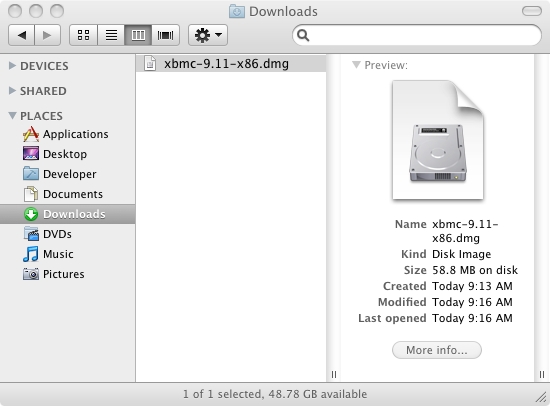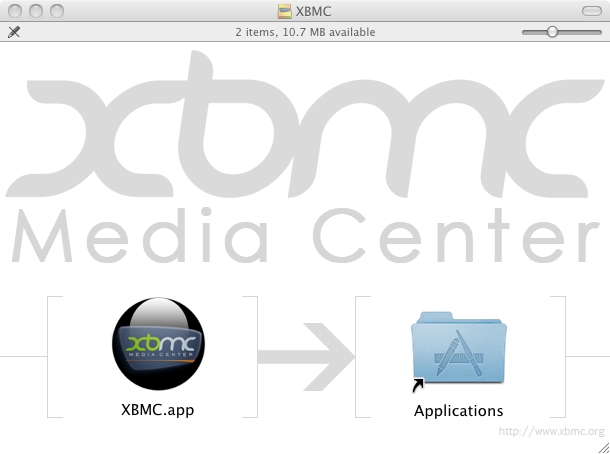HOW-TO:Install Kodi for Mac OS X: Difference between revisions
>Cosmicr mNo edit summary |
>NedBot m (Bot: Automated text replacement (-__NOEDITSECTION__ + ); cosmetic changes) |
||
| Line 1: | Line 1: | ||
{{XBMC wiki toc Inline}} | {{XBMC wiki toc Inline}} | ||
Installing applications on Mac OS X is quite easy compared to many other platforms, allthough it is somewhat different from other platforms. Below we list the steps needed for basic installation an uninstallation. | Installing applications on Mac OS X is quite easy compared to many other platforms, allthough it is somewhat different from other platforms. Below we list the steps needed for basic installation an uninstallation. | ||
__TOC__ | __TOC__ | ||
==Download== | == Download == | ||
First download XBMC. Official builds (alpha, beta, and stable versions) can be found here [http://xbmc.org/download/ http://xbmc.org/download/], unofficial nightly builds can be found here [http://sshcs.com/xbmc/ http://sshcs.com/xbmc/]. Use the latter at your own risk, there is no guarantee that the build is stable. | First download XBMC. Official builds (alpha, beta, and stable versions) can be found here [http://xbmc.org/download/ http://xbmc.org/download/], unofficial nightly builds can be found here [http://sshcs.com/xbmc/ http://sshcs.com/xbmc/]. Use the latter at your own risk, there is no guarantee that the build is stable. | ||
==Un-package== | == Un-package == | ||
XBMC is packaged as an [http://guides.macrumors.com/Disk_image disk image]. A disk image can be thought of as the virtual equivalent of a CD. The actual data in the disk image is contained within a single file which will look something like this: | XBMC is packaged as an [http://guides.macrumors.com/Disk_image disk image]. A disk image can be thought of as the virtual equivalent of a CD. The actual data in the disk image is contained within a single file which will look something like this: | ||
[[ | [[File:Xbmc.dmg.jpg|300px]] | ||
You will have to "insert," or "mount," the disk image into the machine by double-clicking the file. Having done this, the the disk image will appear as new device in the Finder, as shown in the picture below: | You will have to "insert," or "mount," the disk image into the machine by double-clicking the file. Having done this, the the disk image will appear as new device in the Finder, as shown in the picture below: | ||
==Install== | == Install == | ||
XBMC is implemented as an [http://guides.macrumors.com/Bundle installation bundle] and can be installed by drag-and-dropping it to the applications folder. | XBMC is implemented as an [http://guides.macrumors.com/Bundle installation bundle] and can be installed by drag-and-dropping it to the applications folder. | ||
| Line 21: | Line 21: | ||
All you have to do is copy the program to your desired location (usually your Applications folder) and run it. Copying the program is performed simply by using drag and drop. XBMC makes it even easier by supplying a link to the Application folder, on which you can drop the XBMC bundle. An example of this is shown below: | All you have to do is copy the program to your desired location (usually your Applications folder) and run it. Copying the program is performed simply by using drag and drop. XBMC makes it even easier by supplying a link to the Application folder, on which you can drop the XBMC bundle. An example of this is shown below: | ||
[[ | [[File:Mac.drag_n_drop.jpg|300px]] | ||
==Tidy up== | == Tidy up == | ||
After you have finished installing the program you can unmount the XBMC disk image | After you have finished installing the program you can unmount the XBMC disk image | ||
| Line 31: | Line 31: | ||
All files other than the bundle in the Applications folder can be simply discarded. Either place them in the Trash or back them up somewhere in case you wish to re-install the application in the future. | All files other than the bundle in the Applications folder can be simply discarded. Either place them in the Trash or back them up somewhere in case you wish to re-install the application in the future. | ||
==Add to dock== | == Add to dock == | ||
If you want XBMC to appear in the Dock, simply drag the application's icon into the left side of the Dock from wherever you have installed it. Another way to add an application to the Dock is, if the program is currently running, control-click its icon in the Dock and select "Keep In Dock" . | If you want XBMC to appear in the Dock, simply drag the application's icon into the left side of the Dock from wherever you have installed it. Another way to add an application to the Dock is, if the program is currently running, control-click its icon in the Dock and select "Keep In Dock" . | ||
==Update== | == Update == | ||
You can use [http://metaquark.de/appfresh/ Appfresh] to keep XBMC up to date, although it will only stay current with the latest stable version. | You can use [http://metaquark.de/appfresh/ Appfresh] to keep XBMC up to date, although it will only stay current with the latest stable version. | ||
=Uninstall= | = Uninstall = | ||
The XBMC bundle contains the full application. This means that to uninstall it, you only have to drag it to the Trash. | The XBMC bundle contains the full application. This means that to uninstall it, you only have to drag it to the Trash. | ||
However, XBMC creates [http://guides.macrumors.com/Preference_File preference files] when it is run. They are located in the Application Support folder within your user's Library folder, that is, in "~/Library/Application Support/XBMC". | However, XBMC creates [http://guides.macrumors.com/Preference_File preference files] when it is run. They are located in the Application Support folder within your user's Library folder, that is, in "~/Library/Application Support/XBMC". This directory contains all your settings and your video & music database. If you want to remove all your XBMC settings, drag this folder to the Trash. | ||
Third party uninstallers exist which will search for these preference files for you, the most notable of which is a program called [http://www.appzapper.com/ AppZapper]. A comparable, free alternative is [http://konstochvanligasaker.se/apptrap/ AppTrap]. Alternatively you can use MacKeeper [http://mackeeper.zeobit.com/uninstaller-for-mac mac uninstaller]. | Third party uninstallers exist which will search for these preference files for you, the most notable of which is a program called [http://www.appzapper.com/ AppZapper]. A comparable, free alternative is [http://konstochvanligasaker.se/apptrap/ AppTrap]. Alternatively you can use MacKeeper [http://mackeeper.zeobit.com/uninstaller-for-mac mac uninstaller]. | ||
=Autostart XBMC= | = Autostart XBMC = | ||
Go into System Preferences, select "accounts". Select "Login Items", at the bottom hit the plus button and then a drop down box allows you to select XBMC. | Go into System Preferences, select "accounts". Select "Login Items", at the bottom hit the plus button and then a drop down box allows you to select XBMC. | ||
Alternatively, if you have the app open in your dock, you can right-click/click-and-hold the icon and choose "Open at Log-in" | Alternatively, if you have the app open in your dock, you can right-click/click-and-hold the icon and choose "Open at Log-in" | ||
After this, the application will start up automatically after you log in. | After this, the application will start up automatically after you log in. | ||
=Develop for XBMC = | = Develop for XBMC = | ||
If you have grown accustomed to using XBMC but are missing features. Why not help out with the [[XBMC for Mac|development of XBMC for Mac]] | If you have grown accustomed to using XBMC but are missing features. Why not help out with the [[XBMC for Mac|development of XBMC for Mac]] | ||
[[Category:Installation]] | |||
[[ | [[Category:Mac OS X]] | ||
[[ | |||
Revision as of 14:54, 7 September 2011
Template:XBMC wiki toc Inline Installing applications on Mac OS X is quite easy compared to many other platforms, allthough it is somewhat different from other platforms. Below we list the steps needed for basic installation an uninstallation.
Download
First download XBMC. Official builds (alpha, beta, and stable versions) can be found here http://xbmc.org/download/, unofficial nightly builds can be found here http://sshcs.com/xbmc/. Use the latter at your own risk, there is no guarantee that the build is stable.
Un-package
XBMC is packaged as an disk image. A disk image can be thought of as the virtual equivalent of a CD. The actual data in the disk image is contained within a single file which will look something like this:
You will have to "insert," or "mount," the disk image into the machine by double-clicking the file. Having done this, the the disk image will appear as new device in the Finder, as shown in the picture below:
Install
XBMC is implemented as an installation bundle and can be installed by drag-and-dropping it to the applications folder.
All you have to do is copy the program to your desired location (usually your Applications folder) and run it. Copying the program is performed simply by using drag and drop. XBMC makes it even easier by supplying a link to the Application folder, on which you can drop the XBMC bundle. An example of this is shown below:
Tidy up
After you have finished installing the program you can unmount the XBMC disk image
This can be done by using the eject icon next to to it in the Finder sidebar as if it were a CD. You can also drag the mounted disk icon to the the Trash, again as if it were a CD.
All files other than the bundle in the Applications folder can be simply discarded. Either place them in the Trash or back them up somewhere in case you wish to re-install the application in the future.
Add to dock
If you want XBMC to appear in the Dock, simply drag the application's icon into the left side of the Dock from wherever you have installed it. Another way to add an application to the Dock is, if the program is currently running, control-click its icon in the Dock and select "Keep In Dock" .
Update
You can use Appfresh to keep XBMC up to date, although it will only stay current with the latest stable version.
Uninstall
The XBMC bundle contains the full application. This means that to uninstall it, you only have to drag it to the Trash.
However, XBMC creates preference files when it is run. They are located in the Application Support folder within your user's Library folder, that is, in "~/Library/Application Support/XBMC". This directory contains all your settings and your video & music database. If you want to remove all your XBMC settings, drag this folder to the Trash.
Third party uninstallers exist which will search for these preference files for you, the most notable of which is a program called AppZapper. A comparable, free alternative is AppTrap. Alternatively you can use MacKeeper mac uninstaller.
Autostart XBMC
Go into System Preferences, select "accounts". Select "Login Items", at the bottom hit the plus button and then a drop down box allows you to select XBMC.
Alternatively, if you have the app open in your dock, you can right-click/click-and-hold the icon and choose "Open at Log-in"
After this, the application will start up automatically after you log in.
Develop for XBMC
If you have grown accustomed to using XBMC but are missing features. Why not help out with the development of XBMC for Mac