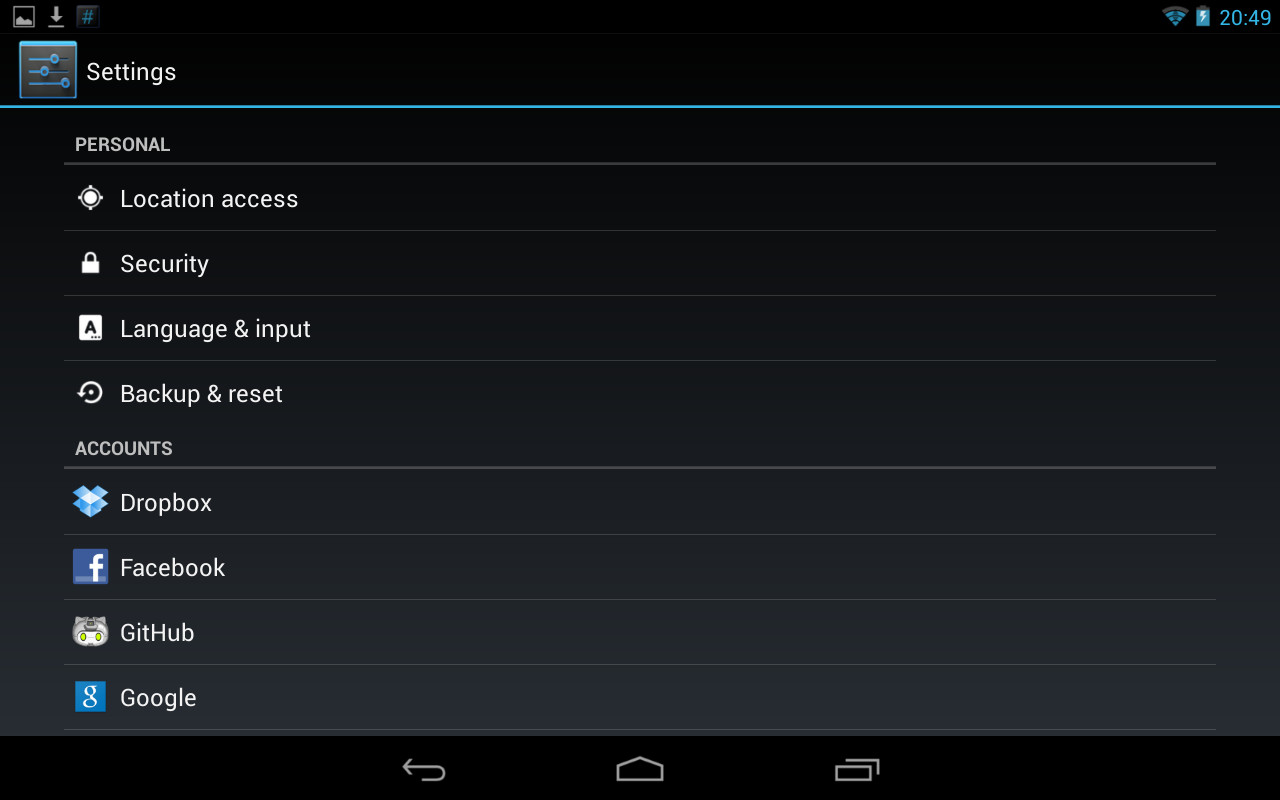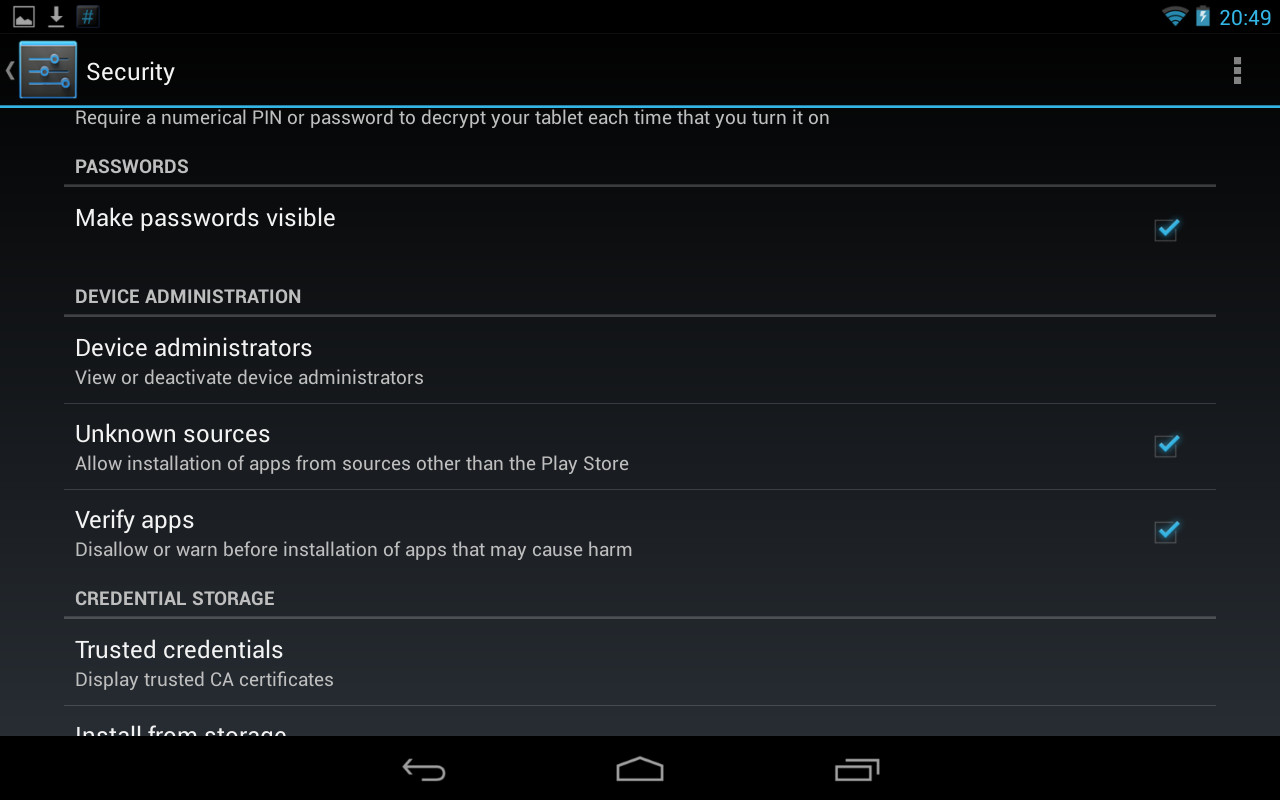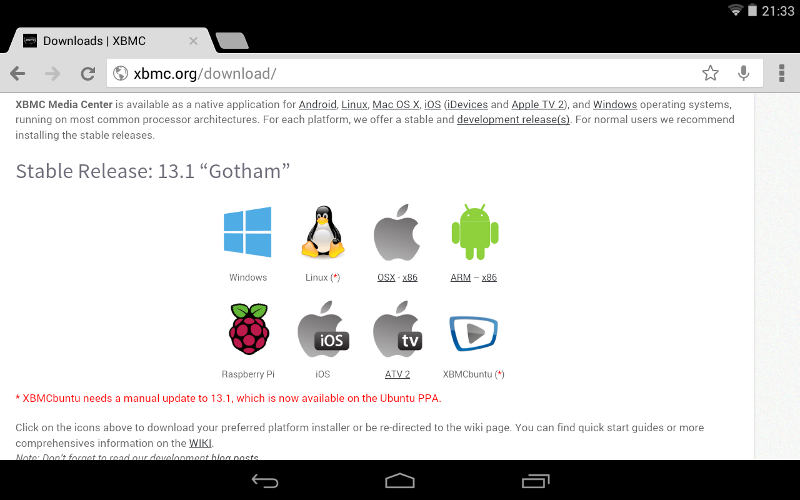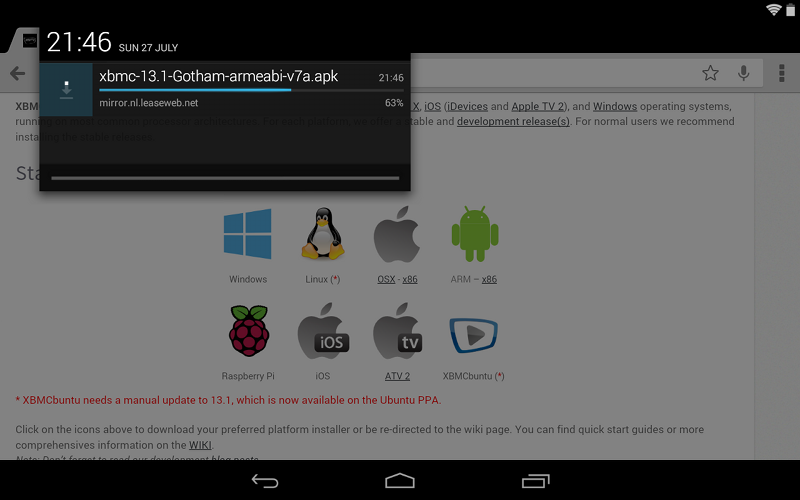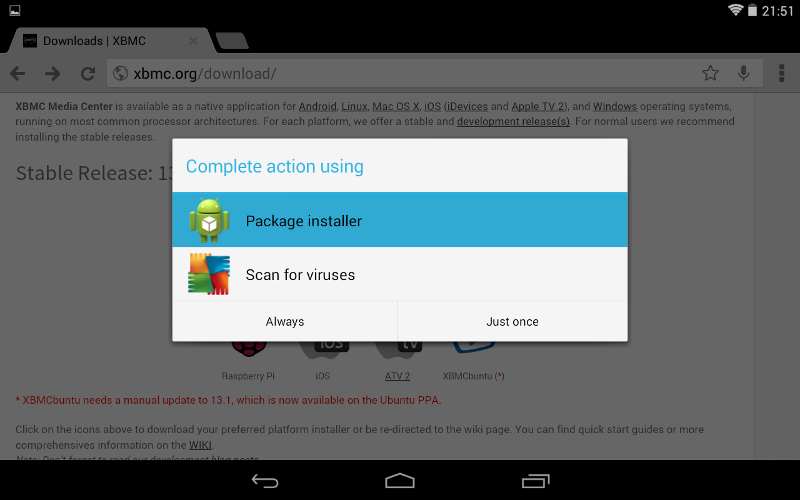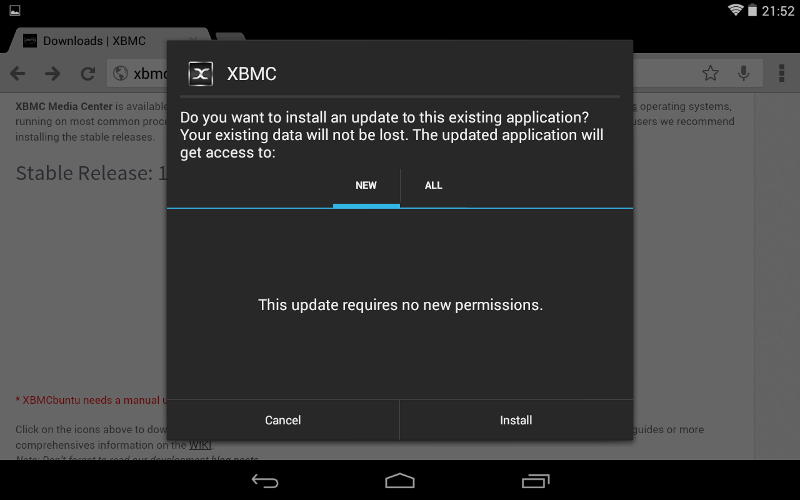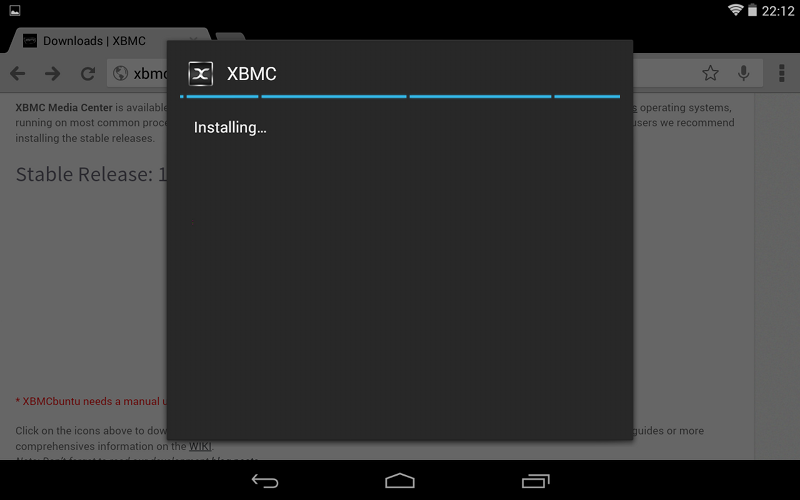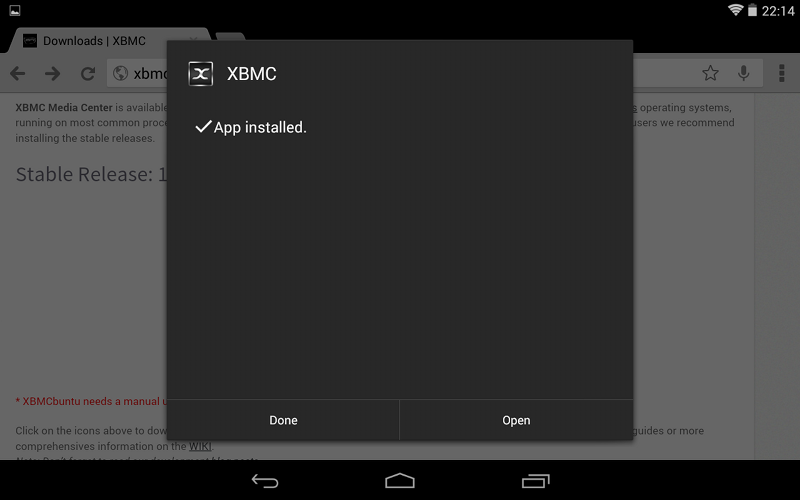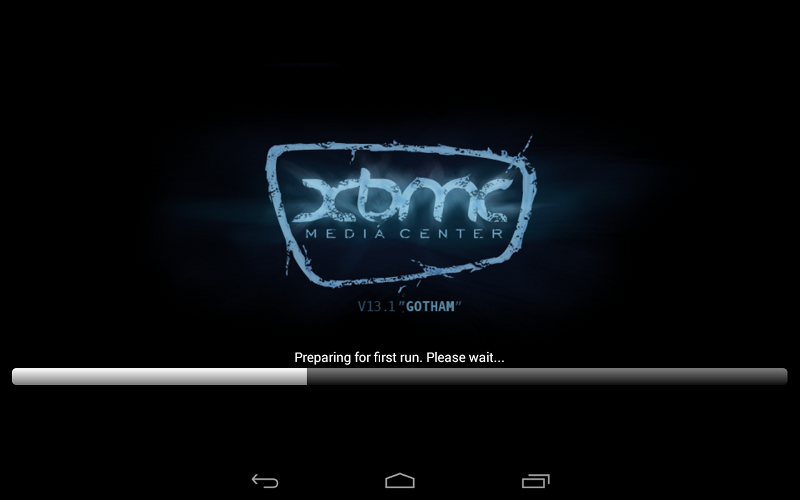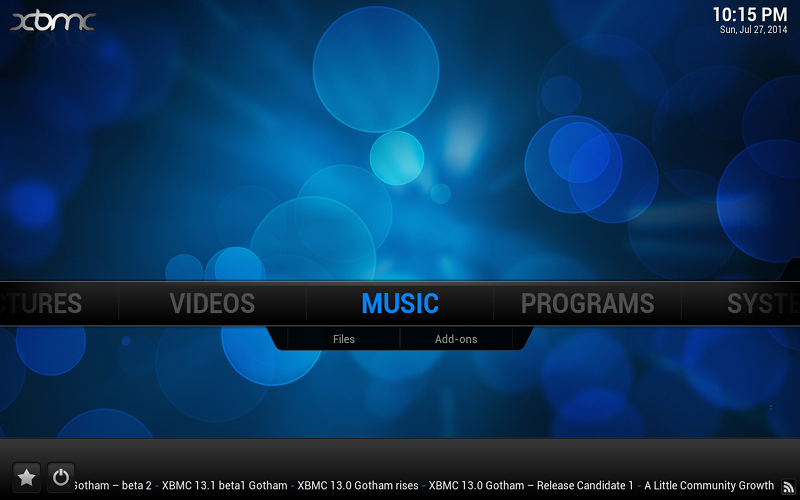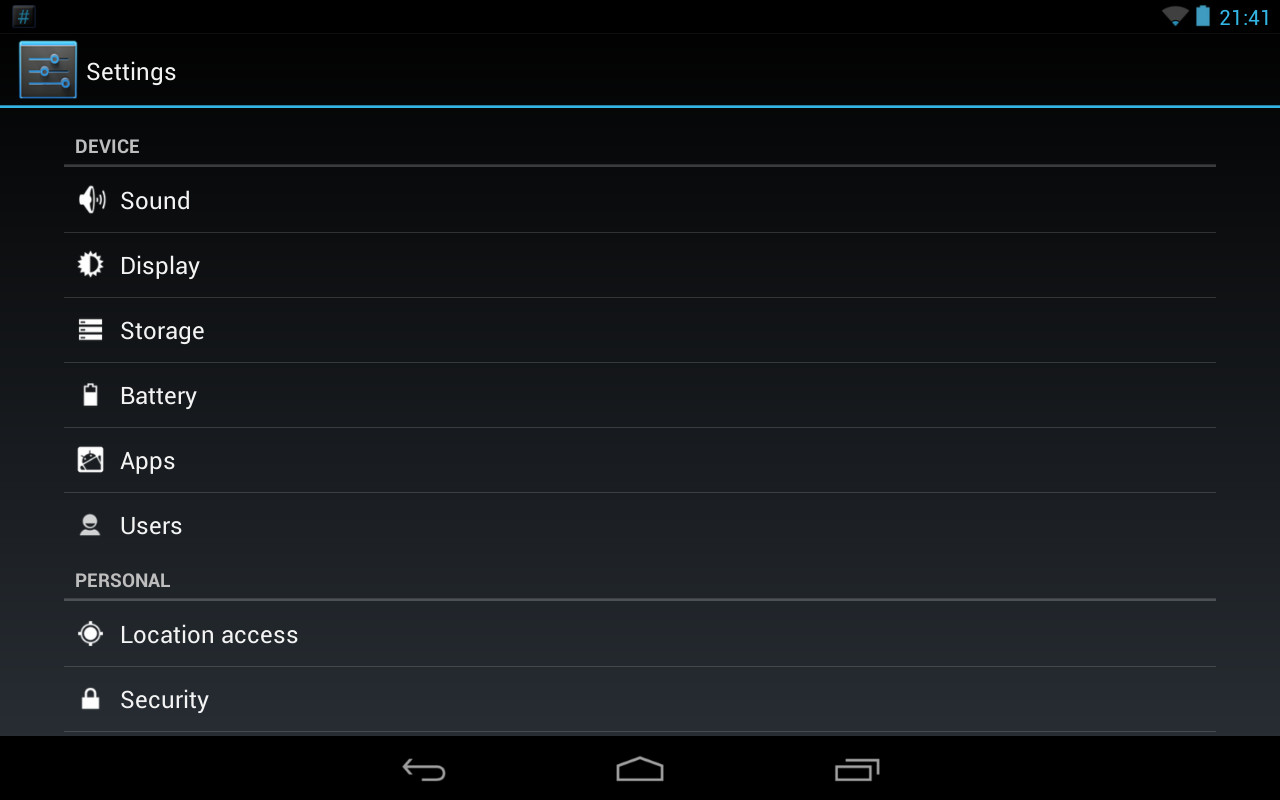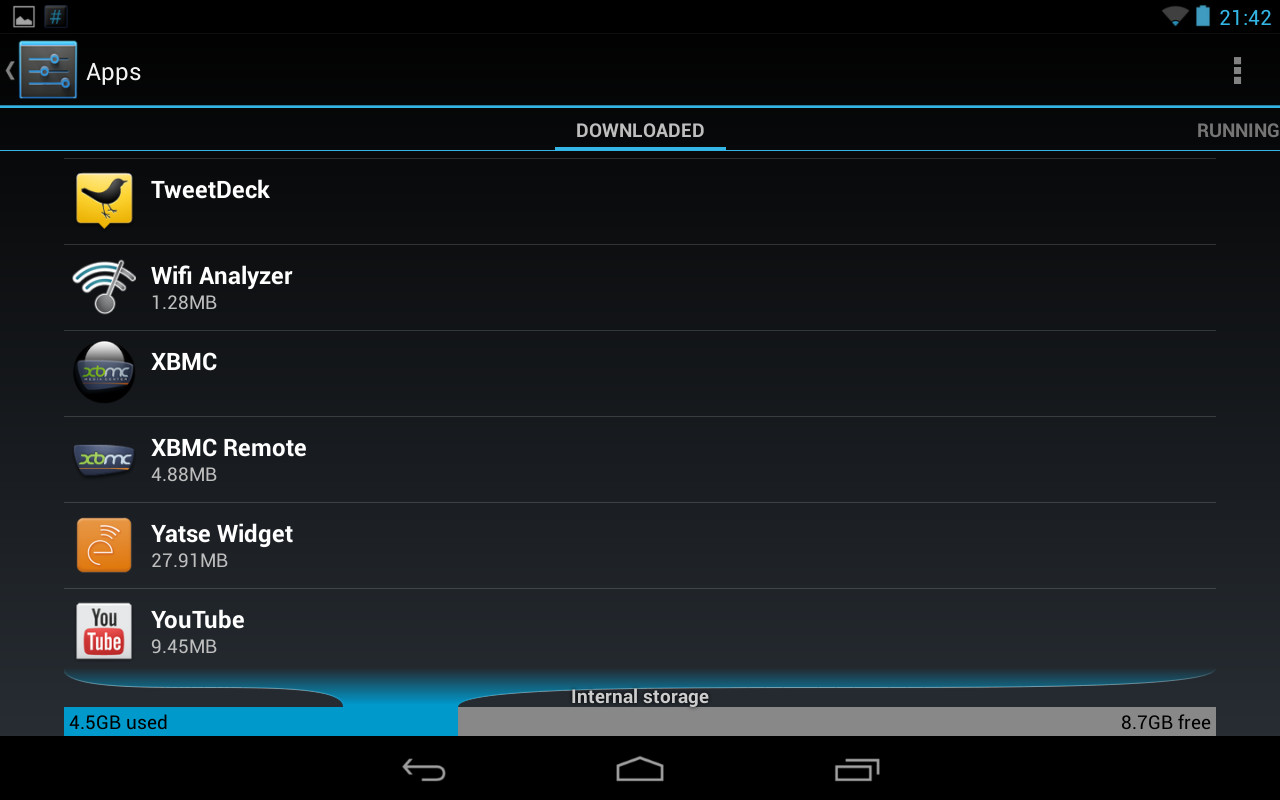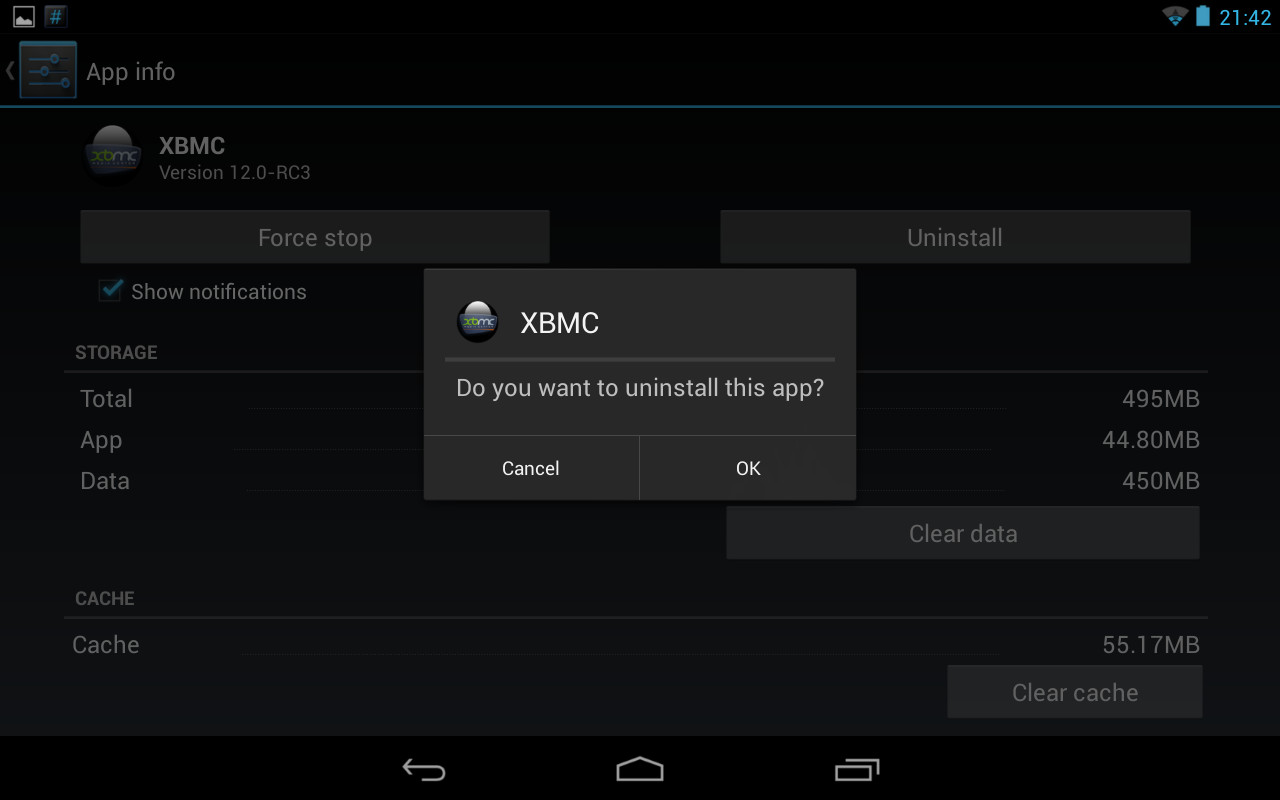HOW-TO:Install Kodi for Android: Difference between revisions
m (Robot: Changing Category:XBMC Manual to Category:Manual) |
No edit summary |
||
| Line 2: | Line 2: | ||
<section begin="intro" />Installing applications on Android is quite easy compared to many other platforms, although it is somewhat different from other platforms. On this page we list the steps needed for basic installation an uninstallation.<section end="intro" /> | <section begin="intro" />Installing applications on Android is quite easy compared to many other platforms, although it is somewhat different from other platforms. On this page we list the steps needed for basic installation an uninstallation.<section end="intro" /> | ||
__TOC__ | __TOC__ | ||
== Enabling installation == | == Enabling installation == | ||
At the moment | At the moment {{kodi}} isn't available yet through the Google Play Store. To be able to install apps that do not originate from Google Play Store, you will have to do some steps to allow this. By default this is disable however it's quite simple to turn this on. | ||
<gallery widths="500px" heights="313"> | <gallery widths="500px" heights="313"> | ||
File:Android install step01.jpg|{{big|'''Step 1:'''}} First located the settings menu on your Android device and search for the "security" menu. | File:Android install step01.jpg|{{big|'''Step 1:'''}} First located the settings menu on your Android device and search for the "security" menu. | ||
File:Android install step02.jpg|{{big|'''Step 2:'''}} Now enable "Unknown sources" option. This will allow you to directly install | File:Android install step02.jpg|{{big|'''Step 2:'''}} Now enable "Unknown sources" option. This will allow you to directly install {{kodi}} as easy as you would install it from Play Store. | ||
</gallery> | </gallery> | ||
== Download == | == Download == | ||
Download | Download {{kodi}} for Android from our servers. Official stable builds can be found here: '''http://xbmc.org/download/''' You need to either select the '''ARM''' or '''x86''' version depending on your hardware. | ||
<gallery widths="500px" heights="313px"> | <gallery widths="500px" heights="313px"> | ||
File:Android_install_step03.png|{{big|'''Step 1:'''}} Load up '''http://xbmc.org/download/''' in your Android web browser. Most users will want to use the '''ARM''' link, unless you have an Intel or AMD CPU. You may get a warning trying to download the file depending on which browser you use. You should say "OK" to actually download it. | File:Android_install_step03.png|{{big|'''Step 1:'''}} Load up '''http://xbmc.org/download/''' in your Android web browser. Most users will want to use the '''ARM''' link, unless you have an Intel or AMD CPU. You may get a warning trying to download the file depending on which browser you use. You should say "OK" to actually download it. | ||
| Line 20: | Line 19: | ||
== Install == | == Install == | ||
Installing the | Installing the {{kodi}} app package is as simple as just finding the .apk you just downloaded and opening it up. You can do this either though the download menu in the web browser or selecting it with a file explorer. | ||
<gallery widths="500px" heights="313px"> | <gallery widths="500px" heights="313px"> | ||
File:Android install step05.png| {{big|'''Step 1:'''}} After selecting the | File:Android install step05.png| {{big|'''Step 1:'''}} After selecting the {{kodi}} apk file you might be asked to select something to open it with. "Package installer", "Google Play", or some similar option will be what you want. | ||
File:Android install step06.png| {{big|'''Step 2:'''}} You will get another confirmation screen where you will need to select "install". | File:Android install step06.png| {{big|'''Step 2:'''}} You will get another confirmation screen where you will need to select "install". | ||
File:Android install step07.png| {{big|'''Step 3:'''}} Wait for the installation to complete. | File:Android install step07.png| {{big|'''Step 3:'''}} Wait for the installation to complete. | ||
File:Android install step08.png| {{big|'''Step 4:'''}} You've now installed | File:Android install step08.png| {{big|'''Step 4:'''}} You've now installed {{kodi}} for Android! | ||
File:Android install step09.png| {{big|'''First run:'''}} The first time you run | File:Android install step09.png| {{big|'''First run:'''}} The first time you run {{kodi}} it will take slightly longer than normal in order to finish some final installation steps. When it is done {{kodi}} will open normally. This is only done once per installation/update, so the next time {{kodi}} will start up a little faster. | ||
File:Android install step10.png| {{big|'''All done!:'''}} Once started you are on | File:Android install step10.png| {{big|'''All done!:'''}} Once started you are on {{kodi}} home menu just like on any other platform. | ||
</gallery> | </gallery> | ||
If you are new to | If you are new to {{kodi}} you might wish to check out this section of the wiki: '''[[First time user]]'''. | ||
== Tidy up == | == Tidy up == | ||
After | After {{kodi}} has installed you can delete the downloaded {{kodi}} APK file to save some disk space. | ||
== Update == | == Update == | ||
To update | To update {{kodi}} for Android simply follow the normal install steps with the newer version. All your settings and files will be preserved as they are located in a different place in the userdata folder. Be sure to make a backup of the userdata folder when doing updates in case something goes wrong. | ||
{{note|Since | {{note|Since {{kodi}} for Android is signed with our own signatures you will be able to install all succeeding versions without a problem. If you are using a non-official version not signed by us you may be required to un-install {{kodi}} and you will loose all your settings due to this. Be warned before trying.}} | ||
== Uninstall == | == Uninstall == | ||
To un-install | To un-install {{kodi}} just go to your Android settings menu and select "apps". From there you will be able to un-install {{kodi}} like any other Android app. | ||
{{note|Unlike other OSes, uninstalling | {{note|Unlike other OSes, uninstalling {{kodi}} on Android will also erase your [[userdata folder]] and all of your settings.}} | ||
<gallery widths="500px" heights="313px"> | <gallery widths="500px" heights="313px"> | ||
File:Android install step13.jpg| {{big|'''Step 1:'''}} Go into your Android "Settings" app and then select "Apps". | File:Android install step13.jpg| {{big|'''Step 1:'''}} Go into your Android "Settings" app and then select "Apps". | ||
File:Android install step14.jpg| {{big|'''Step 2:'''}} Select | File:Android install step14.jpg| {{big|'''Step 2:'''}} Select {{kodi}} from the list. | ||
File:Android install step15.jpg| {{big|'''Step 3:'''}} Select uninstall and confirm. | File:Android install step15.jpg| {{big|'''Step 3:'''}} Select uninstall and confirm. | ||
</gallery> | </gallery> | ||
Revision as of 19:35, 23 December 2014
Installing applications on Android is quite easy compared to many other platforms, although it is somewhat different from other platforms. On this page we list the steps needed for basic installation an uninstallation.
Enabling installation
At the moment Kodi isn't available yet through the Google Play Store. To be able to install apps that do not originate from Google Play Store, you will have to do some steps to allow this. By default this is disable however it's quite simple to turn this on.
Download
Download Kodi for Android from our servers. Official stable builds can be found here: http://xbmc.org/download/ You need to either select the ARM or x86 version depending on your hardware.
Step 1: Load up http://xbmc.org/download/ in your Android web browser. Most users will want to use the ARM link, unless you have an Intel or AMD CPU. You may get a warning trying to download the file depending on which browser you use. You should say "OK" to actually download it.
Install
Installing the Kodi app package is as simple as just finding the .apk you just downloaded and opening it up. You can do this either though the download menu in the web browser or selecting it with a file explorer.
If you are new to Kodi you might wish to check out this section of the wiki: First time user.
Tidy up
After Kodi has installed you can delete the downloaded Kodi APK file to save some disk space.
Update
To update Kodi for Android simply follow the normal install steps with the newer version. All your settings and files will be preserved as they are located in a different place in the userdata folder. Be sure to make a backup of the userdata folder when doing updates in case something goes wrong.
Note: Since Kodi for Android is signed with our own signatures you will be able to install all succeeding versions without a problem. If you are using a non-official version not signed by us you may be required to un-install Kodi and you will loose all your settings due to this. Be warned before trying.
Uninstall
To un-install Kodi just go to your Android settings menu and select "apps". From there you will be able to un-install Kodi like any other Android app.
Note: Unlike other OSes, uninstalling Kodi on Android will also erase your userdata folder and all of your settings.