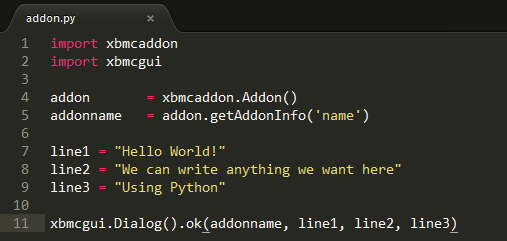HOW-TO:HelloWorld addon: Difference between revisions
No edit summary |
No edit summary |
||
| Line 8: | Line 8: | ||
I'd advise using a text editor for your first add-on, something like notepad++ or sublime are good due to their text syntaxing. | I'd advise using a text editor for your first add-on, something like notepad++ or sublime are good due to their text syntaxing. | ||
Also make sure you have a version of Kodi installed on your development environment. | Also make sure you have a version of Kodi installed on your development environment. | ||
[[File:helloworld1.png]] | |||
=Installing= | =Installing= | ||
| Line 16: | Line 18: | ||
You can first give the add-on a test run by going to: | You can first give the add-on a test run by going to: | ||
System >> Add-Ons >> Enabled Add-Ons >> Program Add-Ons >> Hello World. You should now see a popup with 3 lines of text. | System >> Add-Ons >> Enabled Add-Ons >> Program Add-Ons >> Hello World. You should now see a popup with 3 lines of text. | ||
[[File:helloworld3.png]] | |||
=Modifying the Add-On= | =Modifying the Add-On= | ||
| Line 21: | Line 25: | ||
On windows this will be in: | On windows this will be in: | ||
C:\Users\user\AppData\Roaming\XBMC\addons\plugin.program.hello.world | C:\Users\user\AppData\Roaming\XBMC\addons\plugin.program.hello.world | ||
[[File:helloworld2.png]] | |||
=Structure= | =Structure= | ||
Revision as of 13:36, 27 November 2014
Introduction
This tutorial will explain how to write your first Kodi/XBMC Add-on!
Tools
I'd advise using a text editor for your first add-on, something like notepad++ or sublime are good due to their text syntaxing. Also make sure you have a version of Kodi installed on your development environment.
Installing
For this example we can install the official "Hello World" add-on that is in the repository. It is under: System >> Add-Ons >> Get Add-Ons >> All Add-ons >> Program Add-Ons
Testing
You can first give the add-on a test run by going to: System >> Add-Ons >> Enabled Add-Ons >> Program Add-Ons >> Hello World. You should now see a popup with 3 lines of text.
Modifying the Add-On
Each time we want to change the add-on you can simply go to the appdata folder and live edit it! No need to even close Kodi. This will allow you to quickly test your add-on modifications. On windows this will be in: C:\Users\user\AppData\Roaming\XBMC\addons\plugin.program.hello.world
Structure
addon.py <-- This is the actual python code for your Add-On
addon.xml <-- This is the Add-Ons metadata
changelog.txt <-- This is a text file with any changelog information in it. We advise updating this on each release.
icon.png <-- A PNG icon for the add-on. It can be 256x256 or 512x512 pixels big. Try to make it look nice!
LICENSE.txt <-- Another text file with the Add-On license text.